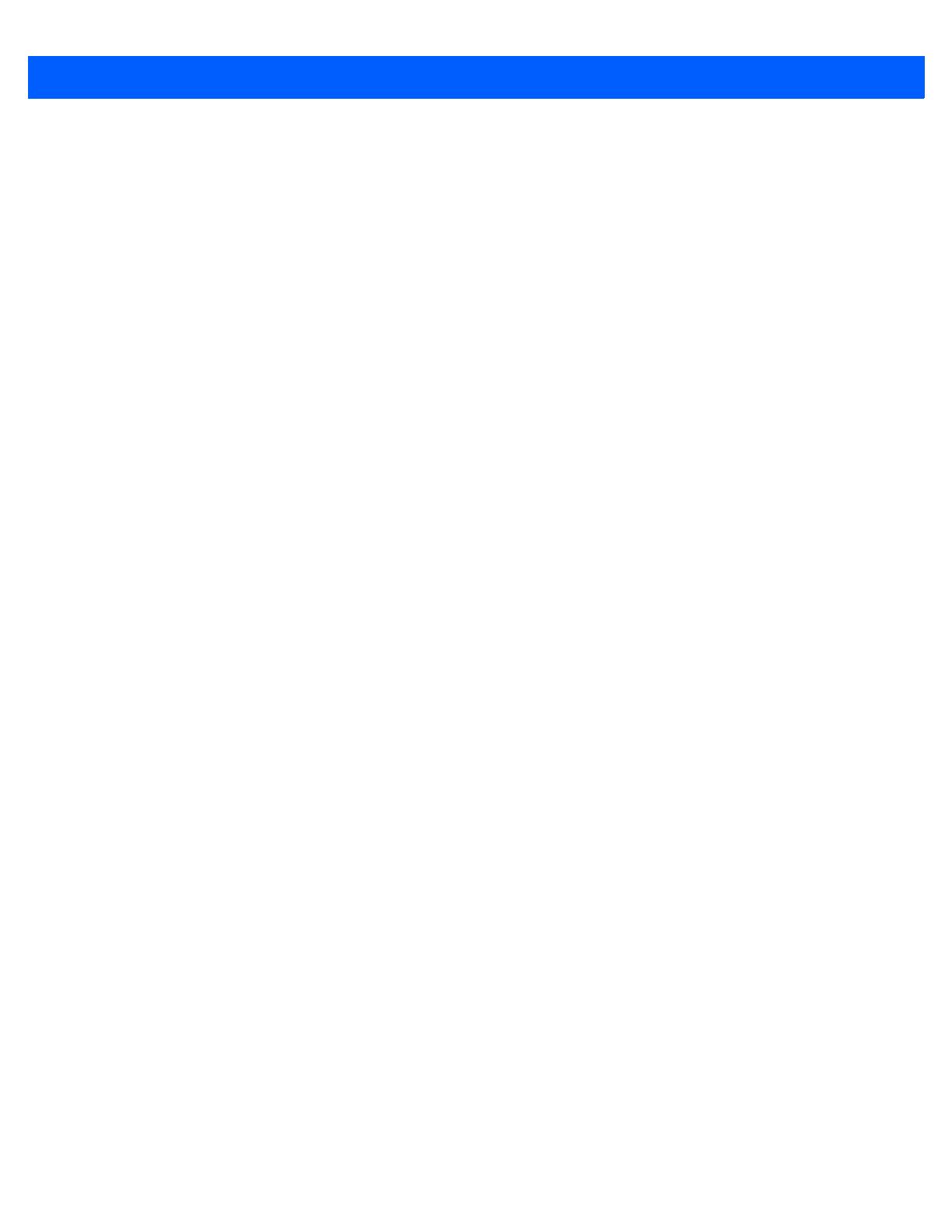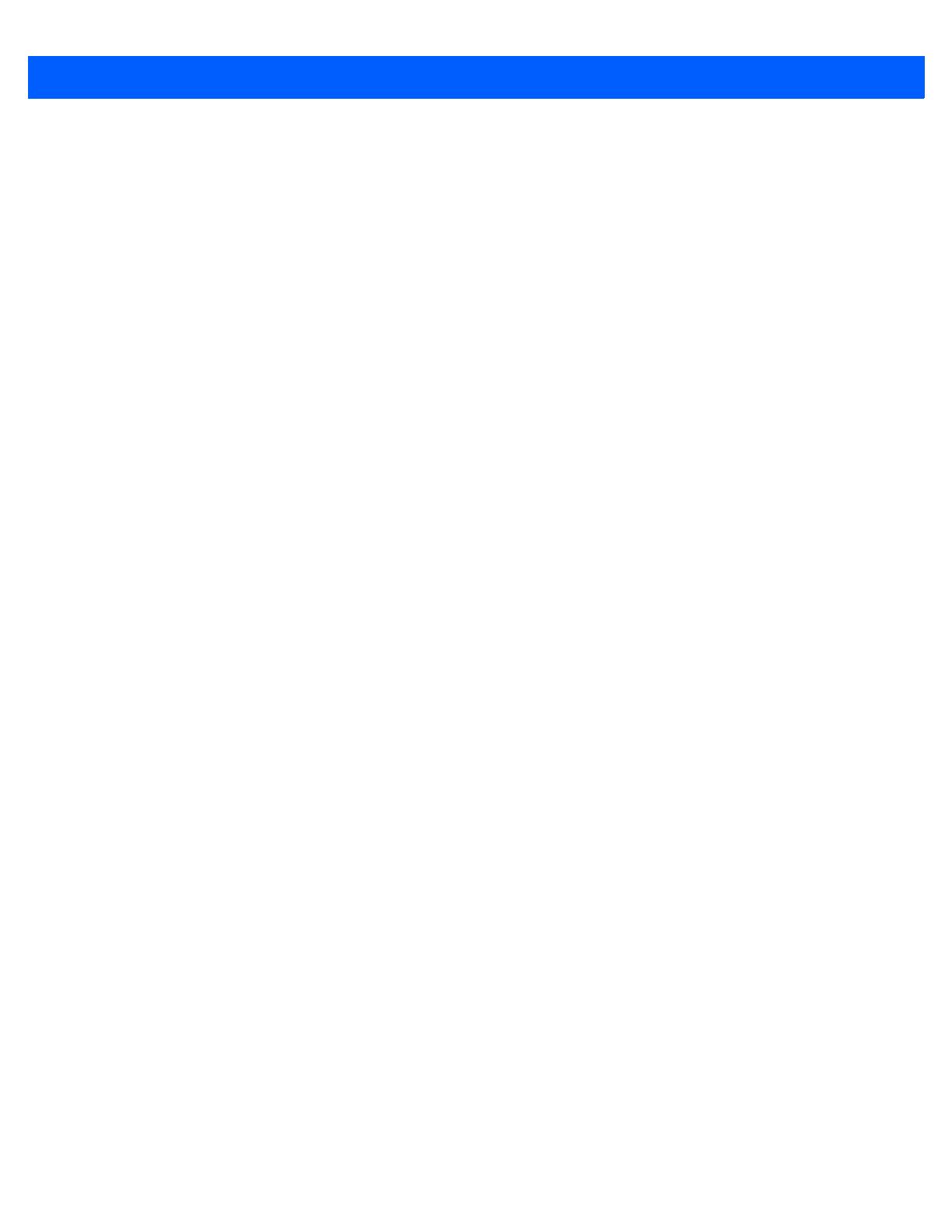
vi SB1 Integrator Guide
Overview ........................................................................................................................................ 3-1
Enable/Disable WLAN Radio ......................................................................................................... 3-2
Simple Setup ................................................................................................................................. 3-3
Connecting to an Open Network .............................................................................................. 3-3
Connecting to a Secure Network ............................................................................................. 3-4
Import ....................................................................................................................................... 3-4
Profiles ........................................................................................................................................... 3-6
Connecting to the Profile .......................................................................................................... 3-6
Disabling the Profile ................................................................................................................. 3-6
Deleting the Profile ................................................................................................................... 3-7
Exporting the Profile ................................................................................................................. 3-7
Wireless Status .............................................................................................................................. 3-8
Signal Strength Window ........................................................................................................... 3-8
Current Profile Window ............................................................................................................ 3-10
IPv4 Status Window ................................................................................................................. 3-10
IPv6 Status Window ................................................................................................................. 3-12
Wireless Log Window .............................................................................................................. 3-13
Saving a Log ...................................................................................................................... 3-13
Clearing the Log ................................................................................................................. 3-14
Versions Window ..................................................................................................................... 3-14
Wireless Diagnostics ..................................................................................................................... 3-15
ICMP Ping Window .................................................................................................................. 3-15
Graphs ..................................................................................................................................... 3-16
Trace Route Window ............................................................................................................... 3-16
Known APs Window ................................................................................................................. 3-17
Quick Options ................................................................................................................................ 3-19
Regulatory ................................................................................................................................ 3-19
Export ....................................................................................................................................... 3-20
Reset Wireless Settings ........................................................................................................... 3-20
Remove 101 WLAN Profile ...................................................................................................... 3-21
Exit Wireless Settings .................................................................................................................... 3-21
Configuring WLAN Settings ........................................................................................................... 3-22
Supported WLAN Profiles ........................................................................................................ 3-22
Supported WLAN Options ........................................
................................................................ 3-23
Guidelines for Using MSP with Fusion .......................................................................................... 3-25
Persistence Differences Between Fusion X2 and Previous Versions of Fusion ...................... 3-25
Introduction .................................................................................................................................... 4-1
Requirements ................................................................................................................................ 4-1
MSP 4.2 Supplement for SB1 Kit ................................................................................................... 4-1
Installation ................................................................................................................................ 4-1
Template Files ......................................................................................................................... 4-2
Key SB1 Differences ...................................................................................................................... 4-2
MSP Packages .............................................................................................................................. 4-3
Recommended for Use ............................................................................................................ 4-3
Available for Use ...................................................................................................................... 4-5
Usable on the SB1 ................................................................................................................... 4-5
Discouraged from Being Used ................................................................................................. 4-6
Not Supported on the SB1 ....................................................................................................... 4-7
Unlicensed Features ................................................................................................................ 4-8
For Use by Device Deployers .................................................................................................. 4-9
Developing and Packaging Applications ........................................................................................ 4-10