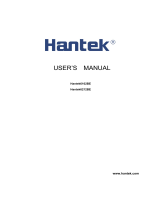June 2016
TABLE OF CONTENTS
1 INTRODUCTION ..........................................................................................1
1.1 General Characteristics...................................................................... 1
2 JUNIOR USER GUIDEBOOK...........................................................................2
2.1
Introduction to the Structure of the
Oscilloscope ................................... 2
2.1.1 Front Panel ..................................................................................2
2.1.1
Right Side Panel ...........................................................................4
2.1.3
Rear Panel ...................................................................................5
2.1.4
Control (key and knob) Area ..........................................................6
2.2
User Interface Introduction ................................................................ 7
2.3 How to Implement the General Inspection
............................................ 9
2.4 How to Implement the Function Inspection
......................................... 10
2.5 How to Implement the Probe Compensation
....................................... 11
2.6 How to Set the Probe Attenuation Coefficient
...................................... 12
2.7 How to Use the Probe Safely ............................................................ 13
2.8 How to Implement Self-calibration
.................................................... 13
2.9 Introduction to the Vertical System
................................................... 14
2.10 Introduction to the Horizontal System
............................................... 15
2.11 Introduction to the Trigger System.................................................... 16
3 ADVANCED USER GUIDEBOOK.................................................................... 17
3.1 How to Set the Vertical System ........................................................ 17
3.1.1 Use Mathematical Manipulation Function
........................................ 22
3.1.2 Using FFT function ...................................................................... 24
3.2 Use VERTICAL POSITION and VOLTS/DIV Knobs ................................. 28
3.3 How to Set the Horizontal System..................................................... 29
3.3.1 Main Time Base .......................................................................... 30
3.3.2 Set Window ............................................................................... 31
3.3.3 Window Expansion ...................................................................... 31
3.4 How to Set the Trigger System ......................................................... 32
3.4.1 Single Trigger............................................................................. 34
3.4.2 Alternate Trigger (OD-603 does not su
pport alternate trigger)........... 38
3.5 How to Operate the Function Menu
................................................... 43
3.5.1 How to Implement Sampling Setup ............................................... 43
3.5.2 How to Set the Display System ..................................................... 45
3.5.3 How to Save and Recall a Waveform.............................................. 49
3.5.3.1 Save and Recall the Waveform .................................................. 51
3.5.4 How to Record/Playback Waveforms
.............................................. 53
3.5.5 How to Implement the Auxiliary System Function Setting
................. 56
3.5.6 How to Measure Automatically ...................................................... 62
3.5.6.1 The automatic measurement of voltage parameters
...................... 64
3.5.6.2 The automatic measurement of time parameters
.......................... 65
3.5.7 How to Measure with Cursors ....................................................... 66
3.5.7.1 The Cursor Measurement for normal mode
.................................. 66
3.5.7.2 The Cursor Measurement for FFT mode
....................................... 68
3.5.8 How to Use Autoscale .................................................................. 70