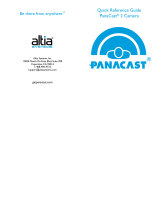Page is loading ...

© 2015 Altia Systems, Inc. All rights reserved. Altia Systems, PanaCast
®
, "Be there from anywhere" graphics, logos and designs are trademarks, servicemarks, registered
trademarks, and/or registered servicemarks owned by Altia Systems Inc. All other trademarks, servicemarks, registered trademarks, and registered servicemarks are the property
of their respective owners.
The PanaCast
®
2 video camera is a Plug-and-Play device that uses USB ports on a Mac or PC to deliver
a high-quality, 180
o
field of view, Panoramic-4K video stream, along with HD stereo microphone.
PanaCast 2 produces a natural looking video stream by combining video streams from three imagers
simultaneously to achieve an extended field of view without sacrificing resolution. This UVC compliant
device requires no additional drivers or software to operate properly.
SET-UP GUIDE
PanaCast
®
2 Camera
Industry-First Panoramic-4k USB Plug-and-Play Video Camera
Lens and imagers
Microphones
Indicator LEDs
USB 3.0
Security lock
Threaded mount
+/-5° pivot
USB power

2015 Altia Systems, Inc. All rights reserved. Altia Systems, PanaCast, "Be there from anywhere" graphics, logos and designs are trademarks, servicemarks, registered
trademarks, and/or registered servicemarks owned by Altia Systems Inc. All other trademarks, servicemarks, registered trademarks, and registered servicemarks are the property
of their respective owners.
Contents:
What’s in the Box ................................................................................................................................................... 3
Getting Started ........................................................................................................................................................ 3
Camera Set up ..................................................................................................................................................... 3
Camera Positioning ............................................................................................................................................. 3
Camera Assembly ............................................................................................................................................... 4
Use PanaCast 2 with Collaboration Apps .......................................................................................................... 5
Trouble shooting ..................................................................................................................................................... 5
I am unable to see my camera in my Collaboration app. ................................................................................... 5
My camera is not displaying any video. ............................................................................................................... 5
Safety & Care .......................................................................................................................................................... 5
Technical support .................................................................................................................................................... 5
Specifications: .......................................................................................................................................................... 6
About Altia Systems ................................................................................................................................................ 6

2015 Altia Systems, Inc. All rights reserved. Altia Systems, PanaCast, "Be there from anywhere" graphics, logos and designs are trademarks, servicemarks, registered
trademarks, and/or registered servicemarks owned by Altia Systems Inc. All other trademarks, servicemarks, registered trademarks, and registered servicemarks are the property
of their respective owners.
What’s in the Box
PanaCast
®
2
Camera
USB 3.0 Cable
(1m)
Power Adapter
Cable (1.5m)
Power
Adapter
Wall Mount
(optional)
Camera Stand
(optional)
Getting Started
Camera Set up
When placing an order for the PanaCast
®
2 camera, choose either a camera stand or a wall mount.
Camera Stand
27.5 cm tall (fixed) and 7.2 cm wide at base
Aluminum stand with 5
o
adjustable tilt at top
Camera stands higher than a typical laptop
screen for unrestricted view of participants
Camera Wall Mount
Simple and compact for easy installation
Screw holes for wall mounting
Includes standard ¼” – 20 camera mount
screw
Camera Positioning
Recommend position 4 – 6 feet above the ground
Minimum 3 feet away from the nearest participant when using either the wall mount or
camera stand
Avoid facing bright lights (bright lit windows)*

2015 Altia Systems, Inc. All rights reserved. Altia Systems, PanaCast, "Be there from anywhere" graphics, logos and designs are trademarks, servicemarks, registered
trademarks, and/or registered servicemarks owned by Altia Systems Inc. All other trademarks, servicemarks, registered trademarks, and registered servicemarks are the property
of their respective owners.
Camera Assembly
Connect PanaCast
®
2 (Mac or PC)
LED Indicators
The LED indicators represent the state of the camera.
Blinking blue: Camera is initializing
Solid blue: Camera in standby mode
Solid white: Camera is streaming video
Step 1: Attach camera
head onto stem of stand
Step 2: Attach Stem into base of
stand (tighten screw from
bottom)
LED Indicators
Step 1: Plug Power Adapter Cable into
camera head and Power Adapter
Step 2: Plug USB cable into camera
head and USB 3.0 of 2.0 port of PC
Step 3: Push Power Adapter
Cable and USB cable in slot at
back of the stem

2015 Altia Systems, Inc. All rights reserved. Altia Systems, PanaCast, "Be there from anywhere" graphics, logos and designs are trademarks, servicemarks, registered
trademarks, and/or registered servicemarks owned by Altia Systems Inc. All other trademarks, servicemarks, registered trademarks, and registered servicemarks are the property
of their respective owners.
Use PanaCast 2 with Collaboration Apps
Add panoramic video with an HD microphone to existing apps and services such as:
Skype
®
Skype
®
for Business
Cisco WebEx
®
Citrix
®
GoToMeeting
®
Zoom
Blue Jeans
Google
®
Hangouts
™
See User Guides
Trouble shooting
The LED indicators on the camera are not lit even though the camera is attached to the PC.
Please make sure the power cable is connected to the camera and make sure the power brick is
plugged into an AC source.
Make sure that the USB cable is connected at both ends (camera and PC).
I am unable to see my camera in my Collaboration app.
Make sure that the USB cable is connected at both ends (camera and PC).
My camera is not displaying any video.
Make sure you have selected your PanaCast camera in your Collaboration app video settings. For
more information, refer to the 3
rd
party set-up guides.
Safety & Care
Do not hold the camera head in your bare hand while in operation. Prolonged handling of the camera
in operation can result in hazard
Do not bring the PanaCast 2 camera in contact with liquids
Technical support
For technical support, contact support@getpanacast.com or call (408) 996-9710. For all other inquiries
contact info@getpanacast.com.

2015 Altia Systems, Inc. All rights reserved. Altia Systems, PanaCast, "Be there from anywhere" graphics, logos and designs are trademarks, servicemarks, registered
trademarks, and/or registered servicemarks owned by Altia Systems Inc. All other trademarks, servicemarks, registered trademarks, and registered servicemarks are the property
of their respective owners.
Specifications:
Panoramic-4k: 3840 x 1088; 4.15 MP YUV 4:2:2, MJPEG
HD: 1920 x 1088; 2.1 MP YUV 4:2:2, MJPEG
~180° (H) x 54° (V)
188° DFOV
Adjustable FOV through UVC PTZ command set
Frame rate up to 30fps
Latency: <= 5ms
5V Power Jack
0.3m to Infinity – Fixed Focus (each imager)
10 Lux
Motion JPEG Built-in
Auto 50/60 Hz Detect Built-In
Color Controls
Sharpness
Brightness
Gamma
Saturation Control
White Balance (Man.)
Status Indicator
LEDs Built-in
Lightweight ePTZ App (optional)
Product Certifications
FCC Part 15 Class A (for commercial use only)
ROHS, REACH Compliant
Plug-and-Play for Windows and Mac applications
Supports USB Video Class (UVC) Driver
USB 2.0/3.0
Windows 7,8,8.1 or later
Mac OS X 10.9 or later
Weight: 125g
Width: 60 mm
Height: 25 mm
Length: 74 mm
Operating Temperature: 0° C - 40° C
Operating Humidity: 15%-85% (Non-
Condensing)
PanaCast
®
2 Camera
Table Stand/Wall Mount
Quick Reference Guide
USB 3.0 cable
Power Adapter
You can find a detailed description of our
Warranty.
This device complies with part 15 of the FCC Rules. Operation is subject to the following two conditions: (1) This device may not cause
harmful interference, and (2) this device must accept any interference received, including interference that may cause undesired
operation.
About Altia Systems
Altia Systems
®
(altiasystems.com) is a venture-backed company based in
Cupertino, CA, and is the creator of the PanaCast
®
Experience solution. The
award-winning PanaCast
®
offers a unique experience that enables anyone on
desktop or mobile to communicate in interactive, real-time Panoramic-HD 200°
field-of-view video that replicates the human panoramic perspective.
Tech Specifications
Warranty
What’s In The Box?
Product Information
System Requirements
Altia Systems, Inc.
10020 N. De Anza Blvd, Suite 200
Cupertino, CA 95015
1-408-996-9710
www.getpanacast.com
/