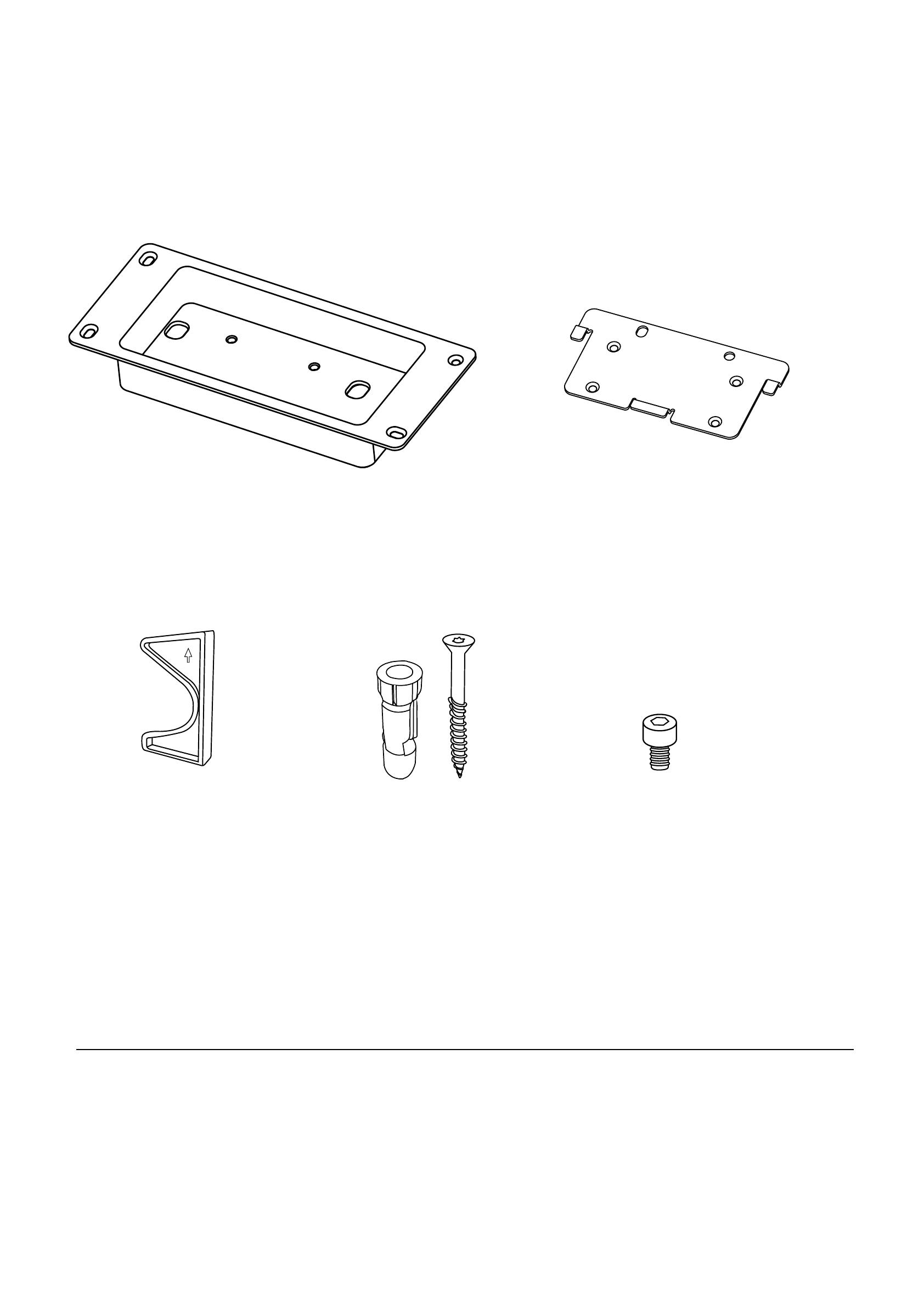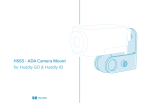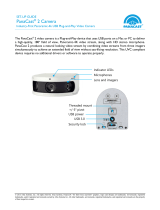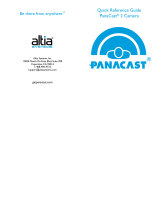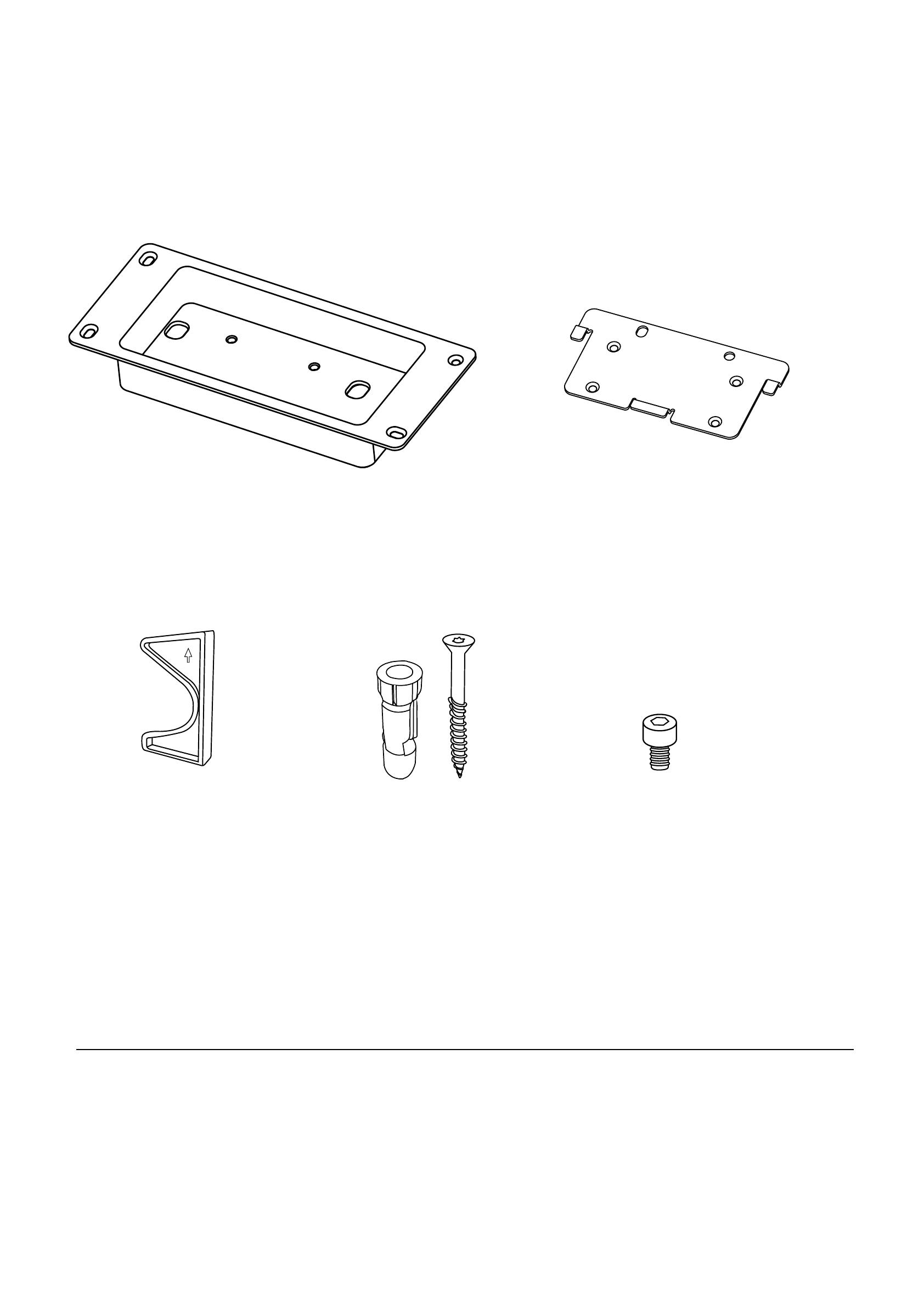
Recessed Wall Mount
for Jabra PanaCast 50
Wall bracket Mounting plate
Tilt lock Fisher wall plug
5/16 ” (8mm)
(4 pcs)
M5 x8
(2 pcs)
Disclaimer: Though products can be designed to meet the Americans with Disabilities Act (ADA) guidelines,
the United States federal government does not issue approvals or certify specific products as ADA-com-
pliant, nor does any other body. Jabra does not certify that this product is prima facie compliant with all
aspects of the ADA as the application, placement, and surroundings of the product within the space impact
accessibility and usability. However, following the instructions provided herein may allow the product to
comply with certain ADA standards in eect from time to time.