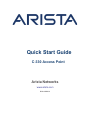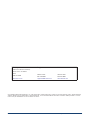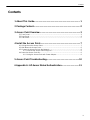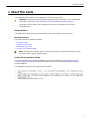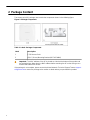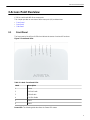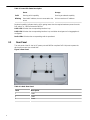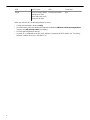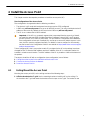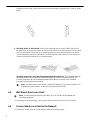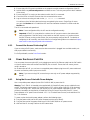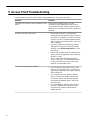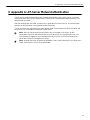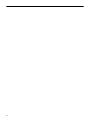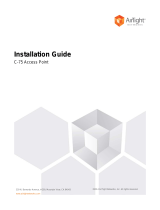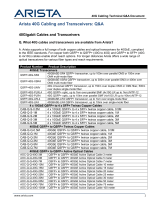Quick Start Guide
C-330 Access Point
Arista Networks
www.arista.com
DOC-06058-01

ii Quick Start Guide: Access Point
© Copyright 2023 Arista Networks, Inc. The information contained herein is subject to change without notice. Arista Networks
and the Arista logo are trademarks of Arista Networks, Inc in the United States and other countries. Other product or service
names may be trademarks or service marks of others.
Headquarters
5453 Great America Parkway
Santa Clara, CA 95054
USA
408 547-5500
www.arista.com
Support
408547-5502
866 476-0000
support-wifi@arista.com
Sales
408 547-5501
866 497-0000

Contents
Contents
1 About This Guide................................................................................ 1
2 Package Content..................................................................................2
3 Access Point Overview.......................................................................3
3.1 Front Panel.............................................................................................................................3
3.2 Rear Panel..............................................................................................................................4
3.3 Side Panel.............................................................................................................................. 5
4 Install the Access Point......................................................................7
4.1 Ceiling Mount the Access Point.............................................................................................7
4.2 Wall Mount the Access Point.................................................................................................8
4.3 Connect the Access Point to the Network............................................................................. 8
4.3.1 Connect the Access Point using PoE.......................................................................9
4.4 Power the Access Point On...................................................................................................9
4.4.1 Using the Access Point with Power Adapter............................................................9
5 Access Point Troubleshooting.........................................................10
6 Appendix A: AP-Server Mutual Authentication...............................11
iii

iv

1 About This Guide
1 About This Guide
This installation guide explains how to deploy the C-330 access point (AP).
Important: Please read the EULA before installing the access point (AP). You can download
and read the EULA from: https://www.arista.com/en/support/product-documentation
Installing the AP constitutes your acceptance of the terms and conditions of the EULA
mentioned above.
Intended Audience
This guide can be referred by anyone who wants to install and configure the access point.
Document Overview
This guide contains the following chapters:
•Package Content
•Access Point Overview
•Install the Access Point
•Access Point Troubleshooting
Note: All instances of the term 'server' in this document refer to the Wireless Manager, unless
the server name or type is explicitly stated.
Product and Documentation Updates
To receive important news on product updates, please visit our website at https://www.arista.com/
en/support/product-documentation. We continuously enhance our product documentation based on
customer feedback
This equipment conforms to the requirements of the NCC.
1

2 Package Content
The access point (AP) package must contain the components shown in the following figure.
Figure 1: Package Components
Table 1: Labels: Package Components
Label Description
1 C-330 Access Point
2 15/16" (24 mm) Mounting Bracket (MNT-AP-24MM)
Important: The MAC address of the AP is printed on a label at the bottom of the product and
the packaging box. Note down the MAC address before mounting the AP on the ceiling or at a
location that is difficult to access.
If the package is not complete, please contact the Arista Networks Technical Support Team at support-
[email protected] or return the package to the vendor or dealer where you purchased the product.
2

3 Access Point Overview
3 Access Point Overview
C-330 is a multi-radio 802.11ax access point.
This chapter provides an overview of the access point (AP) and describes:
•Front Panel
•Rear Panel
•Side Panel
3.1 Front Panel
The front panel of the AP has 6 LEDs that indicate the status of various AP functions.
Figure 2: Front Panel LEDs
Table 2: Labels: Front Panel LEDs
Label Description
1 Power
2 2.4 GHz Radio
3 5 GHz Radio
4 5 /6 GHz Radio
5 LAN1
6 LAN2
Power LED: The following table describes the Power LED states.
3

Table 3: Power LED States Description
Green Orange
Solid Running at full capability Running at reduced capability
Blinking Received IP address, but not connected to the
server Did not receive an IP address
Reduced capability indicates that the AP is getting lower than the required maximum power from the
PoE switch, i.e., 802.3af instead of 802.3at.
LAN1 LED: ON when the corresponding interface is up.
LAN2 LED: ON when the corresponding interface is up and either wired guest or link aggregation is
configured.
Radio LEDs: ON when the corresponding radio is operational.
3.2 Rear Panel
The rear panel of the AP has its DC power port and 802.3at compliant PoE LAN ports to power the
device and connect it to a wired LAN.
Figure 3: Rear Panel
Table 4: Labels: Rear Panel
Label Description
1 LAN1
2 LAN2
3 Power
4

3 Access Point Overview
Table 5: Port Details
Port Description Connector Type Speed/Protocol
Power 12V DC 5.5 mm overall
diameter / 2.1 mm
center pinhole
N/A
LAN 1 2.5 Gigabit Ethernet
with 802.3at compliant
PoE
RJ-45 10/100/1000 Mbps / 2.5
Gbps Ethernet
LAN 2 2.5 Gigabit Ethernet
with 802.3at compliant
PoE
RJ-45 10/100/1000 Mbps / 2.5
Gbps Ethernet
3.3 Side Panel
The side panel of the AP has a reset pinhole, USB port, and console port.
Figure 4: Side Panel
Table 6: Labels: Side Panel
Label Description
1 Reset
2 USB
3 Console
Port Description Connector Type Speed/Protocol
Console Establish ‘config shell’
terminal session via
serial connection
RJ-45 • RS 232 Serial
(115200 bits per
second)
• Data bits:8; Stop
bits: 1
• Parity: None
• Flow Control: None
5

USB USB 2.0 port USB Future Use
Reset Reset to factory default
settings port. Hold
down and power cycle
the device to reset.
Pinhole push button N/A
When you reset the AP, the following settings are reset:
• Config shell password is reset to config.
• Server discovery value is erased and changed to the default, redirector.online.spectraguard.net
(primary) and wifi-security-server (secondary).
• All the VLAN configurations are lost.
• If a static IP is configured on the AP, the IP address is erased and DHCP mode is set. The factory
default IP address of the AP is 169.254.11.74.
6

4 Install the Access Point
4 Install the Access Point
This chapter contains the stepwise procedure to install the access point (AP).
Zero-Configuration of the Access Point
Zero-configuration is supported under the following conditions:
• The device is in AP mode with background scanning on and no SSID configured.
• A DNS entry wifi-security-server is set up on all the DNS servers. This entry should point to the IP
address of the server. By default, the AP looks for the DNS entry wifi-security-server.
• The AP is on a subnet that is DHCP enabled.
Important: If the AP is on a network segment that is separated from the server by a firewall,
you must first open port 3851 for bidirectional User Datagram Protocol (UDP) and Transport
Control Protocol (TCP) traffic on that firewall. This port number is assigned to Arista Networks.
Zero-configuration cannot work if multiple APs are set up to connect to multiple servers. In this
case, the APs must be configured manually. For details on how to configure an AP manually,
see the Access Point Configuration Guide on our website at https://www.arista.com/en/support/
product-documentation .
Take a configured AP; that is, ensure that a static IP is assigned to the AP or the settings have been
changed for DHCP. Note the MAC address and the IP address of the AP in a safe place before it is
installed in a hard-to-reach location. The MAC address of the AP is printed on a label at the bottom of
the product.
The steps to install the AP with no configuration (zero-configuration) are as follows:
1. Ceiling Mount the Access Point or Wall Mount the Access Point
2. Connect the Access Point to the Network
3. Power the Access Point On
4.1 Ceiling Mount the Access Point
Mounting the access point (AP) on the ceiling consists of the following steps:
1. Affix the bracket to the T -grid: Use the mounting bracket to install the AP on the ceiling. Fix
the bracket to the T-grid and rotate the bracket so that it snaps on the T-grid. The bracket is now
7

parallel to an arm of the T-grid. Ensure that the bracket is properly snapped to the T-grid, as shown
below.
2. Mounting the AP on the bracket: Place the first mounting post on the rear-side of the AP on to
the lower notch of the bracket. Rotate the AP such that the center mounting post fits in to the center
notch on the bracket. Ensure that all the mounting posts on the rear-side of the AP are snapped
in to the respective notches on the bracket. The mounting posts now properly fit in the respective
notches of the bracket and the AP is mounted properly.
Mounting Instructions using the Silhouette/Interlude Bracket Mount: The Silhouette/Interlude
mounting bracket is not a part of the standard package and must be procured separately. The
mounting instructions for the Silhouette/Interlude Bracket Mount are similar to the Standard
Package Content's mounting instructions.
Note: As a best practice, label the APs using MAC addresses or your own convention. For
example, use serial numbers, so that you can easily identify the APs.
4.2 Wall Mount the Access Point
Note: The wall mounting accessory SKU (MNT-AP-FLAT-14CM) can be ordered and
purchased separately.
For instructions on wall mounting the access point, refer to Wall Mount the Access Point article.
4.3 Connect the Access Point to the Network
To connect the access point (AP) to the network, perform the following steps:
8

4 Install the Access Point
1. Ensure that a DHCP server is available on the network to enable network configuration of the AP.
2. Add the DNS entry wifi-security-server on all DNS servers. This entry must point to the IP address
of the server.
3. Ensure that DHCP is running on the subnet to which the AP is connected.
4. Check the LEDs on the AP to ensure that it is connected to the server.
5. Log on to the server using ssh and run the get sensor list command.
You will see a list of all Arista devices that are recognized by the server. Single Sign-On users
can go to the Monitor tab in CloudVision WiFi and check whether the device is visible under the
Monitor tab.
The AP is connected and operational.
Note: If zero configuration fails, the AP must be configured manually.
Important: If DHCP is not enabled on a subnet, the AP cannot connect to that subnet with
zero-configuration. If the DNS entry is not present on the DNS servers, or if you do not have
the DHCP server running on the subnet, you must manually configure the AP. For details on
configuring an AP manually, see the Access Point Configuration guide on our website at https://
www.arista.com/en/support/product-documentation .
4.3.1 Connect the Access Point using PoE
If you are using a PoE injector, make sure the data connection is plugged into a suitable switch port
with proper network connectivity.
For PoE port details, see the Rear Panel section.
4.4 Power the Access Point On
You can power the access point (AP) on by plugging one end of the Ethernet cable into the PoE switch
or injector and the other end into the Ethernet/PoE port on the AP. Ensure the PoE source you are
using is turned on.
As an alternative to PoE, you can insert a compatible power adaptor plug into an AC power outlet and
the other end into the power input port on the AP.
Note: If you are not using PoE, ensure that you use only an AC power adaptor supported by
the AP.
4.4.1 Using the Access Point with Power Adapter
Use a compatible power adaptor (Arista SKU: PWR-AP-W4) to power the AP.
Warning: The C-330 AP is intended to be supplied with UL-listed PoE power source suitable for use
at 40ºC, and whose output meets LPS requirements or PS2, with a rating of 48V DC (0.5A minimum).
If you are not using PoE+, ensure that you use only an AC power adaptor supported by the AP . This
product is intended to be supplied by a Listed Direct Plug-In Power Unit marked “Class 2”, Listed
Power Adapter or DC power source marked “L.P.S.” (or “Limited Power Source”) and rated from 12 V
DC, 2.5A minimum.
To power up the device with power adapter, perform the following steps:
1. Plug the power cable into the DC power receptacle at the rear of the AP.
2. Plug the other end of the power cable into an 110V~240V 50/60 Hz AC power source.
3. Wait until the AP is ready. Refer to the LED status table.
9

5 Access Point Troubleshooting
The table below lists some of the troubleshooting guidelines for the access point (AP).
Problem Solution
The AP did not receive a valid IP address via the
DHCP. Ensure that the DHCP server is on and
available on the VLAN/subnet to which the AP
is connected. If the AP still fails to get a valid IP
address, you can reboot it to see if the problem is
resolved.
Unable to connect to the server. • Ensure that the server is running and is
reachable from the network to which the AP is
connected. If a firewall or a router has Access
Control Lists (ACLs) enabled between the AP
and the server, ensure that traffic on UDP port
3851 is allowed.
• Use the IP-based server discovery method
and ensure that you have correctly entered
the DNS name, wifi-security-server , on the
DNS server.
• Ensure that the DNS server IP addresses are
either correctly configured, or are provided by
the DHCP server.
• The AP might fail to authenticate with the
server. In this case, an 'Authentication failed
' event is raised on the server. Refer to the
event for recommended action.
The AP has encountered a problem. • If you are using Arista Cloud Services, then
open the TCP port 443 (SSL). If you have an
on-premises installation, then open UDP port
3851 and port 80.
• If you are using a Proxy, Web Accelerator,
or URL Content Filter between the AP and
the Internet, ensure that the settings allow
communication between the AP and Arista
Cloud Services.
• If your configuration requires you to specify
an exact IP address or IP range for Arista
Cloud Services, please contact support-
10

6 Appendix A: AP-Server Mutual Authentication
6 Appendix A: AP-Server Mutual Authentication
The AP-server communication begins with a mutual authentication step in which the AP and server
authenticate each other using a shared secret. The AP-server communication takes place only if this
authentication succeeds.
After the authentication succeeds, a session key is generated. From this point on, all communication
between the AP and server is encrypted using the session key.
The AP and server are shipped with the same default value of the shared secret. Both the server and
the AP have CLI commands to change the shared secret.
Note: After the shared secret (communication key) is changed on the server, all APs
connected to the server will automatically be set up to use the new communication key. You
must manually configure the new communication key on an AP if it is not connected to the
server when the key is changed on the server.
Note: Although the server is backward compatible—that is, older version APs can connect to a
newer version server—this is not recommended.
11

12
-
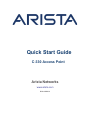 1
1
-
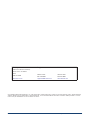 2
2
-
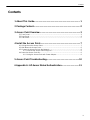 3
3
-
 4
4
-
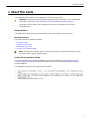 5
5
-
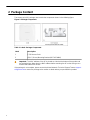 6
6
-
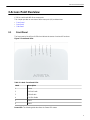 7
7
-
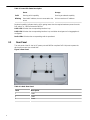 8
8
-
 9
9
-
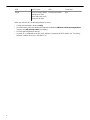 10
10
-
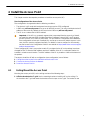 11
11
-
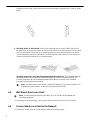 12
12
-
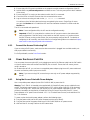 13
13
-
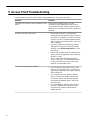 14
14
-
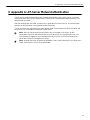 15
15
-
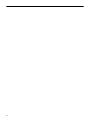 16
16
Ask a question and I''ll find the answer in the document
Finding information in a document is now easier with AI
Related papers
Other documents
-
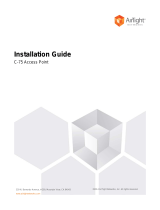 AirTight C-75 Installation guide
AirTight C-75 Installation guide
-
Grandstream GWN7600 User manual
-
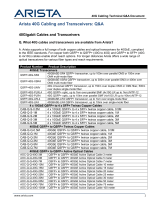 Arista Networks AOC-Q-Q-40G-30M Datasheet
Arista Networks AOC-Q-Q-40G-30M Datasheet
-
Grandstream GWN76xx User manual
-
Grandstream GWN7600 User manual
-
Grandstream Networks GWN7600 User manual
-
Ruckus Wireless ZoneFlex 7352 User manual
-
Ruckus Wireless ZoneFlex 7352 User manual
-
Aerohive HiveAP 20 Deployment Manual
-
Trendnet RB-TEW-740APBO2K User guide