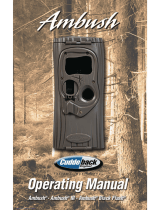Page is loading ...

LT-0230 (2/97)
Do Not Throw Away!
This programming guide contains information you need to program and
service the XR10 panel and should be kept along with your other DMP
technical documentation.
XR10 Command Processor Panel
Programming Guide
10 Zone Burglary/Fire/Access Control Panel with Built-in Communicator
2841 E. Industrial Drive Springfield, MO 65802-6310 800-641-4282
Downloaded from: http://www.guardianalarms.net

MODEL XR10 PROGRAMMING GUIDE
Copyright © 1995 - 1997 Digital Monitoring Products, Inc.
Information furnished by DMP is believed to be accurate and reliable.
This information is subject to change without notice.
When using the Series XR10 control for any UL, NFPA, CSFM or other listing
organization's approved methods, refer to this manual and the XR10 Installation Guide
(LT-0229). These documents outline the installation and programming requirements of
all applications for which the XR10 is approved.

TABLE OF CONTENTS
Introduction .................................................................................................................................................................. 1
1.1 Before You Begin ............................................................................................................................................... 1
1.2 Getting Started ................................................................................................................................................... 1
1.3 Programming Menu............................................................................................................................................ 1
1.4 Programmer Lockout Codes .............................................................................................................................. 2
1.5 Reset Timeout .................................................................................................................................................... 2
1.6 Special Keys ...................................................................................................................................................... 2
1.7 Entering Alpha Characters ................................................................................................................................. 3
1.8 Entering Non-Alpha Characters ......................................................................................................................... 3
1.9 Keypad Prompts Display Current Programming ................................................................................................ 3
2.1 INITIALIZATION ...................................................................................................................................................... 4
2.2 CLEAR ALL CODES .......................................................................................................................................... 4
2.3 SET TO FACTORY DEFAULTS ......................................................................................................................... 4
3.1 COMMUNICATION ............................................................................................................................................ 4
3.2 COMMUNICATION TYPE .................................................................................................................................. 4
3.3 ACCOUNT NUMBER ......................................................................................................................................... 4
3.4 TRANSMIT DELAY ............................................................................................................................................ 4
3.5 DTMF ................................................................................................................................................................. 4
3.6 TEST FREQUENCY........................................................................................................................................... 5
3.7 RECEIVER 1 PROGRAMMING ......................................................................................................................... 5
3.8 ALARM REPORTS............................................................................................................................................. 5
3.9 SUPERVISORY/TROUBLE REPORTS ............................................................................................................. 5
3.10 OPENING/CLOSING AND USER REPORTS.................................................................................................. 5
3.11 TEST REPORT................................................................................................................................................. 5
3.12 BACKUP REPORTING .................................................................................................................................... 5
3.13 FIRST TELEPHONE NUMBER........................................................................................................................ 5
3.14 SECOND TELEPHONE NUMBER................................................................................................................... 5
3.15 RECEIVER 2 PROGRAMMING ....................................................................................................................... 5
3.16 PAGER REPORTING....................................................................................................................................... 6
3.16A ALARM REPORTS......................................................................................................................................... 6
3.16B TROUBLE REPORTS.................................................................................................................................... 6
3.16C OPENING/CLOSING REPORTS................................................................................................................... 6
3.17 TEST REPORT ................................................................................................................................................ 6
3.18 BACKUP REPORTING .................................................................................................................................... 6
3.19 FIRST TELEPHONE NUMBER........................................................................................................................ 6
3.20 SECOND TELEPHONE NUMBER................................................................................................................... 6
3.21 PAGER IDENTIFICATION NUMBER ............................................................................................................... 6
4.1 REMOTE OPTIONS................................................................................................................................................ 7
4.2 REMOTE KEY.................................................................................................................................................... 7
4.3 MANUFACTURER AUTHORIZATION ............................................................................................................... 7
4.4 ARMED RINGS .................................................................................................................................................. 7
4.5 DISARMED RINGS ............................................................................................................................................ 7
4.6 ALARM RECEIVER AUTHORIZATION.............................................................................................................. 7
4.7 SERVICE RECEIVER AUTHORIZATION .......................................................................................................... 7
4.8 REMOTE DISARM ............................................................................................................................................. 7
5.1 SYSTEM REPORTS .......................................................................................................................................... 8
5.2 OPENING/CLOSING REPORTS ....................................................................................................................... 8
5.3 ABORT REPORT ............................................................................................................................................... 8
5.4 ZONE RESTORAL REPORTS........................................................................................................................... 8
5.5 BYPASS REPORTS ........................................................................................................................................... 8
5.6 CODE CHANGE REPORTS .............................................................................................................................. 8
5.7 AMBUSH ............................................................................................................................................................ 8
Section Page

TABLE OF CONTENTS
Section Page
6.1 SYSTEM OPTIONS ................................................................................................................................................ 9
6.2 ALL/PERIMETER ............................................................................................................................................... 9
6.3 CLOSING CODE................................................................................................................................................ 9
6.4 ENTRY DELAY 1................................................................................................................................................ 9
6.5 EXIT DELAY....................................................................................................................................................... 9
6.6 CROSS ZONE TIME .......................................................................................................................................... 9
6.7 POWER FAIL DELAY ......................................................................................................................................... 9
6.8 RESET SWINGER BYPASS .............................................................................................................................. 9
7.1 OUTPUT OPTIONS .............................................................................................................................................. 10
7.2 BELL CUTOFF TIME........................................................................................................................................ 10
7.3 AUTOMATIC BELL TEST................................................................................................................................. 10
7.4 BELL ACTION .................................................................................................................................................. 10
7.4A FIRE ZONES ................................................................................................................................................. 10
7.4B BURGLARY ZONES ...................................................................................................................................... 10
7.4C SUPERVISORY ZONES ............................................................................................................................... 10
7.4D PANIC ZONES............................................................................................................................................... 10
7.4E EMERGENCY ZONES .................................................................................................................................. 10
7.4F AUXILIARY 1 ZONES .................................................................................................................................... 10
7.4G AUXILIARY 2 ZONES.................................................................................................................................... 10
7.5 OUTPUT ACTION .............................................................................................................................................11
7.5A CUTOFF OUTPUTS .......................................................................................................................................11
7.5B OUTPUT CUTOFF TIME ................................................................................................................................11
7.5C COMMUNICATION FAILURE OUTPUT .........................................................................................................11
7.5D FIRE ALARM OUTPUT...................................................................................................................................11
7.5E FIRE TROUBLE OUTPUT ..............................................................................................................................11
7.5F AMBUSH OUTPUT .........................................................................................................................................11
7.5G ENTRY OUTPUT............................................................................................................................................11
7.5H EXIT OUTPUT ................................................................................................................................................11
7.5I READY OUTPUT .............................................................................................................................................11
7.5J ARMED OUTPUT ............................................................................................................................................11
7.5K BURGLARY OUTPUT ....................................................................................................................................11
7.5L GROUND START OUTPUT ............................................................................................................................11
8.1 ZONE INFORMATION .......................................................................................................................................... 12
8.2 ZONE NUMBER............................................................................................................................................... 12
8.3 ZONE NAME .................................................................................................................................................... 12
8.4 ZONE TYPE ..................................................................................................................................................... 12
8.5 AREA NAME .................................................................................................................................................... 12
8.6 ARM AREAS .................................................................................................................................................... 13
8.7 NEXT ZONE..................................................................................................................................................... 13
8.8 ALARM ACTION............................................................................................................................................... 13
8.9 DISARMED OPEN ........................................................................................................................................... 13
8.9A MESSAGE TO TRANSMIT ............................................................................................................................ 14
8.9B OUTPUT NUMBER....................................................................................................................................... 14
8.9C OUTPUT ACTION - ....................................................................................................................................... 14
8.10 SWINGER BYPASS ....................................................................................................................................... 14
8.11 ENTRY DELAY ............................................................................................................................................... 15
8.12 CROSS ZONE................................................................................................................................................ 15
8.13 PRIORITY ...................................................................................................................................................... 15
8.14 ZONE NUMBER............................................................................................................................................. 15
9.15 STOP .................................................................................................................................................................. 16
10.1 SET LOCKOUT CODE ....................................................................................................................................... 16
11.1 Appendix ............................................................................................................................................................ 17

1
2841 E. Industrial Drive Springfield, MO 65802-6310 800-641-4282
XR10 Programming Guide
1-INTRODUCTION
Introduction
1.1 Before You Begin
About this Guide
This guide provides programming information for the DMP XR10 Command Processor Panel. After this Introduction,
the remaining sections describe the functions of each programming menu item along with their available options.
Before starting to program, we recommend you read through the contents of this guide. The information contained
here allows you to quickly learn the programming options and operational capabilities of the XR10 panel.
In addition to this guide, you should also read and be familiar with the following XR10 documents:
• XR10
User's Guide (LT-0226)
• XR10 Installation Guide (LT-0229)
• XR10 Product Specification (LT-0228)
Internal Programmer
The XR10 panel contains all of its programming information in an on-board processor and does not require an
external programmer. You can perform all programming tasks through a keypad connected to the system.
Programming Information Sheets
Included with each XR10 panel is a Programming Information Sheet. This lists the various keypad prompts and
available options for programming the panel. Before starting to program, we recommend you completely fill out the
sheet with the programming options you intend to enter into the panel.
Having a completed programming sheet available while entering data helps prevent errors and can shorten the time
you spend programming. A completed programming sheet also provides you with an accurate record of the panel's
program you can keep on file for future system service or expansion. The remainder of this Introduction tells you how
to start and end an XR10 programming session.
1.2 Getting Started
Before you begin programming, make sure the XR10 panel is properly grounded and AC and battery power is applied
to the appropriate panel terminals. All wiring connections and grounding instructions are detailed in the XR10
Installation Guide (LT-0229).
Initializing the Panel
When programming an XR10 panel for the first time, or rewriting the entire program of an existing XR10, use the
Initialization function described in section 2. Initializing clears the panel's memory of any old or incorrect data.
Accessing the Programmer
To access the programmer function of the XR10:
1. Place a slotted screwdriver across the two J16 reset jumpers for two seconds.
2. Remove the screwdriver.
3. Enter the code 6653 (PROG) into the keypad.
4. Enter your Access Code.
5. The keypad displays: PROGRAMMER.
You are now ready to start programming the XR10 panel. Pressing the COMMAND key scrolls you through the
programming menu items listed in section 1.3.
1.3 Programming Menu
There are 9 programming menu items to choose from:
Menu Item Section Menu Item Section
Initialization 2 Output Options 7
Communication 3 Zone Information 8
Remote Options 4 Stop 9
System Reports 5 Set Lockout Code 10
System Options 6
To select a section for programming, press any top row SELECT key when the name of that section is displayed on
the keypad. The detailed instructions for each programming step are found in the following sections.

2
XR10 Programming Guide
2841 E. Industrial Drive Springfield, MO 65802-6310 800-641-4282
1 - INTRODUCTION
1.4 Programmer Lockout Codes
Although the XR10 panel allows you to enter the built-in Programmer without a lockout code, we recommend you
install one to restrict programming access to only those persons your company authorizes. You can do this by using
the SET LOCKOUT CODE feature at the end of the Programmer menu.
Installing a lockout code
1. After entering the Programmer menu, the keypad displays PROGRAMMER. Press the COMMAND key to
advance through the programming sections until SET LOCKOUT CODE displays (after STOP).
2. Press any top row SELECT key. At the ENTER CODE: - display, enter a 1 to 5 digit programmer lockout
code. Press COMMAND.
3. The displays shows ENTER AGAIN. Enter the same lockout code again and press COMMAND. The display
shows CODE CHANGED. The new code number must now be entered before the Programmer menu can
be accessed.
Write the lockout code number down and keep it in a secure place with access limited to authorized persons.
Lost Lockout Code requires factory reset:
If you lose or forget the lockout code, the panel must be sent back to
the factory to be reset. There is no field option for gaining access to the panel without a valid lockout code.
1.5 Reset Timeout
The XR10 has a feature that requires you to enter the Programmer within 30 minutes of resetting the panel. After 30
minutes, if you attempt to program by entering the 6653 (PROG) code, the keypad displays: RESET PANEL. You
must reset the panel and enter the program code within the next 30 minutes.
If you are already in the Programmer and do not press any keys on the programming keypad for 30 minutes, the
panel terminates programming. All data entered up to that point is saved in the panel's memory.
Using the Stop routine disarms all areas:
To exit the panel's Programmer you must use the Stop routine. The Stop
routine does the following:
Disarms all areas
Clears the panel's Status List
The programming function is then terminated and the keypads return to the Status List.
1.6 Special Keys
COMMAND Key
The COMMAND key is used to advance through the
programming. Pressing the COMMAND key allows you to go
forward through the programming menu and through each step
of a programming section. As you go through the programming,
the keypad display shows any current programming already
stored in the panel's memory.
The COMMAND key is also used to enter information into the
panel's memory such as phone numbers or zone names. Press
the COMMAND key after you've entered the information and it
is being displayed correctly on the keypad.
ARROW Key
Use the ARROW key to back up one step while in the
programming menu or within a programming section. The ARROW key also allows you to correct an error by erasing
the last character entered.
SELECT Keys
The top row of keys are called the SELECT keys. When the Programmer displays an option for you to select, such as
YES or NO, you press the SELECT key under the option you want to enable.
The SELECT keys also allow you to change programming information currently in the panel's memory. As you step
through each program option, the keypad displays the current information. To change this information, press the
appropriate key under the display then enter the new information through the keypad.
12
3
4
567
8
90
COMMAND
A B C
DEF
GHI JKL
VWX
STUPQRMNO
YZ
POWER
ARROW Key
Figure 1: Keypad Function keys
COMMAND Key
SELECT Keys

3
2841 E. Industrial Drive Springfield, MO 65802-6310 800-641-4282
XR10 Programming Guide
1 - INTRODUCTION
If you are changing a phone number or account number, press the SELECT key followed by the appropriate digit
keys. If entering a communication type or choosing a programming option, the keypad displays the available
response options above the SELECT keys. When there are more than four response options available, the keypad
displays the first four. Pressing the COMMAND key brings up the next 1 to 4 options on the display. Pressing the
ARROW key allows you to review the previous four choices.
The SELECT keys are also used for selecting a section from the programming menu. This is done by pressing any
one of the SELECT keys when the name of the programming section you want is displayed.
1.7 Entering Alpha Characters
Some options during programming require you to enter alpha characters. To enter an alpha character, press the key
that has that letter written below it. The keypad displays the number digit of the key. Next, press the SELECT key that
corresponds to the location of the letter under the key. Pressing a different SELECT key changes the letter. When
another digit key is pressed, the last letter displayed is retained and the process is started over.
1.8 Entering Non-Alpha Characters
To enter a space, press the 9 digit key followed by the third SELECT key. The three characters on the 9 digit key are
Y, Z, and space. You can also enter the characters - (dash), . (period), * (asterisk), and # (pound sign) using the zero
key and the four SELECT keys from left to right.
1.9 Keypad Prompts Display Current Programming
Each programming prompt displayed at the keypad shows the currently selected option in the panel's memory. These
options are either shown as a number, a blank, or a NO or YES. To change a number or blank to a new number,
press any top row SELECT key. The current option is replaced with a dash. Press the number(s) on the keypad you
want to enter as the new number for that prompt.
It is not necessary to enter numbers with leading or trailing zeros. The XR10 automatically justifies the number when
you press the COMMAND key.
To change a programming prompt that requires a NO or YES response, press the top row SELECT key under the
response not selected.
For example, if the current prompt is YES and you want to change it to NO, press the third top row SELECT key from
the left. The display changes to NO. Press the COMMAND key to go to the next prompt. See Figure 3.
BELL TST YES
Press the top row select key.
BELL TST NO
The keypad display changes to the newly
selected option. Press COMMAND.
NEXT
Figure 3: Changing the current option selected.
Figure 2: Keypad display and top row keys
Center CharacterLeft Character Right Character
S Y S T E M O N

4
XR10 Programming Guide
2841 E. Industrial Drive Springfield, MO 65802-6310 800-641-4282
2 - INITIALIZATION
2.1 INITIALIZATION
This function allows you to set the panel's user codes and Programmer selections back to
factory defaults before programming the panel for the first time or a new installation.
After you select YES to clear a section of memory, the panel asks if you are sure you want to
clear the memory. This is a safeguard against accidently erasing the programming. No
memory is cleared from the programming until you answer yes to the SURE? YES NO
prompt.
A description of each selection follows:
2.2 CLEAR ALL CODES
YES clears the panel's user code memory and assigns the Master user code number 99 to
user number 12.
2.3 SET TO FACTORY DEFAULTS
YES sets the panel's Programmer selections back to factory defaults and clears any
information stored in Display Events memory.
3.1 COMMUNICATION
This section allows you to configure the communication settings for the XR10 panel. After
choosing the Communication type, continue through the remaining options.
3.2 COMMUNICATION TYPE
Specifies the communication method the panel uses to contact the receiver. Press any
SELECT key to display the following communication options:
NONE - For local systems. Selecting this ends Communication programming.
DD - Digital Dialer communication to DMP SCS-1 or SCS-105 Receivers.
4-2 - 4-2 communication to non-DMP receivers.
3.3 ACCOUNT NUMBER
Enter the account number sent to the receiver.
DD - The range of account numbers for Digital Dialer is 1 to 65,535. For account numbers of
four digits or less, you do not have to enter leading zeros. The panel automatically right
justifies the account number.
4-2 - The range of account numbers using 4-2 communication is 1 to 9999.
3.4 TRANSMIT DELAY
Enter the length of time the panel waits before sending burglary alarm reports to the receiver.
The available range is 10 to 60 seconds in ten second increments. Alarm bells and relay
outputs are not delayed during this period. Burglary Type output in section 7.4B must be
programmed for Steady output.
If the area where the alarm occurred is disarmed during the Transmit Delay, only an Abort
Report is sent. Abort Reports in section 5.3 must be set to YES.
Enter zero to disable Transmit Delay.
3.5 DTMF
YES enables tone dialing. NO enables rotary dialing.
INITIALIZATION
CODES? NO YES
SURE? YES NO
SURE? YES NO
DEFAULTS? NO YES
3 - COMMUNICATION
COMM TYPE: NONE
COMMUNICATION
XMIT DELAY: 0
NONE DD 4-2
ACCOUNT NO:12345
DTMF YES

5
2841 E. Industrial Drive Springfield, MO 65802-6310 800-641-4282
XR10 Programming Guide
3 - COMMUNICATION
3.6 TEST FREQUENCY
Allows you to set how often the panel's test report is sent to the receiver. Enter from 1 to 60
days. Enter zero to disable the test report.
How to set the Recall Test time
Once you have finished programming the panel, reset the panel by shorting the J16 reset
jumpers for two seconds. The Recall Test timer now begins and runs for twelve hours. After
twelve hours has elapsed, the Recall Test is sent to the receiver. Whatever time of day this
happens to be is the time that the Recall Test will always be sent according to the number of
days you selected in Test Frequency.
3.7 RECEIVER 1 PROGRAMMING
Allows you to set the reporting options for the first receiver the XR10 panel attempts to
contact when sending reports. The XR10 supports communication to two receivers.
3.8 ALARM REPORTS
Select YES to enable Abort, Alarm, Alarm Restoral, Ambush, Exit Error, and System Recently
Armed reports to be sent to this receiver.
3.9 SUPERVISORY/TROUBLE REPORTS
Select YES to enable supervisory, trouble, trouble restoral, force armed, and zone fault
reports to be sent to this receiver.
3.10 OPENING/CLOSING AND USER REPORTS
Select YES to enable opening/closing, door access, schedule and code changes, bypass,
and zone reset reports by user to be sent to this receiver.
3.11 TEST REPORT
Select YES to enable the Recall Test report to be sent to this receiver. Reports are sent
according to the programming in section 3.6.
3.12 BACKUP REPORTING
YES enables this receiver to be a backup to the other receiver in the event the other receiver
cannot be contacted.
3.13 FIRST TELEPHONE NUMBER
This is the first number the panel dials when sending reports to this receiver. Phone numbers
can be up to 15 characters in length. You can program a three second pause in the dialing
sequence by entering the letter P. You can program a dial tone detect by entering the letter
D. These characters are counted as part of the 15 allowable characters.
3.14 SECOND TELEPHONE NUMBER
The panel dials the second number when two successive tries using the first number have
failed. If the panel cannot reach the receiver after two attempts using the second number, it
returns to the first number and makes two additional attempts. A total of ten dialing attempts
are made using the first and second phone numbers. If a second phone number is not
entered, the first phone number is used for all dialing attempts.
Each number can be up to 15 characters in length including any P or D characters entered for
pause and dial tone detect.
3.15 RECEIVER 2 PROGRAMMING
Repeat steps 3.7 through 3.14 when communicating to a second receiver. Receiver 2
defaults are set to NO.
If you select YES for any of the Receiver 2 options, you must have at least one phone
number programmed in Receiver 2 programming.
TEST FREQ: 0
RECEIVER 1 PROG
ALARM YES
SPV/TRBL YES
O/C USER YES
TEST RPT YES
BACKUP NO
–
–
SECOND PHONE NO.
RECEIVER 2 PROG
FIRST PHONE NO.

6
XR10 Programming Guide
2841 E. Industrial Drive Springfield, MO 65802-6310 800-641-4282
3.16 PAGER REPORTING
YES allows the panel to send Alarm, Trouble, Opening, and Closing reports to a numeric
pager. The panel uses DTMF tones to generate the account and report information sent over
the pager terminal equipment.
Selecting NO allows you to use the Receiver 2 Programming to send panel reports to a
second central station receiver.
3.16A ALARM REPORTS
Select YES to enable Abort, Alarm, Alarm Restoral, Ambush, Exit Error, and System
Recently Armed reports to be sent to this receiver or pager.
3.16B TROUBLE REPORTS
Select YES to enable supervisory, trouble, trouble restoral, force armed, and zone fault
reports to be sent to this receiver or pager.
3.16C OPENING/CLOSING REPORTS
Select YES to enable opening/closing, door access, schedule and code changes, bypass,
and zone reset reports by user to be sent to this receiver or pager.
3.17 TEST REPORT
Select YES to enable the Recall Test report to be sent to this receiver or pager. Reports are
sent according to the programming in section 3.6.
3.18 BACKUP REPORTING
YES enables this receiver to be a backup to the other receiver in the event the other receiver
cannot be reached.
3.19 FIRST TELEPHONE NUMBER
This is the first number the panel dials when sending reports to this receiver. Phone numbers
can be up to 15 characters in length. You can program a three second pause in the dialing
sequence by entering the letter P. You can program a dial tone detect by entering the letter
D. These characters are counted as part of the 15 allowable characters.
3.20 SECOND TELEPHONE NUMBER
The panel dials the second number when two successive tries using the first number have
failed. If the panel cannot reach the receiver after two attempts using the second number, it
returns to the first number and makes two additional attempts. A total of ten dialing attempts
are made using the first and second phone numbers. If a second phone number is not
entered, the first phone number is used for all dialing attempts.
Each number can be up to 15 characters in length including any P or D characters entered
for pause and dial tone detect.
3.21 PAGER IDENTIFICATION NUMBER
Enter a pager identification number if your pager uses one. If it does, the panel waits for nine
seconds after having dialed the First Phone Number before sending the Pager ID. After the
Page ID has been sent, the panel waits another three seconds before sending the actual
pager message containing the panel reports.
3 - COMMUNICATION
–
FIRST PHONE NO.
–
SECOND PHONE NO.
ALARM NO YES
SPV TRBL NO YES
O/C USER NO YES
PAGER? NO YES
PAGER I D NUMBER
TEST RPT YES
BACKUP NO

7
2841 E. Industrial Drive Springfield, MO 65802-6310 800-641-4282
XR10 Programming Guide
4 - REMOTE OPTIONS
4.1 REMOTE OPTIONS
This section allows you to enter the information needed for Remote Command/Remote
Programming operation. A description of the Remote Options follow:
4.2 REMOTE KEY
This option allows you to enter a code of up to eight digits for use in verifying the authority of
an alarm or service receiver to perform a remote command/programming session. The
receiver must give the correct key to the panel before being allowed access. All panels are
shipped from the factory with the Remote Key preset as blank.
To enter a new Remote Key, press a top row SELECT key and enter any combination of up
to eight digits. The numbers you enter appear as asterisks. Press COMMAND.
4.3 MANUFACTURER AUTHORIZATION
YES allows DMP support technicians to call the panel when required during troubleshooting.
This authorization automatically expires within one hour.
DMP remote service is read only:
DMP technicians can view the system programming and make suggestions only.
4.4 ARMED RINGS
Enter the number of rings (1 to 15) the panel counts within a two minute period before
answering the phone line when all areas of the system are armed. If zero is entered, the
panel does not answer the phone when all areas of the system are armed.
Answering machine bypass procedure:
Entering a number greater than zero into either Armed Rings or Disarmed
Rings allows a central station operator to connect remotely with the panel.
How it works:
The operator calls the
panel, rings the phone once, then hangs up. The panel stores this attempt to communicate. The operator then calls
back within 30 seconds causing the panel to seize the phone line and allow remote programming. This feature does
not interfere with the normal operation of the Armed Rings/Disarmed Rings function.
4.5 DISARMED RINGS
Enter the number of rings the panel counts before answering the phone line while any areas
of the system are disarmed. Any number from 1 to 15 can be entered. If zero is entered, the
panel does not answer the phone when any area of the system is disarmed.
4.6 ALARM RECEIVER AUTHORIZATION
Enter YES to enable remote commands and programming to be accepted from the alarm
SCS-1 Receiver. The Remote Key option can also be required. When YES is selected, the
panel requests the alarm receiver key during its first alarm communication with the SCS-1
Receiver. The panel retains this alarm receiver key in memory and allows remote
commands to be accepted from the alarm SCS-1 Receiver. If an alarm occurs during a
remote connect, the alarm report is immediately sent to this receiver only.
NO prevents remote commands and programming from the alarm SCS-1 Receiver.
4.7 SERVICE RECEIVER AUTHORIZATION
YES enables remote commands and programming to be accepted from a service receiver
other than the alarm SCS-1 Receiver. The Remote Key option can also be required.
When YES, the panel requests the service receiver key the first time it's contacted by the
service receiver. The panel retains this key in memory.
If an alarm occurs during a remote connect, the panel disconnects from the service receiver
and sends the report to the alarm SCS-1 Receiver. It is important that the alarm receiver key
and the service receiver key programmed at the central station are NOT the same.
NO prevents remote commands and programming from a service receiver.
4.8 REMOTE DISARM
Enter YES to enable the panel to be disarmed remotely. Selecting NO disables remote
disarming.
SVC RCVR YES
MFG AUTH NO
DISARM RINGS: 0
ARMED RINGS: 0
ALR RCVR NO
REMOTE OPTIONS
RMT KEY:
DISARM NO

8
XR10 Programming Guide
2841 E. Industrial Drive Springfield, MO 65802-6310 800-641-4282
5.1 SYSTEM REPORTS
This section of the Programmer allows you to select the reports the XR10 sends to the
receiver.
5.2 OPENING/CLOSING REPORTS
YES allows the panel to send opening/closing reports by user to the receiver.
5.3 ABORT REPORT
YES allows the panel to send an alarm abort report to the receiver any time an alarm report
has also been sent and the Bell Cutoff time has not expired. See Bell Cutoff section 7.2.
The area must be disarmed and no alarmed zones can still be armed.
5.4 ZONE RESTORAL REPORTS
This option allows you to specify whether the panel sends zone restoral reports and also
when they'll be sent.
NO - Restoral reports are not sent by the panel.
YES - The panel always sends zone restoral reports at the time the zone restores from an
alarm or trouble condition.
DISARM - The panel sends zone restoral reports when a zone that has restored from an
alarm or trouble is disarmed. Twenty-four hour zones send restorals immediately.
5.5 BYPASS REPORTS
YES allows the panel to send all zone bypass, reset, and force arm reports to the receiver.
The bypass report includes the zone number, zone name, and the user number of the
individual bypassing the zone.
5.6 CODE CHANGE REPORTS
YES allows the panel to send all code additions, changes, and deletions to the receiver. The
code change report includes the user number added or deleted and the user number of the
individual making the change.
5.7 AMBUSH
YES allows an ambush report to be sent anytime user code number one is entered at a
keypad. Selecting NO disables the ambush report and allows user code number one to
operate the same as all other codes.
5 - SYSTEM REPORTS
SYSTEM REPORTS
ABORT NO
OPN/CLOS YES
RESTORAL: YES
CODE CHG YES
AMBUSH NO
BYPASS YES
NO YES DISARM

9
2841 E. Industrial Drive Springfield, MO 65802-6310 800-641-4282
XR10 Programming Guide
6.1 SYSTEM OPTIONS
This section allows you to select system wide functions of the XR10 system.
6.2 ALL/PERIMETER
YES configures the panel as a Perimeter (Area 1) and Interior (Area 2) system.
NO configures the panel for Home/Sleep/Away operation. In addition to the Perimeter (Area 1)
and Interior (Area 2) a third area, Bedrooms (Area 3) is created. Zones must be assigned to
Bedrooms for the area to be active.
6.3 CLOSING CODE
When YES is selected, a code number is required for system arming. If NO is selected, a
code number is not required for system arming.
6.4 ENTRY DELAY 1
Enter the Entry Delay time for all Exit type zones programmed to use Entry Delay 1. When an
armed Exit type zone is faulted, the keypad prewarn tone begins sounding and ENTER
CODE: - displays on all keypads.
The area must be disarmed before the Entry Delay time expires or an alarm will occur on the
entry zone. All Burglary type zones in all areas are delayed along with the Exit zone during the
Entry Delay. Entry delay times can be from 1 to 250 seconds in one second increments.
Repeat the above for Entry Delay 2 if it is being used.
6.5 EXIT DELAY
Enter the Exit Delay time for all Exit type zones. When the system is armed, this Exit Delay
time starts and all activity on Exit and Burglary zones is ignored until the Exit Delay expires.
This delay countdown is displayed on the keypad for the user.
If an Exit type zone is in a bad condition at the end of the Exit Delay:
• the alarm bell sounds for 15 seconds
• an Exit Error report is sent to the alarm receiver
• the bad Exit type zone is force armed
If any other zone is in a bad condition at the end of the Exit Delay, an alarm on that zone is
indicated. The Exit Delay time can be from 1 to 250 seconds in one second increments.
Enter zero to disable the Exit Delay feature.
6.6 CROSS ZONE TIME
Enter the time allowed between zone faults. When a zone programmed for cross zoning
faults, the panel begins counting down the Cross Zone Time you enter here. If the same zone
or another zone faults within this time, an alarm report is sent to the receiver.
If the Cross Zone Time expires without the second zone fault, only a zone fault report from the
first zone is sent to the receiver. The Cross Zone Time can be from 4 to 250 seconds in one
second increments.
Enter zero to disable the Cross Zone Time feature.
6.7 POWER FAIL DELAY
This option allows you to delay the reporting of an AC power failure. When the AC power is off
for the length of the programmed delay time, an AC power failure report is sent to the
receiver. The delay time can be from 1 to 9 hours. Entering a zero sends the AC power failure
report within 15 seconds.
6.8 RESET SWINGER BYPASS
When YES is selected, a swinger bypassed zone is reset if it remains in a normal condition for
one hour after being bypassed. A report of the automatic reset is sent to the receiver if Bypass
Reports has been selected as YES. See section 5.5.
6 - SYSTEM OPTIONS
ALL/PRM YES
SYSTEM OPTIONS
ENTRY DLY 1: 30
ENTRY DLY 2: 60
EXIT DELAY: 45
CLS CODE NO
PWR FAIL HRS: 1
CRS ZONE TM: 0
RST SBYP YES

10
XR10 Programming Guide
2841 E. Industrial Drive Springfield, MO 65802-6310 800-641-4282
7.1 OUTPUT OPTIONS
This function allows you to program the panel's Bell Output functions and certain Output
options. Switched Ground (open collector) outputs are available from the XR10 when using a
4-wire output harness (Model 300 Harness). Refer to the XR10 Installation Guide (LT-0229)
for complete information.
A description of each output option follows:
7.2 BELL CUTOFF TIME
Enter the maximum time the Bell Output remains on. If the Bell Output is manually silenced or
the system is disarmed, the cutoff time is reset. The Bell Cutoff Time can be from 1 to 15
minutes in one minute increments.
Enter zero to provide a continuous bell output.
7.3 AUTOMATIC BELL TEST
When YES is selected, the Bell Output is turned on for two seconds when all areas in the
system are armed. In addition, the Closing Wait feature is activated if Opening/Closing
Reports is YES. See section 5.2.
Closing Wait operation
Closing Wait provides a delay time before a monitored system arms until the panel receives an acknowledgment of
the closing report from the central station receiver. During the delay, the keypad displays DIALING . . .. Once the
closing is acknowledged, the keypad buzzer and the Bell Output sound for two seconds and the keypad displays the
system armed message.
If the closing report is not acknowledged, the keypad buzzer and Bell Output do NOT sound, the keypad displays
LOCAL ALARM ONLY, and the system arms locally.
7.4 BELL ACTION
This option defines the type of Bell Output for zone alarms. (Trouble conditions do not
activate the Bell Output.) There are seven zone types you can program for Bell Output.
For a steady Bell Output, enter S. For a pulsed output, enter P. For no Bell Output, enter N.
Program the bell action for each zone type below:
7.4A FIRE ZONES
Defines Bell Action for Fire Type Zones.
7.4B BURGLARY ZONES
Defines Bell Action for Burglary Type zones. If you select N, Exit Error alarms are not
indicated locally but Exit Error reports are still sent to the receiver. See Appendix section 11.2.
7.4C SUPERVISORY ZONES
Defines Bell Action for Supervisory Type Zones
7.4D PANIC ZONES
Defines Bell Action for Panic Type Zones
7.4E EMERGENCY ZONES
Defines Bell Action for Emergency Type Zones
7.4F AUXILIARY 1 ZONES
Defines Bell Action for Auxiliary 1 Type Zones
7.4G AUXILIARY 2 ZONES
Defines Bell Action for Auxiliary 2 Type Zones
7 - OUTPUT OPTIONS
OUTPUT OPTIONS
BELL CUTOFF: 15
BELL TEST NO
BELL ACTION . . . . .
SUPRVSRY TYPE: N
BURGLARY TYPE: S
PANIC TYPE: N
EMERGNCY TYPE: N
AUXLRY I TYPE: N
FIRE TYPE: P
AUXLRY 2 TYPE: N

11
2841 E. Industrial Drive Springfield, MO 65802-6310 800-641-4282
XR10 Programming Guide
7.5 OUTPUT ACTION
This option allows you to define the operation of the panel's four annunciator outputs.
7.5A CUTOFF OUTPUTS
Any or all of the available outputs can be programmed here to turn off after the time specified
in OUTPUT CUTOFF TIME. See section 7.5B. To disable this option, press any SELECT key
to clear the display of output numbers and then press COMMAND.
7.5B OUTPUT CUTOFF TIME
If a Cutoff Output is assigned in section 7.5A, you can enter a Cutoff Time of up to 15 minutes
for the output to remain on. If the output is turned off manually, the cutoff time is reset. The
Cutoff Time can be from 1 to 15 minutes. Enter zero to provide continuous output.
The Cutoff Timer is shared by all outputs. If a second output trips, the timer is not reset. Both
outputs turn off when the original time expires.
7.5C COMMUNICATION FAILURE OUTPUT
This output is turned on when a DD or 4-2 system fails to communicate with the receiver after
three successive dial attempts. Enter zero to disable this output.
7.5D FIRE ALARM OUTPUT
This output is turned on any time a fire type zone is placed in alarm. The output is turned off
using the Sensor Reset option while no additional fire type zones are in alarm. Enter zero to
disable this output.
7.5E FIRE TROUBLE OUTPUT
This output is turned on any time a fire type zone is placed in trouble or when a supervisory
type zone is placed in alarm or trouble. The output is turned off when all fire and supervisory
type zones are restored to normal. Enter zero to disable this output.
7.5F AMBUSH OUTPUT
This output is turned on any time an Ambush code is entered at a keypad. The output is
turned off using the Sensor Reset option. Enter zero to disable this output.
7.5G ENTRY OUTPUT
This output is turned on at the start of the entry delay time. The output is turned off when the
area is disarmed or the entry delay time expires. Enter zero to disable this output.
7.5H EXIT OUTPUT
This output is turned on any time an exit delay time starts. The output is turned off when the
system arms or when the arming has been stopped. Enter zero to disable this output.
7.5I READY OUTPUT
This output is turned on whenever all disarmed zones are in a normal state. The output is
turned off when any disarmed zone is in a bad state. Enter zero to disable this output.
7.5J ARMED OUTPUT
This output is turned on any time an area of the system is armed. The output is turned off
when the system is completely disarmed.
7.5K BURGLARY OUTPUT
This output turns on any time a burglary zone is in alarm. The output is turned off when the
area in which the alarm occurred is disarmed and no other burglary zones are in alarm.
7.5L GROUND START OUTPUT
This output turns on for 750ms any time the panel seizes the telephone line. Enter zero to
disable this output.
7 - OUTPUT OPTIONS
OUTPUT ACTION . . .
CO OUTS: - - - -
READY OUT: 0
EXIT OUT: 0
BURGLARY OUT: 0
FIRE ALR OUT: 0
GROUND START: 0
ARMED OUT: 0
AMBUSH OUT: 0
ENTRY OUT: 0
COM FAIL OUT: 0
FIRE TRB OUT: 0
CUTOFF TIME: 0

12
XR10 Programming Guide
2841 E. Industrial Drive Springfield, MO 65802-6310 800-641-4282
8.1 ZONE INFORMATION
This allows you to define the operation of each protection zone used in the system.
A description of each programming option follows:
8.2 ZONE NUMBER
Enter the number of the zone you intend to program. Press COMMAND to enter a zone
name. For instructions on entering alphanumeric characters, see section 1.7.
8.3 ZONE NAME
Press the SELECT key and enter up to 10 characters for the zone name. A name must be
given to each zone in the system. This name can be displayed at the keypads when the zone
is bad or viewed in Display Events. The zone name is also sent to the receiver as part of a
zone event report.
A zone that is not part of the system must be marked *UNUSED*. To mark a zone unused,
delete the old name by pressing a top row SELECT key, then press the COMMAND key. The
programmer automatically programs the name as * UNUSED *. If you selected DEFAULTS?
NO YES to clear the panel's memory during Initialization, the zones will already be marked *
UNUSED *. See section 2.3.
8.4 ZONE TYPE
The Zone Type defines the panel's response to the zone being opened or shorted. See the
chart in section 8.4A.
When you assign a Zone Type to a zone, responses are made automatically for the zone.
There are 11 Zone Types to choose from including Blank. The functional details of each
response are described in section 8.4A.
To enter a new Zone Type, press a top row SELECT key. The display lists the four Zone
Types shown below.
Blank, Night, Day, or Exit. Press COMMAND to display additional zone types.
Fire, Panic, Emergency, or Supervisory. Press COMMAND to display additional zone types.
Auxiliary 1, Auxiliary 2, Fire Verify, or Arming. Press the ARROW key to display the previous
zone types.
When the Zone Type you want to select is displayed, press the SELECT key beneath its
name. The chart in section 8.4A gives an outline of the Alarm Action for each Zone Type.
If you select Blank, Night, Day, Exit, Auxiliary 1, or Auxiliary 2 as the Zone Type, the zone
must be assigned to an area.
If you select Fire, Panic, Emergency, or Supervisory as the Zone Type, these are 24 hour
zones that are always armed and no area assignment is needed.
Press COMMAND to continue.
Refer to the Appendix section in this guide for zone type descriptions.
8.5 AREA NAME
Press a SELECT key to assign this zone to one of the following areas: INTERIOR,
BEDROOMS, or PERIMETER.
INT (Interior) - Assigns the zone to area 2, Interior.
BDRM (Bedroom)- Assigns the zone to area 3, Bedrooms. This option is only displayed in
Home/Away systems.
PERIM (Perimeter) - Assigns the zone to area 1, Perimeter.
8 - ZONE INFORMATION
ZONE INFORMATION
ZONE NO: –
NAME: * UNUSED *
A1 A2 FV AR
ZONE TYPE: BLANK
– – NT DY EX
F I PN EM SV
INT BDRM PERIM
AREA : PERIMETER

13
2841 E. Industrial Drive Springfield, MO 65802-6310 800-641-4282
XR10 Programming Guide
8.6 ARM AREAS
This option specifies the areas to be armed by the Arming Type Zone. When disarmed, all
areas in the system are disarmed.
PERIMETER/ALL - Specify whether the arming zone arms just the Perimeter (PERIM) or the
Perimeter and Interior areas (ALL) for All/Perimeter systems.
HOME/SLEEP/AWAY - Specify whether the arming zone arms the Perimeter (HOME), the
Perimeter and Interior (SLEEP), or all three areas (AWAY).
Arming zone operation
If a bad (faulted) Priority zone is in the area being armed by an Arming zone, the arming is stopped. If there are no
Priority zones, or they are all in a normal condition, the following applies:
If a non-Priority zone is in a bad condition when an area is armed with a keyswitch on an Arming zone, the arming is
delayed for five seconds. If, during the five second delay, the keyswitch is turned to disarm, the arming is stopped. If
the keyswitch is held in the arming position for the full five seconds, the bad zone is force armed and the area armed.
Momentary keyswitch operation
When the Arming zone changes from normal to short, any armed areas are disarmed. If all areas are disarmed
when the Arming zone is shorted, the panel arms all areas. When the Arming zone changes from normal to open
while any areas are armed, an alarm is indicated and the areas must be disarmed from a keypad. If all areas are
disarmed, only a trouble is indicated.
8.7 NEXT ZONE
When YES is selected, the programming for the zone terminates and the display returns to
ZONE NO: - allowing you to enter a new zone number. To make changes to the Alarm
Action for a zone, answer the NEXT ZONE? prompt with NO. The Alarm Action is then
defined in sections 8.8 through 8.13.
8.8 ALARM ACTION
The Alarm Action section allows you to change or confirm the default alarm characteristics of
a zone type that was selected in section 8.4.
If you selected the non-24 hour zone type Blank, Night, Day, Exit, Auxiliary 1, or Auxiliary 2,
the Alarm Action programing begins with Disarmed Open.
If you selected the 24 hour zone type Fire, Panic, Emergency, or Supervisory, the Alarm
Action programming begins with Armed Open.
The Fire Verify zone type functions the same as Fire Type, with the following exceptions:
When a Fire Verify zone is placed into shorted condition, the panel performs a Sensor Reset
and does not send a report. If any Fire Verify or Fire zone initiates an alarm within 120
seconds after the reset, an alarm is indicated. If an alarm is initiated after 120 seconds, the
cycle is repeated. If no other Fire Verify or Fire zone is alarmed within 120 seconds, a zone
fault report is sent to the receiver.
8.9 DISARMED OPEN
Defines the action taken by the panel when the zone is opened while the area is disarmed.
There are three actions to define:
Message to Transmit Output Number Output Action
See sections 8.9A to 8.9C. You must also make these selections for the Disarmed Short,
Armed Open, and Armed Short zone conditions.
Press the COMMAND key to continue.
8 - ZONE INFORMATION
ARM AREAS:
PERIM ALL
HOME SLEEP AWAY
NEXT ZN? NO YES
ALARM ACTION . . . .
DISARMED OPEN

14
XR10 Programming Guide
2841 E. Industrial Drive Springfield, MO 65802-6310 800-641-4282
8.9A MESSAGE TO TRANSMIT
You can send two report types to the receiver: Alarm and Trouble. These are represented by
the characters A and T. Press any top row SELECT key to display the zone's report options.
ALARM - Selecting A, allows an alarm report to be sent to the receiver and the bell output to
activate according to zone type. See section 7.4, Bell Action. The zone name appears in the
panel's alarmed zones status lists.
TROUBLE - Selecting T allows a trouble report to be sent to the receiver and the zone name
to appear in the panel's alarmed zones status lists.
LOCAL - When you select L, an alarm report is NOT sent to the receiver. The bell output still
activates according to zone type and the zone name appears in the panel's alarmed zones
status lists. NOTE: If Pager is YES in Communication, the alarm report is also sent to the
designated pager.
– (dash) - When you select a dash, reports are NOT sent to the receiver. The bell output
does not activate and there is no display in the panel's alarmed zones status list. Only the
Output Number selected in section 8.9B activates.
8.9B OUTPUT NUMBER
You can specify any of the outputs on the XR10 to be activated by a zone condition. The
output can be activated regardless of the report to transmit or whether or not the zone is
programmed as local. An output activated by a non-24 hour armed zone is turned off when
the zone's area is disarmed by a user.
To enter an Output Number, press a top row SELECT key followed by the output number 1 to
4. Press the COMMAND key.
8.9C OUTPUT ACTION -
Entering an Output Number in section 8.9B displays this prompt that allows you to assign an
output action to the relay.
A description of the available output actions is given below:
STEADY - The output is turned on and remains on until the area is disarmed, an output cutoff
time expires, or the output is reset from the keypad User Menu.
PULSE - The output alternates one second on and one second off until the area is disarmed,
an output cutoff time expires, or the output is reset from the keypad User Menu.
MOMENTARY - The output is turned on only once for one second.
FOLLOW - The output is turned on and remains on while the zone is in an off normal, or bad
condition. When the zone restores, the output is turned off.
After you've made the three selections in sections 8.9A through 8.9C, the display prompts
you for the same three selections for Disarmed Short, Armed Open, and Armed Short
conditions. If the zone is a 24 hour type, only the Armed Open and Armed Short conditions
are displayed. When you've programmed all of the zone conditions, the Swinger Bypass
selection is then displayed.
8.10 SWINGER BYPASS
YES allows the zone to be bypassed by the panel after three alarm, trouble, or local trips
within one hour. Selecting NO disables swinger bypassing for this zone.
After the first trip, if the zone does not trip 2 more times before the remaining time expires,
the bypass trip counter returns to zero and the zone must trip a full 3 times within the next
hour to be automatically bypassed.
A swinger bypass is sent to the receiver if Bypass Reports is YES. See section 5.5.
Bypassed zones are automatically reset when the area they’re assigned to is disarmed. All
24 hour zones are reset when the system is disarmed.
8 - ZONE INFORMATION
MSG: TROUBLE
A T L -
OUTPUT NO: 0
ACTION:
STD PLS MOM FOLW
SWGR BYP YES

15
2841 E. Industrial Drive Springfield, MO 65802-6310 800-641-4282
XR10 Programming Guide
8.11 ENTRY DELAY
Select the entry delay timer for this zone. Entry delay timers 1 and 2 are programmed in
section 6.4.
8.12 CROSS ZONE
Select YES to enable cross zoning for this zone. Cross zoning requires this zone to trip twice,
or this zone and another cross zoned zone to trip, within a programmed time before an alarm
report is sent to the receiver.
When a cross zoned zone trips, the bell and Output action assigned to the zone activates.
See section 7.4. The cross zone time specified in System Options begins to count down. See
section 6.6. If another cross zoned zone in the system faults, or if the first zone restores and
faults again before the cross zone time expires, the panel sends an alarm report.
If no other cross zoned zone in the system trips before the cross zone time expires, the panel
sends only a fault report from the first zone to the receiver.
Cross zoning is not compatible with Fire Verify zone types:
You cannot enable cross zoning for Fire Verify zones.
8.13 PRIORITY
Selecting YES allows you to provide additional protection for a zone by requiring it to be in a
normal condition before its assigned area can be armed. A priority zone cannot be bypassed.
A Priority zone not in a normal condition cannot be armed. If a user attempts to arm the area,
the keypad displays the bad zone name followed by PRIORITY ZONE and the arming is
stopped.
8.14 ZONE NUMBER
Enter the zone number you want to program next. Return to section 8.1 and follow the
descriptions of each programming prompt. If all zones are programmed, press the ARROW
key at the ZONE NO: – display to continue.
8 - ZONE INFORMATION
PRIORITY NO
ENTRY DELAY: 1
CRS ZONE NO
ZONE NO: –

16
XR10 Programming Guide
2841 E. Industrial Drive Springfield, MO 65802-6310 800-641-4282
9.1 STOP
At the STOP prompt, pressing any SELECT key allows you to exit the XR10 Programmer.
When selected, the panel performs an internal reset and exits the programmer.
The Stop function causes the following to occur:
• The system is DISARMED
• The panel's Status List is CLEARED
During the Stop function, all keypad displays are momentarily blank for two seconds. Once
the programming function is terminated, the keypads return to the Status List display.
10.1 SET LOCKOUT CODE
Pressing COMMAND at the Stop prompt displays SET LOCKOUT CODE. This feature
allows you to program a special code that will then be required to gain access to the panel's
internal Programmer through the keypad.
Changing the Lockout Code
You can change this code at any time to any combination of numbers from 1 to 5 digits long
(1 to 65535).
1. Press a SELECT key. The display changes to ENTER CODE: -.
2. Enter a 1 to 5 digit code (do not enter a number higher than 65535). Press COMMAND.
3. Enter the new Lockout Code again. Press COMMAND. The keypad display changes to
CODE CHANGED.
Once you have changed the code, it is important that you write it down somewhere and store
it in a safe place. Lost lockout codes require the panel to be sent back into DMP for repair.
9 - STOP
SET LOCKOUT CODE
STOP
10 - SET LOCKOUT CODE
10 - SET LOCKOUT CODE
/