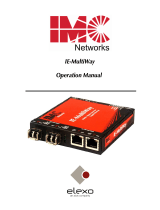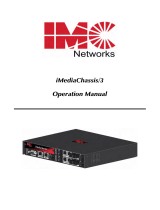Page is loading ...

IE-iMcV-MultiWay
Operation Manual

ii
FCC Radio Frequency Interference Statement
Class A (
using 48V Telco type power)
This equipment has been tested and found to comply with the limits for a Class A computing device, pursuant to Part 15 of the FCC Rules.
These limits are designed to provide reasonable protection against harmful interference when the equipment is operated in a commercial
environment. This equipment generates, uses and can radiate radio frequency energy and, if not installed and used in accordance with the
instruction manual, may cause harmful interference to radio communications. Operation of this equipment in a residential area is likely to
cause harmful interference in which the user will be required to correct the interference at his own expense.
Any changes or modifications not expressly approved by the manufacturer could void the user’s authority to operate the equipment.
The use of non-shielded I/O cables may not guarantee compliance with FCC RFI limits. This digital apparatus does not exceed the Class A
limits for radio noise emission from digital apparatus set out in the Radio Interference Regulation of the Canadian Department of
Communications.
Le présent appareil numérique n’émet pas de bruits radioélectriques dépassant les limites applicables aux appareils numériques de classe A
prescrites dans le Règlement sur le brouillage radioélectrique publié par le ministère des Communications du Canada.
Warranty
IMC Networks warrants to the original end-user purchaser that this product, EXCLUSIVE OF SOFTWARE, shall be free from defects in materials
and workmanship under normal and proper use in accordance with IMC Networks' instructions and directions for a period of six (6) years after
the original date of purchase. This warranty is subject to the limitations set forth below.
At its option, IMC Networks will repair or replace at no charge the product which proves to be defective within such warranty period. This
limited warranty shall not apply if the IMC Networks product has been damaged by unreasonable use, accident, negligence, service or
modification by anyone other than an authorized IMC Networks Service Technician or by any other causes unrelated to defective materials or
workmanship. Any replaced or repaired products or parts carry a ninety (90) day warranty or the remainder of the initial warranty period,
whichever is longer.
To receive in-warranty service, the defective product must be received at IMC Networks no later than the end of the warranty period. The
product must be accompanied by proof of purchase, satisfactory to IMC Networks, denoting product serial number and purchase date, a
written description of the defect and a Return Merchandise Authorization (RMA) number issued by IMC Networks. No products will be
accepted by IMC Networks which do not have an RMA number. For an RMA number, contact IMC Networks at PHONE: (800) 624-1070 (in
the U.S and Canada) or (949) 465-3000 or FAX: (949) 465-3020. The end-user shall return the defective product to IMC Networks, freight,
customs and handling charges prepaid. End-user agrees to accept all liability for loss of or damages to the returned product during shipment.
IMC Networks shall repair or replace the returned product, at its option, and return the repaired or new product to the end-user, freight
prepaid, via method to be determined by IMC Networks. IMC Networks shall not be liable for any costs of procurement of substitute goods,
loss of profits, or any incidental, consequential, and/or special damages of any kind resulting from a breach of any applicable express or
implied warranty, breach of any obligation arising from breach of warranty, or otherwise with respect to the manufacture and sale of any IMC
Networks product, whether or not IMC Networks has been advised of the possibility of such loss or damage.
EXCEPT FOR THE EXPRESS WARRANTY SET FORTH ABOVE, IMC NETWORKS MAKES NO OTHER WARRANTIES, WHETHER EXPRESS OR
IMPLIED, WITH RESPECT TO THIS IMC NETWORKS PRODUCT, INCLUDING WITHOUT LIMITATION ANY SOFTWARE ASSOCIATED OR
INCLUDED. IMC NETWORKS SHALL DISREGARD AND NOT BE BOUND BY ANY REPRESENTATIONS OR WARRANTIES MADE BY ANY
OTHER PERSON, INCLUDING EMPLOYEES, DISTRIBUTORS, RESELLERS OR DEALERS OF IMC NETWORKS, WHICH ARE INCONSISTENT
WITH THE WARRANTY SET FORTH ABOVE. ALL IMPLIED WARRANTIES INCLUDING THOSE OF MERCHANTABILITY AND FITNESS FOR
A PARTICULAR PURPOSE ARE HEREBY LIMITED TO THE DURATION OF THE EXPRESS WARRANTY STATED ABOVE.
Every reasonable effort has been made to ensure that IMC Networks product manuals and promotional materials accurately describe IMC
Networks product specifications and capabilities at the time of publication. However, because of ongoing improvements and updating of IMC
Networks products, IMC Networks cannot guarantee the accuracy of printed materials after the date of publication and disclaims liability for
changes, errors or omissions.

iii
Table of Contents
FCC Radio Frequency Interference Statement ........................................................... ii
Warranty................................................................................................................... ii
About the IE-iMcV-MultiWay ....................................................................................1
Operations, Administration and Maintenance (OAM)........................................3
About iView² Management Software .........................................................................3
About iView
2
(iConfig view)...................................................................................4
Installing an IE-iMcV-MultiWay .................................................................................4
DIP Switch Selectable Mode Configuration ...............................................................5
DIP Switch configuration.......................................................................................6
Mini-Serial Port .........................................................................................................6
LED Operation..........................................................................................................7
Autocross Feature for Twisted Pair Connections ....................................................7
Configuration ............................................................................................................8
Configuration Options...........................................................................................8
Basic Device Configuration Using the CLI..............................................................9
Saved and Current Values ...............................................................................10
Command List ................................................................................................10
Assigning IP Information..................................................................................10
Password Protection for Serial Port Connections..............................................10
Assigning SNMP Trap Destinations ..................................................................11
Removing Trap Destinations............................................................................11
Creating Community Strings............................................................................11
Deleting Community Strings............................................................................12
Ending the Session ..........................................................................................12
Rebooting the Unit .........................................................................................12
Enabling/Disabling DHCP................................................................................12
OAM AH (Operation and Administration Management) ..................................24
Using iView
2
...........................................................................................................25
Unit Configuration ..........................................................................................26
Port Configuration...........................................................................................27
Tables .............................................................................................................28
Advanced .......................................................................................................29
OAM AH ........................................................................................................30
OAM CFM......................................................................................................33
Agent Info.......................................................................................................38
Connecting the IE-iMcV-MultiWay to an iMcV-Giga-FiberLinX-II.........................39
Configuration File Save/Restore Function.................................................................40
Requirements .................................................................................................40
Uploading a Saved Configuration File through iView
2
(iConfig view)........................43
SFP Ports.................................................................................................................44
RJ-45 Data Port Pinout............................................................................................45

iv
RS-232 Serial Console Port..............................................................................45
Product Applications ...............................................................................................46
Glossary ..................................................................................................................47
Troubleshooting ......................................................................................................49
Specifications ..........................................................................................................50
IMC Networks Technical Support............................................................................51
Fiber Optic Cleaning Guidelines..............................................................................52
Electrostatic Discharge Precautions..........................................................................53
Notes......................................................................................................................54
Certifications...........................................................................................................55

1
About the IE-iMcV-MultiWay
The IE-iMcV-MultiWay is a CPE device, available as a modular device providing two
fixed 10/100/1000Base-T copper ports and 2 SFP ports. The SFP ports support fiber
or copper SFPs. As a plug and play device, the IE-iMcV-MultiWay provides several
distinct modes of operation to support a wide range of applications. The IE-iMcV-
MultiWay provides OAM functionality with 802.3ah and 802.1ag supported on each
port. It also supports jumbo frame sizes of up to 10,240 bytes as well as AutoCross
on the copper ports. As an Industrial Ethernet device, it supports an extended
temperature range of -40°C to +85°C. A console port and a DIP Switch bay provide
configuration options.
The IE-iMcV-MultiWay module is a single-wide module.
It can be installed in the following chassis:
•
MediaChassis series
•
IE-MediaChassis series
The IE-iMcV-MultiWay requires two small form-factor (SFP) modules which provide
greater fiber flexibility in the network environment. The hot-swappable nature of the
SFPs, available in dual strand for Multi Mode and Single Mode, and single strand fiber
types for Single Mode, allow for easy configuration and future upgrading as network
demands evolve. The SFP modules must be MSA-compliant and both DDMI and
non-DDMI are supported. The fiber SFP can support 100Mbps or 1000Mbps; while
the copper SFPs support 10/100/1000Mbps and 1000Mbps.
SFPs are sold separately by IMC Networks and meet Class 1 Laser Safety Standard.

2
About IE-iMcV-MultiWay Features and Configuration
The IE-iMcV-MultiWay offers a full feature set including Auto Negotiation, Selective
Advertising, AutoCross, VLANs, SNMP management, loopback testing and OAM. Unit
software updates can be downloaded through TFTP or iView
2
(iConfig view).
IE-iMcV-MultiWay features include:
•
SNMP manageable
•
OAM AH
o
IEEE 802.3ah Link OAM for per port monitoring (OAM AH)
•
OAM AH Functions
o
Discovery
o
Link Performance Monitoring
o
Remote Loopback
o
Fault Detection
o
Link Fault
o
Dying Gasp
o
Critical Event
•
OAM CFM
o
IEEE 802.1ag Connectivity Fault Management (OAM CFM)
o
OAM CFM Functions
o
Continuity Check
o
Loopback
•
Speed/duplex modes
•
802.1q VLAN
•
Extra tagging with user-defined VLAN tag Ethertype
•
Ethertype 88A8 as defined in 802.1ad
•
Command Line Interface capable (CLI)
•
Telnet
•
Password assignment via CLI, Telnet or iView
²
•
DIP Switch configuration for Modes
As a CPE device, the IE-iMcV-MultiWay or IE-MultiWay can behave as a remote to an
iMcV-Giga-FiberLinX-II host when:
1) The iMcV-Giga-FiberLinX-II:
•
Is connected via the SFP ports on the IE-iMcV-MultiWay
•
Is configured as a Host
•
Uses firmware version A1 860-00D1 or higher
2) The SNMP card (if present):
•
Uses SNMP firmware version 953-00C8 or higher

3
When using iView
2
, the IE-iMcV-MultiWay can be fully managed without an IP
address using a secure management channel. However, an IP address can be
assigned through iView2 (iConfig view), the CLI or Telnet using the default IP address
of 10.10.10.10.
Operations, Administration and Maintenance (OAM)
OAM is a general term used in network management and is typically applied to a
series of standard protocols for installing, monitoring, and troubleshooting
Metropolitan Area Networks.
When applied to Ethernet – OAM is typically assumed to refer to the layer 2 (MAC
layer), management protocols, specifically 802.3ah and 802.1ag. Layer 2
management protocols do not need higher level transport protocols to operate, OAM
data is transferred in standard multicast Ethernet frames.
802.3ah OAM: Is a point-to-point protocol designed to verify a specific link between
two directly connected devices (over copper or fiber), which support 802.3ah OAM.
One device must be configured to be an active OAM device, the other a passive
(typically the core switch would be the active device, the end device passive).
802.3ah OAM provides link status, remote fault detection and the ability to initiate a
loopback circuit.
802.1ag: Often referred to as Connectivity Fault Management (CFM), is an end-to-
end protocol designed to verify a specific network path between two devices that
may well be in different geographical locations. CFM allows the network operator to
administer, monitor and debug the network using continuity check (a heart beat
message), link trace (similar to traceroot, but operating at the MAC layer) and finally
loopback (can be likened to a layer 2 ping).
About iView² Management Software
iView² is the IMC Networks management software that features a GUI and gives
network managers the ability to monitor and control manageable IMC Networks
products.
The IE-iMcV-MultiWay is supported by the standalone version 1.9.4 or higher for
Windows.
iView
2
supports the following platforms:
•
Windows 2000
•
Windows XP
•
Windows Vista
•
Windows 7

4
About iView
2
(iConfig view)
iView
2
(iConfig view) is an in-band utility created by IMC Networks, used for SNMP
configuration for IMC Networks’ SNMP-manageable devices.
The iView
2
(iConfig view) feature allows the following to be performed:
•
Set an IP address, subnet mask and default gateway
•
Define community strings and SNMP traps
iView
2
(iConfig view) also includes an authorized IP address system and restricted
access to MIB groups which are supported by IMC Networks’ manageable devices.
These extra layers of security do not affect SNMP compatibility. iView
2
(iConfig view)
can upload new versions of the system software and new MIB information. It also
includes diagnostic capabilities for faster resolution of technical support issues.
Installing an IE-iMcV-MultiWay
IE-iMcV-MultiWay should be installed in IMC networks’ unmanaged MediaChassis or
IE-MediaChassis series.
To install an IE-iMcV-MultiWay
1.
Remove the blank bracket covering the slot where the module is to be
installed by removing the screws on the outside edges of the bracket.
2.
Slide the iMcV-Modules into the chassis, via the cardguides, until the
module is seated securely in the connector.
3.
Secure the module to the chassis by tightening the captive screws.
4.
Save any “blanks” removed during installation for future use if the
configuration requirements change.
NOTE
This module is not designed to be installed in an iMediaChassis series with SNMP support.

5
DIP Switch Selectable Mode Configuration
The IE-iMcV-MultiWay can be configured in one of the following ways via DIP Switch
settings (see page 6):
Configuration
Method
Description
4-Port Switch
(default)
In this mode, the unit acts as a standard 4-port MAC-layer switch.
Dual Converter
mode
In this mode, the unit functions as two independent (SFP to TX)
media converters and traffic never passes between the two
converters.
1+1 SFP
Protection
Non-Revertive
mode
In this mode, the "SFP A" port (fiber or copper) is connected
through the switch to the drop ports as the main link. The "SFP B"
port (fiber or copper) is active into the MAC switch, but no
connection inside the switch is made; in this way, the "SFP B" line
is held as the standby line. The "SFP B" line is held in the LINK
state for testing and line verification, but does not actively carry
user data.
When a fault is detected on the active line, all customer traffic is
switched to the “SFP B” port. With non-Revertive mode data is
not resumed by “SFP A” port until SFP B fails or is disconnected.
1+1 SFP
Protection
Revertive
mode
In this mode, the "SFP A" port (fiber or copper) is connected
through the switch to the drop ports as the main link. The "SFP B"
port (fiber or copper) is active into the MAC switch, but no
connection inside the switch is made; in this way, the "SFP B" line
is held as the standby line. The "SFP B" line is held in the LINK
state for testing and line verification, but does not actively carry
user data.
When a fault is detected on the active line, all customer traffic is
switched to the “SFP B” port. Once the “A” port is no longer in a
fault condition, data is resumed on that port.
NOTE
Revertive and Non-Revertive modes can only operate on the ports with Gigabit SFPs, not the
fixed copper ports.

6
DIP Switch configuration
DIP
Switch
Name Description Default
Setting
1 Dual Enable dual channel OFF
2 1+1 Provides 1+1 protection with non-revertive switching OFF
3 1+1 Revert Provides 1+1 protection with revertive switching OFF
4 LoSpd B Force SFP "B" for low-speed operation OFF
5 LoSpd A Force SFP "A" for low-speed operation OFF
6 Reserved
Mini-Serial Port
Included with the IE-iMcV-MultiWay is a serial port adapter for configuration.
A standard AC mini-jack on the IE-iMcV-MultiWay provides a local RS-232 serial
interface for management. A special mini-jack to DB9-F cable is provided for direct
connection to a PC serial port.
NOTE
To log on through the serial port, set the computer/terminal for VT-100 emulation,
with : 38.4K baud, 8 data bits, 1 stop bit, no parity, no FlowControl.

7
LED Operation
Each IE-iMcV-MultiWay includes SFP and RJ-45 LEDs.
(TX 1, TX 2)
LNK/ACT
FDX
SFP A, SFP B
OAM
ACTIVE
LNK
FLT
Glows green when a link is established on the TX
port; blinks green when activity is detected on the TX
port.
Glows yellow when a link is established on the TX
port; blinks green when activity is detected on the TX
port.
Glows green when an active OAM AH channel is
established.
Glows green when the port is active
OFF when SFP is in standby (does not indicate
activity)
Glows green with a valid optical link.
Glows amber when a fault is detected.
Autocross Feature for Twisted Pair Connections
All twisted pair ports on the IE-iMcV-MultiWay include AutoCross, a feature that
automatically selects between a crossover workstation and a straight-through
connection depending on the connected device.

8
Configuration
The IE-iMcV-MultiWay includes many features that are configurable via a
serial/Telnet session (CLI) or through iView² (SNMP Management view or iConfig
view).
Configuration Options
The following options are configurable through both the iView
2
(iConfig view) and
Serial/Telnet.
Feature iView² Serial/Telnet
Loopback
9
9
Auto Negotiation
9
9
Force Mode
9
9
FlowControl
9
9
VLANs
9
9
IP Address
9
9
Subnet Mask
9
9
Default Gateway
9
9
MIB Community
9
9
Traps Assignment
9
9
Users
9
9
Passwords
9
9
Access Level
9
9
Reboot
9
9
Frame size selection
9
9
The following table presents management options configurable via iView
2
(iConfig
view) or a serial/Telnet session.
Feature iView
2
(iConfig)
Serial/Telnet
PROM Software Download/Upload
9
Telnet Session
9
9
Software Download Setup (TFTP)
9
DHCP
9
Restore Configuration
9
9
Save Configuration
9

9
Basic Device Configuration Using the CLI
After running through an initial self test, the screen will display the following message:
Press
Enter
for Device Configuration.
Press
Enter
to open the main configuration screen. This screen allows the user to set
the IP address and the destination IP address for traps with the community string,
read/write access and password as usual.
Saved Values. (These values will be active after reboot)
IP Address - 10.10.10.10
Subnet Mask - 255.255.255.0 DHCP is Not Active
Default Gateway - 0.0.0.0
Current Values. (These values are in use now)
IP Address - 10.10.10.10
Subnet Mask - 255.255.255.0
Default Gateway - 0.0.0.0
Community String: public Access: r/w
Press I to enter new saved parameter values. Press P to change Password.
Press T to enter new Trap Destination. Press K to remove All Trap Destinations.
Press C to enter new Community String. Press U to remove All Community Strings.
Press E to End session. Type REBOOT to reboot unit. Press D for DHCP On/Off.
Press SpaceBar for additional commands.

10
This screen contains the following information and options:
Saved and Current Values
Saved values display the changes made during the current session and current values
display the values currently in use:
•
IP Address (IP address of SNMP agent)
•
Subnet Mask (mask to define IP subnet to which agent is connected)
•
Default Gateway (default router for IP traffic outside of the subnet)
Command List
I
= Enter new
Saved Parameter Values
P
= Change the
Password
*
T
= Enter new
Trap Destinations
K
= Remove
All
Trap Destinations
C
= Create
SNMP Community Strings
U
= Delete All
SNMP Community Strings
E
=
End
the session*
Reboot
= Reboot the unit (may result in short data loss)
D
= Enable or disable
DHCP
Space Bar
= Opens the device specific configuration options screen.
*
The screens illustrated in this manual show capabilities for users with Admin
rights. Individuals with User-level rights can only view port status and port
settings, change their password, end a session, and reboot the unit.
NOTE
It is necessary to reboot the IE-iMcV-MultiWay after making any modifications to the Saved
Values for the changes to take effect. To reboot, type
Reboot
at the prompt on the Main
Configuration screen.
Assigning IP Information
To modify the Saved Parameter Values (i.e., assign IP address and subnet mask),
press
I
. The system prompts for the IP address and subnet mask for the connected
device. Press
Enter
after each entry. A default gateway can also be assigned, or press
Enter
to skip. When finished, press
Enter
, then type
reboot
for changes to take effect.
The Current Values can only be saved and acted on after the IE-iMcV-MultiWay has
been successfully rebooted.
Password Protection for Serial Port Connections
Password/username is not offered for the serial port by default. This allows the end
user to quickly access the device for some basic configuration capability. Password
protection is provided for the serial configuration process by pressing
P
on the main
configuration screen. Enter a password, keeping in mind that passwords are case-

11
sensitive and must not exceed eight characters or include spaces, and press
Enter
.
This password will be requested whenever logging on. To remove password
protection, select
P
and, instead of entering a password, press
Enter
.
Passwords have the following requirements:
•
The password must be between 1 and 8 characters long
•
The password consists of a combination of any ASCII characters except spaces
•
Passwords are case sensitive
Passwords are a way to make the management of the IMC Networks devices secure,
but these password lists must be stored and maintained.
Assigning SNMP Trap Destinations
Traps are sent by the manageable device to a management PC when a certain event
takes place. To enter a trap destination, press
T
. When prompted, enter a New IP
Address prompt, enter the appropriate IP address of the destination device and press
Enter
. Then, type the name of the community string (that the destination device has
been configured to accept) and press
Enter
. Select whether the trap is for SNMP
version 1 or 2c and press
Enter
. This function enables ALL of the device traps.
Supported traps include: Link Down, Link Up, and Last Gasp.
Removing Trap Destinations
To remove all trap destinations, press
K
. Press
Y
to continue to confirm or
N
to abort
and remove all trap destinations. Press
Enter
to finish.
This function will delete all trap destinations. To selectively delete trap destinations
or select the type of trap reported or not reported, use iView
2
(iConfig view) to
configure the device.
Creating Community Strings
Community strings add a level of security to a network. The default community string
is named "public" and has read/write access. For security, "public" should be replaced
with custom community strings such as ones created with read-only access (for
general use), and another with read/write access (for the administrator).
To create a new community string, go to the main configuration screen and press
C
.
Enter the name of the new community (up to 16 characters, no spaces) and press
Enter
. Then type one of the following to assign the community string’s access rights:
•
R = read-only access
•
W = read/write access
•
Enter = abort
After entering
R
or
W
, press
Enter
. To finish, press
Enter
and reboot.

12
Deleting Community Strings
To delete all community strings, perform the following:
Press
U
. The "Are you sure you want to delete all future strings?" prompt is displayed.
Press
Y
when prompted to proceed and delete all community strings,
N
to abort.
Press
Enter
to finish.
This function will delete ALL community strings. To selectively delete community
strings, use iView
2
(iConfig view) to configure the device.
Ending the Session
Press
E
to end a serial port or Telnet/HyperTerminal session before disconnecting the
serial cable. This will stop the continuous stream of data to the serial port.
Rebooting the Unit
To reboot the IE-iMcV-MultiWay, type
reboot
from the main screen or the command
menu.
Enabling/Disabling DHCP
To toggle DHCP on the IE-iMcV-MultiWay between enable and disable, press
D
and
then
Y.
Press the
spacebar
once to return to the main screen without making any
changes.

13
DHCP Disable (Static IP Addressing)
DHCP is disabled in the default configuration. Initially, modules are assigned a Static
default IP Address of 10.10.10.10. Changes to the Static IP Address can be added
manually through iView
2
(iConfig view) or a Console session. The changes will be
initiated following reboot of the module.
DHCP Enable (Dynamic IP Addressing)
If a DHCP server is present on the network and DHCP is enabled, the DHCP client
will initiate a dialogue with the server during the boot up sequence. The server will
then issue an IP address to the management card. Once the new IP address is
received, the SNMP Management Module will reboot so that the new IP address will
take effect. Refer to About Serial Port Configuration for more information about
Enabling/Disabling DHCP.
When there is no DHCP server on the network, use the serial configuration to
manually set the IP addresses.
When DHCP is enabled, the IP address (default 10.10.10.10 or a previously used IP
address, or user-configured) is saved. When DHCP is disabled, the saved IP address
will be reinstated and the device will reboot.
DHCP servers give out lease times: devices renew their leases based on the
administrator-specified time. If a device cannot renew its lease, and the lease expires,
the device will be given the IP address 10.10.10.10 and will reboot.

14
Commands List (Space Bar)
The IE-iMcV-MultiWay also includes several device-specific options. To access these
options, press the
Space Bar
from the Main Configuration screen, type the name of
the action to be performed (as shown below) and press
Enter
.
Command Description
cleandb Reboots the unit with a clean database. This removes all information from
the database and sets the unit to factory defaults.
download Downloads firmware via the TFTP protocol.
accounts Allows the addition for User, Superuser, Admin
vlan Provides selection of two modes of operation to support all VLAN
configurations
version Displays the unit’s firmware and hardware version
ifstats Displays interface statistics.
rmstats Displays remote monitoring (RMON) statistics on packets received as defined
in RFC 2819 for RMON.
sysdescr Allows the editing of sysName, sysDescr, and Port information
reboot Allows a soft reboot of the unit after changes are made by the end user
oam Enable/disable OAM.
sfpstats Provides information about the wavelength, serial number, output power,
BER and other information. Requires an SFP with DDMI.

15
Command Description
unit Unit global settings, frame size selection. Unit OAM enable must be enabled
for AH and AG to function.
port Displays the port status and allows changes to port settings, such as duplex
status and speed.
Cleandb
Entering cleandb reboots the unit with its database cleaned depending on the option
selected. Users are presented with two, sequential options, first to reset all SNMP
settings and, second, to reset all of the unit’s configuration to default. Enabling the
first option presents the second. Resetting the unit to factory default values (option
two) will delete all custom IP and other configurations performed through iView
²
.
Downloading Files
Firmware and/or saved configuration data for the IE-iMcV-MultiWay can be
downloaded via a TFTP connection from a central server via TFTP protocol. Initiate
this download via serial configuration or Telnet session. To download a configuration
file, type
download
and press
Enter
to be taken to the Download a file screen. This
screen displays the IP Address of the TFTP server and the name of the file to be
downloaded:
The TFTP server should be open. Press
Enter
to start downloading the file.

16
After the transfer process is complete, press
Enter
to load the configuration file:
Once loaded into the device's SNMP memory area, the system prompts the user to
reboot
the device to make the new configuration active.
/