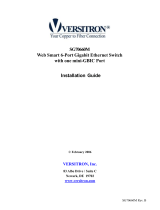Page is loading ...

-1-
KGC-310 / KGC-310M
Web Smart Gigabit Ethernet Media Converter
Installation Guide
DOC.060404

-2-
(C) 2005 KTI Networks Inc. All rights reserved. No part of this documentation may be reproduced in
any form or by any means or used to make any directive work (such as translation or transformation)
without permission from KTI Networks Inc.
KTI Networks Inc. reserves the right to revise this documentation and to make changes in content
from time to time without obligation on the part of KTI Networks Inc. to provide notification of such
revision or change.
For more information, contact:
United States KTI Networks Inc.
P.O. BOX 631008
Houston, Texas 77263-1008
Phone: 713-2663891
Fax: 713-2663893
E-mail: [email protected]
URL: http://www.ktinet.com/
International Fax: 886-2-26983873
E-mail: [email protected]
URL: http://www.ktinet.com.tw/

-3-
The information contained in this document is subject to change without prior notice. Copyright (C). All
Rights Reserved.
TRADEMARKS
Ethernet is a registered trademark of Xerox Corp.
WARNING:
This equipment has been tested and found to comply with the limits for a Class A digital device, pursuant
to Part 15 of the FCC Rules. These limits are designed to provide reasonable protection against harmful
interference when the equipment is operated in a commercial environment. This equipment generates,
uses, and can radiate radio frequency energy and if not installed and used in accordance with the
instruction manual may cause harmful interference in which case the user will be required to correct the
interference at his own expense.
NOTICE:
(1) The changes or modifications not expressively approved by the party responsible for compliance
could void the user's authority to operate the equipment.
(2) Shielded interface cables and AC power cord, if any, must be used in order to comply with the
emission limits.
CISPR A COMPLIANCE:
This device complies with EMC directive of the European Community and meets or exceeds the following
technical standard.
EN 55022 - Limits and Methods of Measurement of Radio Interference Characteristics of Information
Technology Equipment. This device complies with CISPR Class A.
WARNING: This is a Class A product. In a domestic environment this product may cause radio interfer-
ence in which case the user may be required to take adequate measures.
CE NOTICE
Marking by the symbol
indicates compliance of this equipment to the EMC directive of the Euro-
pean Community. Such marking is indicative that this equipment meets or exceeds the following techni-
cal standards:
EN 55022: Limits and Methods of Measurement of Radio Interference characteristics of Information
Technology Equipment.
EN 50082/1:Generic Immunity Standard -Part 1: Domestic Commercial and Light Industry.
EN 60555-2: Disturbances in supply systems caused by household appliances and similar electrical
equipment - Part 2: Harmonics.

-4-
Table of Contents
1. Introduction.................................................................................................. 6
1.1 Features ...................................................................................................................7
1.2 Product Panels .........................................................................................................8
1.3 Specifications...........................................................................................................8
2. Installation .................................................................................................. 11
2.1 Unpacking ............................................................................................................... 11
2.2 Safety Cautions ...................................................................................................... 11
2.3 Mounting the Media Converter .................................................................................12
2.4 Applying Power........................................................................................................ 13
2.5 Making UTP Connections .......................................................................................14
2.6 Making Fiber Connection ........................................................................................15
2.7 Loopback Test Push Button.....................................................................................16
2.8 Configuration DIP SW .............................................................................................17
2.9 LED Indication .........................................................................................................18
2.10 Configuring IP Address and Password for the Device ...........................................19
3. Functions .................................................................................................... 20
3.1 Abbreviation .............................................................................................................20
3.2 Converter Function..................................................................................................20
3.3 Link Fault Pass Through Function...........................................................................21
3.4 Remote TP Status Monitoring Function...................................................................22
3.5 802.1Q Control Function .........................................................................................23
3.6 QoS Function ..........................................................................................................25
3.6.1 Packet Priority Classification ................................................................................26
3.6.2 Priority Class Queues ..........................................................................................26
3.6.3 Egress Service Policy ..........................................................................................26
3.7 SNMP Trap Function................................................................................................27
4. Web Management ....................................................................................... 28
4.1 Start Browser Software and Making Connection .....................................................28
4.2 Login to the Device Unit ...........................................................................................28
4.3 Main Management Menu ..........................................................................................29
4.4 System ....................................................................................................................30
4.4.1 Management VLAN ...............................................................................................32
4.5 Ports........................................................................................................................33
4.5.1 802.1Q Filtering ....................................................................................................36
4.5.2 802.1p Mapping ....................................................................................................37
4.5.3 DSCP Mapping .....................................................................................................38
4.6 Statistics..................................................................................................................39
4.7 Loopback Test .........................................................................................................40

-5-
4.8 Reboot System .......................................................................................................40
4.9 Restore Default .......................................................................................................40
4.10 Update Firmware...................................................................................................41
4.11 Logout....................................................................................................................41
Appendix A. Factory Default Settings ........................................................... 42
Appendix B. Models & Optical Specifications.............................................. 44

-6-
1. Introduction
The KGC-310 is Gigabit Ethernet media converter series which provide the following features:
Data Conversion between different Media types and Speed
The media converter supports the following conversions:
1000Mbps (1000BASE-T) copper to/from 1000Mbps (1000BASE-X) fiber
100Mbps (1000BASE-TX) copper to/from 1000Mbps (1000BASE-X) fiber
10Mbps (10BASE-T) copper to/from 1000Mbps (1000BASE-X) fiber
Mini-GBIC (SFP) Fiber Connectivity
The mini-GBIC (SFP) port can be installed with different optional SFP optical fiber transceiver to
support multimode or single mode fiber for short reach up to long reach distance.
Loopback Test Support
The media converter provides loopback test function which can verify the fiber link with its link partner
by sending test packets to the link partner and verifying the echo packets sent back. This feature is
helpful in checking connection quality of fiber link during installation.
Link Fault Pass-Through
This feature can force the link to shut down as soon as it notices that the other link has failed. It allows
a link partner on one cable segment can notice a link fault occurred on the other segment and give
application a chance to react.
Remote TP Port Status Monitoring
When two devices are connected with each other via fiber link. The device can monitor and display the
twisted-pair port status of the remote fiber link partner. The status display can be on the local LED
indicators or web management interface.
802.1Q Control
With software configuration support, the device is enhanced with more 802.1Q control features for
VLAN applications rather than just a typical media converter function. The optional features include:
Filtering all untagged packets
Filtering all tagged packets
Filtering tagged packets with certain VID
Packet Tag removal (Untagging)
Packet Tag insertion (Tagging)

-7-
Quality of Service
For conversion between two different speeds, the device is featured with powerful Quality of Service
(QoS) function which can classify the priority for received network frames based on the ingress port
and frame contents. Furthermore, many service priority policies can be configured for egress operation.
Web Management
The device is embedded with an Http server which provides management functions for advanced
network functions including Port Control, Quality of Service, and Virtual LAN functions. The manage-
ment can be performed via Web browser based interface over TCP/IP network.
1.1 Features
Basic functions
Provides tri-speed 10/100/1000Mbps copper to 1000Mbps fiber conversion
Provides mini-GBIC SFP design for the fiber port to accommodate any type of SFP fiber transceiver
when needed.
Support full wire speed Gigabit copper to Gigabit fiber conversion
The copper port supports auto-negotiation and auto-MDI/MDI-X detection
Copper port auto-negotiation mode, speed and duplex configuration by DIP switch settings
Link Fault Pass Through function allows link fault status passes through between copper link and
fiber link transparently.
Far End Fault function on fiber port
Supports 802.3x flow control for full-duplex and backpressure for half-duplex
Supports loopback test between two devices over fiber link
Supports remote twisted-pair status monitoring
Diversified mounting support : desktop, wall, center rack, and optional Din-Rail support
Center chassis installation : support installation in a center chassis rack with benefits of central
software management and redundant power backup.
Support wide range of fiber options : multimode fiber, single mode fiber (short reach up to long
reach), Bi-directional single fiber, and CWDM
Management functions
Port configuration control and status monitoring
Supports Jumbo frame conversion
Packet filtering
802.1Q Control between two ports
Quality of Service (QoS) control for packet traffic
Supports loopback test
Supports remote twisted-pair status monitoring
In-band embedded firmware upgrade function
Web-based browsing interface

-8-
1.2 Product Panels
The following figure illustrates the front panel and rear panel of the device:
1.3 Specifications
10/100/1000 Twisted-pair Copper Port (TP, RJ-45)
Compliance IEEE 802.3 10Base-T, IEEE 802.3u 100Base-TX,
IEEE 802.3u 1000Base-T
Connectors Shielded RJ-45 jacks
Pin assignments Auto MDI/MDI-X detection
Configuration Auto-negotiation, manual settings or software control
Transmission rate 10Mbps, 100Mbps, 1000Mbps
Duplex support Full/Half duplex
Network cable Cat.5 UTP
1000Mbps Fiber Port (FX, Mini-GBIC SFP)
Compliance IEEE 802.3z 1000Base-SX/LX (mini-GBIC)
Connectors SFP for optional SFP type fiber transceivers
Configuration Auto/Forced, 1000Mbps, Full duplex
Transmission rate 1000Mbps
Network cables MMF 50/125 60/125, SMF 9/125
Eye safety IEC 825 compliant
Loopback Test Push Button
LOOPBACK TEST Push button to start loopback test

-9-
LED Indicators
PWR Power status
LTP Local or remote TP indication on TP LEDs
LBT Loopback test in-progress LED
LBR Loopback test result LED
FXLNK Fiber port link and activity status
TP1G Twisted-pair copper port 1000Mbps and link status
TP100 Twisted-pair copper port 100Mbps and link status
TP10 Twisted-pair copper port 10Mbps and link status
TPFDX Twisted-pair copper port duplex status
Configuration DIP Switches
SW1-SW3 Twisted-pair copper port configuration
SW4 Flow control setting
SW5 Remote Twisted-pair copper port monitoring
SW6 Link fault pass through function setting
Center Interface
Interface For center chassis mounting
Connector FutureBus
Basic Functions
MAC Addresses Support up to 8K
Forwarding technology Store and forward
Maximum packet length Jumbo frame support up to 8000 bytes
Flow control IEEE 802.3x pause frame base for full duplex operation
Back pressure for half duplex operation
DC Power Input
Interfaces DC Jack ( -D 6.3mm / + D 2.0mm)
Operating Input Voltages +5 ~ +12VDC(+/-5%)
Power consumption 2.5W max. @7.5V
Mechanical
Dimension (base) 108 x 72.5 x 23 mm
Housing Enclosed metal with no fan
Mounting Desktop mounting, wall mounting, optional Rin-rail mounting

-10-
Environmental
Operating Temperature Typical -5
o
C ~ 55
o
C
Storage Temperature -20
o
C ~ 85
o
C
Relative Humidity 10% ~ 90%
Electrical Approvals
FCC Part 15 rule Class A
CE EMC, CISPR22 Class A
Software Management Functions
Interfaces Web browser
Management objects System configuration - IP settings, Name, Password
Port configuration control and status
802.1Q control settings
QoS settings
Reboot, restore factory default, update firmware
Models
Special Features Unmanaged model Managed model
Configuration DIP SW Yes Yes
Link fault pass through Yes Yes
Loopback test support Yes Yes
Remote TP monitorng Yes Yes
Web management No Yes
Jumbo frame support No Yes
802.1Q Control No Yes
QoS Control No Yes

-11-
2. Installation
2.1 Unpacking
The product package contains:
• The media converter unit
• One product CD-ROM
2.2 Safety Cautions
To reduce the risk of bodily injury, electrical shock, fire, and damage to the product, observe the follow-
ing precautions.
• Do not service any product except as explained in your system documentation.
• Opening or removing covers may expose you to electrical shock.
• Only a trained service technician should service components inside these compartments.
• If any of the following conditions occur, unplug the product from the electrical outlet and replace
the part or contact your trained service provider:
- The power cable, extension cable, or plug is damaged.
- An object has fallen into the product.
- The product has been exposed to water.
- The product has been dropped or damaged.
- The product does not operate correctly when you follow the operating instructions.
• Do not push any objects into the openings of your system. Doing so can cause fire or electric
shock by shorting out interior components.
• Operate the product only from the type of external power source indicated on the electrical
ratings label. If you are not sure of the type of power source required, consult your service
provider or local power company.

-12-
2.3 Mounting the Media Converter
The media converter can be mounted on a desktop or shelf or a wall. Make sure that there is proper
heat dissipation from and adequate ventilation around the device. Do not place heavy objects on the
device.
Desktop mounting
Wall mounting
The device has one mounting wall on the bottom side to support wall mounting.
Din-Rail mounting
For a Din-Rail chassis, the device can support mounting on a Din-Rail. An optional Din-Rail bracket,
KC-3DR can be purchased separately. The following figure shows an example after bracket installa-
tion:

-13-
Center rack mounting
The media converter can also be installed in KC-1300 center chassis. The center chassis provides the
power supply to the converter also with optional power redundancy. Up to 16 units can be installed in
one chassis. Unscrew and remove the cover of the center connector before inserting the converter into
the chassis. Refer to the operation manual of center chassis KC-1300 for more information.
2.4 Applying Power
Before you begin the installation, check the AC voltage of your area. The AC power adapter which is used
to supply the DC power for the unit should have the AC voltage matching the commercial power voltage in
your area.
The AC Power Adapter Specifications
AC input power: AC power voltage of your area, options -
Rated AC120V/60Hz DC7.5V 1A
Rated AC230V/50Hz DC7.5V 1A
Rated AC100V/50-60Hz DC7.5V 1A
Rated AC100V/50-60Hz DC5V 1A
Rated AC240V/50Hz DC7.5V 1A
Steps to apply the power to the device are:
1. Connect power adapter DC plug to the DC input jack located on the back of the unit before
connecting to the AC outlet.
2. Connect the power adapter to the AC outlet.
3. Check Power LED indication.
Note: Before you begin the installation, check the AC voltage of your area. The AC power
adapter which is used to supply the DC power for the unit should have the AC voltage
matching the commercial power voltage in your area.

-14-
2.5 Making UTP Connections
The 10/100/1000 twisted-pair copper (TP) port supports the following connection types and distances:
Network Cables
10BASE-T: 2-pair UTP Cat. 3,4,5 , EIA/TIA-568B 100-ohm
100BASE-TX: 2-pair UTP Cat. 5, EIA/TIA-568B 100-ohm
1000BASE-T: 4-pair UTP Cat. 5 or higher (Cat.5e is recommended), EIA/TIA-568B 100-ohm
Link distance: Up to 100 meters
Auto MDI/MDI-X Function
This function allows the port to auto-detect the twisted-pair signals and adapts itself to form a valid
MDI to MDI-X connection with the remote connected device automatically. No matter a straight
through cable or crossover cable is connected, the ports can sense the receiving pair automatically and
configure itself to match the rule for MDI to MDI-X connection. It simplifies the cable installation.
Auto-negotiation Function
The port is featured with auto-negotiation function and full capability to support connection to any
Ethernet devices. The port performs a negotiation process for the speed and duplex configuration with
the connected device automatically when each time a link is being established. If the connected device
is also auto-negotiation capable, both devices will come out the best configuration after negotiation
process. If the connected device is incapable in auto-negotiation, the port will sense the speed and use
half duplex for the connection.
Port Configuration Management
For making proper connection to an auto-negotiation INCAPABLE device, it is suggested to set port
configuration to one of non-auto (forced) operating modes and specify speed and duplex mode which
match the configuration used by the connected device.
Two methods for setting copper port configuration are as follows:
Model Methods
Unmanaged model DIP SW (switches) SW1, SW2, SW3
Managed model DIP SW (switches) SW1, SW2, SW3
Software management via web interface
Configuration -> Ports -> TP Mode

-15-
2.6 Making Fiber Connection
The mini-GBIC SFP (FX) port must be installed with an SFP fiber transceiver for making fiber
connection. Your device unit may come with an SFP transceiver pre-installed when it is shipped.
Installing SFP Fiber Transceiver
To install an SFP fiber transceiver into mini-GBIC SFP port, the steps are:
1. Turn off the power to the device unit.
2. Insert the SFP fiber transceiver into the mini-GBIC port. Normally, a bail is provided for every
SFP transceiver. Hold the bail and make insertion.
3. Until the SFP transceiver is seated securely in the slot, place the bail in lock position.
Connecting Fiber Cables
LC connectors are commonly equipped on most SFP transceiver modules. Identify TX and RX
connector before making cable connection. The following figure illustrates a connection example
between two fiber ports:
Make sure the Rx-to-Tx connection rule is followed on the both ends of the fiber cable.
Network Cables
Multimode (MMF) - 50/125, 62.5/125
Single mode (SMF) - 9/125

-16-
2.7 Loopback Test Push Button
The push button is used to perform loopback test between two media converters connected with fiber
cable as shown below:
It allows installer to perform diagnostic to the fiber link during installation and check the test result
displayed on the LED indicators.
The button may also be used to restore the software configuration settings to factory default values.
The operations are:
Operations Functions
Press the button and release in normal operation Perform loopback test over fiber cable
Press the button about 5 seconds when power up Restore factory default settings

-17-
2.8 Configuration DIP SW
The configuration DIP SW (switches) are used for setting operation configuration manually.
The functions of each DIP SW states are:
SW1 SW2 SW3 SW4 SW5 SW6 Function
OFF OFF OFF ------ ------ ------ Ignore DIP SW6 SW5 SW4 settings
(Use software configuration for managed model)
ON OFF OFF ------ ------ ------ Set TP Port in non-auto, 10Mbps, Full duplex mode
OFF ON OFF ------ ------ ------ Set TP Port in non-auto, 10Mbps, Half duplex mode
ON ON OFF ------ ------ ------ Set TP Port in non-auto, 100Mbps, Full duplex mode
OFF OFF ON ------ ------ ------ Set TP Port in non-auto, 100Mbps, Half duplex mode
ON OFF ON ------ ------ ------ Set TP Port in auto, 1000Mbps, Full duplex mode
OFF ON ON ------ ------ ------ Disable TP Port function
ON ON ON ------ ------ ------ Set TP Port in auto, 10/100/1000Mbps, Half/Full duplex
------ ------ ------ OFF ------ ------ Enable flow control
------ ------ ------ ON ------ ------ Disable flow control
------ ------ ------ ------ OFF ------ Disable remote TP status auto-report function
------ ------ ------ ------ ON ------ Enable remote TP status auto-report on TP LEDs
------ ------ ------ ------ ------ OFF Disable Link Fault Pass Through function
------ ------ ------ ------ ------ ON Enable Link Fault Pass Through function

-18-
2.9 LED Indication
LED Function State Interpretation
PWR Power status ON The power is supplied to the unit.
OFF The power is not supplied to the unit.
LTP Local TP status ON Local TP port status displayed on TPxxx LEDs
OFF Remote TP port status displayed on TPxxx LEDs
Blink Fail to display remote TP port status
Remark: 1. LTP is always ON if remote TP status auto-report function is disabled.
2. When remote TP status auto-report function is enabled, LTP is ON and
OFF for ten seconds respectively.
LBT Loopback Test Blink Loopback Test in operation
ON Loopback Test Result is displayed on LBR LED.
OFF Loopback Test stops
Remark: 1. LBT blinks to indicate loopback test in operation.
2. LBT is ON for 10 seconds to indicate a test result is displayed on LBR.
LBR Loop Back TestResult ON Loopback Test OK
Blink Loopback Test failed
Remark: 1. LBR display is valid only when LBT is ON.
2. LBR is displayed for 10 seconds to indicate a loopback test result.
FXLNK FX port link status ON A 1000M link is established on FX port. (No traffic)
Blink Port link is up and there is traffic.
OFF FX port link is down.
TP1G TP 1000M link status ON A 1000M link is established on TP port.
OFF TP port link is down.
TP100 TP 100M link status ON A 100M link is established on TP port.
OFF TP port link is down.
TP10 TP 10M link status ON A 10M link is established on TP port.
OFF TP port link is down.
TPFDX TP duplex status ON Full duplex on TP port
OFF Half duplex on TP port

-19-
2.10 Configuring IP Address and Password for the Device
For managed model, the device unit is shipped with the following factory default settings for software
management :
Default IP address of the device : 192.168.0.2 / 255.255.255.0
The IP Address is an identification of the device unit in a TCP/IP network. Each unit should be desig-
nated a new and unique IP address in the network. Refer to Web management interface for System
Configuration.
The managed device is shipped with factory default password 123 for software management. The
password is used for authentication in accessing to the device via web-based interface. For security
reason, it is recommended to change the default settings for the device unit before deploying it to your
network. Refer to Web management interface for System Configuration.

-20-
3. Functions
To help a better understanding about the software management interfaces, this chapter describes some
advanced functions provided by the media converter.
3.1 Abbreviation
TP Port : The twisted-pair copper port of the media converter device.
FX Port : The optical fiber port of the media converter device.
Ingress Port : Ingress port is the input port on which a packet is received.
Egress Port : Egress port is the output port from which a packet is sent out.
IEEE 802.1Q Packets : A packet which is embedded with a VLAN Tag field
VLAN Tag : In IEEE 802.1Q packet format, 4-byte tag field is inserted in the original Ethernet frame
between the Source Address and Type/Length fields. The tag is composed of :
#of bits 16 3 1 12
Frame field TPID User priority CFI VID
TPID : 16-bit field is set to 0x8100 to identify a frame as an IEEE 802.1Q tagged packet
User Priority : 3-bit field refer to the 802.1p priority
CFI : The Canonical Format Indicator for the MAC address is a 1 bit field.
VID : VLAN identifier, 12-bit field identifies the VLAN to which the frame belongs to.
Untagged packet : A standard Ethernet frame with no VLAN Tag field
Priority-tagged packet : An IEEE 802.1Q packet which VID field value is zero (VID=0)
In the device, this packet is also treated as untagged packet.
VLAN-Tagged packet : An IEEE 802.1Q packet which VID field value is not zero (VID<>0)
PVID (Port VID)
PVID is the default VID of an ingress port. It is used in 802.1Q filtering for untagged packets. It is also
often used as [Default Tag - VID] for egress tagging operation.
DSCP : Differentiated Service Code Point, 6-bit value field in an IP packet
3.2 Converter Function
The device supports the following data conversions between fiber cable and twisted-pair Cat.5 (cop-
per) cable:
The data rate on twisted-pair segment depends on the link speed finally established with the link part-
ner.
/