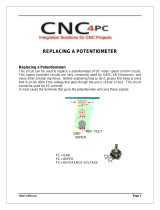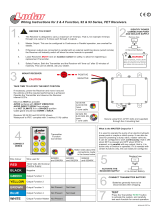Page is loading ...

AX1500
Dual Channel
Digital Motor
Controller
User’s Manual
v1.9b, June 1, 2007
visit www.roboteq.com to download the latest revision of this manual
©Copyright 2003-2007 Roboteq, Inc.

2 AX1500 Motor Controller User’s Manual Version 1.9b. June 1, 2007

AX1500 Motor Controller User’s Manual 3
Revision History
The information contained in this manual is believed to be accurate and reliable. However,
it may contain errors that were not noticed at time of publication. User’s are expected to
perform their own product validation and not rely solely on data contained in this manual.
Revision History
Date Version Changes
June 1, 2007 1.9b Added Output C active when Motors On
Fixed Encoder Limit Switches
Protection in case of Encoder failure in Closed Loop Speed
Added Short Circuit Protection (with supporting hardware)
Added Analog 3 and 4 Inputs (with supporting hardware)
Added Operating Mode Change on-the-fly
Changeable PWM frequency
Selectable polarity for Dead Man Switch
Modified Flashing Pattern
Separate PID Gains for Ch1 and C2, changeable on-the-fly
Miscellaneous additions and correction
Added Amps Calibration option
January 10, 2007 1.9 Changed Amps Limit Algorithm
Miscellaneous additions and correction
Console Mode in Roborun
March 7, 2005 1.7b Updated Encoder section.
February 1, 2005 1.7 Added Position mode support with Optical Encoder
Miscellaneous additions and corrections
April 17, 2004 1.6 Added Optical Encoder support
March 15, 2004 1.5 Added finer Amps limit settings
Enhanced Roborun utility
August 25, 2003 1.3 Added Closed Loop Speed mode
Added Data Logging support
Removed RC monitoring
August 15, 2003 1.2 Modified to cover AX1500 controller design
Changed Power Connection section
April 15, 2003 1.1 Added analog mode section
Added position mode section
Added RCRC monitoring feature
Updated Roborun utility section
Modified RS232 watchdog
March 15, 2003 1.0 Initial Release

4 AX1500 Motor Controller User’s Manual Version 1.9b. June 1, 2007

AX1500 Motor Controller User’s Manual 5
Revision History 3
SECTION 1 Important Safety Warnings 13
This product is intended for use with rechargeable batteries 13
Avoid Shorts when Mounting Board against Chassis 13
Do not Connect to a RC Radio with a Battery Attached 13
Beware of Motor Runaway in Improperly Closed Loop 13
SECTION 2 AX1500
Quick Start 15
What you will need 15
Locating the Connectors 15
Connecting to the Batteries and Motors 17
Connecting to the 15-pin Connector 18
Connecting the R/C Radio 19
Powering On the Controller 20
Default Controller Configuration 20
Connecting the controller to your PC using Roborun 21
Obtaining the Controller’s Software Revision Number 22
Exploring further 22
SECTION 3 AX1500 Motor Controller Overview 23
Product Description 23
Technical features 24
SECTION 4 Connecting Power and Motors to the Controller 27
Power Connections 27
Controller Power 28
Controller Powering Schemes 30
Powering the Controller from a single Battery 30
Powering the Controller Using a Main and Backup Battery 31
Connecting the Motors 32
Single Channel Operation 33
Converting the AX1500 to Single Channel 33
Power Fuses 34
Wire Length Limits 34
Electrical Noise Reduction Techniques 35
Power Regeneration Considerations 35
Overvoltage Protection 36
Undervoltage Protection 36
Using the Controller with a Power Supply 36

6 AX1500 Motor Controller User’s Manual Version 1.9b. June 1, 2007
SECTION 5 General Operation 39
Basic Operation 39
Input Command Modes 39
Selecting the Motor Control Modes 40
Open Loop, Separate Speed Control 40
Open Loop, Mixed Speed Control 40
Closed Loop Speed Control 41
Close Loop Position Control 41
User Selected Current Limit Settings 42
Temperature-Based Current Limitation 42
Battery Current vs. Motor Current 43
Regeneration Current Limiting 44
Programmable Acceleration 45
Command Control Curves 46
Left / Right Tuning Adjustment 47
Activating Brake Release or Separate Motor Excitation 49
Emergency Stop using External Switch 49
Inverted Operation 49
Special Use of Accessory Digital Inputs 50
Using the Inputs to Activate the Buffered Output 50
Using the Inputs to turn Off/On the Power MOSFET
transistors 50
SECTION 6 Connecting Sensors and Actuators to Input/Outputs 51
AX1500 Connections 51
AX1500’s Inputs and Outputs 52
I/O List and Pin Assignment 54
Connecting devices to Output C 55
Connecting Switches or Devices to Input E 56
Connecting Switches or Devices to Input F 56
Connecting Switches or Devices to EStop/Invert Input 57
Analog Inputs 58
Connecting Position Potentiometers to Analog Inputs 58
Connecting Tachometer to Analog Inputs 59
Connecting External Thermistor to Analog Inputs 61
Using the Analog Inputs to Monitor External Voltages 62
Connecting User Devices to Analog Inputs 63
Internal Voltage Monitoring Sensors 63
Internal Heatsink Temperature Sensors 63
SECTION 7 Installing, Connecting and Using the Encoder Module 67
Optical Incremental Encoders Overview 67

AX1500 Motor Controller User’s Manual 7
Recommended Encoder Types 68
Installing the Encoder Module 69
Connecting the Encoder 70
Cable Length and Noise Considerations 71
Motor - Encoder Polarity Matching 72
Voltage Levels, Thresholds and Limit Switches 72
Wiring Optional Limit Switches 73
Wiring Limit Switches Without Encoders 75
Effect of Limit Switches 75
Using the Encoder Module to Measure Distance 76
Using the Encoder to Measure Speed 76
Using the Encoder to Track Position 77
RS232 Communication with the Encoder Module 78
Encoder Testing and Setting Using the PC Utility 79
SECTION 8 Closed Loop Position Mode 81
Mode Description 81
Selecting the Position Mode 81
Position Sensor Selection 82
Sensor Mounting 82
Feedback Potentiometer wiring 83
Feedback Potentiometer wiring in RC or RS232 Mode 83
Feedback Potentiometer wiring in Analog Mode 84
Analog Feedback on Single Channel Controllers 85
Feedback Wiring in RC or RS232 Mode on Single Channel
Controllers 85
Feedback Wiring in Analog Mode on Single Channel
Controllers 85
Using Optical Encoders in Position Mode 86
Sensor and Motor Polarity 86
Encoder Error Detection and Protection 87
Adding Safety Limit Switches 87
Using Current Limiting as Protection 89
Control Loop Description 89
PID tuning in Position Mode 90
SECTION 9 Closed Loop Speed Mode 93
Mode Description 93
Selecting the Speed Mode 93
Tachometer or Encoder Mounting 94
Tachometer wiring 94
Speed Sensor and Motor Polarity 95

8 AX1500 Motor Controller User’s Manual Version 1.9b. June 1, 2007
Adjust Offset and Max Speed 96
Control Loop Description 96
PID tuning in Speed Mode 97
SECTION 10 Normal and
Fault Condition LED Messages 99
Power On LED 99
Diagnostic LED 99
Normal Operation Flashing Pattern 99
Output Off / Fault Condition 100
SECTION 11 R/C Operation 101
Mode Description 101
Selecting the R/C Input Mode 102
Connector I/O Pin Assignment (R/C Mode) 102
R/C Input Circuit Description 103
Supplied Cable Description 103
Powering the Radio from the controller 104
Connecting to a Separately Powered Radio 106
Operating the Controller in R/C mode 106
Reception Watchdog 107
R/C Transmitter/Receiver Quality Considerations 108
Joystick Deadband Programming 108
Command Control Curves 109
Left/Right Tuning Adjustment 110
Joystick Calibration 110
Activating the Accessory Outputs 110
Data Logging in R/C Mode 111
SECTION 12 Analog Control and Operation 113
Mode Description 113
Connector I/O Pin Assignment (Analog Mode) 114
Connecting to a Voltage Source 115
Connecting a Potentiometer 11 5
Selecting the Potentiometer Value 116
Analog Deadband Adjustment 117
Power-On Safety 118
Under Voltage Safety 118
Data Logging in Analog Mode 118
SECTION 13 Serial (RS-232) Controls and Operation 121
Use and benefits of RS232 121

AX1500 Motor Controller User’s Manual 9
Connector I/O Pin Assignment (RS232 Mode) 122
Cable configuration 123
Extending the RS232 Cable 123
Communication Settings 124
Establishing Manual Communication with a PC 124
RS232 Communication with the Encoder Module 125
Entering RS232 from R/C or Analog mode 126
Data Logging String in R/C or Analog mode 126
RS232 Mode if default 127
Commands Acknowledge and Error Messages 127
Character Echo 127
Command Acknowledgement 127
Command Error 127
Watchdog time-out 127
RS-232 Watchdog 128
Controller Commands and Queries 128
Set Motor Command Value 129
Set Accessory Output 129
Query Power Applied to Motors 130
Query Amps from Battery to each Motor Channel 130
Query Analog Inputs 131
Query Heatsink Temperatures 131
Query Battery Voltages 131
Query Digital Inputs 132
Reset Controller 132
Accessing & Changing Configuration Parameter in Flash 133
Apply Parameter Changes 133
Flash Configuration Parameters List 134
Input Control Mode 135
Motor Control Mode 135
Amps Limit 136
Acceleration 137
Input Switches Function 137
RC Joystick or Analog Deadband 138
Exponentiation on Channel 1 and Channel 2 138
Left/Right Adjust 139
Default Encoder Time Base 1 and 2 139
Default Encoder Distance Divider 140
Default PID Gains 140
Joystick Min, Max and Center Values 140
Reading & Changing Operating Parameters at Runtime 141
Operating Modes Registers 142
Read/Change PID Values 142
PWM Frequency Register 143
Controller Status Register 143

10 AX1500 Motor Controller User’s Manual Version 1.9b. June 1, 2007
Controller Identification Register 144
Current Amps Limit Registers 144
RS232 Encoder Command Set 145
Read Encoder Counter 145
Set/Reset Encoder Counters and Destination Registers 145
Read Speed 146
Read Distance 147
Read Speed/Distance 147
Read Encoder Limit Switch Status 147
Read / Modify Encoder Module Registers and Parameters 148
Register Description 150
Encoder Hardware ID code 150
Switch Status 150
Speed or Distance 1 or 2 150
Counter Read/Write Mailbox 151
Counter 1 and 2 151
Destination Register 1 and 2 151
Distance 1 and 2 152
Speed 1 and 2 152
Time Base 1 and 2 152
Encoder Threshold 152
Distance Divider 152
Counter Read Data Format 153
Encoder Testing and Setting Using the PC Utility 153
Automatic Switching from RS232 to RC Mode 155
Analog and R/C Modes Data Logging String Format 156
Data Logging Cables 156
Decimal to Hexadecimal Conversion Table 157
SECTION 14 Using the Roborun Configuration Utility 161
System Requirements 161
Downloading and Installing the Utility 161
Connecting the Controller to the PC 162
Roborun Frame, Tab and Menu Descriptions 163
Getting On-Screen Help 164
Loading, Changing Controller Parameters 164
Control Settings 165
Power Settings 166
Analog or R/C Specific Settings 167
Closed Loop Parameters 168
Encoder Setting and Testing 168
Encoder Module Parameters Setting 169
Exercising the Motors 170
Viewing Encoder Data 170
Running the Motors 170

AX1500 Motor Controller User’s Manual 11
Logging Data to Disk 173
Connecting a Joystick 174
Using the Console 174
Viewing and Logging Data in Analog and R/C Modes 176
Loading and Saving Profiles to Disk 176
Operating the AX1500 over a Wired or Wireless LAN 176
Updating the Controller’s Software 178
Updating the Encoder Software 178
Creating Customized Object Files 179
SECTION 15 Mechanical Specifications 181
Mechanical Dimensions 181
Mounting Considerations 182
Thermal Considerations 182
Attaching the Controller Directly to a Chassis 183
Precautions to observe 184
Wire Dimensions 185
Weight 185

12 AX1500 Motor Controller User’s Manual Version 1.9b. June 1, 2007

AX1500 Motor Controller User’s Manual 13
SECTION 1 Important Safety
Warnings
Read this Section First
The AX1500 is a high power electronics device. Serious damage, including fire,
may occur to the unit, motors, wiring and batteries as a result of its misuse.
Transistors may explode and require the use of safety glasses when operated
in direct view. Please review the User’s Manual for added precautions prior to
applying full battery or full load power.
This product is intended for use with rechargeable batteries
Unless special precautions are taken, damage to the controller and/or power supply
may occur if operated with a power supply alone. See“Power Regeneration Consid-
erations” on page 35 of the Users Manual. Always keep the controller connected
to the Battery. Use the Power Control input to turn On/Off.
Avoid Shorts when Mounting Board against Chassis
Use precautions to avoid short circuits when mounting the board against a metallic
chassis with the heat sink on or removed. See “Attaching the Controller Directly to a
Chassis” on page 183.
Do not Connect to a RC Radio with a Battery Attached
Without proper protection, a battery attached to an RC Radio may inject its voltage
directly inside the controller’s sensitive electronics. See
Beware of Motor Runaway in Improperly Closed Loop
Wiring or polarity errors between the feedback device and motor in position or
closed loop position mode may cause the controller to runaway with no possibility
to stop it until power is turned off.

Important Safety Warnings
14 AX1500 Motor Controller User’s Manual Version 1.9b. June 1, 2007

AX1500 Motor Controller User’s Manual 15
SECTION 2 AX1500
Quick Start
This section will give you the basic information needed to quickly install, setup and
run your AX1500 controller in a minimal configuration.
What you will need
For a minimal installation, gather the following components:
• One AX1500 Controller and its provided cables
• 12V to 40V high capacity, high current battery
• One or two brushed DC motors
• One R/C to DB15 connector (provided)
• Miscellaneous wires, connectors, fuses and switch
Locating the Connectors
Take a moment to familiarize yourself with the controller’s connectors.

AX1500 Quick Start
16 AX1500 Motor Controller User’s Manual Version 1.9b. June 1, 2007
The front side (shown in Figure 1) contains the Power/Status LED and the 15-pin connector
to the R/C radio, joystick or microcomputer, as well as connections to optional switches
and sensors.
At the back of the controller (shown in the figure below) are located all the terminals that
must be connected to the batteries and the motors.
Status LED
FIGURE 1. AX1500 Controller Front View
Power LED
Connector to Receiver/Controls
and sensors
VMot
Motor 2 Motor 1
M2+ M1+ M1- VMotM2- 3 x Gnd
Pwr
Ctrl
FIGURE 2. AX1500 Controller Rear View
Note:
Both VMot terminals are
connected to each other in
the board and must be
wired to the same voltage.

AX1500 Motor Controller User’s Manual 17
Connecting to the Batteries and Motors
Connecting to the Batteries and Motors
Connection to the batteries and motors is shown in the figure below and is done by con-
necting wires to the controller’s terminal strip.
1- Connect each motor to one of the two M+ and M- terminal pairs. Make sure to respect
the polarity, otherwise the motor(s) may spin in the opposite direction than expected
2- Connect two of the three Ground terminals to the minus (-) terminal of the battery that
will be used to power the motors. Connect the two VMot terminals to the plus (+) terminal
of the battery. The motor battery may be of 12 to 40 Volts. There is no need to insert a sep-
arate switch on Power cables, although one is suggested for Emergency disconnect. See
“Controller Power” on page 28 for a detailed discussion and more wiring options.
Avoid extending the length of wires from the battery to the controller as the added induc-
tance may cause damage to the controller when operating at high currents. Try extending
the motor wires instead since the added inductance on the motor side of the controller is
not harmful.
The two VMot terminals are connected to each other inside the controller. The same
is true for the Ground Terminals. You should wire each pair together as shown in the
diagram above.
3- The Power control terminal MUST be connected to Ground to turn the Controller Off.
For turning the controller On, even though the Power Control may be left floating, when-
ever possible pull it to an unfused12V or higher voltage to keep the controller logic solidly
On. You may use a separate battery to keep the controller alive as the main Motor battery
discharges. Refer to the chapter “Connecting Power and Motors to the Controller” on
page 27 for more information about batteries and other connection options.
12V to 24V
Motor Battery
Power switch
On
Off
Optional
Emergency
Disconnect
Optional
Diode
-
-
+
+
Motor1
Motor2
Controller
Fuse
VMot
VMot
M1-
M1+
PwrCtrl
GND
GND
GND
M2+
M2-
Notes:
- The Battery Power connection are doubled in order to provide the maximum current to the controller. If
only one motor is used, only one set of motor power cables needs to be connected.
- Typically, 1, 2 or 3 x 12V batteries are connected in series to reach 12, 24 or 36V respectively.
- The Power Control wire MUST be used to turn On and Off the controller.
FIGURE 3. AX1500 Electrical Power Wiring Diagram

AX1500 Quick Start
18 AX1500 Motor Controller User’s Manual Version 1.9b. June 1, 2007
Important Warning
Do not rely on cutting power to the controller for it to turn off if the Power Control is
left floating. If motors are spinning because the robot is pushed are pushed or
because of inertia, they will act as generators and will turn the controller, possibly in
an unsafe state. ALWAYS ground the Power Control wire to turn the controller Off
and keep it Off.
Important Warning
The controller includes large capacitors. When connecting the Motor Power Cables,
a spark will be generated at the connection point. This is a normal occurrence and
should be expected.
Connecting to the 15-pin Connector
The controller’s I/O are located on it’s standard 15-pin D-Sub Connector. The functions of
some pins varies depending on controller model and operating mode. Pin assignment is
found in the table below.
Pin
Signal
RC Mode RS232 Mode Analog Mode
1 2A Digital Output C (same as pin 9)
2TxData
3 RC Ch1 RxData Unused
4 RC Ch 2 Digital Input F
5 Ground Out
6 Unused
7 Unused
8 Digital Input E (Not available when Encoder module is present)
and Analog Input 4
9 2A Digital Output C (same as pin 1)
10 Analog Input 2
11 Analog Input 1
12 Analog Input 3
13 Ground Out
14 +5V Out (100mA max.)
15 Emergency Stop or Invert Switch input

AX1500 Motor Controller User’s Manual 19
Connecting the R/C Radio
Connecting the R/C Radio
Connect the R/C adapter cables to the controller on one side and to two or three channels
on the R/C receiver on the other side. If present, the third channel is for activating the
accessory outputs and is optional.
When operating the controller in “Separate” mode, the wire labelled Ch1 controls Motor1,
and the wire labelled Ch2 controls Motor2.
When operating the controller in “Mixed” mode, Ch1 is used to set the robot’s speed and
direction, while Ch2 is used for steering.
See “R/C Operation” on page 101 of the User’s Manual for a more complete discussion on
R/C commands, calibration and other options.
This wiring - with the wire loop uncut - assumes that the R/C radio will be powered by the
AX1500 controller. Other wiring options are described in “R/C Operation” on page 101 of
the User’s Manual.
Important Warning
Do not connect a battery to the radio when the wire loop is uncut. The RC battery
voltage will flow directly into the controller and cause permanent damage if its volt-
age is higher than 5.5V.
Connecting the optional channel 3 will enable you to turn on and off the accessory output.
See “Connecting Sensors and Actuators to Input/Outputs” on page 51 and “Activating the
Accessory Outputs” on page 110 of the User’s Manual.
8
9
15
Pin 1
Channel 1
Wire loop bringing power from
controller to RC radio
Channel 2
3: Channel 1 Command Pulses
4: Channel 2 Command Pulses
6: Radio battery (-) Ground
7: Radio battery (+)
8: Channel 3 Command Pulses
Channel 3
FIGURE 4. R/C connector wiring for 3 channels and battery elimination (BEC)

AX1500 Quick Start
20 AX1500 Motor Controller User’s Manual Version 1.9b. June 1, 2007
Powering On the Controller
Important reminder: There is no On-Off switch on the controller. You must insert a switch
on the controller’s power terminal as described in section“Connecting to the Batteries and
Motors” on page 17.
To power the controller, center the joystick and trims on the R/C transmitter. In Analog
mode, center the command potentiomenter or joystick.Then turn on the switch that you
have placed on the on the Power Control input.
A Power LED located next to the 15-pin connector will lit to indicate that the controller is
ON.
The status LED will start flashing a pattern to indicate the mode in which the controller is
in:
Default Controller Configuration
Version 1.9b of the AX1500 software is configured with the factory defaults shown in the
table below. Although Roboteq strives to keep the same parameters and values from one
version to the next, changes may occur from one revision to the next. Make sure that you
have the matching manual and software versions. These may be retrieved from the
Roboteq web site.
Any one of the parameters listed in Table 1, and others not listed, can easily be changed
either using the PC with the Roboteq Configuration Utility. See “Using the Roborun Config-
uration Utility” on page 161.
TABLE 1. AX1500 Default Settings
Parameter Default Values Letter
Input Command mode: (0) = R/C Radio mode I
Motor Control mode (0) = Separate A, B, speed control, open loop C
Amp limit (5) = 26.25A A
Acceleration (2) = medium-slow S
Input switch function (3) = no action U
Joystick Deadband (2) = 16% d
Exponentiation on channel 1 (0) = Linear (no exponentiation) E
Exponentiation on channel 2 (0) = Linear (no exponentiation) F
Left / Right Adjust (7) = no adjustment L
RC Mode
RS232 Mode No Watchdog
RS232 Mode with Watchdog
Analog Mode
FIGURE 5. Status LED Flashing pattern during normal operation
/