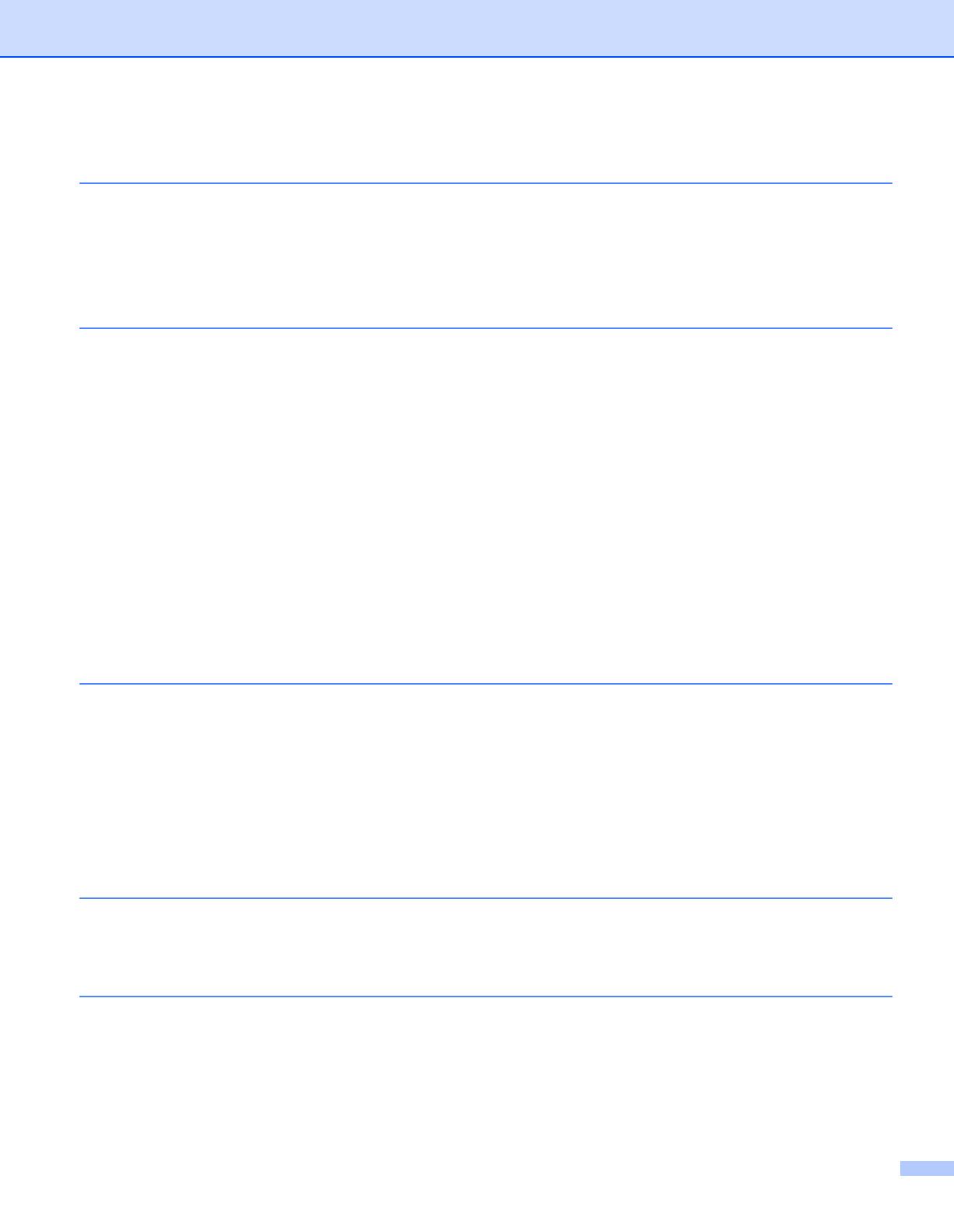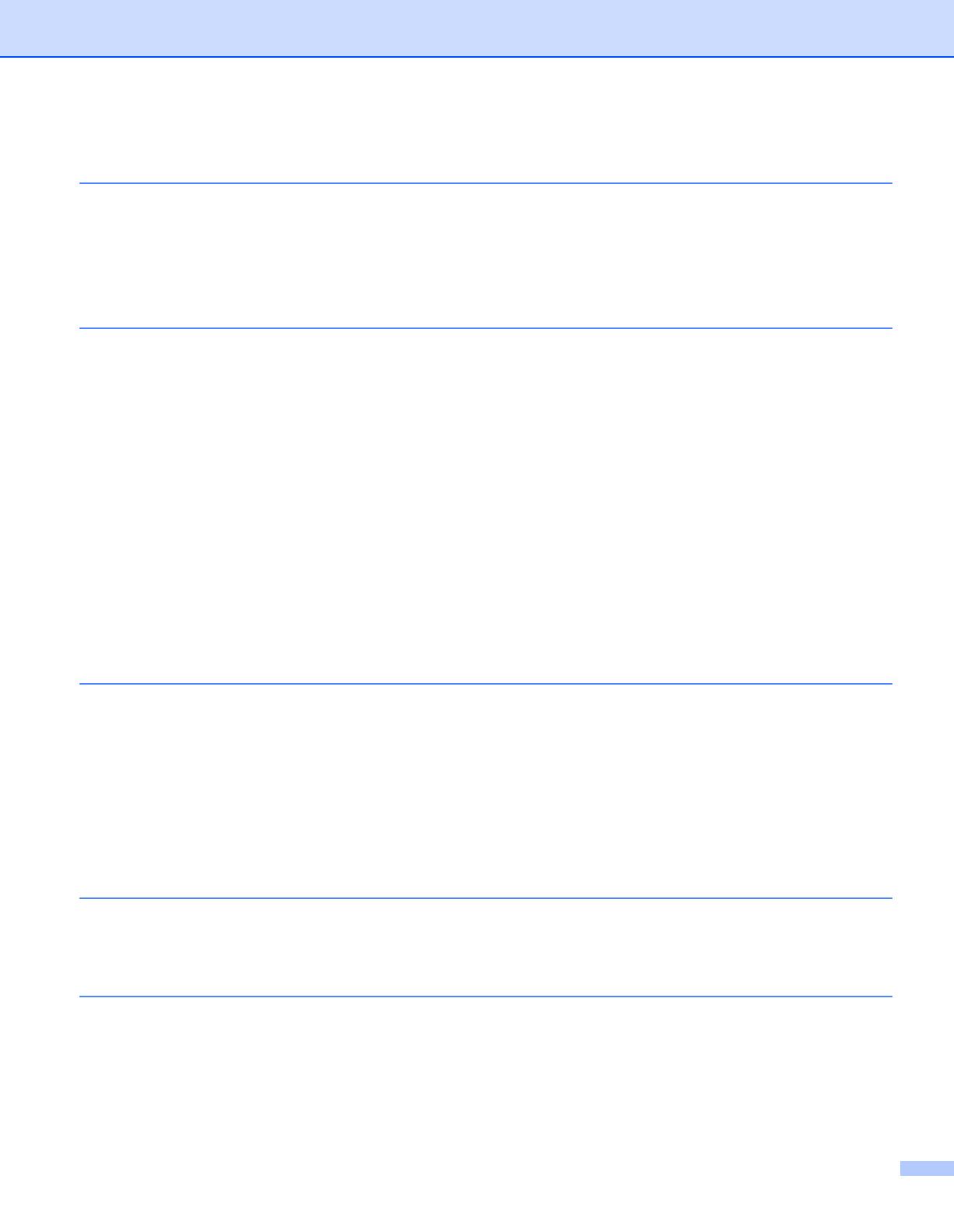
vii
7 Wireless configuration using the PIN Method of Wi-Fi Protected Setup (For
HL-3075CW)
36
Overview..................................................................................................................................................36
How to configure your wireless machine, using the PIN Method of Wi-Fi Protected Setup ....................36
For Windows
®
users..........................................................................................................................38
For Macintosh users ..........................................................................................................................42
8 Control panel features
44
Overview..................................................................................................................................................44
Network menu..........................................................................................................................................45
TCP/IP ...............................................................................................................................................45
Ethernet (wired network only)............................................................................................................53
Factory Reset ....................................................................................................................................53
Set to Default (For HL-3075CW) .......................................................................................................53
Wired Enable (For HL-3075CW wired network only).........................................................................54
WLAN Enable (For HL-3075CW wireless network only) ...................................................................54
WPS or AOSS (For HL-3075CW wireless network only) ..................................................................54
WPS w/PIN Code (For HL-3075CW wireless network only) .............................................................55
WLAN Status (For HL-3075CW wireless network only) ....................................................................55
Reset the network settings to the factory default.....................................................................................59
Printing the Network Configuration page .................................................................................................60
9 Driver Deployment Wizard (Windows
®
only)
61
Overview..................................................................................................................................................61
Connection methods................................................................................................................................61
Peer-to-peer ......................................................................................................................................61
Network Shared.................................................................................................................................62
Local Printer (USB)............................................................................................................................62
How to install the Driver Deployment Wizard software............................................................................63
Using the Driver Deployment Wizard software ........................................................................................64
10 Web Based Management
67
Overview..................................................................................................................................................67
How to configure the print server settings using Web Based Management (web browser) ....................68
11 Network printing from Windows
®
basic TCP/IP Peer-to-Peer printing
69
Overview..................................................................................................................................................69
Configuring the standard TCP/IP port......................................................................................................70
Printer driver not yet installed ............................................................................................................70
Printer driver already installed ...........................................................................................................72
Other sources of information ...................................................................................................................72