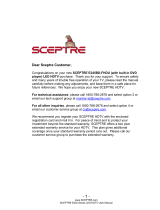Page is loading ...

User
Manual
1
Connection
AV Connection
a. Connect the AV cable of the 3
color (red/ white/yellow) to the
XRS4500/XR4500’s AV output
interface, and the other end to the
TV’s AV input interface. Connection
can be made by colour.
b. Power on the XRS4500/XR4500.
Set the TV video mode to AV input.
HDTV Connection
a. Connect HDMI cable to the
XRS4500/XR4500’s output interface, and
the other end to the TV’s HDMI input
interface.
b. Power on the XRS4500/XR4500. Set
the TV video mode to HDTV input.
2Connection
Package Contents
XRS4500
XR4500
Device
HDMI
Cable
Remote
Control
Power
Adaptor
DC 5V
AV HDMI
OPTICAL
ETHERNET
XR4500 XRS4500 XRS4500MAX
Note: XRS4500MAX includes
US, UK and EU Global Adaptors
4Troubleshooting
Warning: Under no circumstances should you try to repair the unit by yourself, as this will invalidate the warranty.
Do not open it as there is a risk electrical shock. If any fault occurs, please first check with this troubleshooting
checklist. If you are unable to remedy a problem by following this guide, contact your dealer for help.
The TV box does not
respond to the remote
control
• Aim the remote control directly at the sensor on thefront of the TV box
• Reduce the distance to the TV box
• Replace batteries in the remote control
• Possibility of system crash, disconnect and reconnect the power supply
No sound or
distored sound
• Adjust the volume
• Check that the speakers are connected correctly
No Picture • Re-Connect the HDTV cable or AV cable
• Check if the TV is powered on
No Power • Check if the power adapter is properly connected to the power and the TV box
• Press the power on the remote controller to turn on the power
No sound during
playback
• The audio codec may not be supported by the TV box
• Check the volume
The contents of the
USB or flash drive
cannot be read
• The USB or flash drive format is not compatable with the box
• If one of the USB can not be read, please turn o the TV box for
30 seconds and restart the TV box
Slow operation of the
USB flash drive
• Large file size or high resolution USB flash drive takes longer time to read
and display on the TV screen
The TV screen is blank
and the player LED is
blinking
• Turn o the TV box, wait 30 seconds and turn on again
• Check if HDTV connection is correct or try changing the HDTV cable
Problem Solution
3Installation Steps
1. Connect XRS4500/XR4500 TV Box to the power supply.
2. Connect XRS4500/XR4500 to your TV with an HDMI Cable or AV Cable.
3. For a wired connection, plug-in an Ethernet cable from the TV Box to your modem or
router. For wireless, choose your Wi-Fi network and input your Wi-Fi password.
4. LED Light: Blue ON Red OFF
/