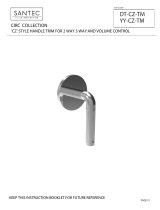Page is loading ...

Version 1
RN
/ 2008
USER MANUAL
Day/Night Speed Dome Camera
Model
VDC-610ID

Dear Customer!
We are thankful, that you have decided to use our SANTEC product.
Please read this manual carefully and follow the instruction before the first usage of
the product.
Should you require any technical assistance, please contact your SANTEC resel
ler or call our hot line.
Further Information is available on our web site: www.santec-video.com
Impressum:
The Copyright of this manual belongs to SANYO VIDEO Vertrieb AG. Any duplication even on a
digital data medium requires an approval in writing of SANYO VIDEO Vertrieb AG. Reprint – even
in extracts – is forbidden.
Errors and technical alterations are omitted.
SANTEC is a registered trade mark of SANYO VIDEO Vertrieb AG Germany. Other names of firms
or products are trade marks or registered trade marks of particular owner. They are not in any
coherence with SVV AG.
© copyright by SANYO VIDEO Vertrieb AG
SANTEC Service Hotline in
G
erma
ny:
+49 / (0) 900 / 1 72 68 32
+49 / (0) 900 / 1 SANTEC
(0,89 €/Minute from the fixed network of
German Telekom AG.)
support@santec-video.com

User manual / VDC-610ID
_________________________________________________________________________________
- Seite 3 -
Table Of Contents
Warning & Caution 4
What’s in the Box? 4
General Features 5
Names of Each Part 6
Installation 7
A. Connection Methods 7
B. Mount 8
Quick Operating Keys 9
Diagnostic 10
OSD Menu Setting 11
A. OSD Menu Table 11
B. DOME SET 12
C. CAMERA SET 16
D. PRESET SET 18
E. AUTO SCAN SET 19
F. TOUR SET 20
G. PRIVACY SET 21
H. PATTERN SET 22
I. ALARM SET 23
J. SECTOR SET 24
K. EXIT 24
DIP Switch Setting 25
A. ID Setting 25
B. Protocol Setting 26
C. Baud Rate Setting 26
D. RS-485 Terminations 26
Trouble Shooting 27
Specification 28
Dimensions 29

User manual / VDC-610ID
_________________________________________________________________________________
- Seite 4 -
WARNING & CAUTION
If you fail to read this information and
handle the product incorrectly, death or
serious injury may occur.
1. Camera
2. Screws ( Ø4x16 screw 5EA )
3. Terminal block (5pin 2EA)
4. Manual
5. Screw Cap (2 EA)
The unit should be installed by the trained
Always stop using when the product emits
smoke or abnormal heat.
Never install the product in area exposed to
water, oil or gas.
Never install the product on a ceiling that
cannot hold its weight.
Never touch the power cord with wet hands.
Clean only with dry cloth.
Never install the product in extreme high or
low temperature.
Never drop hit strongly nor vibrate the
product.
Never expose the product to direct sunlight
or severe ray.
Never touch the front glass of the product.
Never install the product in areas exposed to
rain or water
This symbol is intended to alert the user to
the presence of un-
insulated “dangerous
voltage” within the product’s enclosure that
may be of sufficient magnitude to
constitute a risk of electric shock
to
persons.
This symbol is intended to alert the user to
the presence of
important operating and
maintenance (servicin
g) instructions in the
literature accompanying the appliance.
Never move Pan/Tilt by hands. It may
causes serious damage to the camera.
Warning
What’s in the box?

User manual / VDC-610ID
_________________________________________________________________________________
- Seite 5 -
GENETAL FEATURES
100X Zoom Mini Speed Dome
10X Optical Zoom with 10X digital zoom
±0.02° dome system accuracy with 1/4
micro step
With 0.1° technical accuracy, camera provides excellent
sensitive and delicate controlling on preset mode by
adapting 1/4 micro step and twin gear system
360° Endless Rotation
10X mini speed dome is capable of endless rotation of 360
degrees
Compensation function: preset position
The function minimizes the appearance of shaky images
caused by low-frequency vibration, wind and any impact
and maintains a normal horizontal resolution and sets the
starting point of pan/tilt on preset mode by using joystick
turning one time without turn off the power of the camera.
It is useful for outdoor surveillance and traffic monitoring
applications.
Over 200°/Sec Preset Speed
The 360° full pan function moves through a maximum of
200°/sec., enabling you to quickly pinpoint the spot you
want to watch. Tilt speed provides through a maximum
200°/sec on preset.
Polarity Protection of Power (DC12V)
This protection function prevents the power board from
being out and trouble when power source falsely connects
to the power terminals.
Filter changeable True Day/Night
Surveillance with optimum picture is possible owing to filter
changeable Day/Night (ICR block filter) function and DSS.
Auto IR cut filter removable function is auto controlling the
operation such as color picture plus infrared cut filter during
the day and black and white picture plus filter elimination at
night.
Indoor / Outdoor applications
Compact and minimize dome size provides various install
application to big shop, shopping center, airport, highway
and so on.
Quick Operation Keys
This camera provides quick functional keys in other to be
easily controlled by any other controller or DVR.
Various Surveillance Functions
Auto Scan repeats pan and tilt between two preset
positions with different speed and dwell time.
8 Group Tour up to 8 Programmable Group tours
available and each group is consisting up to 60 presets
step with different speed and dwell time with 16
characters.
164 Preset positions up to 164 programmable
preset positions are available with 16 characters
8 Patterns up to 8 programmable user-defined patters
are available with 16 characters and each one is
consisting 50 seconds, total 400 seconds.
8 Sectors up to 8 programmable user-defined sectors
are available with 16 characters
4 Privacy Masking Zones up to 4 programmable
user-defined privacy masking zones are available with
16 characters
4 Alarm input up to 4 alarms activate with preset,
tours, patterns.
200°/S – Manual speed
This camera provides up to 200°/sec of manual speed
and it’s adjustable from 10°/sec to 200°/sec by each
10°/sec
1/4” Sony Super HAD CCD
Equipped with Sony Super HAD CCD technology, these
particular camera provide excellent sensitivity and low
smear levels.
Intelligent Pan/Tilt Controlling
Intelligent Pan/Tilt function is continually decreases pan
and tilt speeds in proportion to zoom.
Aluminum case and PC cover
Elegance designed aluminum body and Poly
Carbonated dome cover prevent weather proofed install
environment (IP66 Rated)
.
Password Protection

User manual / VDC-610ID
_________________________________________________________________________________
- Seite 6 -
NAMES OF EACH PART
1. Surface Mount Adaptor
2. Cap Screw ( PT3/4 , 2EA )
3. Dip Switch
4. Terminal Block
5. Main body

User manual / VDC-610ID
_________________________________________________________________________________
- Seite 7 -
A. CONNECTION METHODS
1. Loose the screws on the domes cover and remove it from the base.
(Screws won’t be removed)
2. Loose the screws which connect mount cover and Main base and separate dome cover from the main
base. (Screws won’t be removed)
3. Connect power (DC12V 1.5 A ) to Power and GND.
4. Connect video to Video and GND.
5. Connect communication cable to RS-485 connectors.
6. Connect alarm cable to GND like 1 and GND, 2 and GND, 3 and GND, 4 and GND.
(You can use both N.O / N.C methods. )
Don’t screw too tightly. It can be the cause of defect.
INSTALLATION

User manual / VDC-610ID
_________________________________________________________________________________
- Seite 8 -
B. MOUNT
1. Fix the surface mount adaptor with 4pcs of screws on the place where you want to install.
(FIG.4)
2. When you use pipe, please note the standard size of pipe. (FIG.5)
3. You can re-assemble the domes.

User manual / VDC-610ID
_________________________________________________________________________________
- Seite 9 -
As the merit of this product, it has lots of function keys to support the following functions.
1-64 + preset and 101~200 + preset are used for preset and 65-100 + preset used for functions.
For example, to enter OSD MENU, press the button 95 +PRESET.
<Quick Operation Key Table 1, Pelco - D, P>
Number
Note
Fu
nction
1 ~ 64, 100~200 +Preset PRESET Executing Preset 1 ~ 64
65 + Preset PRESET STATUS
Display Preset Status
66 +Preset AUTO SCAN Executing Auto Scan
67 +Preset AUTO FLIP Selectable On/Off/Auto in Auto Flip function
71~78 +Preset GROUP TOUR Executing Group Tour #1 ~ #8
81~88 +Preset PATTERN Executing Pattern #1 ~ #8
91 + Preset ZERO POSITION
92 + Preset FREEZE
93 + Preset BLC MODE Selectable On/Off in BLC function
94 + Preset D/N MODE Selectable Day/Night Mode (Auto/Day/Night Mode)
95 + Preset OSD MAIN MENU
To enter OSD Main Menu
96 + Preset FOCUS ADJUST Focus adjusting
97 +Preset ALARM Selectable Enable/Disable all Alarms
<Quick Operation Keys Table 2> Use these function keys if controller has these keys>
* 65 + preset : Status Report , If user presses any key, it disappears.
Menu
Function
Tilt Up / Down Sub menu cursor moves up / down
Pan Left / Right Enter to the sub menu or status change or decrement
Focus Near Using for Enter key when user select YES or NO
Focus Far Using for function changing keys when set coordinate
Zoom Tele Status cursor to the right
Zoom Wide Status cursor to the left
QUICK OPERATING KEYS

User manual / VDC-610ID
_________________________________________________________________________________
- Seite 10 -
When Power on, DIAGONOSTIC is operated.
The following messages are displayed on the monitor.
A. Pan Origin Test
Zero point of Pan is founded after Panning test.
B. Tilt Origin Test
Zero point of Tilt is founded after Tilting test.
C. TX connection Test
Countdown from 60 seconds for TX Connection Test,
during 60 seconds, the camera must receive a signal from any keys of controller or DVR s.
When received the correct signal, OK is displayed after TX CONNECTION TEST.
* If “No Tested” is displayed on the monitor,
- Camera did not receive the any signal.
- Camera did receive the signal but not correct it.
- User should check protocol, baud rate and RS-485 connection.
D. Camera Comm. Test
Communication test with the camera is automatically checked.
OK should be displayed in these four tests before installation.
If all the above Tests are OK, “NOW EEPROM CHECKING” and “EEPROM OK” is displayed and the camera is
DIAGNOSTIC
CAMERA ID : 001
BAUD RATE : 2400 BPS
WAITING………
PAN ORIGIN CHECK OK
TILT ORIGIN CHECK OK
TX CONNECTION TEST OK
CAMERA COMM TEST OK

User manual / VDC-610ID
_________________________________________________________________________________
- Seite 11 -
ready to operate.
A. OSD MENU TABLE
OSD MENU SETTING
MAIN MENU
DOME SETUP
CAMERA SET
AUTO SCAN
TOUR
PRAVACY
PATTERN
ALARM
SECTOR
EXIT
DOME SET
CAMERA ID : CAM1□□□□□□□□□□□□
RECOVER : OFF
MANUAL SPEED : 100°/S
AUTO FLIP : OFF
ZOOM SPEED : FAST
ALARM : DISABLE
LANGUAGE : ENGLISH
[NEXT PAGE]
SAVE AND EXIT
CAMERA SET
FLICKER : OFF/ON
MIRROR : OFF/ON
D ZOOM : OFF/ON
WB MODE : AWB MODE
PIC FLIP : OFF/ON
BLC : OFF/ON
D/N MODE : AUTO
DSS MODE : OFF/ON
EXIT
PRESET SET
PRESET NO: 001
PRESET ID: PRESET01□□□□□□□□□
PAN:XXX.X.XX.X TILT:XXX.X.XX.X
SAVE
EXIT
AUTO SCAN SET
START ANGLE : XXX.X.XX.X
END ANGLE : XXX.X.XX.X
DIRECTION : CW
ENDLESS : OFF/ON
SPEED : QUICK
DWELL TIME : 03
SAVE AND EXIT
EXIT
SECTOR SET
SECTOR NO : 01
SECTOR ID : SECTOR01□□□
SECTOR START: XXX.X.XX.X
SECTOR END : XXX.X.XX.X
SAVE
EXIT
PATTERN SET
PATT NO. : 01
PATT TITLE PATTERN01□□□
DATA FILL : 100%
SAVE
EXIT
ALARM SET
ALARM NO. : 01
ALARM INPUT : OFF
ALARM ACT : 01
SAVE
EXIT
PRIVACY SET
PRIVACY NO. : 01
DISPLAY
ACTION
SAVE
EXIT
TOUR SET
TOUR NO. : 01
TOUR TITLE : TOUR01□□□□□□
TOUR STEP : 01
PRESET NO : 01
DWELL TIME : 10
SPEED : 200°/S
SAVE AND EXIT
EXIT
NEXT PAGE
[OSD DISPLY]
[SYSTEM STATUS]
[INITIALIZATION]
[PREVIOUS PAGE]
[INITIALIZATION]
[TOUR CLEAR]
[PRESET CLEAR]
[SECTOR CLEAR]
[PRIVACY CLEAR]
[PATTERN CLEAR]
[LOAD OPTIMIZED DEFAULT
[SYSTEM STATUS]
PROTOCOL : PELCO D,P
BAUD RATE: 2400BPS
FIRMWARE VER.:2.00
UPGRADED DATE: 06.28,06
CAMERA MODULE: SDM100
[PREVIO
U
S PAGE]
OSD DISPLAY
CAMERA ID: OFF/ON
PRESET ID: OFF/ON
SECTOR ID: OFF ON
COORDINATE:ON/OFF
[PREVIOUS PAGE]

User manual / VDC-610ID
_________________________________________________________________________________
- Seite 12 -
To enter OSD Menu, press the button 95 + PRESET.
* Use the joystick “up down” to move the position and “left right” to make selection
B. DOME SET
To enter Dome setup, use the joystick right to move when cursor on dome setup.
B-1. DOME SET - CAMERA ID
To set camera ID, select up to 16 characters using Joystick to the left or right.
Press ZOOM TELE button to move to the next character from left to right direction and
ZOOM WIDE button to move to the next character from right to left direction
(Space displays when appears)
B-2. DOME SET - RECOVER
This feature allows the dome to work from the last setting before you use the dome manually
(Auto scan, group tour, pattern or sectors) , after the set time, even power shut down and it turns on again.
Recover time can be programmed from 15 second to 90 seconds. The default setting is OFF.
DEFAULT SETTING
MAIN MENU
DOME SETUP
CAMERA SET
AUTO SCAN
TOUR
PRAVACY
PATTERN
ALARM
SECTOR
EXIT
DOME SET
CAMERA ID : CAM1□□□□□□□□□□□□
RECOVER : OFF
MANUAL SPEED : 100°/S
AUTO FLIP : OFF
ZOOM SPEED : FAST
ALARM : DISABLE
LANGUAGE : ENGLISH
[NEXT PAGE]
SAVE AND EXIT
EXIT

User manual / VDC-610ID
_________________________________________________________________________________
- Seite 13 -
B-3. DOME SET - MANUAL SPEED
Manual Speed of Pan/Tilt is selectable from 10°/sec up to 200°/sec. The default setting is 100°/sec.
B-4. DOME SET - AUTO FLIP
Auto Flip is available and the default setting is OFF. Move joystick “right or left” to select ON or OFF. The
default setting is OFF. This function can be recalled by pushing 67+ preset button.
B-5. DOME SET – ZOOM SPEED
Zoom speeds are selectable FAST or SLOW mode. Move joystick to the right direction for selecting
FAST or SLOW. The default setting is FAST.
B-6. DOME SET – ALARM
All alarms are available after set as ENABLE Mode. Move joystick to right or left direction for selecting
ENABLE/DISABLE. The default setting is DISABLE. This function can be recalled by pushing 97 +
preset button.
B-7. DOME SET - LANGUAGE
Multiple languages are selectable here including English, Italian and Polish. Move joystick to the right or
left direction to select language. The default setting is ENGLISH.
B-8. DOME SET – [NEXT PAGE]
B-8-1. DOME SET – [NEXT PAGE] – SYSTEM LOCK
Password protection provides keeping memorized data. It cannot be adjusted by anybody without
password. In order to enter [PASS WORD] page, system lock status is must set as ON. Move joystick to
right or left direction to select ON. The default setting is OFF.
B-8-2. DOME SET – [NEXT PAGE] – [PASSWORD]
To enter this page to set a password, move joystick to the right direction. The password must be set by
preset number from 001 to 255 (Default 99)
DOME SET
SYSTEM LOCK: : OFF
[PASS WORD]
[OSD DISPLAY]
[SYSTEM STATUS]
[INITIALIZATION]
[PREVIOUS PAGE]
DEFAULT SETTING

User manual / VDC-610ID
_________________________________________________________________________________
- Seite 14 -
A. OSD MAIN MENU TABLE (PAGE 11) The default setting is BLANK.
Press any number from 001~255 with preset button on password blank and again it on confirm blank.
Then “CONFIRMED” is displayed on the monitor and the menu will go back to the previous page
automatically.
<CONFIRMED> <CANCELLED>
If user presses wrong preset number between PASSWORD and CONFIRM, “CANCELLED” is displayed
on the monitor and if user failed 3 times, the menu will return to the previous page automatically * After
setting a Password, an operator must press memorized password in order to enter OSD MAIN MENU, or
to change the data which is memorized originally.
* An operator must remember the password for the operation. Manufacturer doesn’t provide a
memorized password.
B-8-3. DOME SET – [NEXT PAGE] – [OSD DISPLAY]
OSD ID displayed after set ON in here and it can be hiding if selected OFF. Move joystick to the right or
left direction in order to select OFF/ON when the cursor is located each item.
ENTER PASSWORD
BY ENTERING PRESET CODE
PASSWORD ***
CONFIRM ***
ENTER PASSWORD
BY ENTERING PRESET CODE
PASSWORD ***
CONFIRM ***CANCELLED
ENTER PASSWORD
BY ENTERING PRESET CODE
PASSWORD ***
CONFIRM ***CONFIRMED
OSD DISPLAY
CAMERA ID : OFF
PRESET ID : OFF
SECTOR ID : OFF
COORDINATE : ON
[PREVIOUS PAGE]
DEFAULT SETTING

User manual / VDC-610ID
_________________________________________________________________________________
- Seite 15 -
B-8-4. DOME SET – [NEXT PAGE] – [SYSTEM STATUS]
This page shows the information of this camera.
- Protocol and baud rate are shown according to the dip switch setting
(Refer to page 29, 30 and 31)
- Firmware version and upgraded date will be changed if upgraded.
- Below camera modules can be set as follows.
SDM100 : SAMSUNG 10X ZOOM CAMERA MODULE.
EN300 : OPTICAL 3X MODULE (PAN FOCUS)
: Board Camera ( with Fixed Lens)
B-8-5. DOME SET – [NEXT PAGE] – [INITIALIZATION]
To clear all memorized data for tour, preset, sector, privacy or pattern, move joystick to the right direction
when the cursor is on [INITIALIZATION]
- To clear memorize any data, move joystick to the right direction when cursor is on each item.
Press FOCUS NEAR button when the cursor is at YES in order to clear memorized data. Then flickered
each item such as tour, preset, sector and so on is displayed on the monitor about 2~3 seconds. After
SYSTEM STATUS
PROTOCOL : PELCO D, P
BAUD RATE : 2400 BPS
FIRMWARE VER. : 2.00
UPGRADED DATE : 06.07,22
CAMERA MODULE : SDM100
[PREVIOUS PAGE]
INITIALIZATION
[TOUR CLEAR]
[PRESET CLEAR]
[SECTOR CLEAR]
[PRIVACY CLEAR]
[PATTERN CLEAR]
[LOAD OPTIMIZED DEFAULT]
[PREVIOUS PAGE]
DEFAULT SETTING
TOUR CLEAR
ARE YOU SURE? YES NO
TOUR CLEAR

User manual / VDC-610ID
_________________________________________________________________________________
- Seite 16 -
this process, the menu is returned to the previous page.
* [PRESET CLEAR], [SECTOR CLEAR], [PRIVACY CLEAR], [PATTERN CLEAR] are same as [TOUR
CLEAR].
- To clear all data and wants returning to factory default, move joystick to the right direction when cursor is
at [LOAD OPTIMIZED DEFAULT] to enter the above page.
- Move joystick to the right or left direction in order to select YES, press FOCUS NEAR button.
- Then “ALL DATA INITIALIZING” is displayed about 5~7 seconds and then the menu is returned to the
previous page automatically.
B-9. DOME SET – [NEXT PAGE] – SAVE AND EXIT
To saving the memorized data and escape this page, move joystick to the right direction when
cursor is at SAVE AND EXIT.
B-10. DOME SET – [NEXT PAGE] – EXIT
In order not to save any data and wants to escape this page, move joystick to the right direction
when cursor is at EXIT
C. CAMERA SET
<TS-PTZ10X> < TS-PTZ3X >
C-1. CAMERA SET - FLICKERLESS
Flickerless feature is selected between 50Hz and 60Hz. The default setting is OFF (NTSC: 60Hz / PAL:
50Hz). Set flicker mode ON when power source is in discord with frequency. The default setting is OFF
LOAD OPTIMIZED DEFAULT
ARE YOU SURE? YES NO
ALL DATA INITIALIZING
CAMERA SET
FLICKER : OFF
MIRROR : OFF
APERTURE : 10
D ZOOM : OFF
WB MODE : AWB MODE
PIC FLIP : OFF
BLC : OFF
D/N MODE : AUTO
DSS MODE : OFF
EXIT
CAMERA SET
FLICKER : OFF
BLC : OFF
EXIT

User manual / VDC-610ID
_________________________________________________________________________________
- Seite 17 -
C-2. CAMERA SET - MIRROR
This feature shows left and right exchanged picture image like mirror. The default setting is OFF.
(TS-PTZ10X)
C-3. CAMERA SET – APERTURE
Aperture enhances picture details by increasing gain of the caemra and sharpens the edges in the picture.
The default seeting is 10. (the aperture level is from 00 ~ 15)
(TS-PTZ10X)
C-4. CAMERA SET – D ZOOM
Move joystick to the right direction in order to set as ON, if Digital Zoom is necessary at install field. The
default setting is OFF.
(TS-PTZ10X)
C-5. CAMERA SET – WB MODE
White balance functions have 4 modes according to the condition of exterior lighting. The default setting is
AWB and it may change the mode option accoding to the lighting conditions as below.
AWB Mode – 3,200°K to 6, 000°K (Default) (TS-PTZ10X)
Indoor – up to 3,200°K
Outdoor – up to 5,800°K
ATW Mode - 2,000°K to 10, 000°K
C-6. CAMERA SET – PIC FLIP
Picture flip feature provides the top and down exchanged picture image horizontally. Move joystick to the
right or left direction to select OFF/ON. The default setting is OFF.
(TS-PTZ10X)
C-7. CAMERA SET – BLC (Back Light Compensation)
The default setting is OFF and BLC modes can be OFF/ON.
OFF – Backlight compensation is not activated.
ON – Back light compensation is activated.
This function can be recalled by pushing 93 + preset button.
C-8. CAMERA SET – D/N MODE
ICR filter is changeable according to the lighting, AUTO – NIGHT MODE – DAY MODE.
The default setting is AUTO MODE. This function can be recalled by pushing 94 + preset button.
(TS-PTZ10X)

User manual / VDC-610ID
_________________________________________________________________________________
- Seite 18 -
C-9. CAMERA SET – DSS MODE (DIGITAL SLOW SHUTTER)
If DSS turns on, digital slow shutter is working. Per second, the electronic shutter will remain open to
receive some more lighting.
The default setting is OFF.
(TS-PTZ10X)
C-10. CAMERA SET – EXIT
To escape this page, move joystick to the right direction.
D. PRESET SET
To enter PRESET SET, move joystick to the right direction.
D-1. PRESET – PRESET NO.
Up to 164 numbers of preset positions are available. Move joystick to the right or left direction to select
preset no.
D-2. PRESET – PRESET ID
To set preset ID, select up to 16 characters using Joystick to the left or right.
Press ZOOM TELE button moves to the next character from the left to the right direction and ZOOM
WIDE button moves to the next character from the right to left direction
(Space displays when appears)
D-3. PRESET – PAN: XXX.X TILT: XX.X
Press FOCUS FAR button in order to set preset position then, use the joystick to the position where
memorized preset no. is needed. Then press FOCUS FAR button again after setting a preset location.
D-4. PRESET – SAVE
Move joystick to the right direction when the cursor is at SAVE and then the cursor will be located on
Preset ID for the continuous preset No. setting.
D-5. PRESET – EXIT
To escape this page, move joystick to the right direction.
PRESET SET
PRESET NO :001
PRESET ID :PRESET001-------
PAN :XXX.XX TILT : XXX.XX
SAVE
EXIT
DEFAULT SETTING

User manual / VDC-610ID
_________________________________________________________________________________
- Seite 19 -
E. AUTO SCAN SET
* 66 + preset button is working as AUTO SCAN after setting.
E-1. AUTO SCAN – START ANGLE
To set start angle, press FOCUS FAR button then move joystick to the starting angle which is needed
memorized. To press FOCUS FAR button again is to escape.
E-2. AUTO SCAN – END ANGLE
To set end angle, press FOCUS FAR button then move joystick to the starting angle which is needed
memorized. To press FOCUS FAR button again is to escape.
E-3. AUTO SCAN – DIRECTION
Auto Scan directions are available with two direction as CW or CCW by joystick to the right or left direction
CW: Clock wise direction (Default)
CCW: Count Clock Wise Direction.
E-4. AUTO SCAN – ENDLESS
Auto Scan can use endless rotation, move joystick to the right direction in order to select ON. Otherwise,
the default setting is OFF.
E-5. AUTO SCAN – SPEED
User can use auto scan speed from 01°/S up to 99°/S and the default setting is 10°/S.
E-6. AUTO SCAN – DWELL TIME
To select dwell time, move joystick to the left or right direction in order to adjust dwell time. Possible to set
from 01 second to 99 seconds and the default setting is 03 seconds.
E-7. AUTO SCAN – SAVE AND EXIT
To saving the memorized data and escape this page, move joystick to the right direction when
AUTO SCAN SET
START ANGLE : XXX.X.XX.X
END ANGLE : XXX.X.XX.X
DIRECTION : CW
ENDLES : OFF
SPEED : 10°/S
DWELL TIME : 03
SAVE AND EXIT
EXIT
DEFAULT SETTING

User manual / VDC-610ID
_________________________________________________________________________________
- Seite 20 -
cursor is at SAVE AND EXIT.
E-8. AUTO SCAN – EXIT
To escape this page, move joystick to the right direction.
F. TOUR SET
8 Programmable tours can be set and each tour is available to set up to 64 preset steps. After setting the data
to the each tour group, 71~78 + preset buttons are working as group tour # 1~8
F-1. TOUR SET – TOUR NO.
Max. 8 group tour no. set by the joystick are available.
F-2. TOUR SET – TOUR TITLE
To set tour title, select up to 16 characters using Joystick to left or right.
Press ZOOM TELE button to move the next character from the left to the right direction and ZOOM WIDE
button to move the next character from the right to left direction (Space displays when appears) Tour
title is not displayed on the monitor, but only for the reference of user.
F-3. TOUR SET – TOUR STEP
Each tour group consists of up to 60 preset steps with different dwell time and speed. It is possible to
match any preset # for each tour step.
F-4. TOUR SET – PRESET NO.
The decided tour step #101 ~200, it is possible to select any preset no. up to 164. The default setting is
BLK
F-5. TOUR SET – DWELL TIME
Dwell time provides up to 99 seconds from 01 second. The default setting is 03 seconds.
F-6. TOUR SET – SPEED
Each tour step can be set with different tour speed up to 200°/S and it is selectable from 10°/S. Move
TOUR SET
TOUR NO : 01
TOUR TITLE : TOUR01□□□□□□□□□□
TOUR STEP : 01
PRESET NO. : 01
DWELL TIME : 03
SPEED : 200°/S
SAVE
EXIT
DEFAULT SETTING
/