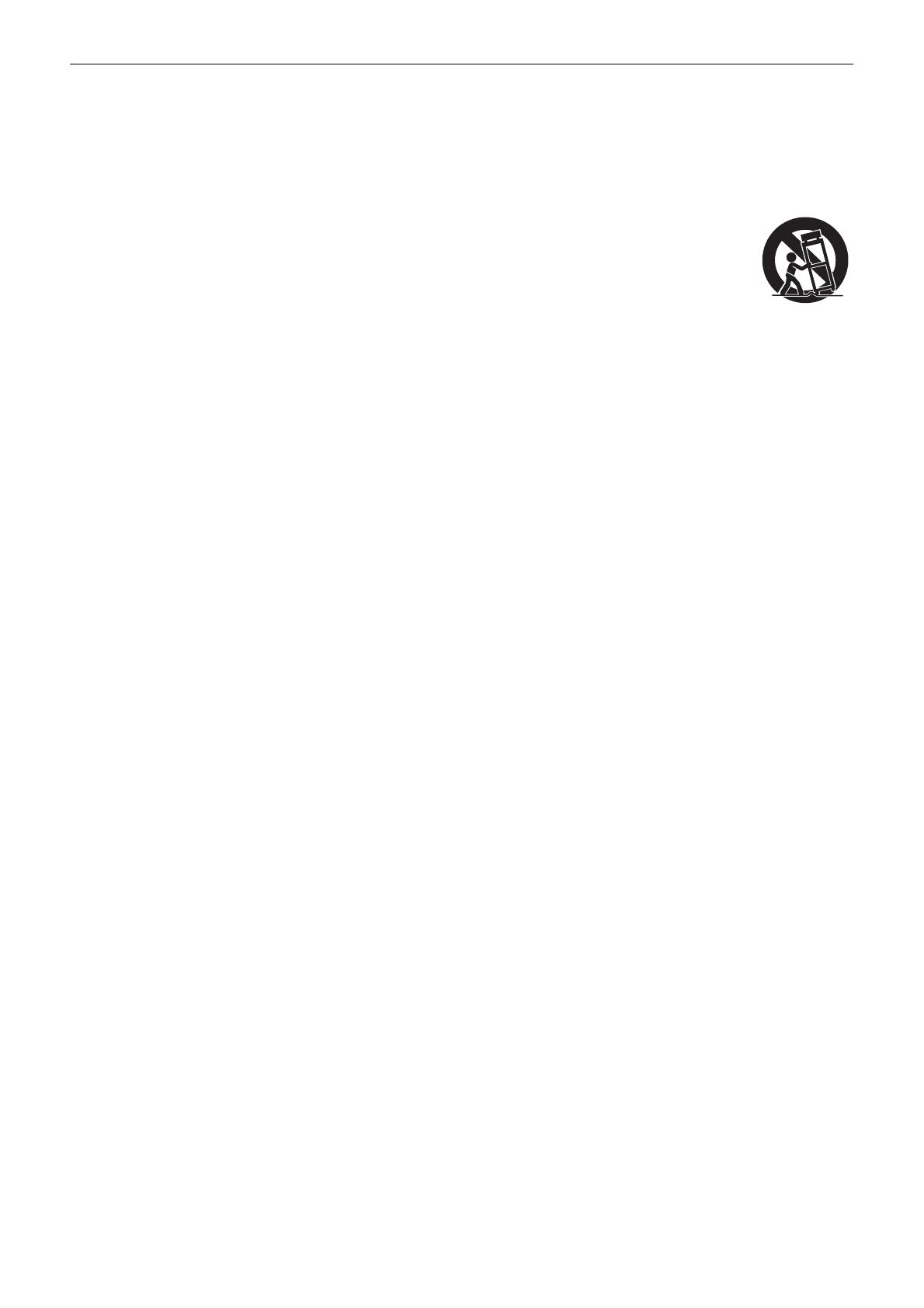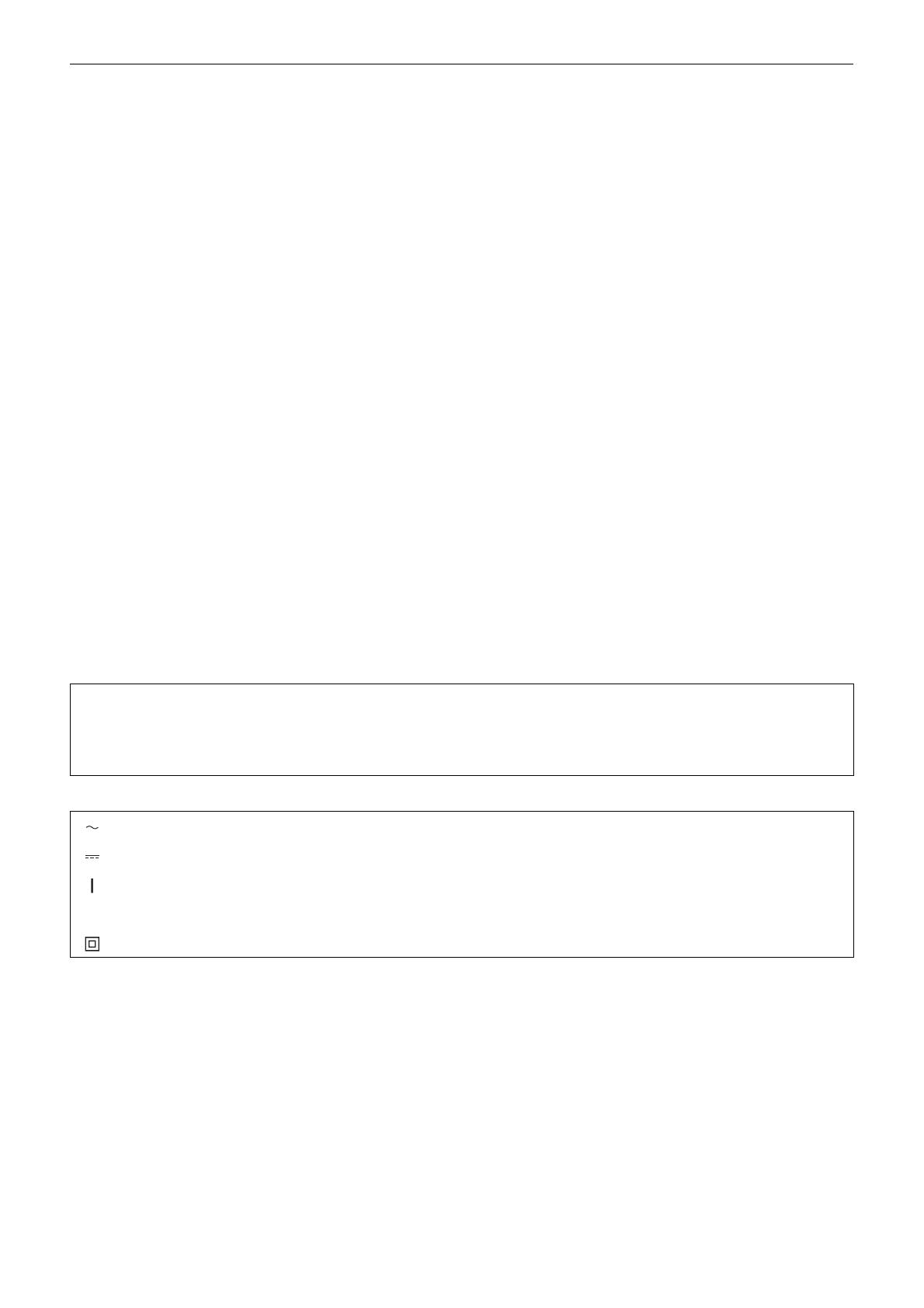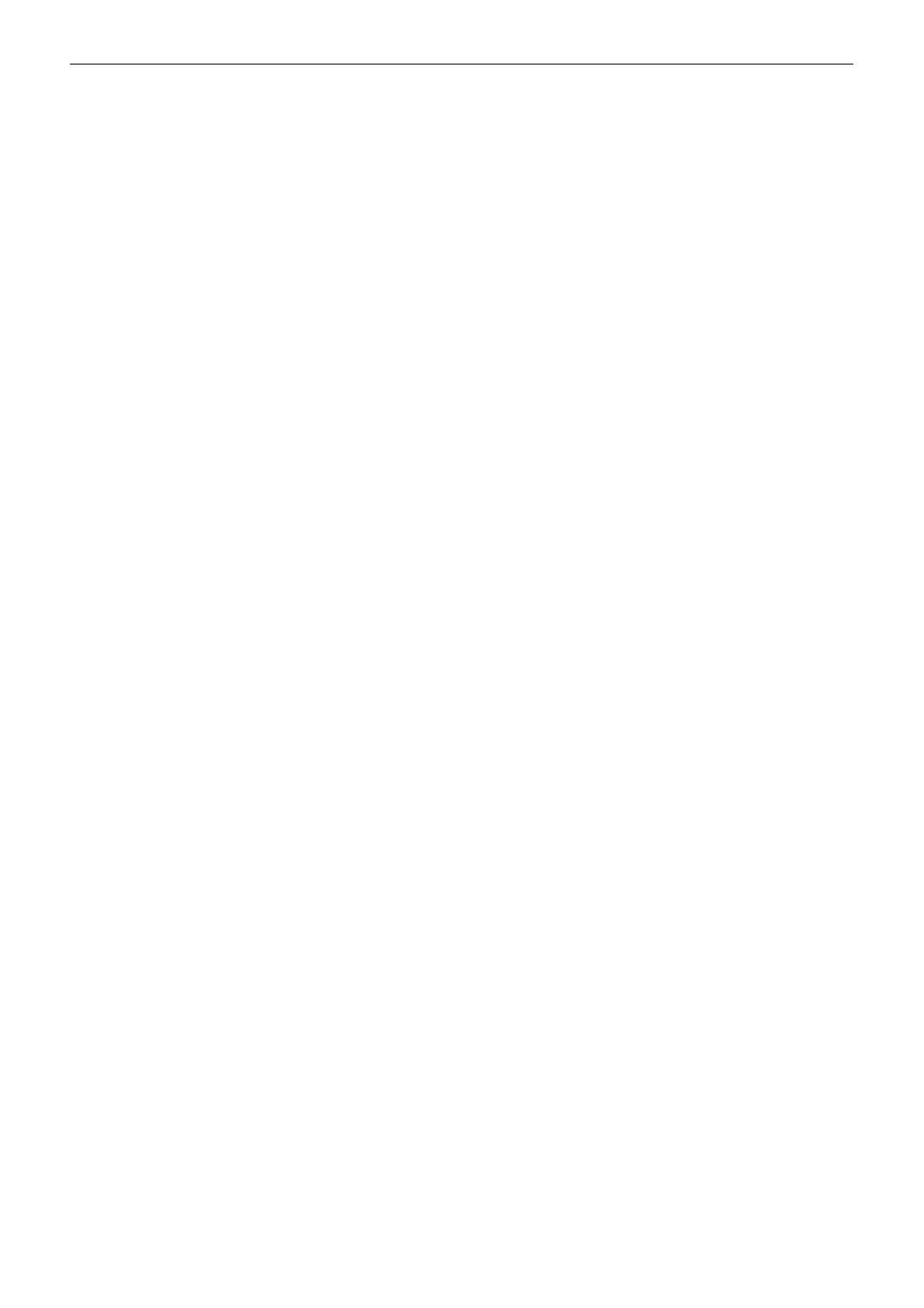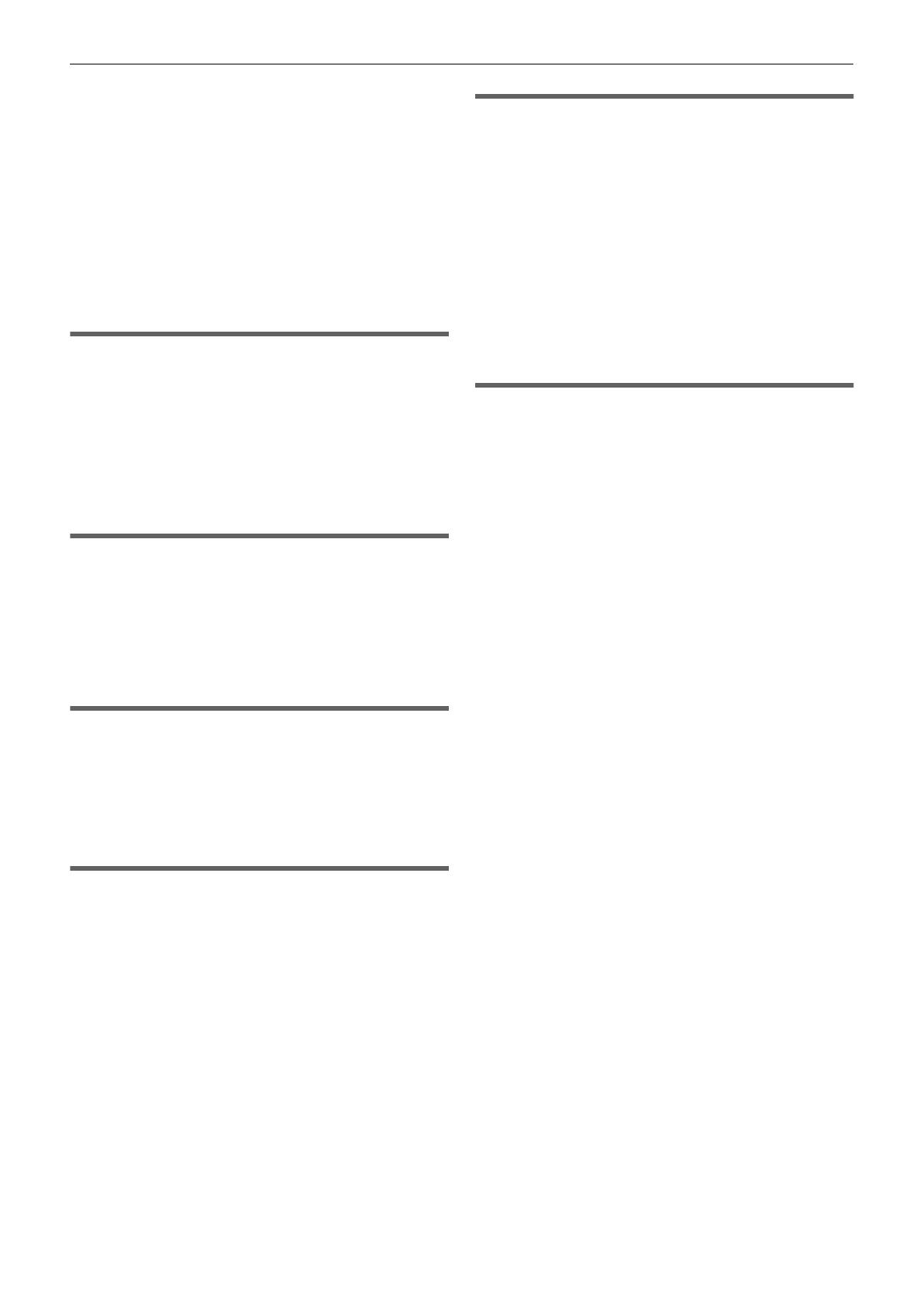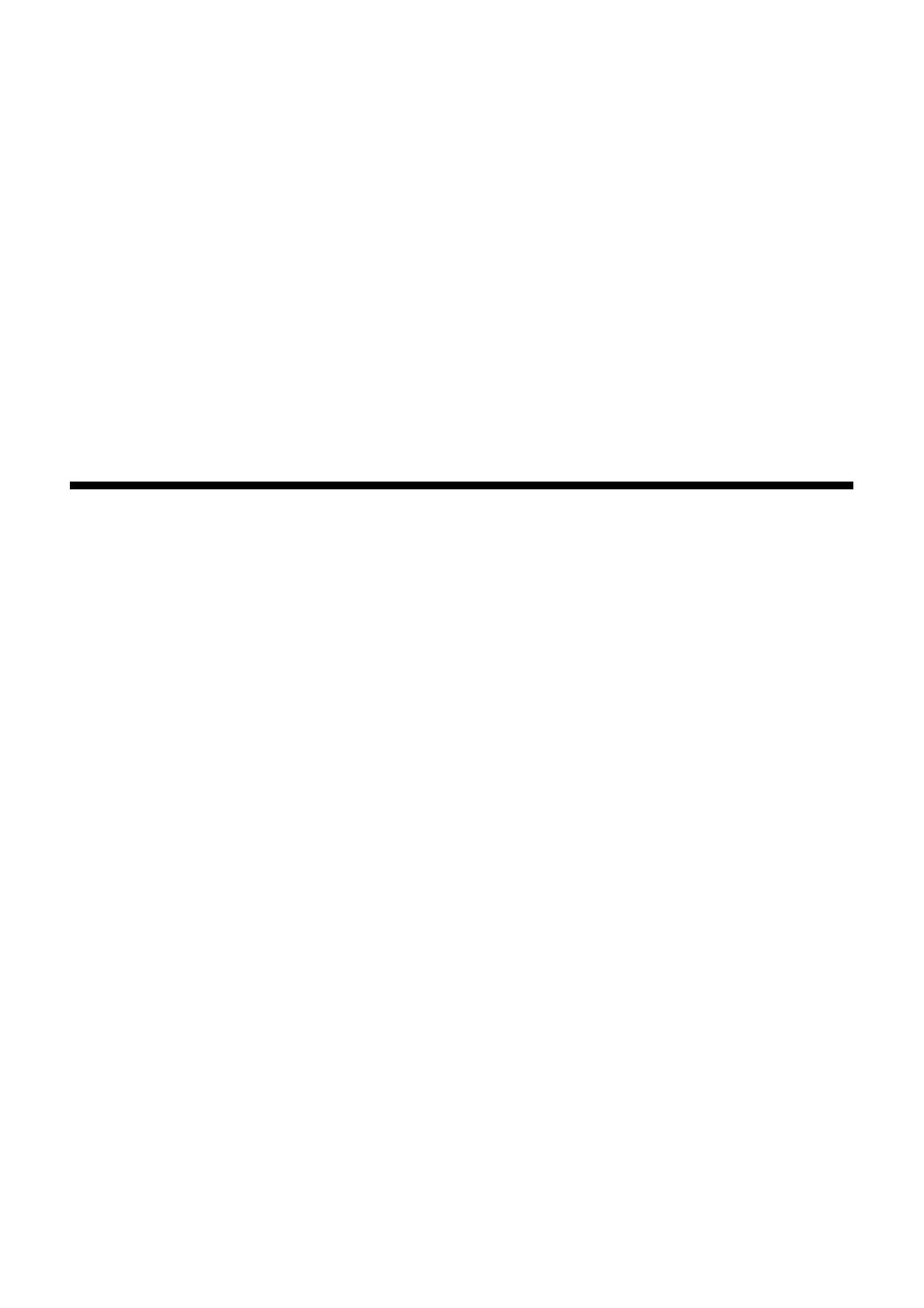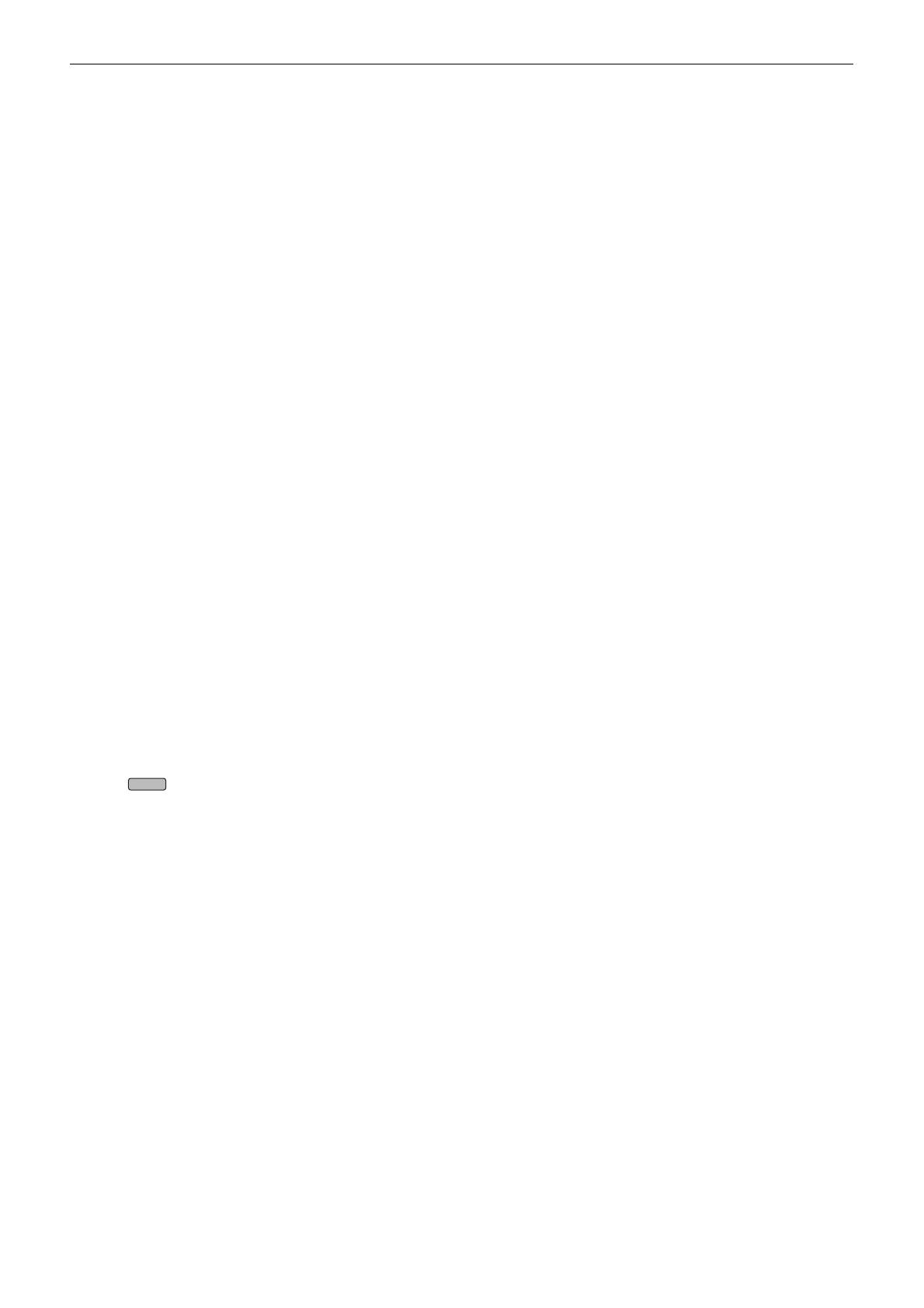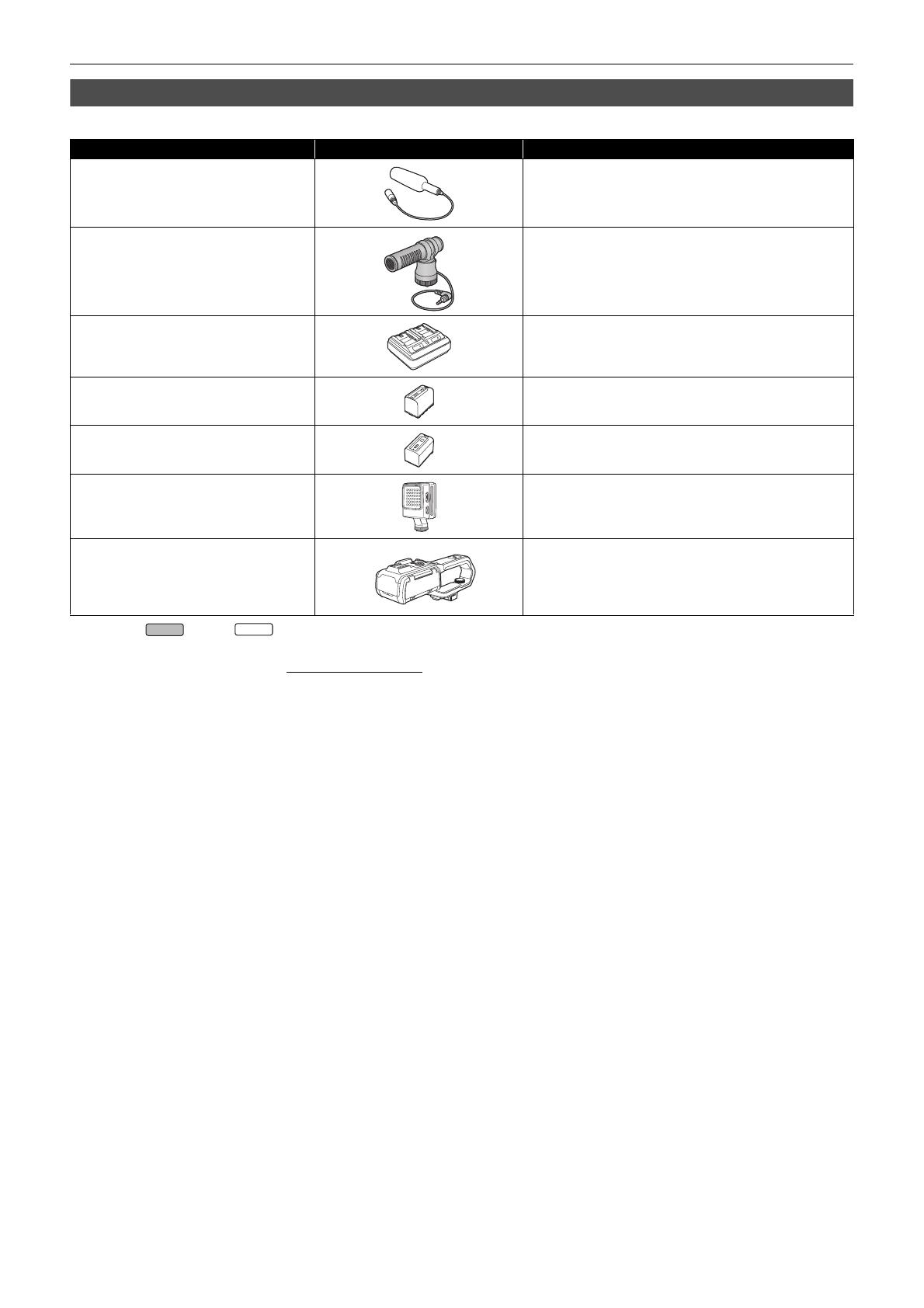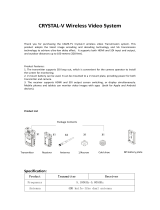Contents
- 9 -
Contents
Safety Precautions...........................................................................2
Chapter 1 Overview 11
Before using the unit .....................................................................12
Accessories/Optional accessories...............................................15
Accessories...................................................................................... 15
Optional accessories........................................................................ 16
When turning on the power for the first time ..............................17
[TIME ZONE] ................................................................................... 17
[CLOCK SETTING] .......................................................................... 17
What you can do with this unit .....................................................18
Recording to the memory card......................................................... 18
Linking to external devices............................................................... 18
Connecting to the network ............................................................... 19
Chapter 2 Description of Parts 20
Main unit .........................................................................................21
Handle unit ([X2000] supplied, [X1500] optional: VW-HU1) .......24
Basic operation ..............................................................................26
Multidial operation............................................................................ 26
Touch operation of the LCD monitor................................................ 26
Chapter 3 Preparation 27
Power supply..................................................................................28
Attaching and removing the battery ................................................. 28
Charging the battery ........................................................................ 29
Attaching accessories ...................................................................31
Adjusting the grip belt ...................................................................... 31
Attaching the lens hood ................................................................... 31
Attaching the eye cup ...................................................................... 32
Attaching the handle unit ([X2000] supplied, [X1500] optional) ....... 33
Attaching the external microphone .................................................. 35
Attaching a tripod ............................................................................. 36
Turning on/off the power...............................................................37
Turning the unit on and off with the power button............................ 37
Turning the unit on and off with the LCD monitor/viewfinder ........... 37
Charging the built-in battery.........................................................37
Setting the date/time of the internal clock...................................38
Preparing the memory card ..........................................................39
Memory cards supported by the unit (As of January 2020) ............. 39
Preventing unintentional erasing...................................................... 40
Inserting/removing the memory card ............................................... 41
Formatting the memory card............................................................ 41
Recording time of the memory card................................................. 42
Handling the recording data............................................................. 44
Setting of time data........................................................................47
Definition of time data ...................................................................... 47
User bits settings ............................................................................. 47
Setting the time code ....................................................................... 48
Assigning function to the USER buttons.....................................50
Functions assigned to USER buttons .............................................. 50
Checking the function assigned to the USER buttons ..................... 52
Adjusting and setting the LCD monitor .......................................53
Using the LCD monitor..................................................................... 53
Adjusting the LCD monitor ............................................................... 53
Mirror shooting................................................................................. 53
Adjusting and setting the viewfinder ...........................................54
Using the viewfinder......................................................................... 54
Adjusting the viewfinder ................................................................... 54
Tally lamp........................................................................................55
Chapter 4 Operation 56
Basic operation of the screen.......................................................57
Major button operation and screen display ...................................... 57
Major button operation and switching screen .................................. 58
Operating each screen ..................................................................59
Camera image screen...................................................................... 59
Thumbnail screen ............................................................................ 59
Operation icon screen...................................................................... 59
Basic operation of the menu.........................................................60
Configuration of the menu................................................................ 60
Displaying the menu ........................................................................ 61
Operating the menu ......................................................................... 62
Initializing the menu ......................................................................... 63
Menu settings.................................................................................64
[THUMBNAIL] menu .........................................................................64
[CAMERA] menu ..............................................................................65
[SCENE FILE] menu.........................................................................68
[AUDIO] menu ..................................................................................73
[VIDEO OUT/LCD/VF] menu ............................................................75
[RECORDING] menu........................................................................83
[NETWORK] menu ...........................................................................85
[SYSTEM] menu ...............................................................................89
[OTHERS] menu...............................................................................90
Factory setting value of the scene file.........................................93
[SCENE FILE] menu.........................................................................93
Target items for scene file/setup file/initialization...................... 94
[THUMBNAIL] menu .........................................................................94
[CAMERA] menu ..............................................................................94
[SCENE FILE] menu.........................................................................95
[AUDIO] menu ..................................................................................96
[VIDEO OUT/LCD/VF] menu ............................................................96
[RECORDING] menu........................................................................98
[NETWORK] menu ...........................................................................98
[SYSTEM] menu ...............................................................................98
[OTHERS] menu...............................................................................99
Handling setting data .................................................................. 100
Scene files ......................................................................................100
Setup file.........................................................................................102
Chapter 5 Shooting 103
Shooting ....................................................................................... 104
Selecting the resolution, codec, and frame rate for
recording video ...........................................................................105
Adjustable settings when shooting ...........................................108
Iris ...................................................................................................108
Gain ................................................................................................109
Super gain ......................................................................................109
AE level (exposure compensation).................................................110
Brightness adjustment ....................................................................111
Focusing (manual focus) ................................................................111
Setting the shutter speed................................................................112
Area mode function.........................................................................112
Adjusting the white and black balance......................................114
White balance adjustment ..............................................................114
Black balance adjustment...............................................................117
Using the zoom function.............................................................118
Adjusting the zoom position............................................................118
Using the built-in LED light......................................................... 120
Adjust the amount of light from the built-in LED light......................120
Image quality adjustment............................................................121
Detail function .................................................................................121
Skin tone function ...........................................................................121
RB gain control function..................................................................121
Chroma setting function..................................................................121
Matrix function ................................................................................121
Color correction function.................................................................122
Black control function......................................................................122
Gamma function .............................................................................122
Knee function..................................................................................122
Flash band compensation (FBC) function ................................123
Flash band compensation function settings....................................123
When using the flash band compensation function ........................123
Super slow recording function...................................................124
Audio input................................................................................... 125
Switching the audio input................................................................125
Using the built-in microphone/external microphone
(stereo mini jack) ........................................................................125
Using audio equipment/external microphone (XLR, 3-pin).............126
Adjusting the audio recording level.................................................126
Monitoring the audio .......................................................................128
Confirming audio input setting ........................................................128
Special recording function .........................................................129
Pre-recording..................................................................................129
Relay recording...............................................................................129
Simultaneous recording ..................................................................130
Background recording.....................................................................131
Interval recording ............................................................................132
IR recording ....................................................................................133