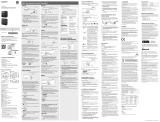Page is loading ...

Operating Instructions
Digital Camera
Model No. DC-BGH1
Please read these instructions carefully before using this product, and save this manual for future use.
A firmware update has been made available to improve camera capabilities and to add functionality.
●
For information about functions that have been added or modified, refer to the pages for “Firmware Update”.
DVQP2279ZB
M1020KZ1031

- 2 -
Information for Your Safety
Dear Customer,
We would like to take this opportunity to thank you for purchasing this Panasonic Digital Camera. Please read this document
carefully and keep it handy for future reference. Please note that the actual controls and components, menu items, etc. of your
Digital Camera may look somewhat different from those shown in the illustrations in this document.
Carefully observe copyright laws.
Recording of pre-recorded tapes or discs or other published or broadcast material for purposes other than your own private use
may infringe copyright laws. Even for the purpose of private use, recording of certain material may be restricted.
WARNING:
To reduce the risk of fire, electric shock or product damage,
●
Do not expose this unit to rain, moisture, dripping or splashing.
●
Use the recommended accessories.
●
Do not remove covers.
●
Do not repair this unit by yourself. Refer servicing to qualified service personnel.
The socket outlet shall be installed near the equipment and shall be easily accessible.
■
Product identification marking
Product Location
Digital Camera Rear (Battery installing place)
AC adaptor Bottom
Declaration of Conformity (DoC)
Hereby, “Panasonic Corporation” declares that this product is in compliance with the essential requirements and other relevant
provisions of Directive 2014/53/EU.
Customers can download a copy of the original DoC to our RE products from our DoC server:
http://www.ptc.panasonic.eu
Contact to Authorized Representative:
Panasonic Marketing Europe GmbH, Panasonic Testing Centre, Winsbergring 15, 22525 Hamburg, Germany
Maximum power and operating frequency bands of transmitter
Type of wireless
Frequency band
(central frequency)
Maximum power
(dBm e.i.r.p.)
WLAN 2412-2462 MHz 13 dBm
Bluetooth 2402-2480 MHz 10 dBm

- 3 -- 3 -
Information for Your Safety
■
About the battery pack
●
Always use genuine Panasonic batteries (AG-VBR59, AG-VBR89, AG-VBR118).
●
If you use other batteries, we cannot guarantee the quality of this product.
CAUTION
●
Danger of explosion if battery is incorrectly replaced. Replace only with the type recommended by the manufacturer.
●
When disposing of the batteries, please contact your local authorities or dealer and ask for the correct method of
disposal.
●
Do not heat or expose to flame.
●
Do not leave the battery(ies) in a car exposed to direct sunlight for a long period of time with doors and windows closed.
●
Do not expose to low air pressure at high altitudes.
●
Do not expose to extremely low air pressure, as this may result in explosions or leakage of flammable liquids and gases.
Warning
Risk of fire, explosion and burns. Do not disassemble, heat above 60 °C or incinerate.
■
About the AC adaptor (supplied)
CAUTION!
To reduce the risk of fire, electric shock or product damage,
●
Do not install or place this unit in a bookcase, built-in cabinet or in another confined space. Ensure this unit is
well ventilated.
●
The AC adaptor is in the standby condition when the mains plug is connected. The primary circuit is always “live” as long as
the mains plug is connected to an electrical outlet.

- 4 -- 4 -
Information for Your Safety
For the AC mains plug of three pins
Caution for AC Mains Lead
For your safety, please read the following text carefully.
This appliance is supplied with a moulded three pin mains plug for your safety and convenience.
A 5-ampere fuse is fitted in this plug.
Should the fuse need to be replaced please ensure that the replacement fuse has a rating of 5-ampere and that it is approved
by ASTA or BSI to BS1362.
Check for the ASTA mark or the BSI mark on the body of the fuse.
If the plug contains a removable fuse cover you must ensure that it is refitted when the fuse is replaced.
If you lose the fuse cover the plug must not be used until a replacement cover is obtained.
A replacement fuse cover can be purchased from your local dealer.
■
Before use
Remove the connector cover.
■
How to replace the fuse
The location of the fuse differ according to the type of AC mains plug (figures A and B). Confirm the AC mains plug fitted and
follow the instructions below.
Illustrations may differ from actual AC mains plug.
1. Open the fuse cover with a screwdriver.
Figure A Figure B
A
A
Fuse cover
2. Replace the fuse and close or attach the fuse cover.
Figure A Figure B
B
BB
B
Fuse (5 ampere)

- 5 -- 5 -
Information for Your Safety
Cautions for Use
●
Do not use any other AC mains leads except the supplied one.
●
Use a high speed HDMI cable (Type A - Type A plug) that is compatible with 4K and has an HDMI logo.
●
For the USB connection cable, use one that is a shielded product with a ferrite core compliant to USB Type C (USB3.1) that
is less than 1.5 m (4.9 feet).
●
When connecting a BNC cable to the [GENLOCK IN] terminal or [TC IN/OUT] terminal, use one that is less than 2.8 m (9.1
feet). It is recommended to use a double shielded BNC cable equivalent to 5C-FB.
●
For the cable that connects to the LAN terminal, use the one below.
LAN cable (STP (Shielded Twisted Pair), category 5e or above, maximum 100 m (328 feet))
●
Do not use the Headphone cables with the length of 3 m (9.8 feet) or more.
●
Do not use the Stereo microphone cables with the length of 3 m (9.8 feet) or more.
Keep this unit as far away as possible from electromagnetic equipment (such as microwave ovens, TVs, video games
etc.).
●
If you use this unit on top of or near a TV, the pictures and/or sound on this unit may be disrupted by electromagnetic wave
radiation.
●
Do not use this unit near cell phones because doing so may result in noise adversely affecting the pictures and/or sound.
●
Recorded data may be damaged, or pictures may be distorted, by strong magnetic fields created by speakers or large
motors.
●
Electromagnetic wave radiation may adversely affect this unit, disturbing the pictures and/or sound.
●
If this unit is adversely affected by electromagnetic equipment and stops functioning properly, turn this unit off and remove
the battery or disconnect AC adaptor. Then reinsert the battery or reconnect AC adaptor and turn this unit on.
Do not use this unit near radio transmitters or high-voltage lines.
●
If you record near radio transmitters or high-voltage lines, the recorded pictures and/or sound may be adversely affected.
●
To clean your camera, remove the battery or a card, or disconnect the power plug from the outlet, and wipe with a
soft, dry cloth.
●
Do not press the lens with excessive force.
●
Do not allow camera to come into contact with pesticides or volatile substances (can cause surface damage or
coating to peel).
●
Do not keep rubber or plastic products in contact with the camera for a long period of time.
●
Do not use solvents such as benzine, thinner, alcohol, kitchen detergents, etc., to clean the camera, since it may
deteriorate the external case or the coating may peel off.
●
Do not leave the camera with the lens facing the sun, as rays of light from the sun may cause it to malfunction.
●
Always use the supplied cords and cables.
●
Do not extend the supplied cord or cable.
●
The data on the card may be damaged or lost due to electromagnetic waves, static electricity or breakdown of the camera
or the card. We recommend storing important data on a PC etc.
●
Do not leave any metal items (such as clips) near the contact areas of the power plug or near the batteries.

- 6 -- 6 -
About Operating Instructions
About Operating Instructions
■
Symbols Used in This Document
Operating symbols
B
A
A
Cursor button up/down/left/right
B
Control dial
●
Other symbols, such as icons shown on the screen of the output destination, are also used in explanations.
●
This document describes the procedure for selecting menu items as follows:
Example: Set the [Rec Quality] of the [Video] ([Image Quality]) menu
[MENU/SET] [ ] [ ] Select [Rec Quality]
●
The images and drawings of this document are an illustration to explain the functions.
●
This document uses illustrations with an optional battery (AG-VBR59) attached.
●
Description in these operating instructions is based on the interchangeable lens (H-ES12060).

- 7 -- 7 -
Contents
Contents
Information for Your Safety 2
About Operating Instructions ............................................6
1. Introduction 10
Before Use.........................................................................10
Standard Accessories ...................................................... 12
Lenses That Can Be Used ...............................................15
Memory Cards That Can Be Used ...................................16
Names of Parts .................................................................17
2. Getting Started 21
Power supply ....................................................................21
Supplying power with an AC adaptor ..............................21
Supplying power from a PoE+ power supply ..................22
Turning the camera on ....................................................23
Turning the camera off ....................................................23
Power Indications ............................................................24
Attaching a Lens ...............................................................25
Connecting the external monitor ....................................27
Connecting to the external monitor .................................27
Attaching the Cable Lock Band .......................................28
Inserting Cards (Optional) ...............................................30
Inserting / removing the card...........................................30
Formatting Cards (Initialization) ......................................32
[Folder / File Settings] .....................................................33
[Double Card Slot Function] ............................................ 34
Setting the Clock
(When Turning On for the First Time) ............................. 35
Clock Set .........................................................................35
Time zone .......................................................................37
3. Basic Operations 38
Camera Setting Operations .............................................38
Display Settings................................................................39
Information Display (HDMI/SDI) ......................................39
Output destination screen display ................................... 40
Switching the Display Information ................................... 41
Control Panel ....................................................................43
Quick Menu .......................................................................44
Menu Operation Methods ................................................46
Menu operation ...............................................................46
[Reset] .............................................................................50
4. Recording Videos 51
Recording Videos .............................................................51
Recording Videos ............................................................ 51
[Exposure Mode] ............................................................. 53
Recording Settings For Video .........................................55
[System Frequency] ........................................................55
[Rec. File Format]............................................................55
[Rec Quality]....................................................................56
[Image Area of Video] ......................................................61
Time Code .........................................................................62
Setting the Time Code.....................................................62
Synchronizing the Time Code
with an External Device ...................................................64
Preparations for Time Code Synchronization..................64
Synchronize the Time Code of the External Device
with That of the Camera (TC OUT) .................................65
Synchronize the Time Code of the Camera
with That of the External Device (TC IN) .........................66
Genlock settings...............................................................67
Input a sync signal ..........................................................67
Horizontal phase adjustment...........................................69

- 8 -- 8 -
Contents
5. Recording settings 70
Focus / Zoom ....................................................................70
Selecting the Focus Mode...............................................70
Using AF..........................................................................71
Selecting the AF Mode .................................................... 73
[Continuous AF]...............................................................78
[AF Custom Setting(Video)] ............................................78
Record Using MF ............................................................79
Recording with Zoom ......................................................83
Metering / Exposure / ISO Sensitivity ............................. 85
[Metering Mode] ..............................................................85
Exposure Compensation .................................................86
Locking Focus and Exposure (AF/AE Lock) ...................87
ISO Sensitivity .................................................................88
[ISO Sensitivity (video)] ...................................................90
[Dual Native ISO Setting] ................................................90
[Luminance Level] ........................................................... 90
White Balance / Image Quality ........................................91
White Balance (WB) ........................................................91
[Master Pedestal Level]...................................................95
[Photo Style] ....................................................................96
Recording While Controlling Overexposure (Knee) ......100
[Filter Settings] ..............................................................101
Audio Settings ................................................................105
[Sound Rec Level Disp.]................................................105
[Mute Sound Input] ........................................................105
[Sound Rec Gain Level] ................................................105
[Sound Rec Level Adj.] ..................................................106
[Sound Rec Level Limiter] ............................................. 106
[Wind Noise Canceller]..................................................106
[Lens Noise Cut]............................................................106
Main Assist Functions ...................................................107
[Image Stabilizer] ..........................................................107
[SS/Gain Operation] ...................................................... 108
[Luminance Spot Meter] ................................................ 109
[Zebra Pattern] .............................................................. 110
[Frame Marker] .............................................................. 111
Color bars / Test Tone ................................................... 111
6. Special Video Recording 112
[Variable Frame Rate] ..................................................... 112
[Focus Transition] .......................................................... 114
[Live Cropping] ............................................................... 117
Log Recording ................................................................120
[V-Log L] Settings ..........................................................120
[V-LogL View Assist] ......................................................121
HLG Videos .....................................................................122
[Hybrid Log Gamma] settings........................................122
[HLG View Assist] ..........................................................123
Anamorphic Recording ..................................................124
Anamorphic (4:3) video ................................................. 124
[Anamorphic Desqueeze Display] ................................. 125
[Synchro Scan] ...............................................................126
[Loop Recording (video)] ...............................................127
[Segmented File Recording] ..........................................128
List of Recording Qualities That Enable
Special Videos to be Recorded .....................................129
7. Output image 133
Images Output via HDMI ................................................133
HDMI Output Image Quality
(Resolution / Frame Rate) .............................................. 134
Settings for Down-Converting .......................................134
HDMI Output Settings ....................................................137
Outputting Control Information to
an External Recorder ....................................................137
Outputting Down-converted Audio to
an HDMI Device ............................................................ 137
Outputting Audio via HDMI ............................................137
Output the enlarged display of MF assist via HDMI ...... 137
SDI output settings .........................................................138
Set the resolution during recording when output
via SDI...........................................................................138
Output control information to the external recorder.......139
Output audio via SDI ..................................................... 139
Set the gain of the audio signal that is output via SDI...139
Output the enlarged display of MF assist via SDI .........139
8. Connections with External Devices 140
External Microphones (Optional) .................................. 140
XLR Microphone Adaptor (Optional) ............................142
Headphones .................................................................... 144
Using a remote control unit ...........................................145
Importing Images to a PC ..............................................146
9. Playback 148
Playing Back Videos ......................................................148
Switching the Display Mode .......................................... 151
Thumbnail Display.........................................................151
Group Images ...............................................................152
Deleting Images .............................................................. 153
10. Camera Customization 154
Fn Buttons .......................................................................154
Fn Button Default Settings ............................................154
Register Functions to the Fn Buttons ............................155
Use the Fn Buttons .......................................................160
Quick Menu Customization ...........................................161
Register to the Quick Menu...........................................161
Custom Mode ..................................................................165
Register in Custom Mode..............................................165
Using Custom Mode......................................................167
Calling Up Settings........................................................168
My Menu ..........................................................................169
Registration in My Menu ...............................................169
Edit My Menu ................................................................170
[Save/Restore Camera Setting] ..................................... 171

- 9 -- 9 -
Contents
11. Menu Guide 172
List of Menu ....................................................................172
[Rec Mode] menu ............................................................176
[Rec Mode] menu (Recording mode) ............................ 176
[Video] menu ................................................................... 176
[Video] menu ([Image Quality]) .....................................176
[Video] menu ([Image Format]) .....................................179
[Video] menu ([Focus]) .................................................. 180
[Video] menu ([Audio]) ..................................................181
[Video] menu ([Others]) ................................................. 183
[Custom] menu ...............................................................185
[Custom] menu ([Image Quality]) ..................................185
[Custom] menu ([Focus/Shutter]) .................................. 186
[Custom] menu ([Operation]).........................................187
[Custom] menu ([Monitor / Display])..............................188
[Custom] menu ([IN/OUT]) ............................................191
[Custom] menu ([Lens / Others]) ...................................192
[Setup] menu ...................................................................193
[Setup] menu ([Card/File]) .............................................193
[Setup] menu ([Monitor / Display]).................................194
[Setup] menu ([IN/OUT]) ...............................................194
[Setup] menu ([Setting]) ................................................196
[Setup] menu ([Others]).................................................197
[Playback] menu ............................................................. 199
How to Select an Image(s) in the [Playback] menu ......199
[Playback] menu ([Playback Mode])..............................200
[Playback] menu ([Add/Delete Info.]) ............................200
[Playback] menu ([Edit Image]) ..................................... 201
[Playback] menu ([Others]) ...........................................202
Entering Characters .......................................................203
12. Remote Operations 204
About Remote Operation ............................................... 204
Tethered Recording ........................................................207
Installing “LUMIX Tether” ...............................................207
Operating the Camera from a PC .................................208
Connecting to a Smartphone ........................................213
Flow of connecting a smartphone .................................213
Installing “LUMIX Sync”.................................................214
Connecting to a Smartphone (Bluetooth Connection)...215
Connecting to a Smartphone (Wi-Fi connection) ..........218
Connecting to a Smartphone
(Wired LAN connection) ................................................ 223
Operating the Camera with a Smartphone ...................225
Getting started...............................................................225
[Remote shooting] ......................................................... 226
[Shutter Remote Control] ..............................................226
[Import images] .............................................................227
[Location Logging] .........................................................228
[Remote Wakeup] .........................................................229
[Auto Clock Set] ............................................................230
[Camera settings copy] .................................................230
Wi-Fi Connections ..........................................................231
[Via Network] ................................................................. 231
[Direct] ...........................................................................234
Connect to Wi-Fi Using Previously Saved Settings ......235
[LAN / Wi-Fi Setup] menu ..............................................237
13. Materials 238
Optional Accessories ..................................................... 238
External Monitor Displays .............................................239
Recording Screen .........................................................239
Playback Screen ...........................................................244
Lamp / Indicator Display ................................................ 248
Message Displays...........................................................249
Troubleshooting .............................................................251
Power ............................................................................ 251
External device..............................................................251
Recording ......................................................................252
Playback........................................................................254
Wi-Fi Function ............................................................... 254
Others ...........................................................................255
Cautions for Use .............................................................256
Available Recording Time with the Battery ..................260
Video Recording Time with Cards ................................263
List of Default Settings / Custom Saving / Settings
Available for Copying .....................................................266
Specifications .................................................................276
Trademarks and Licenses..............................................282
Firmware Update F-1
Before Use........................................................................F-3
Firmware Ver. 2.0 .............................................................F-4
Support for Output of RAW Video Data..........................F-4
Streaming Function ........................................................F-8
Genlock Synchronization Notification...........................F-11
[Vertical Position Info (Video)] ......................................F-11
Added Menus .............................................................. F-12

- 10 -- 10 -
1. Introduction - Before Use
1. Introduction
Before Use
■
Firmware of Your Camera/Lens
Firmware updates may be provided in order to improve camera capabilities or to add functionality. For smoother recording, we
recommend updating the firmware of the camera/lens to the latest version.
●
For the latest information on the firmware or to download/update the firmware, visit the following support site:
https://panasonic.jp/support/global/cs/dsc/
(English only)
●
To check the firmware version of the camera/lens, attach the lens to the camera and select [Firmware Version] in the [Setup]
([Others]) menu. You can also update the firmware in [Firmware Version]. (
198 / [Firmware Version])
●
This document provides explanations for camera firmware version 1.0.
■
This camera does not have a monitor.
Display the recording screen or menu with one of the following methods below.
●
Connecting the external monitor ( 27 / Connecting the external monitor)
●
Using a PC software “LUMIX Tether” ( 207 / Tethered Recording)
– You can take pictures (Still images) when you use “LUMIX Tether”.
■
Handling of the Camera
When using the camera, take care not to drop it, bump it, or apply undue force. These may cause malfunction or
damage to the camera and lens.
The camera is not dust resistant, splash resistant, or waterproof. Avoid using the camera in places with excessive dust
or sand, or where water can come into contact with the camera.
If sand, dust, or liquid gets on wipe it off with a dry soft cloth.
When using in low temperatures (-10 °C to 0 °C (14 °F to 32 °F))
Before use, attach a Panasonic lens with a minimum recommended operating temperature of -10 °C (14 °F).
Do not place a hand inside the camera mount.
This may cause a failure or damage because the sensor is a precision device.

- 11 -- 11 -
1. Introduction - Before Use
■
Condensation (When the lens is fogged up)
●
Condensation occurs when there are temperature or humidity differences. Take care as this may lead to soiling, mold, and
malfunctions in the lens.
●
If condensation occurs, turn off the camera and leave it for approx. 2 hours. The fog will disappear naturally when the
temperature of the camera becomes close to the ambient temperature.
■
Be Sure to Perform Trial Recording in Advance
Perform trial recording in advance of an important event (wedding, etc.) to check that recording can be performed normally.
■
No Compensation Regarding Recording
Please note that compensation cannot be provided in the event that recording could not be performed due to a problem with the
camera or a card.
■
Be Careful with Regard to Copyrights
Under copyright law, you may not use the images and audio you have recorded without the permission of the copyright holder.
■
Also Read “Cautions for Use” ( 256 / Cautions for Use)

- 12 -- 12 -
1. Introduction - Standard Accessories
Standard Accessories
Digital camera body
(Digital camera body is referred to as camera in this document.)
Check that all the accessories are supplied before using the camera.
(Product numbers correct as of October 2020.)
AC adaptor
SAE0011A
●
This is used for power supply.
AC mains lead
K2CQ2YY00082
K2CT3YY00034
Cable lock band
1AC1MC551Z

- 13 -- 13 -
1. Introduction - Standard Accessories
Body cap*
1
VKF4971
Hot shoe cover*
1
DVYE1121Z
BNC terminal cover*
1
DVKJ1044Z/K
HDMI terminal cover*
1
DVKJ1045Z/K
AUDIO terminal cover*
1
DVKJ1046Z/K
DC IN terminal cover*
1
DVKJ1047Y/K
REMOTE terminal cover*
1
DVKJ1048Z/K
*
1
This is attached to the camera at the time of purchase but it’s removable.

- 14 -- 14 -
1. Introduction - Standard Accessories
●
The accessories and their shape will differ depending on the country or area where the camera was purchased.
●
The battery pack is optional.
(Battery pack is indicated as battery pack or battery in the text.)
●
The memory card is optional.
(Memory card is indicated as card in the text.)
●
The Interchangeable lens is optional.
(Interchangeable lens is indicated as lens in this text.)
●
Always use the supplied cords and cables. Do not extend the supplied cord or cable.
●
Consult the dealer or Panasonic if you lose the supplied accessories. (You can purchase the accessories separately.)
●
Please dispose of all packaging appropriately.
●
Keep small parts in a safe place out of the reach of children.
For United Kingdom and Ireland customers
(Sales and Support Information)
Customer Communications Centre
●
For customers within the U.K.: 0344 844 3899
●
For customers within Ireland: 01 289 8333
●
Monday – Friday 9:00 am – 5:00 pm (Excluding public holidays).
●
For further support on your product, please visit our website: www.panasonic.co.uk
Direct Sales at Panasonic U.K.
●
Order accessory and consumable items for your product with ease and confidence by phoning our Customer
Communications Centre
Monday – Friday 9:00 am – 5:00 pm (Excluding public holidays).
●
Or go on line through our Internet Accessory ordering application at www.pas-europe.com.
●
Most major credit and debit cards accepted.
●
All enquiries transactions and distribution facilities are provided directly by Panasonic U.K.
●
It couldn’t be simpler!
●
Also available through our Internet is direct shopping for a wide range of finished products. Take a browse on our website
for further details.

- 15 -- 15 -
1. Introduction - Lenses That Can Be Used
Lenses That Can Be Used
This unit can use the dedicated lenses compatible with the Micro Four Thirds™ System lens mount specification (Micro Four
Thirds mount).
You can also use a lens of any of the following standards by attaching a mount adaptor.
Lens Mount adaptor
Four Thirds™ mount specification lens
Mount Adaptor (DMW-MA1: optional)
Leica M Mount interchangeable lens M Mount Adaptor (DMW-MA2M: optional)
Leica R Mount interchangeable lens R Mount Adaptor (DMW-MA3R: optional)
■
About the lens and functions
Depending on the lens used, certain functions, such as Auto Focus, Image Stabilizer, and zoom functions, may be disabled or
operate differently.
●
Refer to catalogues/websites for most current information regarding supported lenses.
https://panasonic.jp/support/global/cs/dsc/
(English only)
●
The focal length noted on the Micro Four Thirds lens is equivalent to double when converted to the 35 mm film camera.
(It will be equivalent to 100 mm lens when a 50 mm lens is used.)

- 16 -- 16 -
1. Introduction - Memory Cards That Can Be Used
Memory Cards That Can Be Used
You can use the following memory cards with this camera.
●
SD memory card, SDHC memory card, and SDXC memory card are referred to by the generic name of card in this
document.
SD memory card
(512 MB to 2 GB)
●
The camera supports SDHC/SDXC memory cards compliant with UHS Speed Class
3 of the UHS-I/UHS-II standard.
●
The camera supports SDHC/SDXC memory cards compliant with Video Speed Class
90 of the UHS-II standard.
SDHC memory card
(4 GB to 32 GB)
SDXC memory card
(48 GB to 128 GB)
Use cards that have the compatible SD Speed Class, UHS Speed Class, and Video Speed Class according to the bit rate of the
recording quality.
●
Speed classes are standards to guarantee the minimum speed necessary for continuous writing.
Bit rate of the recording quality Speed Class Example of indication
72 Mbps
Class 10
UHS Speed Class 1 or higher
Video Speed Class 10 or higher
100 Mbps to 200 Mbps
UHS Speed Class 3
Video Speed Class 30 or higher
400 Mbps Video Speed Class 60 or higher
●
You can prevent the writing and deleting of data by setting the write-protect switch
A
on the card to “LOCK”.
●
The data stored on a card may be damaged due to electromagnetic waves, static electricity or a failure of the camera or
card. We recommend backing up important data.
●
Keep the memory card out of reach of children to prevent swallowing.
A

- 17 -- 17 -
1. Introduction - Names of Parts
Names of Parts
■
Front
8
7
9
10
11
1
2
3
4
5
6
1 Status indicator ( 248 / Lamp / Indicator Display)
●
This displays the power status.
2 [
] Camera ON/OFF button ( 23 / Turning the camera on)
3 Lens fitting mark
4 Sensor
5 Contact points
6 Fn button ([Fn4]) (
154 / Fn Buttons)
7 Front tally lamp (
248 / Lamp / Indicator Display)
●
This will light when recording begins. It will also blink when the available recording time of the recording medium
becomes short. When you do not want the lamp to light or when you want to change the brightness, you can set it on
the menu screen. ( 192 / [Tally Lamp])
8 Fn button ([Fn2]) (
154 / Fn Buttons)
9 Lens release button
10 Lens lock pin
11 Fn button ([Fn3]) (
154 / Fn Buttons)

- 18 -- 18 -
1. Introduction - Names of Parts
■
Top
■
Bottom
12
19
20
22
21
23
24
13
14
15
16
17
18
19
12 Video rec. button ( 51 / Recording Videos)
13 [MENU/SET] button (
46 / Menu Operation Methods)
14 Cursor buttons
15 Control dial
16 [
] (Delete) button / [ ] (Cancel) button
17 [NETWORK] connection lamp (
248 / Lamp / Indicator Display)
●
Displays the network status.
18 Hot shoe (hot shoe cover)
●
Keep the hot shoe cover out of reach of children to prevent swallowing.
19 Tripod mount
●
You can attach a tripod, platform or camera cage etc.
●
The size of the mounting screw is 1/4-20 UNC (Screw length is 5.5 mm (0.22 inch) or less)
●
If you attempt to attach a screw longer than 5.5 mm (0.22 inch), you may not be able to securely fix it in place or it may
damage the camera.
20 Stereo microphone
●
Do not block the microphone with a finger. Audio will be difficult to record.
21 [
] (Recording distance reference mark)
22 Fn button ([Fn1]) (
154 / Fn Buttons)
23 [Q.MENU] button (
44 / Quick Menu)
24 [
] (Playback) button ( 148 / Playing Back Videos)

- 19 -- 19 -
1. Introduction - Names of Parts
■
Back
32
25
26
33
37
27
28
29
30
34
35
36
38
39
31
25 Rear tally lamp ( 248 / Lamp / Indicator Display)
●
This works the same as the front tally lamp. You can set whether to make the lamp light at the menu screen separately
from the front tally lamp. ( 192 / [Tally Lamp])
26 AUDIO terminal cover
27 [MIC] terminal (
140 / External Microphones (Optional))
●
This connects the external microphone.
28 Headphone terminal (
144 / Headphones)
●
This connects the headphones for the audio monitor.
29 [LAN] terminal
●
Supplying power from a PoE+ power supply. ( 22 / Supplying power from a PoE+ power supply)
●
You can control the camera remotely by connecting with a PC that has the “LUMIX Tether” software installed. ( 207 /
Tethered Recording)
●
You can remotely operate the camera by connecting it with a LAN cable to the wireless access point to which the
smartphone that has the “LUMIX Tether” software installed is connected to. ( 223 / Connecting to a Smartphone
(Wired LAN connection))
30 Security Slot
●
Attaching anti-theft equipment can prevent theft. We are not liable for damages that may occur resulting from theft.
31 Battery attachment part
32 Battery release button
33 BNC terminal cover
34 [SDI OUT] terminal (
27 / Connecting the external monitor)
●
This connects external monitors etc. and outputs an SDI signal.
35 [TC IN/OUT] terminal (
64 / Synchronizing the Time Code with an External Device)
●
This connects with an external device and inputs/outputs a time code.
36 [GENLOCK IN] terminal (
67 / Genlock settings)
●
This connects with an external device and inputs a sync signal.
37 HDMI terminal cover
38 [USB] terminal
●
You can control the camera remotely by connecting with a PC that has the “LUMIX Tether” software installed. ( 207 /
Tethered Recording)
●
Import shooting data by connecting with a PC. ( 146 / Importing Images to a PC)
39 [HDMI] terminal (Type A) (
27 / Connecting the external monitor)
●
This connects with an external monitor etc. and outputs a video signal.

- 20 -- 20 -
1. Introduction - Names of Parts
■
Right side
■
Left side
41
49
44
43
42
50
51
45
46
47
48
4019
52
19
40 Fan outlet
●
The fan outlet for the cooling fan. Do not block it when using this camera.
41 REMOTE terminal cover
●
Keep the REMOTE terminal cover out of reach of children to prevent swallowing.
42 [REMOTE] terminal (
145 / Using a remote control unit)
●
You can control a part of the function remotely by connecting the remote control unit (commercially available) to the
camera. (A Panasonic shutter remote control (DMW-RS2) cannot be used.)
43 Card door release lever
44 Card door
45 Card slot 1 (
30 / Inserting Cards (Optional))
46 Card access light 1
47 Card slot 2 (
30 / Inserting Cards (Optional))
48 Card access light 2
49 DC IN terminal cover
●
Keep the DC IN terminal cover out of reach of children to prevent swallowing.
50 [DC IN 12 V] terminal (
21 / Supplying power with an AC adaptor)
51 Cable lock band attachment part (
28 / Attaching the Cable Lock Band)
52 Fan Inlet
●
The fan inlet for the cooling fan. Do not block it when using this camera.
●
The terminal cover is attached to the camera upon purchase. You can remove the terminal cover from the camera.
●
When connecting a BNC cable to the [GENLOCK IN] terminal or [TC IN/OUT] terminal, use one that is less than 2.8 m
(9.1 feet).
It is recommended to use a double shielded BNC cable equivalent to 5C-FB.
/