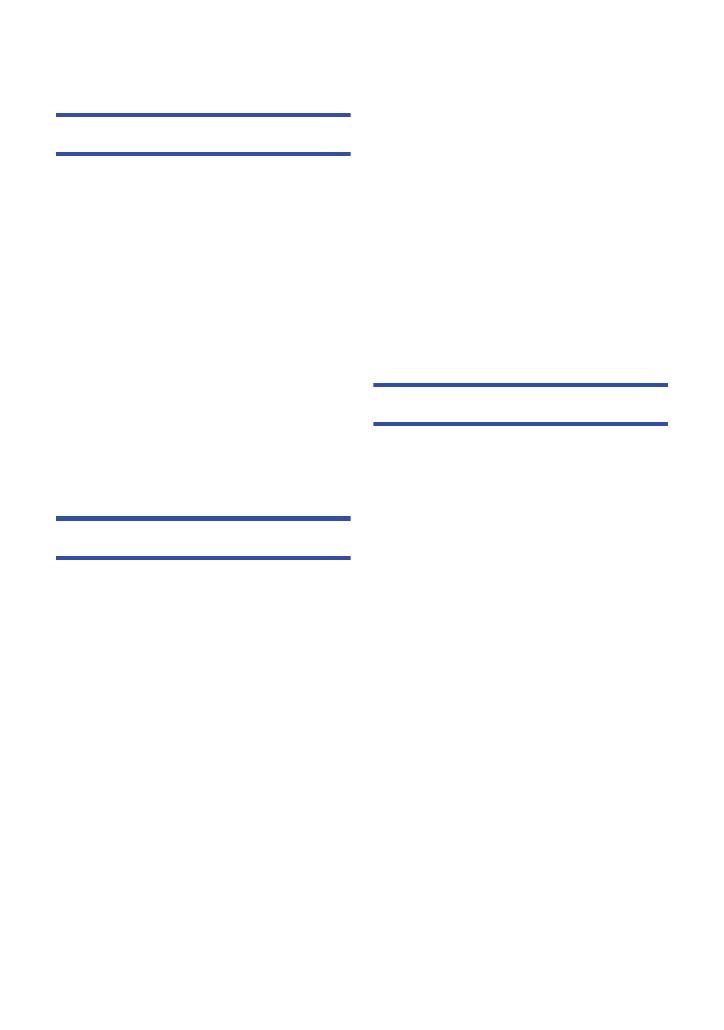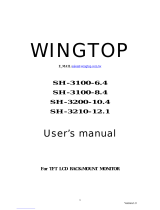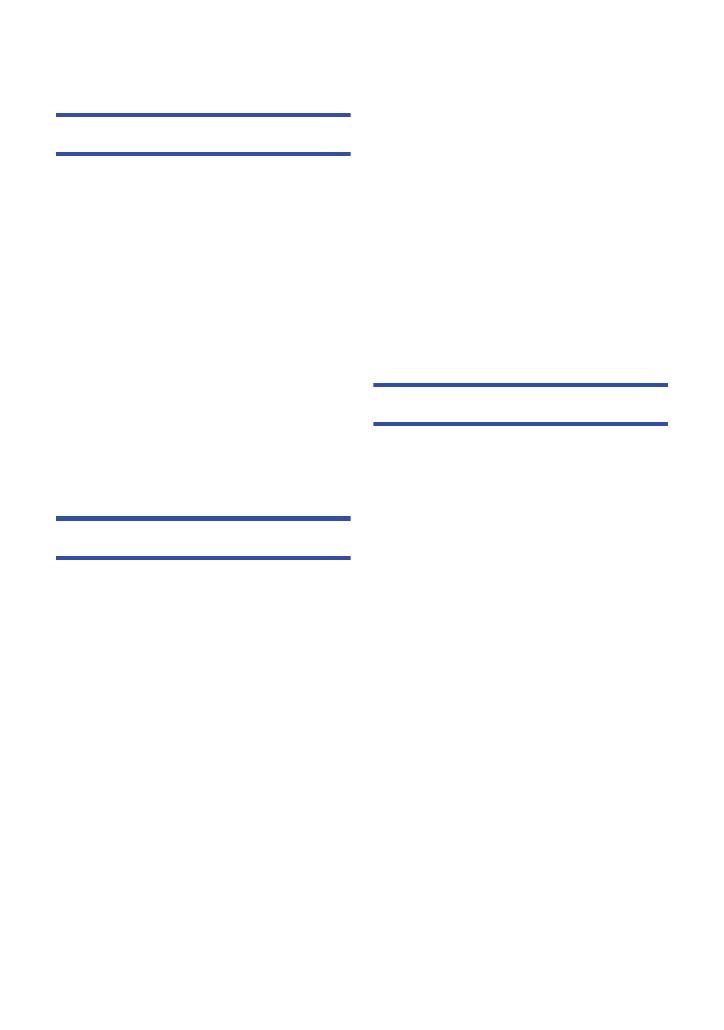
- 4 -
Read this first .................................................2
Preparation
Names and Functions of Main Parts ............ 6
Power supply................................................ 14
Charging the battery .............................. 14
Inserting/removing the battery ............... 15
Charging and recording time ................. 16
Connecting to the AC outlet................... 19
Preparation of SD cards .............................. 20
Cards that you can use with this unit ..... 20
Inserting/removing an SD card .............. 21
Turning the unit on/off ................................. 22
Selecting a mode ......................................... 22
Using the LCD monitor/Viewfinder............. 23
Using the LCD monitor .......................... 23
How to use the touch screen ................. 24
LCD monitor adjustment........................ 24
Viewfinder adjustment ........................... 25
Recording yourself................................. 26
Setting date and time................................... 27
Using the menu screen ...............................28
Recording
Before recording .......................................... 29
Formatting media................................... 30
Selecting a media to record ........................ 30
Recording motion pictures ......................... 31
Recording still pictures ...............................32
Intelligent Auto Mode/Manual Mode........... 34
Intelligent Auto Plus............................... 36
Using the zoom ............................................ 37
Ring zoom ............................................. 37
Image Stabilizer Function ........................... 38
Focus ............................................................ 39
Push AF ................................................. 40
Focus Assist .......................................... 40
Focus Transition .................................... 43
White Balance .............................................. 46
Iris/Gain adjustment .................................... 48
Iris adjustment ....................................... 48
Gain adjustment .................................... 49
Manual shutter speed .................................. 51
Audio Input ................................................... 53
Switching Audio Input ............................ 53
Adjusting the audio input level............... 55
Counter display ............................................57
Setting the Time Code ........................... 58
Setting the User Information .................. 59
Setting the Recording Counter............... 60
USER button .................................................61
Setting the USER button........................ 61
Using the USER button.......................... 62
Functions of the USER button ............... 63
Useful functions ...........................................72
Colour Bar Screen ................................. 72
ND filter .................................................. 73
Zebra...................................................... 74
Switching the screen indications/
mode information display ....................... 74
Using Operation Icons.................................75
Using of multi-function dial.........................76
Playback
Motion picture/Still picture playback .........79
Motion picture playback using
operation icon ........................................ 83
Useful functions ...........................................85
Creating still picture from
motion picture ........................................ 85
Repeat Playback.................................... 85
Resuming the previous playback ........... 86
Playing back scenes or still pictures
by date ................................................... 86
Deleting scenes/still pictures......................87
Protecting scenes/still pictures............... 88
Watching Video/Pictures on your TV .........89
Connecting with a HDMI cable............... 92
Contents