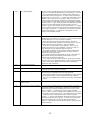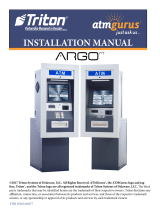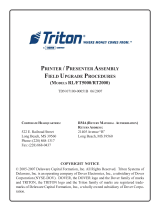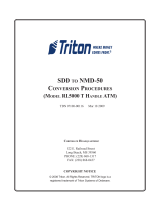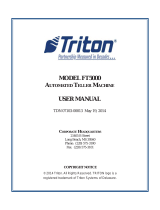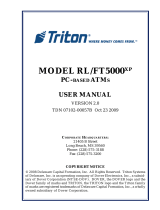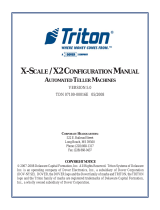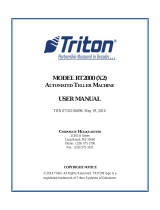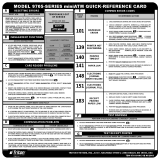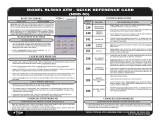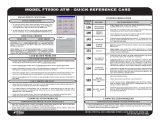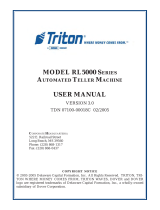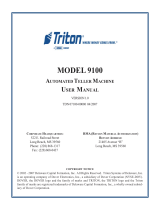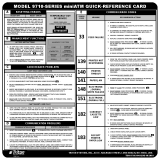CORPORATE HEADQUARTERS
21405 B Street
Long Beach, MS 39560
Phone: (228) 575-3100
Fax: (228) 575-3101
COPYRIGHT NOTICE
© 2014 Triton. All Rights Reserved. TRITON logo is a
registered trademark of Triton Systems of Delaware.
MODEL FT5000 (X2)
A
UTOMATED TELLER MACHINE
USER MANUAL
TDN 07103-00093 May 19, 2014

ii
MODEL FT5000 (X2) USER MANUAL
DOCUMENT UPDATES
May 1, 2008 Original
May 19, 2014 Added Appendix G - T9 EPP Keypad
NOTICES
Copyright © Triton Systems of Delaware, LLC. 2014
A
LL RIGHTS RESERVED
This publication is protected by copyright and all rights are reserved. No part of it may be reproduced
or transmitted by any means or in any form, without prior consent in writing from Triton Systems of
Delaware, LLC.
The information in this publication has been carefully checked and is believed to be accurate. However,
Triton Systems of Delaware, LLC. assumes no responsibility for any inaccuracies, errors, or omissions
that may be contained in this document. In no event will Triton Systems of Delaware, LLC. be liable for
direct, indirect, special, incidental, or consequential damages resulting from any defect or omission in
this manual, even if advised of the possibility of such damages.
In the interest of continued product development, Triton Systems of Delaware, LLC. reserves the right
to make improvements in its documentation and the products it describes at any time, without notice or
obligation.
T
RADEMARK ACKNOWLEDGEMENTS
Microsoft Windows is a registered trademark of Microsoft Corporation in the United States and/or other
countries. Triton Connect is a trademark of Triton Systems of Delaware, LLC. VISA® is a registered
trademark of VISA of the United States and other countries.

iii
MODEL FT5000 (X2) USER MANUAL
CONTENTS
SECTION 1 - INTRODUCTION .........................................................................................1
WHAT’S IN THIS MANUAL ....................................................................................................2
F
EATURE HIGHLIGHTS / CHANGES .............................................................................................................3
S
TANDARD FEATURES ..............................................................................................................................4
SECTION 2 - BASIC OPERATION ....................................................................................7
INTRODUCTION ........................................................................................................................................8
C
ONTROL PANEL LAYOUT ........................................................................................................................8
F
UNCTION KEYPADS ................................................................................................................................9
M
AIN KEYPAD ........................................................................................................................................9
O
N-SCREEN KEYPAD OPERATION..............................................................................................................10
R
EAR SERVICE PANEL (S) ........................................................................................................................10
M
ENU-BASED OPERATION ........................................................................................................................11
C
USTOMER TRANSACTIONS .......................................................................................................................12
V
OICE-ENABLED TRANSACTIONS .............................................................................................................. 14
SECTION 3 - CASSETTE CLOSE / CASH REPLENISHMENT ...............................................15
INTRODUCTION ........................................................................................................................................16
D
ISPENSING MECHANISMS ........................................................................................................................16
N
OTE CONDITION ....................................................................................................................................17
P
REPARING NOTES ...................................................................................................................................17
C
ASSETTE CLOSE PROCEDURES (FRONT DISPLAY) ..................................................................................18
C
ASSETTE CLOSE PROCEDURES (REAR SERVICE PANEL) ........................................................................ 19
R
EPLENISH CASSETTE(S) ........................................................................................................................20
R
EMOVE CASSETTE(S) .............................................................................................................................20
O
PENING NOTE CASSETTE .......................................................................................................................20
L
OADING NOTE CASSETTE .......................................................................................................................21
I
NSTALLING NOTE CASSETTE ....................................................................................................................22
R
EMOVING THE REJECT CASSETTE ............................................................................................................22
O
PENING THE REJECT CASSETTE ...............................................................................................................22
I
NSTALLING THE REJECT CASSETTE ...........................................................................................................23
V
ERIFY OPERATION OF DISPENSER ............................................................................................................24
SECTION 4 - GENERAL MAINTENANCE ..........................................................................25
INTRODUCTION ........................................................................................................................................25
R
EPLENISHING THE RECEIPT PAPER ...........................................................................................................25
C
LEANING THE ENCLOSURE ......................................................................................................................29
C
LEANING THE DISPLAY ...........................................................................................................................29
C
ARD READER CLEANING ........................................................................................................................29

iv
MODEL FT5000 (X2) USER MANUAL
CONTENTS
APPENDIX A - SOFTWARE LICENSE AGREEMENT ..........................................................A-1
A
PPENDIX B - WARRANTY STATEMENT ........................................................................B-1
APPENDIX C - ELECTRONIC LOCKS ..............................................................................C-1
A
PPENDIX G - T9 EPP KEYPAD...................................................................................G-1
S
UPPLEMENT B - TERMINAL ERROR CODES................................................................SB-1
S
UPPLEMENT A - T7 T5 EPP BATTERY REPLACEMENT PROCEDURES.........................SA-1

SECTION 1
INTRODUCTION
1

2
MODEL FT5000 (X2) USER MANUAL
WHAT’S IN THIS MANUAL
The User manual describes the operating features of the Model FT5000 (X2) ATM and shows how to
perform the procedures that would typically be performed by the owner or operator personnel.
The manual is divided into the following sections:
SECTION 1, INTRODUCTION. Summarizes the basic features of the Model FT5000 ATM.
SECTION 2, BASIC OPERATION. Describes the basic operation of the terminal.:
Control Panel Layout.
Keypads (Function, Main, On-Screen)
Menu-Based Operation
Customer Transaction Process
Voice-Enabled Transactions
SECTION 3, CASSETTE CLOSE / CASH REPLENISHMENT. Describes the menu functions for cassette close
procedures. Cash replenishment steps for the NMD-100 dispenser and standards are covered as well.
SECTION 4, GENERAL MAINTENANCE. Describes normal preventative and corrective maintenance proce-
dures appropriate for user personnel.
Replenishing Receipt Paper
Cleaning the Enclosure/Card Reader
APPENDIX A - SOFTWARE LICENSE AGREEMENT / COMPLIANCE STATEMENTS
APPENDIX B - WARRANTY STATEMENT
APPENDIX C - COMBINATION LOCKS
SUPPLEMENT B - TERMINAL ERROR CODES. Error code listing peculiar to hardware and communications
protocol.
SUPPLEMENT A - T5 AND T7 BATTERY REPLACEMENT PROCEDURES
IMPORTANT: Follow the instructions provided in SUPPLEMENT A of this manual for replacing
the battery for either the T5 or T7 PCI-EPP. Failure to follow the explicit instructions for the T5
will permanently damage the keypad!

3
INTRODUCTION
Important features of the FT5000 (X2) ATM are highlighted in the following list:
Highly reliable, state-of-the-art operating system PC platform design. The FT5000 uses Microsoft®
Windows® CE.5.0 operating system with Triton’s X2™ technology. Supports Windows file formats
for adding custom logos and advertisements. In addition, it features Triton’s completely custom
design X2 motherboard..
Modular architecture eases troubleshooting and servicing.
Cabinet design allows flexibility for “Island” installations (wall thickness up to 6.3") or “Standard”
existing structures (wall thickness up to 10"). UL 291 Business Hours cabinet; optional UL291 Level 1
(Safe).
Rear-access unit and rear service panel allows accessibility to the dispenser and some Management
functions for security and ease of cassette loading and diagnostics.
Note: The current rear service panel (metal assembly mounted on top of cabinet sleeve) will be
replaced with the “touchscreen” display used for Model RT2000 units at a date TBD.
Supports communication types Dial-up (56K baud USB modems), TCP/IP , VSAT (satellite), and wireless.
(Note: For wireless option, please contact your account representative for more information).
VGA color Liquid Crystal Display (LCD) screen 10.4" (264 mm) with 640x480 resolution supports
attention-getting graphics.
Multi-lingual capabilities. Satisfies Americans with Disabilities Act (ADA) specifications for height
and access; audio transactions for the visually impaired. Complies with UK accessibility guidelines
(DDA) and California access compliance, Title 24.
FEATURE HIGHLIGHTS / CHANGES
The VISA®-approved Encrypting PIN Pad (VEPP) has been replaced with a T5 PCI-compliant EPP.
The major differences between these two keypads:
1. Remote Key Transfer (RKT) - The T5 (plastic and metal-cased body) has the capability
(upgradeable), the VEPP does not.
2. Key Management Passwords - Requirements for entering/changing User passwords in the
Key Management function are different for the T5 PCI-EPP. The process is detailed in
SUPPLEMENT C in the X-Scale/X2 Configuration Manual included on the CD.
3. User now has access to replace the battery (T5). CAUTION: Follow the instructions provided
in SUPPLEMENT A of this manual for replacing the battery for the T5 PCI-EPP.
4. The optional “METAL” T5 EPP (Metal casing) has a built-in heater - a feature more applicable
for through-the-wall units (RT2000/FT5000).
PCI-compliant EPP to comply with international encryption standards and Triple DES compliant.

4
MODEL FT5000 (X2) USER MANUAL
Multi-function, dip-style card reader supports magnetic stripe cards; optional dip EMV “smart” card
reader (Track 1, 2, 3 Read) or EMV motorized card reader/encoder (Track 1, 2, 3 Read, Track 3 Write).
FEATURE HIGHLIGHTS / CHANGES
Graphics-capable 80 mm thermal printer (w/presenter) designed for quiet operation. Prints receipts,
coupons, and management reports.
Electronic combination lock; Kaba Mas Cencon optional.
Supports remote setup, configuration, and monitoring via Triton Connect™ ATM monitoring software.
Dispenses U.S. and international currency types; NMD-100 capable of dispensing other paper-based
media such as coupons or tickets.
High-capacity electronic journal stores transaction details for later printout and analysis.
Supports LED lead through indicators and integrated lighted advertising panel.
Bayou Bronze control panel and trim color.
STANDARD FEATURES
MANAGEMENT FUNCTIONS. Enable extensive control and customization of the ATM’s operating
parameters (see “X-SCALE/X2 CONFIGURATION MANUAL” included on CD).
PASSWORD PROTECTION. Access to Management Functions and Key Management areas are protected
with passwords.
MAC ENCRYPTION SUPPORT. Message Authentication Code (MAC) data encryption protocol. Provides
increased protection for message traffic to and from the ATM. Triple DES compliant.
PCI-COMPLIANT ENCRYPTING PIN PAD (EPP) ENTRY DEVICE SUPPORT. Secure EPP device encrypts the
customer PIN during a transaction. Triple DES and PCI-compliant.
MULTI-LANGUAGE SUPPORT. Enables the customer to select a preferred language (such as French or
Spanish) for customer screens and receipts.
TRANSACTION AND ACCOUNT TYPE CONFIGURATION. Enables selection of transactions (transfers or
balance inquiries) or accounts (savings or credit card) that will be presented to the customer. Does not
affect availability of checking account withdrawal.

5
INTRODUCTION
CASSETTE AND DAY CLOSE REPORTS. Provide summary information about the number and type of
transactions being performed by the ATM.
ELECTRONIC JOURNAL. Stores the details of each transaction in solid-state memory. Journal data can be
retrieved, printed, saved to an external storage device, or transferred to a remote Triton Connect™
computer.
AD SCREENS. An Ad screen is a promotional or advertising graphic that is displayed on the LCD screen
during idle periods. Ad screens are downloaded to the terminal by either using an external storage
device (jumpdrive) or a remote Triton Connect™ computer. Text-only (non-graphic) ad screens can
also be displayed.
RECEIPT PRINTER GRAPHICS. This feature allows informational or promotional graphics to be printed on
customer receipts. Graphics can be loaded from an external storage device or Triton Connect™.
MESSAGES. Informational and promotional messages that are displayed to the customer on-screen or
printed on receipts.
COUPONS. Coupons can be printed by the receipt printer or dispensed (NMD-100). Prizes may be
awarded to customers based on random and/or withdrawal amount-based transactions. Coupon text
can be entered locally or downloaded along with coupon graphics using Triton Connect™ software.
STATUS MONITORING. The ATM can periodically transfer status information to the host processor. In
addition, Triton Connect™ remote monitoring software can be used to view the journal, monitor
operation and alarm conditions, update operating parameters, and reset the terminal.
UL 291 BUSINESS HOURS AND LEVEL 1 (SAFE) CABINETS. Business hours cabinet means currency should
be removed from the dispenser and stored in a safe location when the business is closed to the public.
REAR -ACCESS UNIT. Rear access unit allows access to the dispensing mechanism and rear service panel
provides ability for some Management functions - provides security and ease of cassette loading and
diagnostics.

6
MODEL FT5000 (X2) USER MANUAL
THIS PAGE INTENTIONALLY LEFT BLANK

SECTION 2
BASIC OPERATION
7

8
MODEL FT5000 (X2) USER MANUAL
INTRODUCTION
This section describes the basic operation of the terminal. The following topics are covered:
1. CONTROL PANEL LAYOUT. Describes the layout of the terminal’s control panel.
2. KEYPAD OPERATION. Describes the use of the function, alphanumeric (main), and on-screen keypads.
3. REAR SERVICE PANEL (RSP). Describes the RSP and its hardware.
4. MENU-BASED OPERATION. Gives a general overview of the terminal display interface.
5. CUSTOMER TRANSACTIONS. Summarizes the actions involved in typical customer transactions. In addition,
the voice-enabled transactions feature is described.
CONTROL PANEL LAYOUT
The user interface of the terminal consists of the
LCD screen, receipt chute, card reader, speaker,
headphone jack (visually impaired), and 24 keys on
three keypads. The Function keys are arranged in
two four-key groups, one group on either side of
the LCD display. The main keypad consists of 10
alphanumeric keys, two arrow keys and four large
control keys, all located in a 16-key group beneath
the LCD screen.
The main keypad and control keys have an integral
raised Braille symbol to conform to the requirements
of the Americans with Disabilities Act (Figure 2-1).
Figure 2-1. Control panel layout.
LCD screen
Receipt
chute
Card
reader
Main keypad
Bill chute
Function
keys

9
BASIC OPERATION
FUNCTION KEYS
The eight (8) keys, arranged in two four-key groups, are called screen function keys. A screen function key
is only active when a corresponding function or menu option is present next to that key. The Function keys
are designated F1 through F8, as shown in Figure 2-2.
Figure 2-2. Function key layout.
MAIN KEYPAD
The entry of numeric characters via the main keypad is straightforward: simply press the desired key.
However, in certain Management Function screens it may be necessary to enter alphabetic characters, a
procedure that’s available with the On-Screen keypad, explained on next page.
1
QZ
2
ABC
3
DEF
4
GHI
5
JKL
6
MNO
7
PRS
8
TUV
9
WXY
0
<>
x
CANCEL
<
CLEAR
O
ENTER
CTRL
Figure 2-3.
Alphanumeric
keypad.

10
MODEL FT5000 (X2) USER MANUAL
ON-SCREEN KEYPAD OPERATION
To enter text characters into the dialog boxes that are displayed by the Management Functions, press the
F8 key to display the screen keyboard. Use the keys described below to navigate and enter required data
(see Figure 2-4).
Figure 2-4. On-screen keyboard.
REAR SERVICE PANEL
The current Rear Service Panel (RSP) houses a 5.7"
(145mm) monochrome display, keypad, and 60mm
thermal printer. This provides convenient user-ac-
cess for day-to-day Management functions from
inside the facility. Note: This assembly will be re-
placed with the Rear Operator Panel (touchscreen)
shown at right.
Rear Service Panel.
• The Arrow keys (< and >), the <8> key - (UP), and
the <0> key - (DOWN) navigate the keyboard.
• Press the <ENTER> key to select the highlighted
key entry.
• Press the <CTRL> key to switch between upper
and lower case characters.
• Press the <CANCEL> key to Exit the keyboard.
• Press the <CLEAR> key for the Backspace opera-
tion.
• Press the <1> key to reposition the keyboard to
another location on the display.
• Press the <2> key to position the cursor on a new
line.
The Rear Operator Panel (ROP) is a touchscreen
display that provides convenient user-access for
day-to-day Management functions from inside the
facility. The capability for cassette closes, terminal
restart/shutdowns, and print commands are some
of the functions available.
Rear Operator Panel.

11
BASIC OPERATION
MENU-BASED OPERATION
The terminal operates as a menu driven system. Messages and menu options presented on the LCD display
screen guide the user’s actions. The desired menu option is selected by pressing one of the keys located to
the left and right of the display. For the purpose of security many screens timeout after a preset time interval,
usually 30 seconds. The timeout length may vary depending on the function being performed.
When a screen timeout occurs, a screen is presented which asks the user if more time is needed. If the user
chooses NO, the Customer Welcome screen will be presented. If YES is chosen, the user is returned to the
function that was active prior to the timeout. If the user does not make a selection within an additional 30-
second countdown period the terminal will automatically go to the Customer Welcome screen.
Shortly after the unit is turned on, the top menu will be displayed. An example top menu is shown in
Figure 2-5. From the top menu, you can either:
1. Activate the terminal to perform customer transactions by pressing the key next to CUSTOMER
TRANSACTIONS.
2. Enter the terminal system management area by pressing the key next to MANAGEMENT FUNCTIONS.
Note: You will have to enter an appropriate password to view the Management Functions menu.
Figure 2-5. Top menu screen.
If you do not select a menu choice within 30 seconds the terminal will automatically default to the Customer
Welcome screen (a benefit of this feature is that in the event of a power interruption the terminal will
automatically begin accepting customer transactions shortly after power is restored).

12
MODEL FT5000 (X2) USER MANUAL
CUSTOMER TRANSACTIONS
A customer begins a transaction by selecting from the Customer screen options. They insert their ATM
card into the card reader of the terminal. The card must be inserted so that the magnetic stripe can be
scanned by the card reader’s sensor. If the customer inserts the card incorrectly, a warning message will be
displayed, accompanied by several beeps to get their attention.
If there is a problem reading a card, make sure the customer is inserting the card correctly. Most problems
are the result of inserting the card incorrectly.
Once the card has been read in successfully, a surcharge message, if applicable, may be displayed (the
surcharge message may be displayed at the end of the customer’s transaction selection). The customer
must then enter their Personal Identification Number (PIN) code. Once the PIN has been entered, the
transaction type and account are selected, and the desired amount of the transaction, if needed. The
transaction will be processed, typically in a matter of seconds.
Figure 2-6 shows how ATM transactions are handled. If the transaction was processed successfully, the
customer is prompted to retrieve the requested cash (for withdrawal transactions) and/or the applicable
transaction receipt, as needed. If the transaction was declined, a short receipt indicating the problem is
printed.
BANK
PROCESSOR
A
TM
ATM
NETWORK
Figure 2-6. ATM transaction processing.

13
BASIC OPERATION
The ATM sends the customer transaction request to a processor. A processor is a financial intermediary,
such as an Independent Sales Organization (ISO), bank, or other financial institution that provides transac-
tion-processing services for ATMs. The ATM must be set up with a particular processor before customer
transactions can take place.
The processor routes the transaction to the appropriate ATM network. An ATM network is a regionally or
nationally organized clearing house for financial transactions, that deals directly with the appropriate
financial institution, such as the customer’s bank or credit card company, in order to complete the transac-
tion. The processor will select the appropriate ATM network to use based on factors such as the type of
ATM or credit card used, location of the customer’s bank, or other considerations. The transaction may be
transferred between several networks before ultimately reaching the customer’s bank or credit card com-
pany.
The ATM network routes the transaction to the appropriate bank or other institution, confirms successful
completion of the transaction, and sends a confirmation message back to the processor. If the request was
for a cash withdrawal, an Electronic Funds Transfer (EFT) takes place to debit the funds (including any
surcharge fee, if applicable) from the customer’s bank account and credit the funds to the processor’s bank
account.
The processor forwards a confirmation message to the ATM (and an authorization to dispense currency, in
the case of a cash withdrawal). The ATM dispenses the requested currency, if necessary, and provides the
customer with a printed receipt as a record of the transaction.
The processor credits the merchant’s account for the amount of any cash withdrawals (plus surcharge fees,
if collected), typically by the end of the next business day).

14
MODEL FT5000 (X2) USER MANUAL
VOICE-ENABLED TRANSACTION
The terminal provides voice feedback via an integrated output jack, enabling sight-impaired users to plug
in a set of headphones and receive spoken instructions to assist them in using the ATM (Figure 2-7).
A raised symbol helps a user locate the headphone jack. The ATM will automatically detect when a head-
phone has been plugged into the jack, and will immediately switch into voice mode. Initially, a brief spoken
tutorial will orientate the customer to the ATM control panel interface. Once the customer begins a transac-
tion, spoken prompts will provide feedback and guide the customer through the successful accomplish-
ment of the transaction.
Figure 2-7.
Headphone jack location.
Headphone jack

15
SECTION 3
CASSETTE CLOSE
CASH REPLENISHMENT

16
MODEL FT5000 (X2) USER MANUAL
INTRODUCTION
The purpose of this section of the manual is to describe the procedures for cassette closing and replenish-
ment. Information concerning note handling and quality issues are explained where appropriate.
DISPENSING MECHANISM
The Model FT5000 (X2) ATM uses an NMD-100, friction-fed dispensing mechanism to store and deliver
notes and other media to the customer. The mechanism is located in the lower security container of the unit.
It holds multiple cassettes and a single reject cassette. The note capacity for a cassette is approximately
2750.
The dispensing mechanism delivers the appropriate number of notes from the note cassette to fulfill the
customer’s withdrawal request. The purpose of the reject area or cassette is to accept and hold notes that
have been transferred from the note cassette but not dispensed.
**CAUTION**
DO NOT RECYCLE REJECTED NOTES INTO A CASSETTE!
Doing so could cause more rejects and/or currency jams.
The mechanism is able to reject single notes or bundles. A bundle reject occurs when more than one note is
rejected at the same time. There are two compartments within the reject cassette to keep notes in these two
categories separated. The top compartment within the cassette can hold a maximum of 250 bundle notes;
the lower compartment can hold up to 100 single note rejects.
IMPORTANT! The first time the dispenser is set up, or if a new note cassette is installed, the mechanism
will enter a learning mode, during which it will reject 7-15 notes as it learns the thickness of the currency or
other media. With multiple cassettes installed, the number of test rejects could almost fill the single note
compartment of the reject cassette. In such cases, it is recommended that you remove any rejected notes
from the unit before placing the ATM back into service.
Some situations that could cause the mechanism to reject notes are:
(1) Multiple notes stuck together (2) Note width too short or long.
Other conditions that could cause a reject are described in the next section, Note Condition.
Page is loading ...
Page is loading ...
Page is loading ...
Page is loading ...
Page is loading ...
Page is loading ...
Page is loading ...
Page is loading ...
Page is loading ...
Page is loading ...
Page is loading ...
Page is loading ...
Page is loading ...
Page is loading ...
Page is loading ...
Page is loading ...
Page is loading ...
Page is loading ...
Page is loading ...
Page is loading ...
Page is loading ...
Page is loading ...
Page is loading ...
Page is loading ...
Page is loading ...
Page is loading ...
Page is loading ...
Page is loading ...
Page is loading ...
Page is loading ...
Page is loading ...
Page is loading ...
Page is loading ...
Page is loading ...
Page is loading ...
Page is loading ...
Page is loading ...
Page is loading ...
Page is loading ...
Page is loading ...
Page is loading ...
Page is loading ...
Page is loading ...
Page is loading ...
Page is loading ...
Page is loading ...
Page is loading ...
Page is loading ...
Page is loading ...
Page is loading ...
Page is loading ...
Page is loading ...
Page is loading ...
Page is loading ...
Page is loading ...
Page is loading ...
Page is loading ...
Page is loading ...
Page is loading ...
Page is loading ...
Page is loading ...
Page is loading ...
Page is loading ...
Page is loading ...
Page is loading ...
Page is loading ...
Page is loading ...
Page is loading ...
Page is loading ...
Page is loading ...
Page is loading ...
Page is loading ...
Page is loading ...
Page is loading ...
Page is loading ...
Page is loading ...
Page is loading ...
Page is loading ...
Page is loading ...
Page is loading ...
Page is loading ...
Page is loading ...
Page is loading ...
Page is loading ...
Page is loading ...
-
 1
1
-
 2
2
-
 3
3
-
 4
4
-
 5
5
-
 6
6
-
 7
7
-
 8
8
-
 9
9
-
 10
10
-
 11
11
-
 12
12
-
 13
13
-
 14
14
-
 15
15
-
 16
16
-
 17
17
-
 18
18
-
 19
19
-
 20
20
-
 21
21
-
 22
22
-
 23
23
-
 24
24
-
 25
25
-
 26
26
-
 27
27
-
 28
28
-
 29
29
-
 30
30
-
 31
31
-
 32
32
-
 33
33
-
 34
34
-
 35
35
-
 36
36
-
 37
37
-
 38
38
-
 39
39
-
 40
40
-
 41
41
-
 42
42
-
 43
43
-
 44
44
-
 45
45
-
 46
46
-
 47
47
-
 48
48
-
 49
49
-
 50
50
-
 51
51
-
 52
52
-
 53
53
-
 54
54
-
 55
55
-
 56
56
-
 57
57
-
 58
58
-
 59
59
-
 60
60
-
 61
61
-
 62
62
-
 63
63
-
 64
64
-
 65
65
-
 66
66
-
 67
67
-
 68
68
-
 69
69
-
 70
70
-
 71
71
-
 72
72
-
 73
73
-
 74
74
-
 75
75
-
 76
76
-
 77
77
-
 78
78
-
 79
79
-
 80
80
-
 81
81
-
 82
82
-
 83
83
-
 84
84
-
 85
85
-
 86
86
-
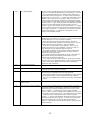 87
87
-
 88
88
-
 89
89
-
 90
90
-
 91
91
-
 92
92
-
 93
93
-
 94
94
-
 95
95
-
 96
96
-
 97
97
-
 98
98
-
 99
99
-
 100
100
-
 101
101
-
 102
102
-
 103
103
-
 104
104
-
 105
105
Triton FT5000 User manual
- Type
- User manual
- This manual is also suitable for
Ask a question and I''ll find the answer in the document
Finding information in a document is now easier with AI
Related papers
-
Triton Systems ARGO Series User manual
-
 Triton Systems 8100 series Owner's manual
Triton Systems 8100 series Owner's manual
-
Triton TWX7 User manual
-
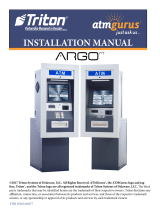 Triton Systems atmgurus ARGO Installation guide
Triton Systems atmgurus ARGO Installation guide
-
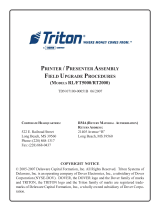 Triton Systems RL5000 Xscale Series Owner's manual
Triton Systems RL5000 Xscale Series Owner's manual
-
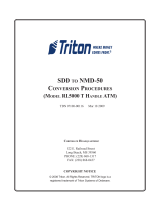 Triton Systems RL5000 Xscale Series Owner's manual
Triton Systems RL5000 Xscale Series Owner's manual
-
Triton ATMGurus ARGO RL632D User manual
-
Triton TWX7RT001 Specification
Other documents
-
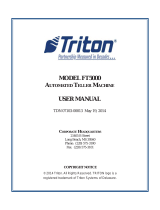 Triton Systems FT5000 Xscale Series Owner's manual
Triton Systems FT5000 Xscale Series Owner's manual
-
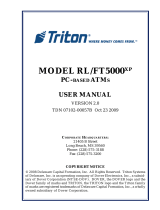 Triton Systems RL5000XP Series Owner's manual
Triton Systems RL5000XP Series Owner's manual
-
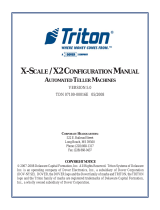 Triton Systems RL5000 Xscale Series User manual
Triton Systems RL5000 Xscale Series User manual
-
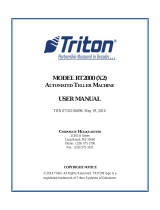 Triton Systems RT2000 Series Owner's manual
Triton Systems RT2000 Series Owner's manual
-
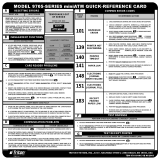 Triton Systems 9700 series Owner's manual
Triton Systems 9700 series Owner's manual
-
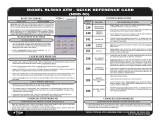 Triton Systems RL5000 Xscale Series Owner's manual
Triton Systems RL5000 Xscale Series Owner's manual
-
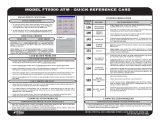 Triton Systems FT5000 Xscale Series Owner's manual
Triton Systems FT5000 Xscale Series Owner's manual
-
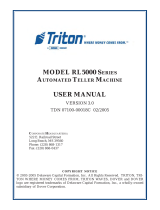 Triton Systems RL5000 Xscale Series Owner's manual
Triton Systems RL5000 Xscale Series Owner's manual
-
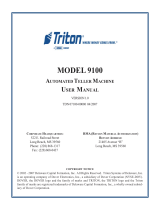 Triton Systems 9100 Series Owner's manual
Triton Systems 9100 Series Owner's manual
-
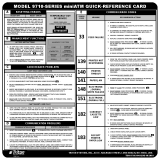 Triton Systems 9700 series Owner's manual
Triton Systems 9700 series Owner's manual