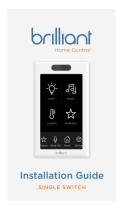Wireless Keypad Switches 1 of 4 45 Perseverance Way, Hyannis MA 02601..
009-1758-05 | 200903 Savant.com | 508.683.2500
Wireless Keypad Switch - Quick Reference Guide
Products
Switches
Configurable Keypad Switch (WPB-xxS106-xx, WIB-xxS106-xx)
Switch (WPS-xxS102-xx, WIS-xxS102-xx)
Dial Keypad (WPK-xxS105-xx, WIK-xxS105-xx)
Box Contents
(1) Switch (faceplate not included)
(5) Wire Nuts
(2) Double Height Keypad Buttons - (for configurable keypads)
(1) Quick Reference Guide (this document)
Environmental
Temperature 32° to 104° F (0° to 40° C)
Humidity 10% to 90% Relative Humidity (non-condensing)
Location Indoor Use Only
Pollution Degree 2
Specifications
Dimensions and Weights
Height Width Depth Weight
WPB-xxS106
WPS-xxS102
WIB-xxS106
WIS-xxS102
4.13 in.
(10.50 cm)
2.36 in.
(6.00 cm)
1.57 in.
(3.99 cm)
.30 lb.
(0.136 kg)
WPK-xxS105
WIK-xxS105
4.13 in.
(10.50 cm)
2.36 in.
(6.00 cm)
1.80 in.
(4.57 cm)
.30 lb.
(0.136 kg)
Shipping
7.0 in.
(17.78 cm)
4.5 in.
(11.43 cm)
3.0 in.
(7.62 cm)
.60 lb.
(0.272 kg)
Recommended Back Box Depth
Savant’s wireless switches require a standard U.S. electrical back
box.
– Recommended - 3.5 in (8.89 cm) deep
– Minimum 2.25 in (5.72 cm) deep
– Type 1 enclosure for control
Power
Input 120V AC at 60 Hz
Power:
Load (Max)
600W 5A @ 120V AC (See Derating Table)
Rated Impulse
Voltage
2500V
Supported Load Types
Standard
Configuration
Incandescent, Electronic/Magnetic Low
Voltage, CFL, LED
No Neutral
Configuration
Not Supported
Standards
Wireless 802.11 b/g/n (2.4GHz only)
Security WPA™, WPA2™, WPA1™ +WPA2™, WEP
Regulatory
Safety and
Emissions
FCC Part 15 Class B UL
Contains FCC ID: TLZ-CU277B
Contains IC: 6100A-CU277B
RoHS Compliant
Minimum Supported Release
da Vinci 9.0
Installation
Operating Control Type 1.B action
Software Class A
Mounting
Independently mounted (vertical position only)
FCC Regulations
15.19. These devices comply with part 15 of the FCC Rules. Operation is
subject to the following two conditions: (1) These devices may not cause
harmful interference, and (2) these devices must accept any interference
received, including interferences that may cause undesired operation.
15.21. The changes or modifications not expressly approved by the party
responsible for compliance could void the user’s authority to operate the
equipment. 15.105. This equipment has been tested and found to comply
with the limits for CLASS B digital device, pursuant to Part 15 of FCC Rules.
These limits are designed to provide reasonable protection against harmful
interference when the equipment is operated in a residential environment.
This equipment generates, uses and can radiate radio frequency energy
and, if not installed and used in accordance with the instructions, may
cause harmful interference to radio communications, However there is no
guarantee that interference will not occur in a particular installation, If this
equipment does cause harmful interference to radio or television reception,
which can be determined by turning the equipment o and on, the user
is encouraged to try to correct the interference by one or more of the
following measures:
– Reorient or relocate the receiving circuit dierent from that to which
receiver is connected.
– Increase the separation between the equipment and the receiver.
– Consult the dealer or experienced radio/TV technician for help.
IC Regulations:
RSS-Gen 7.1.3. These devices comply with Industry Canada license-exempt
RSS standard(s). Operation is subject to the following two conditions: (1)
These devices may not cause interference, and (2) These devices must
accept any interference, including interference that may cause undesired
operation of the device. RSS-21- Annexe 9: A 9.4. Le présent appareil est
conforme aux CNR d’Industrie Canada applicables aux appareils radio
exempts de licence. L’exploitation est autorisée aux deux conditions
suivantes: (1) l’appareil ne doit pas produire de brouillage, et (2) l’utilisateur
de l’appareil doit accepter tout brouillage radioélectrique subi, même si le
brouillage est susceptible d’en compromettre le fonctionnement.
Regulatory
The following statements are apply to all Savant Wireless
Dimmers, Switches, and Keypads.