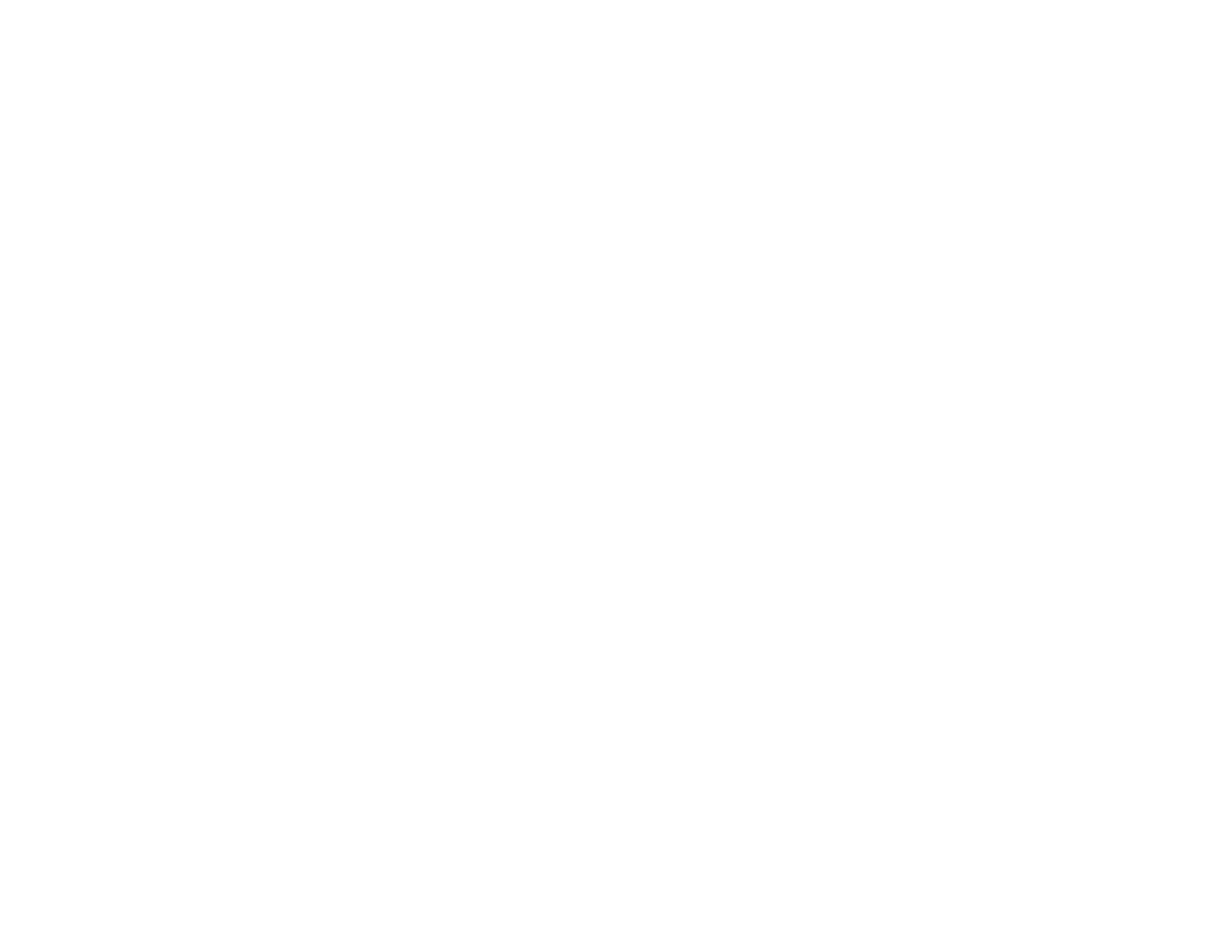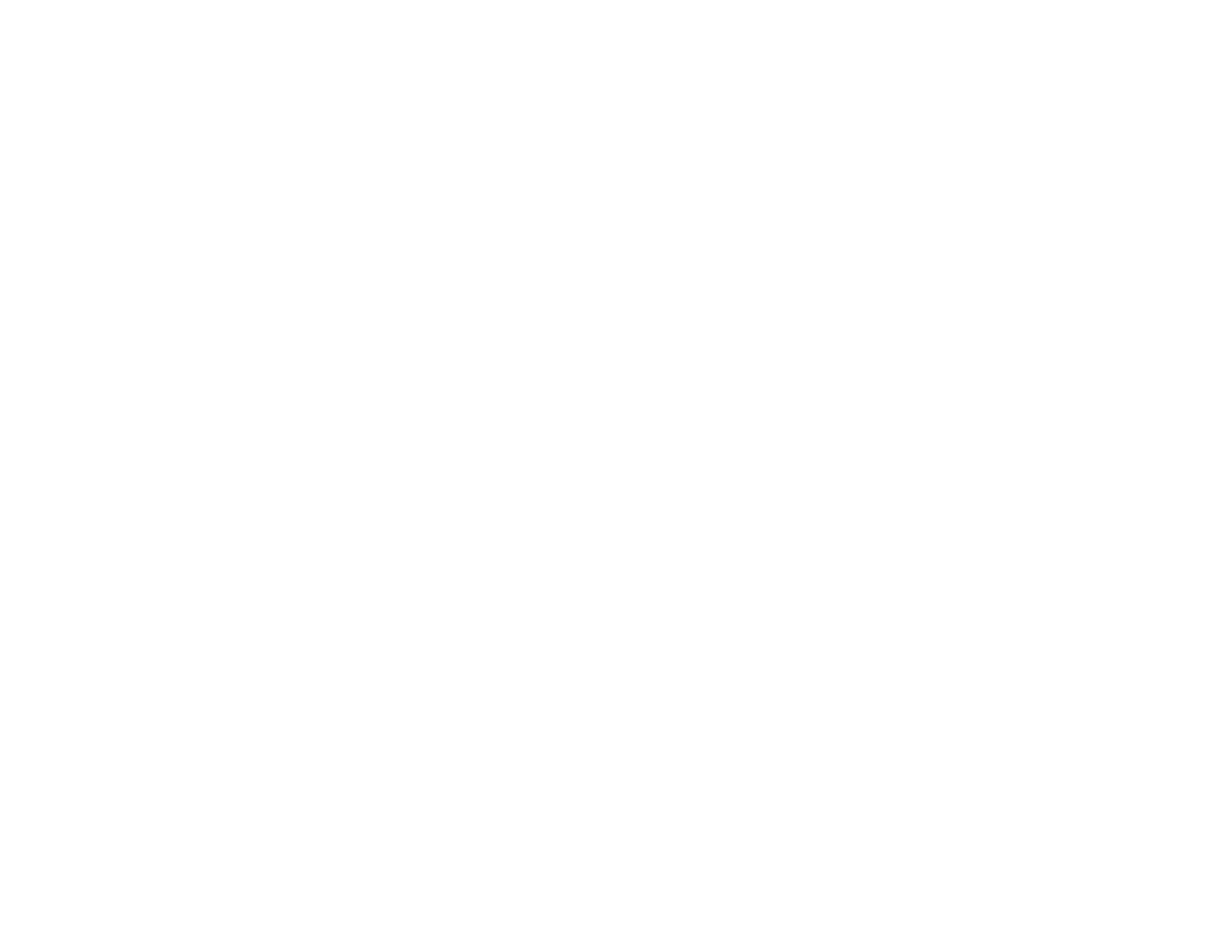
7
Scaling an Image......................................................................................................................... 187
Enabling Protocol Emulation ............................................................................................................ 188
Saving Settings to Memory and Using Saved Settings .................................................................... 189
Saving a Scheduled Event ............................................................................................................... 191
Viewing Scheduled Events .......................................................................................................... 192
Editing a Scheduled Event........................................................................................................... 193
Copying Menu Settings Between Projectors .................................................................................... 194
Saving Settings to a USB Flash Drive.......................................................................................... 195
Transferring Settings From a USB Flash Drive............................................................................ 197
Saving Settings to a Computer .................................................................................................... 198
Transferring Settings From a Computer ...................................................................................... 200
Adjusting the Menu Settings .................................................................................................................. 202
Using the Projector's Menus............................................................................................................. 202
Image Quality Settings - Image Menu .............................................................................................. 204
Input Signal Settings - Signal Menu.................................................................................................. 207
Projector Feature Settings - Settings Menu...................................................................................... 210
Projector Setup Settings - Extended Menu....................................................................................... 213
Projector Network Settings - Network Menu..................................................................................... 220
Projector Information Display - Info Menu ........................................................................................ 222
Event ID Code List....................................................................................................................... 224
Projector Reset Options - Reset Menu............................................................................................. 225
Maintaining and Transporting the Projector ......................................................................................... 227
Projector Maintenance ..................................................................................................................... 227
Cleaning the Lens........................................................................................................................ 227
Cleaning the Projector Case........................................................................................................ 228
Air Filter and Vent Maintenance .................................................................................................. 228
Cleaning the Air Filters............................................................................................................ 229
Replacing the Air Filters.......................................................................................................... 234
Replacing the Remote Control Batteries ..................................................................................... 238
Transporting the Projector................................................................................................................ 240
Solving Problems .................................................................................................................................... 243
Projection Problem Tips ................................................................................................................... 243
Projector Light Status ....................................................................................................................... 244