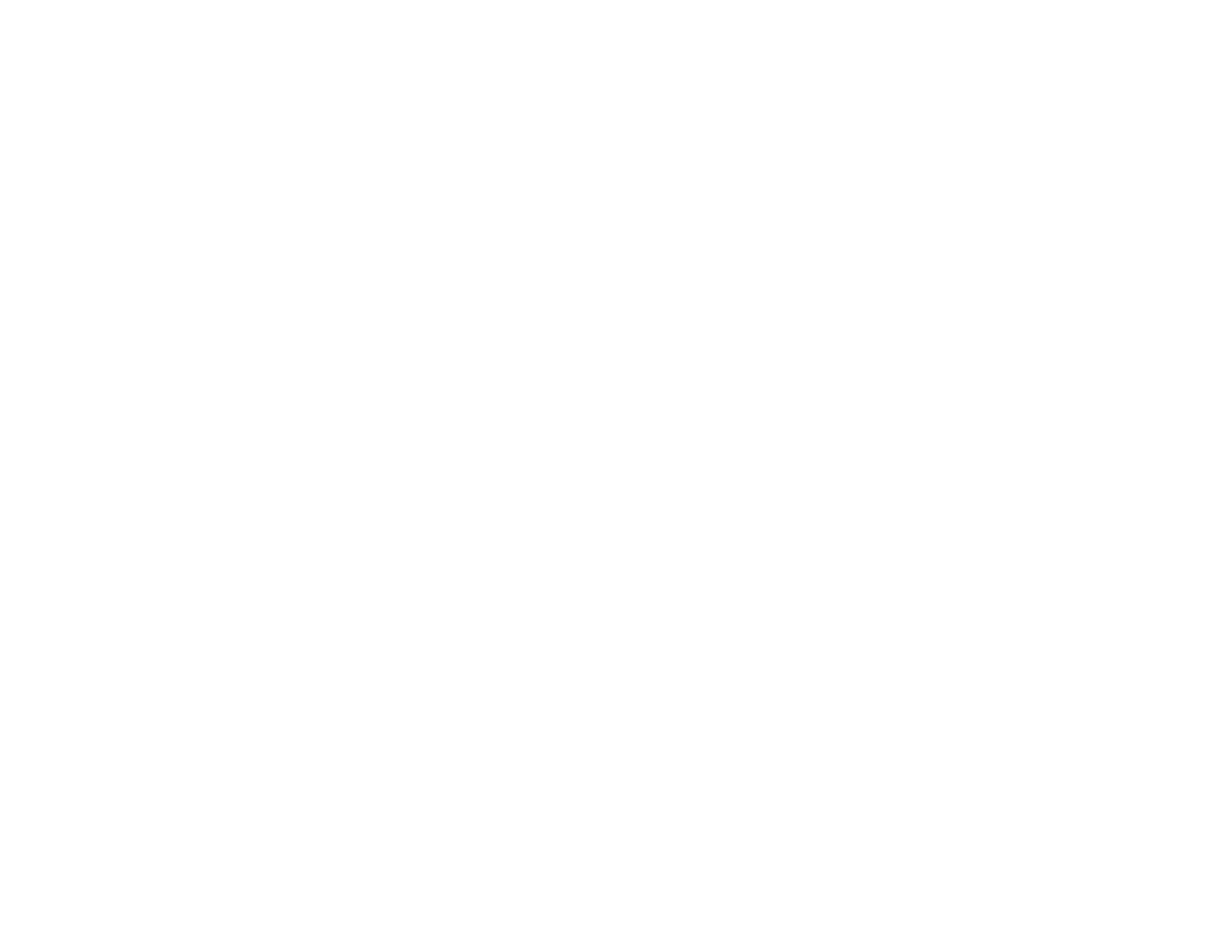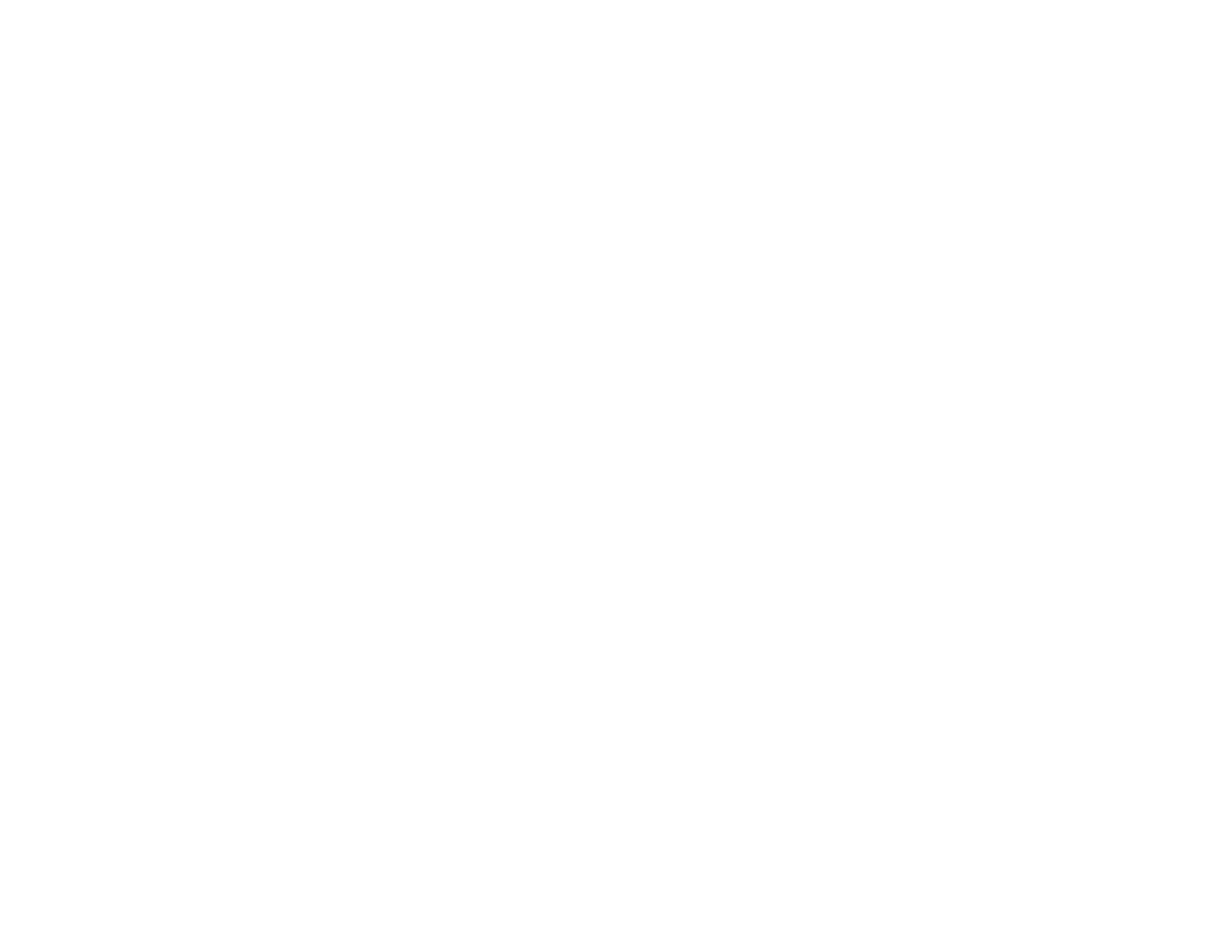
5
Registering a Digital Certificate on the Projector ................................................................................ 92
Importing a Web Server Certificate Using the Projector Menus..................................................... 92
Registering Digital Certificates from a Web Browser ..................................................................... 94
Digital Certificate Types................................................................................................................. 95
Using Basic Projector Features ............................................................................................................... 97
Turning On the Projector .................................................................................................................... 97
Turning Off the Projector .................................................................................................................... 99
Selecting the Language for the Projector Menus.............................................................................. 101
Adjusting the Image Height .............................................................................................................. 102
Resizing the Image with the Zoom Button ........................................................................................ 103
Focusing the Image Using the Focus and Distortion Buttons ........................................................... 103
Setting the Screen Type................................................................................................................... 105
Adjusting the Image Position Using Lens Shift ................................................................................. 106
Adjusting the Image Position Using Screen Position........................................................................ 109
Displaying a Test Pattern ................................................................................................................. 109
Image Shape.................................................................................................................................... 110
Correcting Image Shape with H/V Keystone................................................................................ 110
Correcting Image Shape with Quick Corner ................................................................................ 112
Correcting Image Shape with Curved Surface ............................................................................ 114
Correcting Image Shape with Corner Wall................................................................................... 119
Correcting Image Shape with Point Correction............................................................................ 122
Selecting an Image Source .............................................................................................................. 124
Remote Control Operation ............................................................................................................... 126
Projection Modes ............................................................................................................................. 127
Changing the Projection Mode Using the Remote Control .......................................................... 127
Changing the Projection Mode Using the Menus......................................................................... 128
Image Aspect Ratio .......................................................................................................................... 129
Changing the Image Aspect Ratio ............................................................................................... 129
Available Image Aspect Ratios.................................................................................................... 130
Color Mode....................................................................................................................................... 131
Changing the Color Mode............................................................................................................ 131
Available Color Modes................................................................................................................. 132
Adjusting the Brightness................................................................................................................... 132