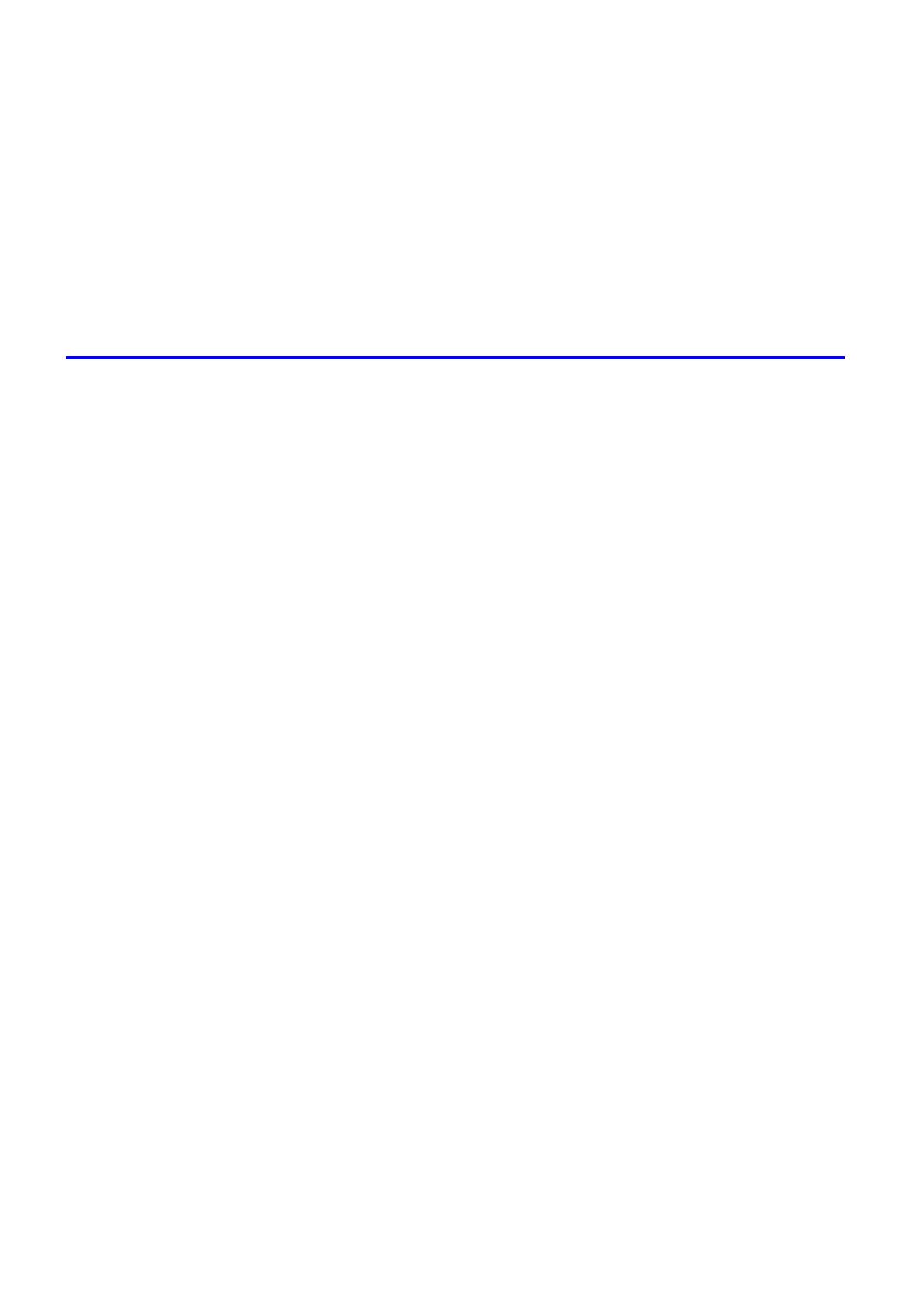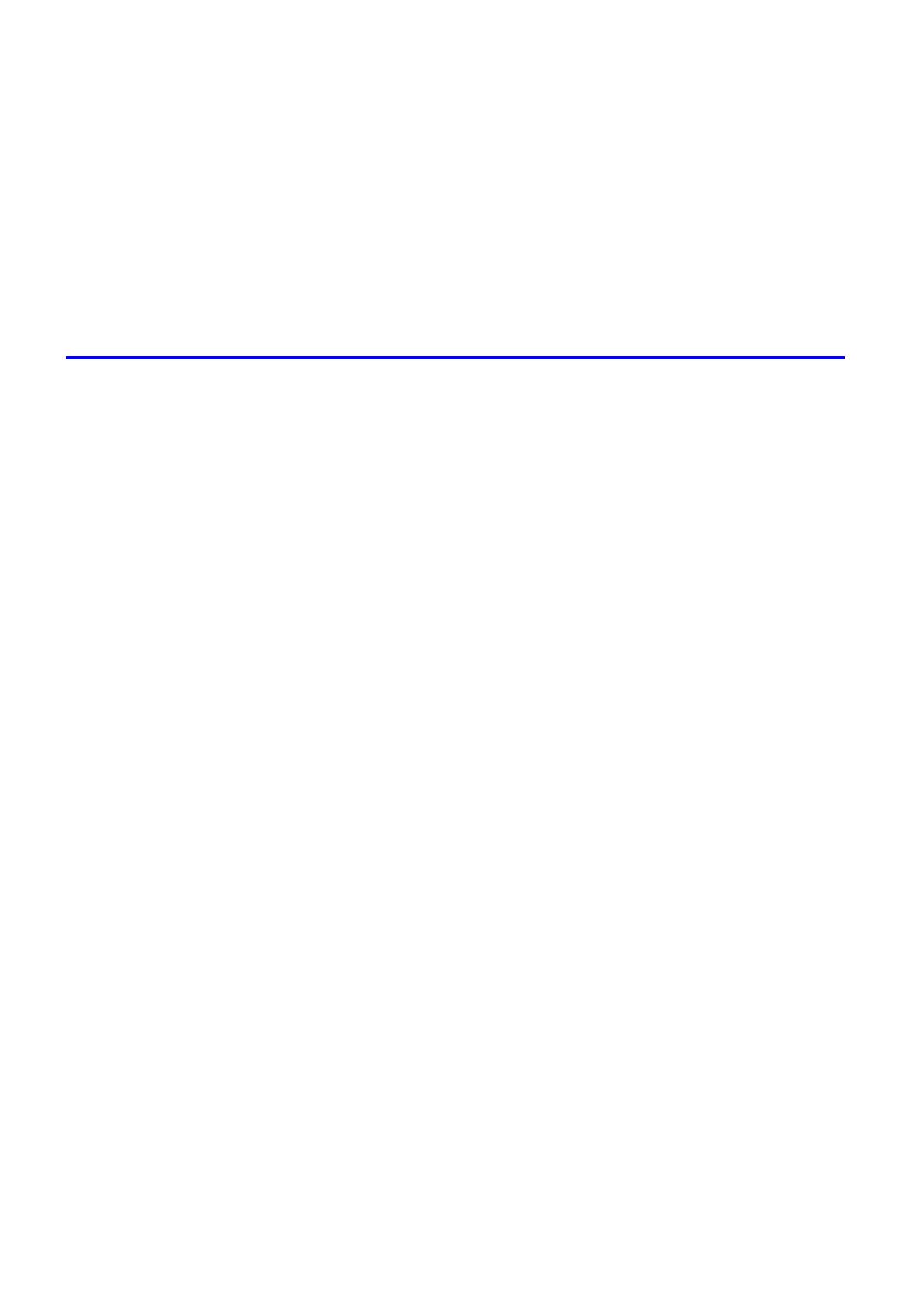
v� Contents
Contents
Pr�nt�ng from Photoshop ..........................................................................................................487
Us�ng PosterArt�st to Compose Or�g�nals ................................................................................488
Cutt�ng Roll Paper After Pr�nt�ng (W�ndows) ............................................................................489
Cutt�ng Roll Paper After Pr�nt�ng (Mac OS X) ..........................................................................490
Cutt�ng Roll Paper After Pr�nt�ng (Mac OS 9) ..........................................................................492
Mak�ng the Or�g�nal Or�entat�on Match the Paper Or�entat�on (W�ndows) ...............................494
Mak�ng the Or�g�nal Or�entat�on Match the Paper Or�entat�on (Mac OS X) .............................496
Mak�ng the Or�g�nal Or�entat�on Match the Paper Or�entat�on (Mac OS 9) .............................499
Pr�nt�ng w�th Watermarks-COPY, FILE COPY, and so on (W�ndows)......................................501
Pr�nt�ng w�th Watermarks-COPY, FILE COPY, and so on (Mac OS 9) ....................................503
Software 506
W�ndows .......................................................................................................506
Pr�nter Dr�ver Sett�ngs (W�ndows) ...........................................................................................506
Conrming Print Settings (Windows) .......................................................................................508
Prev�ew�ng Images Before Pr�nt�ng (W�ndows) .......................................................................510
Paper Informat�on on Pr�nter D�alog Box (W�ndows) ...............................................................511
Sett�ngs Summar�es D�alog Box (W�ndows) ............................................................................512
Us�ng Favor�tes (W�ndows) .....................................................................................................513
Ma�n Sheet (W�ndows) ............................................................................................................515
Page Setup Sheet (W�ndows) .................................................................................................519
Layout Sheet (W�ndows) .........................................................................................................521
Gray Adjustment Sheet (W�ndows) .........................................................................................523
Favor�tes Sheet (W�ndows) .....................................................................................................524
Ut�l�ty Sheet (W�ndows) ...........................................................................................................525
Support Sheet (W�ndows) .......................................................................................................526
Dev�ce Sett�ngs Sheet (W�ndows) ...........................................................................................527
Us�ng PosterArt�st to Compose Or�g�nals (W�ndows) ..............................................................528
Pr�nt�ng Adobe RGB Images (W�ndows) .................................................................................530
�magePROGRAF Status Mon�tor (W�ndows) ...........................................................................533
�magePROGRAF Dev�ce Setup Ut�l�ty .....................................................................................534
Install�ng �magePROGRAF Dev�ce Setup Ut�l�ty .....................................................................535
Conguring the IP Address Using imagePROGRAF Device Setup Utility ...............................536
D�g�tal Photo Front-Access ......................................................................................................537
Access�ng the Pr�nter Dr�ver D�alog Box from Appl�cat�ons (W�ndows) ...................................538
Access�ng the Pr�nter Dr�ver D�alog Box from the Operat�ng System Menu (W�ndows) .........540
Color Sett�ngs Sheet: Color (W�ndows) ...................................................................................542
Color Sett�ngs Sheet: Monochrome (W�ndows) ......................................................................548
Conrming the Print Image Before Printing .............................................................................550
Med�a Deta�led Sett�ngs D�alog Box (W�ndows) ......................................................................551
Med�a S�ze Opt�ons D�alog Box (W�ndows) .............................................................................552
Pr�nt�ng Enlargements of Scanned Or�g�nals from a Color �mageRUNNER (W�ndows) ..........553
Spec�al Sett�ngs D�alog Box (W�ndows) ..................................................................................555
V�ew Sett�ngs D�alog Box for the Pr�nt�ng Appl�cat�on (W�ndows)............................................556
Mac OS X .....................................................................................................557
Pr�nter Dr�ver Sett�ngs (Mac OS X) .........................................................................................557
Conrming Print Settings (Mac OS X) .....................................................................................558
Check�ng the Layout Before Pr�nt�ng .......................................................................................560
Check�ng the Layout Before Pr�nt�ng (Mac OS X) ...................................................................561