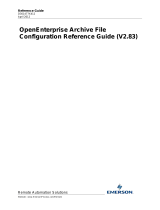Page is loading ...

Reference Guide
D301479X412
April 2012
Remote Automation Solutions
Website: www.EmersonProcess.com/Remote
OpenEnterprise Archive File Manager
Reference Guide (V2.83)

Reference Guide
D301479X412
April 2012
A
rchive File Manage
r
- i -
Contents
1 Archive File Manager ..............................................................................................................1
1.1 Overview.............................................................................................................................1
1.1.1 Dependencies...............................................................................................................1
1.2 Command Line Parameters................................................................................................1
1.3 How the Archive File Manager Works.................................................................................1
1.3.1 Special Directories........................................................................................................2
1.3.1.1 Archive Online Directory ........................................................................................2
1.3.1.2 Archive Offline Directory ........................................................................................2
1.3.2 When to Act..................................................................................................................2
1.3.2.1 Bringing Files Online..............................................................................................2
1.3.2.2 Taking Files Offline ................................................................................................2
1.3.3 Backing up Archives.....................................................................................................2
1.3.3.1 Creating Backup Regimes.....................................................................................2
1.4 Interface ..............................................................................................................................3
1.4.1 The Archive File Manager Interface .............................................................................3
1.4.2 File Menu......................................................................................................................3
1.4.3 View Menu....................................................................................................................3
1.4.3.1 Toolbar...................................................................................................................3
1.4.3.2 Status Bar ..............................................................................................................4
1.4.3.3 Diagnostics.............................................................................................................4
1.4.3.4 Options...................................................................................................................4
1.4.3.4.1 Log File.............................................................................................................4
1.4.3.4.2 Keep For...........................................................................................................5
1.4.4 Connection Status........................................................................................................5
1.4.5 Help ..............................................................................................................................5
2 Index .........................................................................................................................................6

Reference Guide
D301479X412
April 2012
A
rchive File Manage
r
- 1 -
1 Archive File Manager
1.1 Overview
In conjunction with the Scheduler and the Historian and Archive File configuration tools, the Archive
File Manager (AFM) is responsible for the control of:-
• Bringing archive files on and offline
• Moving files to and from the on and offline directories
• Creating backup copies of the archive files in the specified Backup directory
1.1.1 Dependencies
The Archive File Manager is informed by the Scheduler regarding all timing information such as :-
• When files should be brought offline
• When backup copies should be made, if timed backup with a diary is specified
It is therefore important that where OpenEnterprise Archive File Management is required, the Session
Manager is configured to run both the Archive File Manager and the Scheduler within the Session.
Please refer to Session Manager Help for further information on setting up OpenEnterprise Sessions.
1.2 Command Line Parameters
The Archive File Manager can be launched from the Run command, or by the Session Manager as
part of an OpenEnterprise Session. In either case, the command line parameter needs to be used. If
the Session Manager is used to start the Archive File Manager, it will need to have a Task configured
for it with a CommandLine value attached to the key. See the Session Manager help for more
information on configuring Session tasks. The Command Line for the Archive File Manager is: -
OEArchfileManager <dataservice>
If the <dataservice> is not specified it defaults to rtrdb1. When operational on a redundant
OpenEnterprise Server system it is recommended that Archive File Manager is run on both the
Standby and the Master and that the dataservice is specified as rtrdb1[active,standby].
The
[active,standby] argument ensures that the Archive File Manager will connect to the local database
on both the Master and Standby Servers.
1.3 How the Archive File Manager Works
The Archive File Manager (AFM) knows how to bring archive files online, take archives offline, copy
and move archive files and make backup copies of archive files
To do these tasks according to the wishes of the user, it needs to know the following three things.
Click on the numbered links below to find out more:-
1. Where to keep the archives
2. When to act on the archives
3. How to back up the archives

Reference Guide
D301479X412
April 2012
A
rchive File Manage
r
- 2 -
For further help on the how the Archive File Manager works with archive files see Archive File
Management and Archive File Configuration Help.
1.3.1 Special Directories
By default, archives are stored in the same directory as the designated Data directory of the
database. Alternative directories can be configured for each historical logging group by using the
Historian configuration tool.
You do not need to know about the database schema to create Online and Offline directories for your
archive files, but for your information, the AFM knows if it is to use different online and offline
directories from the following tables:-
1.3.1.1 Archive Online Directory
This is
specified in the 'archdirectory' attribute of the oelogdata table.
1.3.1.2 Archive Offline Directory
This is
specified in the 'archofflinedirectory' attribute of the oelogdataextension table.
1.3.2 When to Act
The AFM is told when to act on archives when certain attributes within the ArchiveCatalogue table are
set to True.
1.3.2.1 Bringing Files Online
The AFM kn
ows when to bring files online manually when the 'BringOnLine' attribute of the
ArchiveCatalogue table for the archive is set to True. This is normally done by selecting an offline
archive and bringing it online using the Archive File configuration tool.
Archives created automatically by the Historian are brought online automatically by the AFM up to the
number set by the 'Archivenumber' attribute of the OELogData table.
1.3.2.2 Taking Files Offline
The AFM will
take files offline when the 'TakeOffline' attribute of the ArchiveCatalogue table for the
archive is set to True. This is done manually by selecting the online file in the Archive File
configuration tool and selecting the [Take Offline] button.
It is done by the Scheduler if the file was brought online and a time was set for taking the file offline
again.
It is done automatically by the AFM if the number set in the 'ArchiveNumber' for automatically created
archives is exceeded. The AFM takes the oldest automatically created archive offline.
1.3.3 Backing up Archives
The AFM knows when to backup Archives when the 'DoBackup' attribute of the ArchiveBackupSet
table is set to True.
1.3.3.1 Creating Backup Regimes
Backup regim
es are created using the 'Backups' tab of the Archive File configuration tool. It makes
the necessary entries in the ArchiveBackupSet and ArchiveBackupItem tables. This tells the AFM
where the archive file is to be found, and the backup directory to use.
It also creates a Diary for the Backup set, based on the configuration made by the user. The
scheduler then sets the 'DoBackup' attribute, when the backup time is due.

Reference Guide
D301479X412
April 2012
A
rchive File Manage
r
- 3 -
1.4 Interface
1.4.1 The Archive File Manager Interface
When it is run, the Archive File Manager has a simple user interface that allows some of its settings to
be configured through menus, and indicates its connection status in the status bar.
1.4.2 File Menu
The only option is 'Exit'.
1.4.3 View Menu
The View Menu enables the user to change certain aspects of the Archive File Manager interface,
and view diagnostic details.
1.4.3.1 Toolbar
Toggles the toolbar on and off.

Reference Guide
D301479X412
April 2012
A
rchive File Manage
r
- 4 -
1.4.3.2 Status Bar
Toggles the status bar on and off.
1.4.3.3 Diagnostics
Open
s this diagnostics page displaying statistical information on datasets, archive files and archive
backups.
1.4.3.4 Options
The Archive File Mana
ger writes a log file of all the database transactions it initiates. This can be a
helpful diagnostic tool.
It is written to the same directory that the Archive File Manager is started from, which by default is
'C:\Program Files\Bristol\OpenEnterprise\bin'. Click the hotspots* for information on
each feature of this dialog.
1.4.3.4.1 Log File
The list provides o
ptions for saving the Archive File Manager's log file. They are:-
No Log File
No log file will be created. The Keep For Days field is disabled if this option is chosen.
Single Log File

Reference Guide
D301479X412
April 2012
A
rchive File Manage
r
- 5 -
A single log file will be created. The Keep For Days field becomes disabled if this option is chosen.
The file will just keep on being added to. It is the job of the user to manage the file by occasionally
either deleting it or moving the file to another location when it gets too large, so that a new file can be
started.
New Log File Each Day
A new log file is created for each day. The Keep For Days field is enabled for this option and the user
can specify how many days to keep the log files for before they are deleted to begin a new set. This is
the recommended option.
The log file is named differently according to the mode chosen for its creation on this dialog. If a single
log file is the mode requested, then the single file is named OEArchiveFileManager.txt. If the New Log
File Each Day mode is selected, then the files are named OEArchiveFileManager yyyy-mm-dd.txt,
where yyyy = the current year, mm = the current month and dd = today's date.
Options Dialog
1.4.3.4.2 Keep For
Type the num
ber of days which the Archive File Manager will keep saving it's log file. After that
period, the log files will be deleted and a new group of daily log files will be created.
1.4.4 Connection Status
Connectivity to the database is displayed through the background color of the database icon on the
right of the Status bar.
A green background indicates the Archive File Manager is connected to the database. Red indicates
that no connection has occurred.
Archive File Manager attempts to connect by default to the local database (e.g. rtrdb1), unless it is
supplied with another option through a Command Line Parameter.
1.4.5 Help
Provides access to this Help file and also the OpenEnterprise About box. This provides information
about the version and build of OpenEnterprise that is running on the Server along with contact
information.

Reference Guide
D301479X412
April 2012
A
rchive File Manage
r
- 6 -
2 Index
1
C
Command Line Parameters............................... 3
Connection Status.............................................. 7
D
Diagnostics......................................................... 6
H
Help.................................................................... 7
I
Interface ............................................................. 5
K
Keep For............................................................. 7
L
Log File...............................................................6
O
Options Dialog ....................................................6
Overview.............................................................3
S
Status Bar...........................................................5
V
View Menu..........................................................5

Reference Guide
D301479X412
April 2012
Emerson Process Management
Remote Automation Solutions
1100 Buckingham St
Watertown, CT 06795
T 1 (860) 945 2200
F 1 (860) 945 2278
www.EmersonProcess.com/Remote
Emerson Process Management
Remote Automation Solutions
Blackpole Road
Worcester, WR3 8YB
T 44 (0) 1905 856848
F 44 (0) 1905 856930
www.EmersonProcess.com/Remote
© 2001-2012 Remote Automation Solutions, division of Emerson Process Management. All rights
reserved.
DISCLAIMER
Bristol, Inc., Bristol Babcock Ltd, Bristol Canada, BBI SA de CV and the Flow Computer Division , are wholly owned subsidiaries of Emerson Electric Co. doing business
as Remote Automation Solutions (“RAS”), a division of Emerson Process Management. ROC, FloBoss, ROCLINK, Bristol, Bristol Babcock, ControlWave, TeleFlow and
Helicoid are trademarks of RAS. AMS, PlantWeb and the PlantWeb logo are marks of Emerson Electric Co. The Emerson logo is a trademark and service mark of the
Emerson Electric Co. All other marks are property of their respective owners.
The contents of this publication are presented for informational purposes only. While every effort has been made to ensure informational accuracy, they are not to be
construed as warranties or guarantees, express or implied, regarding the products or services described herein or their use or applicability. RAS reserves the right to
modify or improve the designs or specifications of such products at any time without notice. All sales are governed by RAS’ terms and conditions which are available upon
request. RAS does not assume responsibility for the selection, use or maintenance of any product. Responsibility for proper selection, use and maintenance of any RAS
product remains solely with the purchaser and end-user.
Engineered and supported by:
Remote Automation Solutions,
Blackpole Road, Worcester, WR3 8YB, UK
Registered office: Meridian East, Leicester, LE19 1UX
Registered in England and Wales, Registration No. 00671801
VAT Reg No. GB 705 353 652
/