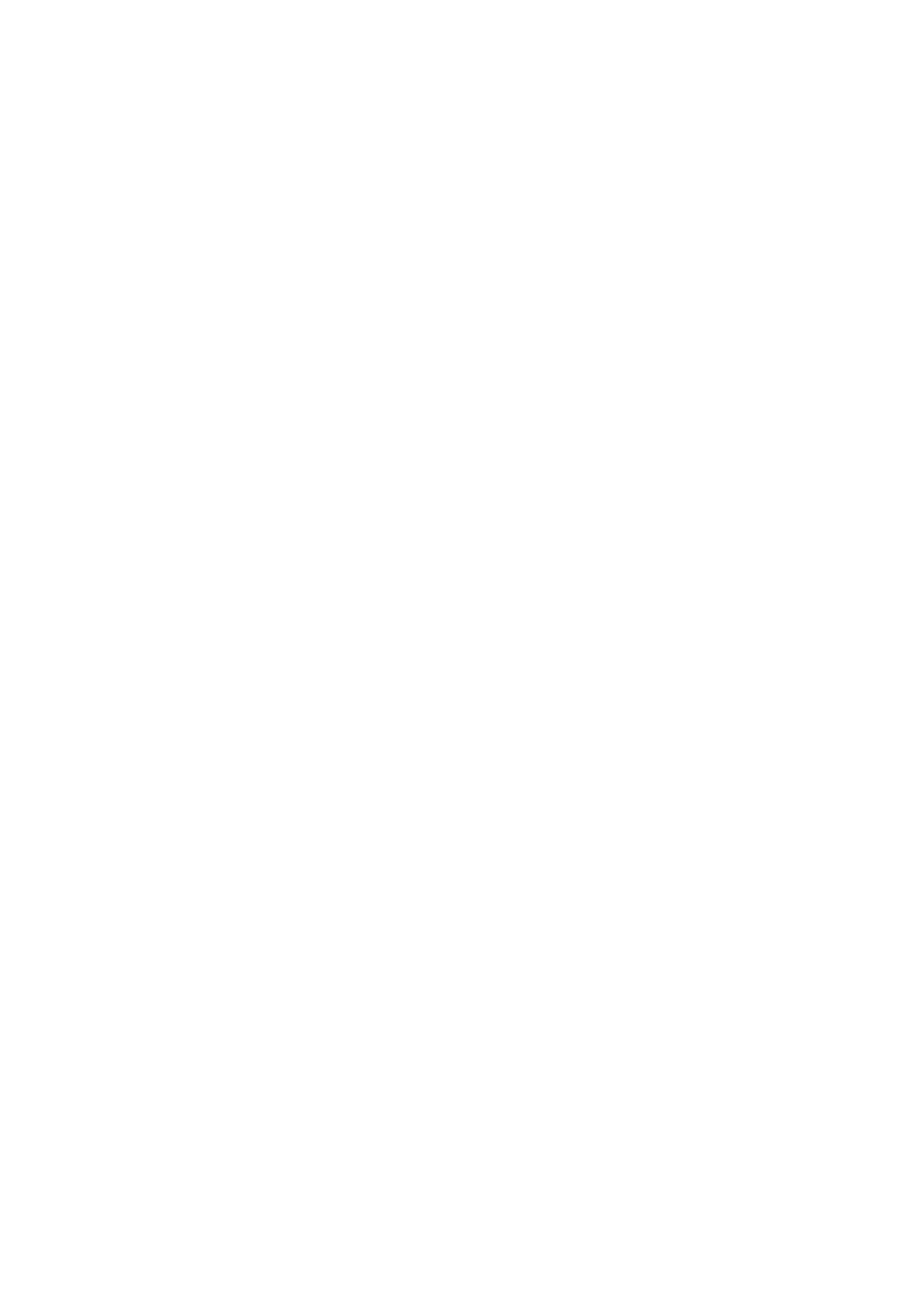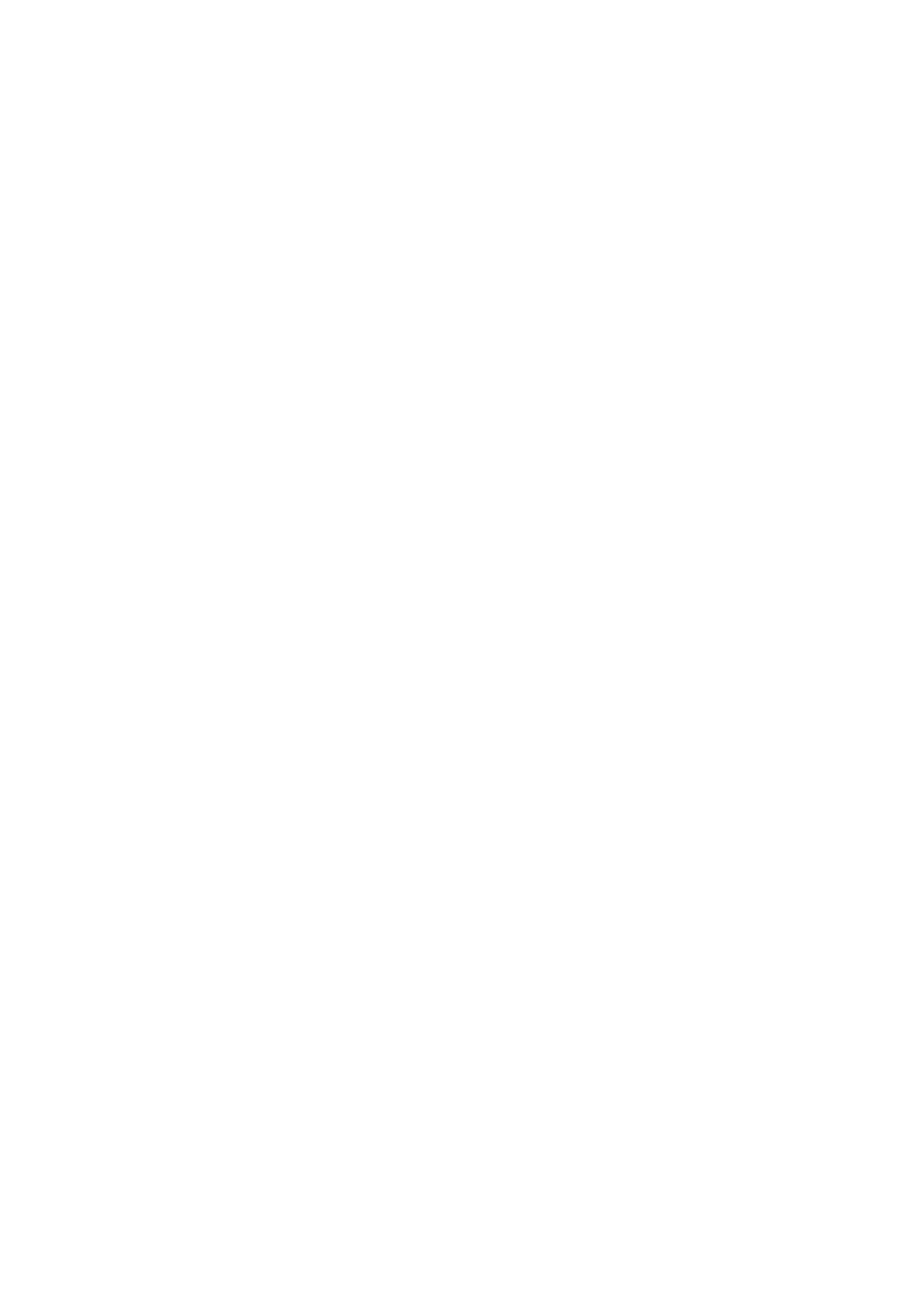
Table of Contents
1. Introduction ...................................................................................................................................... 1-1
Overview ........................................................................................................................................... 1-2
Package Checklist ............................................................................................................................... 1-2
Features ............................................................................................................................................ 1-2
Industrial Networking Capability .................................................................................................... 1-2
Designed for Industrial Applications ............................................................................................... 1-2
Useful Utility and Remote Configuration ......................................................................................... 1-2
2. Getting Started.................................................................................................................................. 2-1
RS-232 Console Configuration (115200, None, 8, 1, VT100) .................................................................... 2-2
Using Telnet to Access the ToughNet NAT Router’s Console ...................................................................... 2-3
Using a Web Browser to Configure the ToughNet NAT Router ................................................................... 2-4
3. TN-5916 Series Features and Functions ............................................................................................ 3-1
System .............................................................................................................................................. 3-2
System Information ..................................................................................................................... 3-2
User Account .............................................................................................................................. 3-3
Date and Time ............................................................................................................................ 3-4
Warning Notification .................................................................................................................... 3-6
System File Update—by Remote TFTP .......................................................................................... 3-10
System File Update—by Local Import/Export ................................................................................ 3-10
Restart ..................................................................................................................................... 3-11
Reset to Factory Default ............................................................................................................. 3-11
Port ................................................................................................................................................ 3-12
Port Settings ............................................................................................................................. 3-12
Link Aggregation ....................................................................................................................... 3-13
The Port Trunking Concept ......................................................................................................... 3-13
Port Mirror ................................................................................................................................ 3-15
Using Virtual LAN .............................................................................................................................. 3-15
The VLAN Concept ..................................................................................................................... 3-15
Configuring Virtual LAN .............................................................................................................. 3-16
Multicast .......................................................................................................................................... 3-18
The Concept of Multicast Filtering ................................................................................................ 3-18
IGMP Snooping ......................................................................................................................... 3-20
IGMP Snooping Settings ............................................................................................................. 3-20
IGMP Table ............................................................................................................................... 3-21
Stream Table ............................................................................................................................ 3-22
Static Multicast MAC .................................................................................................................. 3-22
QoS ................................................................................................................................................ 3-23
QoS Classification ...................................................................................................................... 3-23
CoS Mapping ............................................................................................................................ 3-24
ToS/DSCP Mapping .................................................................................................................... 3-24
MAC Address Table ........................................................................................................................... 3-25
Interface ......................................................................................................................................... 3-26
WAN ........................................................................................................................................ 3-26
LAN ......................................................................................................................................... 3-26
Network Service ............................................................................................................................... 3-27
DHCP Settings .......................................................................................................................... 3-27
SNMP Settings .......................................................................................................................... 3-30
Security ........................................................................................................................................... 3-32
User Interface Management ........................................................................................................ 3-32
Trusted Access .......................................................................................................................... 3-33
Monitor............................................................................................................................................ 3-34
Interface Statistics .................................................................................................................... 3-34
Port Statistics ........................................................................................................................... 3-35
Event Log ................................................................................................................................. 3-35
4. Routing ............................................................................................................................................. 4-1
Unicast Routing .................................................................................................................................. 4-2
Static Routing ............................................................................................................................. 4-2
RIP (Routing Information Protocol) ................................................................................................ 4-3
Routing Table ............................................................................................................................. 4-4
5. Network Redundancy ........................................................................................................................ 5-1
Layer 2 Redundant Protocols ................................................................................................................ 5-2
Configuring RSTP ........................................................................................................................ 5-2
Configuring Turbo Ring V2 ............................................................................................................ 5-4
Layer 3 Redundant Protocols ................................................................................................................ 5-5
VRRP Settings ............................................................................................................................. 5-5