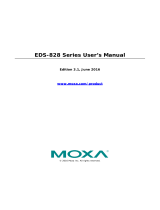Page is loading ...

Moxa Managed Switch Next-generation
OS (v4.x) Layer 3 User Manual
Version 1.0, June 2023
www.moxa.com/products
© 2023 Moxa Inc. All rights reserved.
Models covered by this manual:
MDS-G4000-L3-4XGS Series Managed Ethernet Switches
MDS-G4000-L3 Series Managed Ethernet Switches
RKS-G4000 Series Managed Ethernet Switches (L3 Models)

Moxa Managed Switch Next-generation OS (v4.x) Layer 3 User Manual
The software described in this manual is furnished under a license agreement and may be used only in accordance
with the terms of that agreement.
Copyright Notice
© 2023 Moxa Inc. All rights reserved.
Trademarks
The MOXA logo is a registered trademark of Moxa Inc.
All other trademarks or registered marks in this manual belong to their respective manufacturers.
Disclaimer
• Information in this document is subject to change without notice and does not represent a commitment
on the part of Moxa.
• Moxa provides this document as is, without warranty of any kind, either expressed or implied, including,
but not limited to, its particular purpose. Moxa reserves the right to make improvements and/or
changes to this manual, or to the products and/or the programs described in this manual, at any time.
• Information provided in this manual is intended to be accurate and reliable. However, Moxa assumes no
responsibility for its use, or for any infringements on the rights of third parties that may result from its
use.
• This product might include unintentional technical or typographical errors. Changes are periodically
made to the information herein to correct such errors, and these changes are incorporated into new
editions of the publication.
Technical Support Contact Information
www.moxa.com/support

Table of Contents
1. Introduction to Layer 3 Switches .......................................................................................................... 4
The Layer 3 Switching Concept ................................................................................................................ 4
Static Routing and Dynamic Routing ........................................................................................................ 4
Static Routing ................................................................................................................................ 4
Dynamic Routing with OSPF (Open Shortest Path First) ....................................................................... 4
2. Getting Started ..................................................................................................................................... 5
Log in by Web Interface.......................................................................................................................... 5
Connecting to the Switch ................................................................................................................. 6
Log in by RS-232 Console ....................................................................................................................... 7
Log in by Telnet ..................................................................................................................................... 9
3. Layer 3 Function Configurations ......................................................................................................... 12
System ............................................................................................................................................... 12
Network ...................................................................................................................................... 12
Layer 3 Routing ................................................................................................................................... 22
Unicast Route .............................................................................................................................. 22
Network Redundancy ........................................................................................................................... 36
Layer 3 Redundancy ..................................................................................................................... 36

Moxa Managed Switch Next-generation OS (v4.x) Layer 3 User Manual
4
1. Introduction to Layer 3 Switches
Moxa’s Layer-3 switches perform data switching on the Network Layer (Layer 3) of the ISO OSI layer model.
Unlike Layer-2 switching, which uses the MAC address for exchanging data, a Layer-3 switch uses the IP
address to represent the destination of a data packet.
The Layer 3 Switching Concept
IP (Internet Protocol) is a protocol defined on layer 3 of the 7-layer OSI model. The IP address is used to
address data packets on the Network Layer, and is not tied to the hardware of a device or PC. The IP
address can be assigned by the system operator or network administrator.
Since Layer 2 switches use the MAC address to determine the destination of transmitted data packets, and
Layer 3 switches use the IP address, some mechanism is needed to associate MAC addresses with IP
addresses. This is done by ARP (Address Resolution Protocol), which creates a table that matches MAC
addresses to IP addresses.
When a PC sends out an ARP request, which is just a broadcast packet requiring the IP address owner to
send back his MAC address, two situations could occur:
• If your PC and the IP address owner are on the same subnet, the IP address owner will use a unicast
packet, which contains his MAC address, to reply to your PC. Thereafter, your PC will use this MAC
address to transmit to the IP address owner directly.
• If your PC and the IP address owner are not on the same subnet, your PC will not receive a reply, so it
will ask for the MAC address of the Layer-3 switch (gateway/router). To transmit data packets to the IP
address owner, your PC packs the data packet with the IP address, and sends the packet to the Layer-3
switch (gateway/router) using its MAC address. The Layer-3 switch (gateway/router) receives the data
packet, re-packs it, and then forwards it to the next hop according to the routing rules.
Static Routing and Dynamic Routing
The Moxa Layer 3 switch supports two routing methods: static routing and dynamic routing. Dynamic
routing makes use of OSPF.
A routing entry includes the following items: the destination address, the next hop address (which is the
next router along the path to the destination address), and a metric that represents the cost we need to pay
to access a different network.
Static Routing
You can define the routes yourself by specifying the next hop (or router) that the Layer 3 switch forwards
data to for a specific subnet. The settings of the Static Route will be added to the routing table and stored in
the Layer 3 switch.
Dynamic Routing with OSPF (Open Shortest Path First)
The Moxa Layer 3 switch also supports OSPF (open shortest path first), which uses “Link State” instead of
“hop count” to determine the network route. OSPF is more complicated than RIP. However, compared to
RIP, OSPF has faster network convergence and results in less network traffic. Both RIP and OSPF are usually
referred to as Interior Gateway Protocols (IGPs).

Moxa Managed Switch Next-generation OS (v4.x) Layer 3 User Manual
5
2. Getting Started
In this chapter, we explain how to log in to a Moxa switch for the first time. There are three ways to access
the Moxa switch’s configuration settings: RS-232 console, web-based interface, and telnet.
Log in by Web Interface
You can directly connect a Moxa switch to your computer with a standard network cable or install your
computer on the same intranet as your switch. You will then need to configure your computer’s network
settings. The default IP address for a Moxa switch is:
192.168.127.253
For example, you can configure the computer’s IP setting as 192.168.127.99, and the subnet mask as
255.255.255.0.
Click OK when finished.

Moxa Managed Switch Next-generation OS (v4.x) Layer 3 User Manual
6
Connecting to the Switch
Open a browser, such as Google Chrome, Internet Explorer 11, or Firefox, and connect to the following IP
address:
http://192.168.127.253
The default username and password are:
Username: admin
Password: moxa
Click LOG IN to continue. If you have logged in before, you will see a screen indicating the previous login
information. Click CLOSE.

Moxa Managed Switch Next-generation OS (v4.x) Layer 3 User Manual
7
Another system message will appear, reminding you to change the default password. We recommend that
you change your password, or a message will appear whenever you log in telling you to change your
password. You can change the password in the Account Management section. Click CLOSE to continue.
Log in by RS-232 Console
Moxa’s managed switch has a serial console port that can be used to connect to the switch and configure
the settings. Take the following steps:
1. Prepare an RS-232 serial cable with an RJ45 interface.
2. Connect the RJ45 interface end to the console port on the switch, and the other end to the computer.
3. We recommend that you use PComm Terminal Emulator for serial communication. The software can
be downloaded free of charge from Moxa’s website.
After installing PComm Terminal Emulator, access the Moxa switch’s console as follows:
1. From the Windows desktop, click Start > Moxa > PComm Terminal Emulator.
2. Select Open under the Port Manager menu to open a new connection.

Moxa Managed Switch Next-generation OS (v4.x) Layer 3 User Manual
8
3. The Property window should open. On the Communication Parameter tab for Ports, select the COM
port that is being used for the console connection. Set the other fields as follows: 115200 for Baud
Rate, 8 for Data Bits, None for Parity, and 1 for Stop Bits.
4. On the Terminal tab, select VT100 for Terminal Type, and then click OK to continue.

Moxa Managed Switch Next-generation OS (v4.x) Layer 3 User Manual
9
5. The console will prompt you to log in. The default login name is admin, and the default password is
moxa. This password will be required to access any of the consoles (web, serial, Telnet).
6. After successfully connecting to the switch by serial console, you can start configuring the switch’s
parameters by using command line instructions. Refer to the Moxa Command Line Interface Manual
for details.
NOTE
By default, the password assigned to the Moxa switch is moxa. Be sure to change the default password
after you first log in to help keep your system secure.
Log in by Telnet
Opening the Moxa switch’s Telnet or web console over a network requires that the PC host and Moxa switch
are on the same logical subnet. You might need to adjust your PC host’s IP address and subnet mask. By
default, the Moxa switch’s IP address is 192.168.127.253 and the Moxa switch’s subnet mask is
255.255.255.0. Your PC’s IP address must be set to 192.168.xxx.xxx if the subnet mask is 255.255.0.0, or
to 192.168.127.xxx if the subnet mask is 255.255.255.0.
NOTE
When connecting to the Moxa switch’s Telnet or web console, first connect one of the Moxa switch’s
Ethernet ports to your Ethernet LAN, or directly to your PC’s Ethernet port. You can use either a straight-
through or cross-over Ethernet cable.
NOTE
The Moxa switch’s default IP address is 192.168.127.253.

Moxa Managed Switch Next-generation OS (v4.x) Layer 3 User Manual
10
After making sure that the Moxa switch is connected to the same LAN and logical subnet as your PC, open
the Moxa switch’s Telnet console as follows:
1. Click Start > Run from the Windows Start menu and then Telnet to the Moxa switch's IP address from
the Windows Run window. You can also issue the Telnet command from a DOS prompt.
2. Next, use Telnet to connect the Moxa switch’s IP address (192.168.127.253) from the Windows Run
window. You can also issue the Telnet command from a DOS prompt.
3. The Telnet console will prompt you to log in. The default login name is admin, and the password is
moxa. This password will be required to access any of the consoles (web, serial, Telnet).

Moxa Managed Switch Next-generation OS (v4.x) Layer 3 User Manual
11
4. After successfully connecting to the switch by Telnet, users can start configuring the switch parameters
by using command line instructions. Refer to the Moxa Command Line Interface Manual.
NOTE
By default, the password assigned to the Moxa switch is moxa. Be sure to change the default password
after you first log in to help keep your system secure.

Moxa Managed Switch Next-generation OS (v4.x) Layer 3 User Manual
12
3. Layer 3 Function Configurations
This chapter describes how to configure the layer 3 functions on Moxa’s managed switches.
System
Network
This section describes the configurations for Layer 3 Interfaces, DHCP Relay Agent, and DNS Settings.
Layer 3 Interfaces
Click Layer 3 Interfaces from System > Network on the function menu.
Layer 3 Interfaces Settings
The loopback interface is a special, virtual network interface that is used to identify and manage devices. It
is used mainly for diagnostics and troubleshooting.
Click the Settings tab first, and then click the icon under Loopback Interfaces to configure the
settings.

Moxa Managed Switch Next-generation OS (v4.x) Layer 3 User Manual
13
Configure the following settings.
Loopback Interface
Setting
Description
Factory Default
Enable/Disable
Enable/disable the loopback interface.
Enabled
Loopback ID
Setting
Description
Factory Default
1 to 10
Specify the loopback ID.
None
NOTE
A user may see interface 407 to 410 displayed via the network management tool based on SNMP.
Interface 407 to 410 can be mapped to the 1st Loopback interface the user sets to the 4th Loopback
interface the user sets based on the standard MIB design. A user can set a maximum of 4 loopback
interfaces.
Alias
Setting
Description
Factory Default
0 to 64 characters
Specify the alias for the loopback interface.
None
IP Address
Setting
Description
Factory Default
IP address
Specify the IP address for the loopback interface.
None
Netmask
Setting
Description
Factory Default
Netmask
Show the default netmask for the loopback interface.
255.255.255.255
Click CREATE to finish.

Moxa Managed Switch Next-generation OS (v4.x) Layer 3 User Manual
14
Creating VLAN Interfaces
Next, click under VLAN Interfaces to create the interface.
Configure the following settings.
VLAN Interface
Setting
Description
Factory Default
Enable/Disable
Enable/disable the VLAN interface.
Enabled
VLAN ID
Setting
Description
Factory Default
1 to 4094
Display all available VLAN IDs that you have set in the Virtual
LAN. To establish an interface, you must first assign an
available ID to
this interface. If a VLAN ID is assigned twice, a
warning message will appear.
None (if no VLAN ID
is available)
NOTE
A user may see interface 130 to 386 displayed via the network management tool based on SNMP.
Interface 130 to 386 can be mapped to the 1st VLAN interface the user sets to the 256th VLAN interface
the user sets based on the standard MIB design. A user can set a maximum of 256 VLANs.

Moxa Managed Switch Next-generation OS (v4.x) Layer 3 User Manual
15
Alias
Setting
Description
Factory Default
0 to 64 characters
Specify the alias for the VLAN interface.
None
IP Address
Setting
Description
Factory Default
IP address
Specify the IP address for the VLAN interface.
None
Netmask
Setting
Description
Factory Default
Netmask
Specify the netmask for the VLAN interface.
None
MTU (byte)
Setting
Description
Factory Default
1400 to 3000
Specify the MTU (Maximum Transmission Unit) for the VLAN
interface.
1500
Proxy Arp
Setting
Description
Factory Default
Enable/Disable
Enable/disable the Proxy ARP for the VLAN interface.
None
Click CREATE to finish.
Viewing Layer 3 Interfaces Status
Click the Status tab to view the current configurations.

Moxa Managed Switch Next-generation OS (v4.x) Layer 3 User Manual
16
DHCP Relay Agent
Click DHCP Relay Agent from System > Network.
Overview
DHCP Relay agent is used when the host and the DHCP server are in different subnets. Normally, the
DHCP packets cannot be forwarded through different subnets and a DHCP Relay agent is required to
convert the DHCP broadcast packet from the client to a unicast packet to the DHCP server. If there is not a
DHCP relay agent, the L3 switch will discard the DHCP broadcast packet from the client since it does not
forward broadcast packets from different network segments.
Option 82 information can be inserted into a client's DHCP packets when a DHCP Relay Agent forwards
client-originated DHCP packets to a DHCP server. This information serves as a reference for the DHCP
server to identify the DHCP Relay Agent that the DHCP packets were sent from. When Option 82 is applied,
the closer the DHCP Relay Agent is to the client, the more precisely the client's position can be determined.
How Does DHCP Relay Agent Work?
When the DHCP Relay Agent is set on an L3 switch, the L3 switch would convert the broadcast packets to
unicast packet and routes them to the DHCP server.
When the DHCP Relay Agent is set on an L2 switch, the switch would convert the broadcast packets to
unicast packets and forward them to the L3 switch to route to the DHCP server.

Moxa Managed Switch Next-generation OS (v4.x) Layer 3 User Manual
17
How Does Option 82 Work?
When Option 82 is enabled, the DHCP relay agent inserts Option 82 information into client-originated DHCP
packets before forwarding them to the DHCP server. This information contains two sub-options: Circuit ID
and Remote ID. The Circuit ID is generated by the switch, while the Remote ID can be configured by the
user. By including this information in the DHCP packets, the DHCP server is able to identify the location from
where the DHCP packets were sent from.
DHCP Relay Agent/Option 82 Settings
The steps to configure a DHCP Relay Agent on an L2 switch or an L3 switch are the same. However, users
may encounter two scenarios:
DHCP Relay Agent is set up on an L2 switch:
If users set up a DHCP Relay Agent on an L2 switch, an L3 switch capable of routing the frame to another
subnet is still required. However, the L3 switch does not need to enable the DHCP Relay Agent function.
DHCP Relay Agent is set up on an L3 switch:
If users set up a DHCP Relay Agent on an L3 switch, and any L2 switch is connected to the L3 switch, then
the L2 switch does not need to enable the DHCP Relay Agent function.
The following are the steps to configure a DHCP Relay Agent:
1. Click General.
2. Enable DHCP Relay Agent.
3. Enter the Server IP Address. Please note, users can enter a maximum of 4 server IP addresses.
4. Click APPLY to save the configurations.
NOTE
If users do not enter any server IP address, even with DHCP Relay Agent enabled, no DHCP server will
reply to the packets from the clients.
5. Scroll down the page and click to edit the port connected to the server.
6. Select Enabled under Relay.
7. Select Trusted under Status.
8. (Specify the Status as Untrusted if the user expects the switch to be the first relay agent to prevent
the DHCP packet being maliciously revised.)
9. Select the port connected to the client from the drop-down list of Copy Configuration to Ports.
10. Click APPLY to save the configurations.
NOTE
Both the port connected to the client and the port connected to the server should have the DHCP Relay
Agent function enabled.
The following are the steps to configure Option 82:
1. Click Option 82.
2. Choose Remote ID Type.
(If you select Other, please enter the Remote ID Value that is less than 64 characters.)
3. Click APPLY to save the configurations.
4. Scroll down the page and click to edit the port connected to the client.
5. Select Enabled of Option 82.
6. Click APPLY to save the configurations.

Moxa Managed Switch Next-generation OS (v4.x) Layer 3 User Manual
18
NOTE
Only the port connected to the client should have Option 82 enabled when applying the Option 82
function.
Click DHCP Relay Agent on the function menu.
Select the General tab and configure the following settings.
DHCP Relay Agent
Setting
Description
Factory Default
Enabled
Enable the DHCP Relay Agent.
Disabled
Disabled
Disable the DHCP Relay Agent.
1st/2nd/3rd/4th Server IP Address
Setting
Description
Factory Default
Server IP address
Specify the 1st, 2nd, 3rd, and 4th server IP address
None
When finished, click APPLY to save your settings.
Next, click the icon to configure the setting for the port.

Moxa Managed Switch Next-generation OS (v4.x) Layer 3 User Manual
19
Configure the following settings.
Relay
Setting
Description
Factory Default
Enabled
Enable the Relay function on the port.
Disabled
Disabled
Disable the Relay function on the port.
Status
Setting
Description
Factory Default
Trusted
The relay on the port is trusted, and DHCP packets with
Option 82 or with non-zero giaddr will be accepted.
Trusted
Untrusted
The relay on the port is untrusted, and DHCP packets with
Option 82 or with non-zero giaddr will be discarded.
Copy Configurations to Ports
Setting
Description
Factory Default
Select the port(s) from
the drop-down list
Select the port(s) you want to copy the same configurations
to.
None
When finished, click APPLY to save your changes.
Next, select Option 82 tab.

Moxa Managed Switch Next-generation OS (v4.x) Layer 3 User Manual
20
Configure the following settings.
Remote ID Type
Setting
Description
Factory Default
IP
Specify IP address as the remote ID type.
IP
MAC
Specify MAC address as the remote ID type.
Client ID
Specify Client ID as the remote ID type.
Other
Specify other option as the remote ID type.
Remote ID Value (read only except selecting Other as the remote ID type)
Setting
Description
Factory Default
Show the remote ID
value Show the remote ID value with the remote ID type selected.
Varies depending on
different options
Remote ID Value (When selecting Other as the remote ID type)
Setting
Description
Factory Default
0 to 64 characters
Specify the remote ID value if you select Other as the remote
ID type. moxa-dhcp-relay
Remote ID Display (read only)
Setting
Description
Factory Default
Remote ID
Show the remote ID.
Remote ID
When finished, click APPLY to save your changes.
Next, click the icon to configure the settings for the port.
Configure the following settings.
Option 82
Setting
Description
Factory Default
Enabled
Enable Option 82 on the port.
Disabled
Disabled
Disable Option 82 on the port.
Copy Configurations to Ports
Setting
Description
Factory Default
Select the port(s) from
the drop-down list
Select the port(s) you want to copy the same configurations
to. None
When finished, click APPLY to save your changes.
/