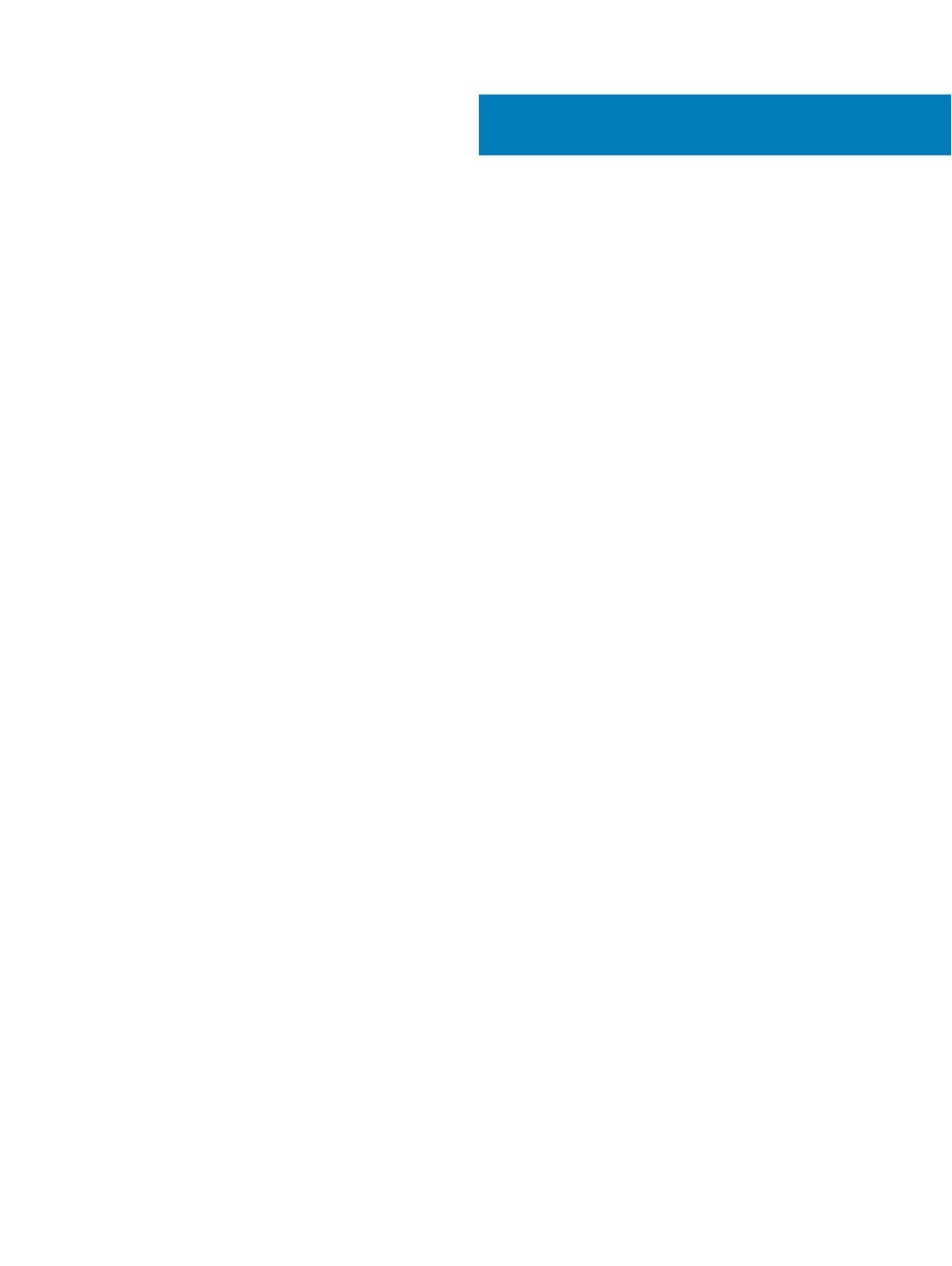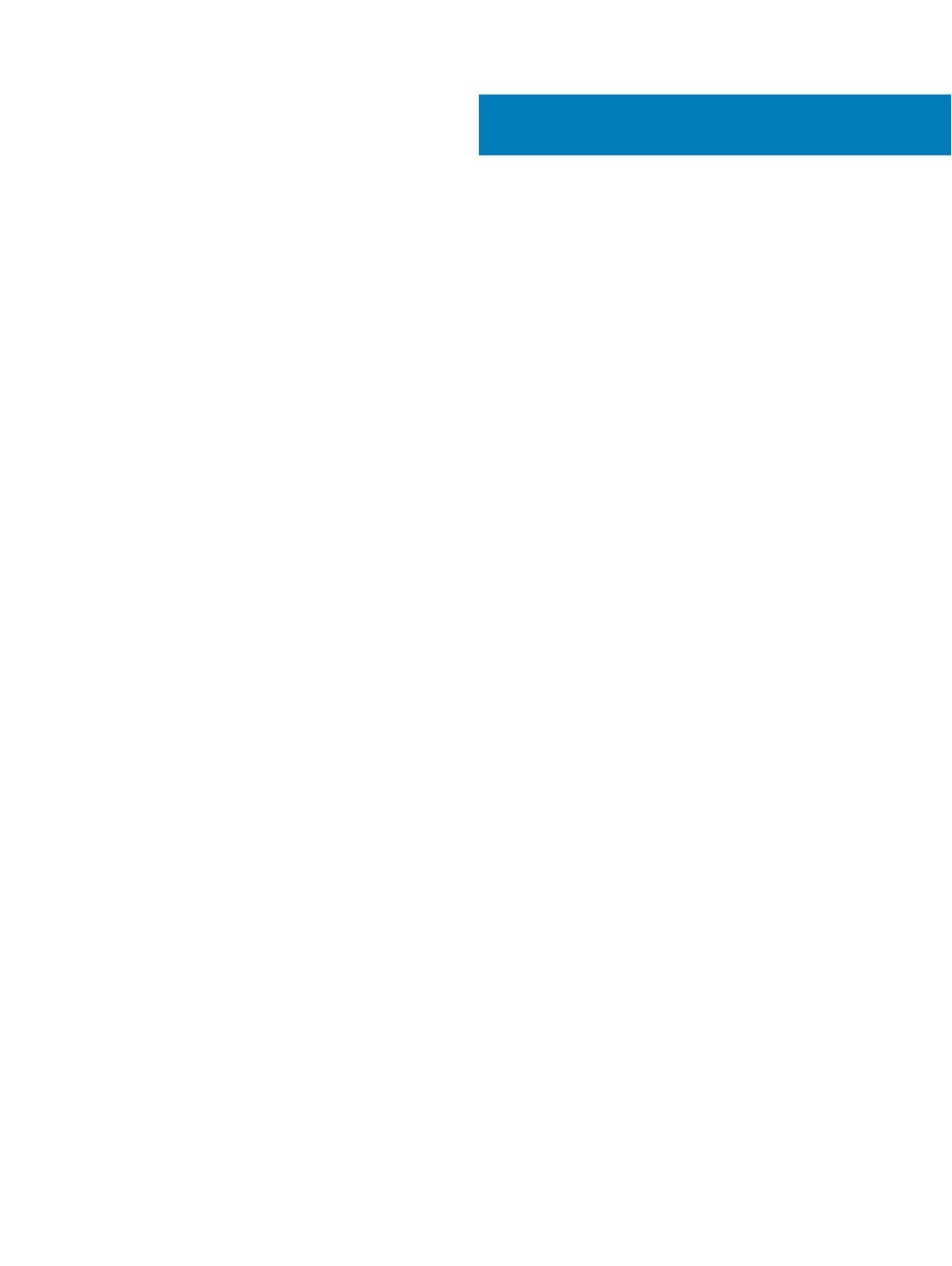
Contents
1 About this guide............................................................................................................................................. 4
Information symbols...........................................................................................................................................................4
Document revision history.................................................................................................................................................4
2 New in this release.........................................................................................................................................5
DIAG OS.............................................................................................................................................................................. 5
DIAG Tools...........................................................................................................................................................................5
CPLD................................................................................................................................................................................... 5
3 BIOS ............................................................................................................................................................. 6
BIOS setup..........................................................................................................................................................................6
Console redirection.............................................................................................................................................................7
Hardware ow control....................................................................................................................................................... 8
Super IO conguration..................................................................................................................................................... 12
Boot order..........................................................................................................................................................................14
Server management.........................................................................................................................................................14
Option ROM dispatch policy........................................................................................................................................... 16
SR-IOV support.................................................................................................................................................................16
USB 3.0.............................................................................................................................................................................. 17
PXE and HTTP boot support.......................................................................................................................................... 17
Network interface conguration.....................................................................................................................................18
Advanced power management....................................................................................................................................... 19
Trusted computing ..........................................................................................................................................................20
Embedded DIAGS.............................................................................................................................................................21
4 Dell EMC support.........................................................................................................................................22
Contents
3