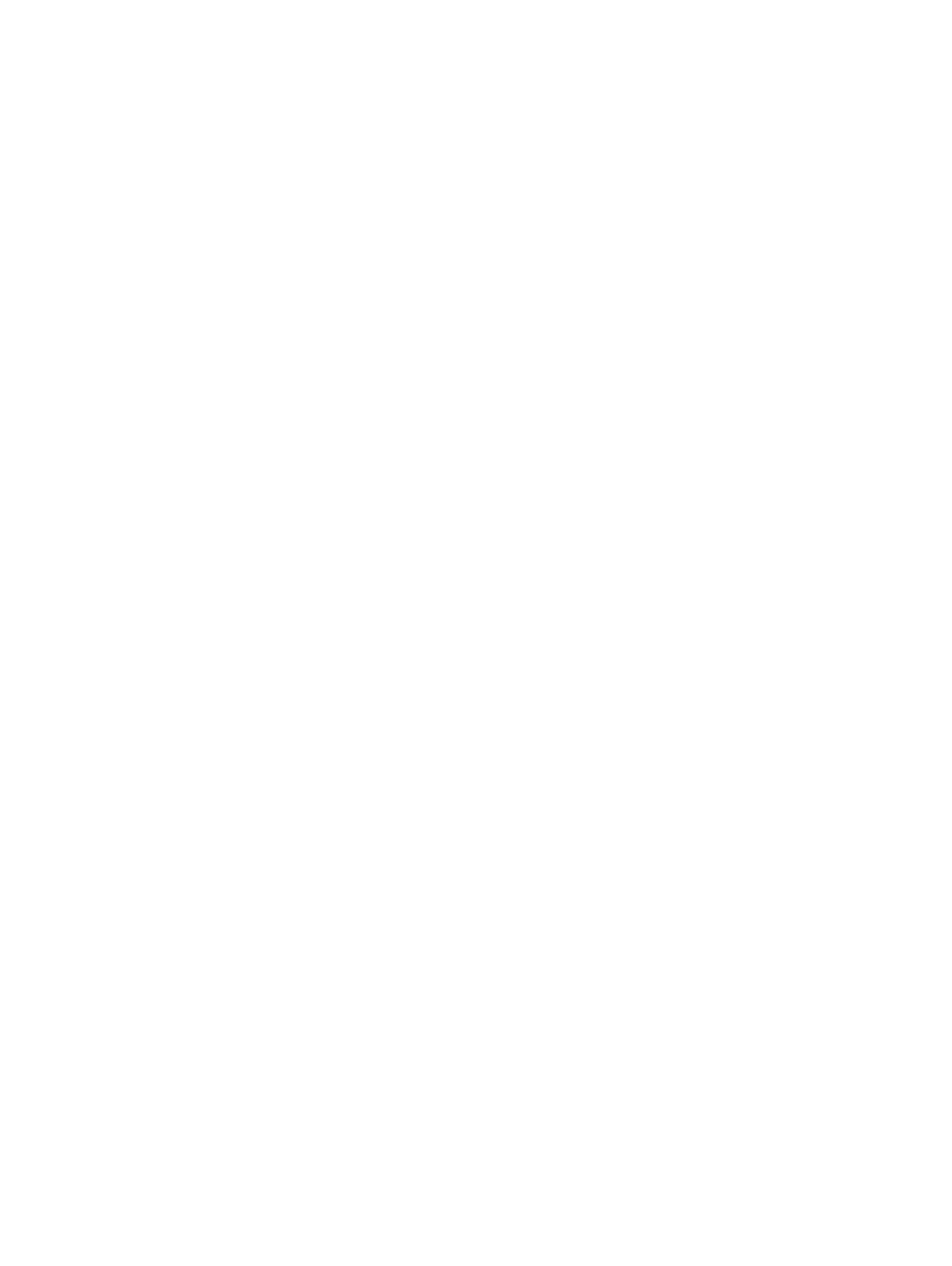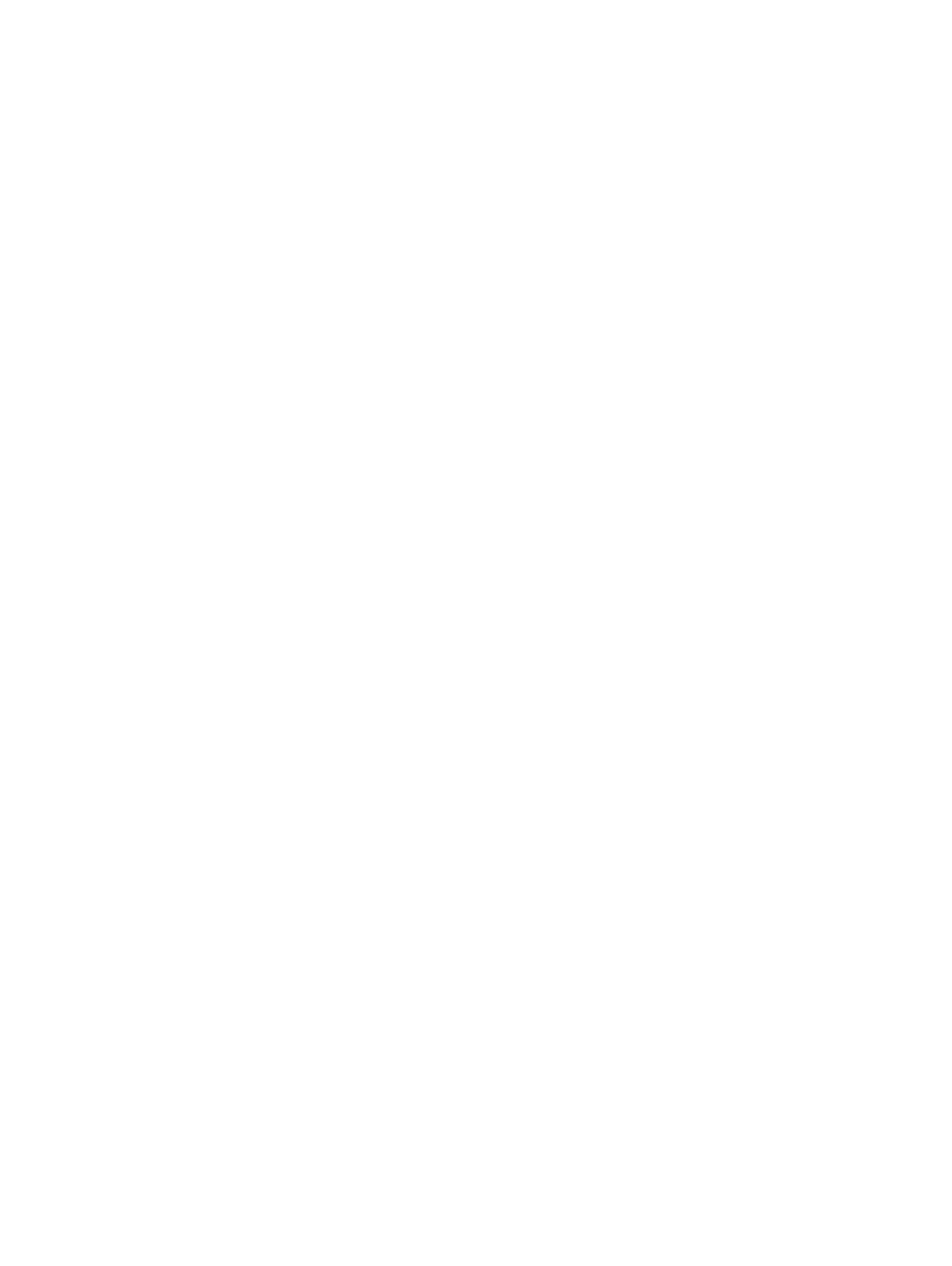
DNS conguration...................................................................................................................................................... 51
Date and time.................................................................................................................................................................... 51
SNMP and email alerts.....................................................................................................................................................51
Event lters................................................................................................................................................................. 51
Alert policies and destinations..................................................................................................................................52
LAN destinations........................................................................................................................................................52
Alert policy setup....................................................................................................................................................... 53
Add and delete users....................................................................................................................................................... 53
Set User Name Command........................................................................................................................................56
Set User Password Command................................................................................................................................. 56
Firewall...............................................................................................................................................................................57
Event log........................................................................................................................................................................... 72
Reserve SEL command.............................................................................................................................................72
Get SEL command.....................................................................................................................................................73
Set LOG conguration command............................................................................................................................ 73
Audit log conguration...............................................................................................................................................73
Default conguration restore.......................................................................................................................................... 74
Restore default conguration command................................................................................................................. 74
Set backup conguration ag...................................................................................................................................74
5 Firmware upgrades...................................................................................................................................... 76
USB based rmware update...........................................................................................................................................76
Power on VEP4600 .................................................................................................................................................. 76
Create a serial console connection ......................................................................................................................... 76
BIOS access process................................................................................................................................................. 77
Congure BIOS and boot into DIAG OS..................................................................................................................78
Update BMC in DIAG OS.......................................................................................................................................... 79
Update BIOS in DIAG OS...........................................................................................................................................81
Update CPLD in DIAG OS..........................................................................................................................................81
Remote rmware update................................................................................................................................................ 82
Boot into BIOS settings.............................................................................................................................................82
Network interface settings....................................................................................................................................... 84
Congure BMC network manually...........................................................................................................................84
Check BIOS, BMC, CPLD versions..........................................................................................................................85
6 Remote power cycle system........................................................................................................................ 86
Remote BMC, DIAG OS power cycle............................................................................................................................ 86
Remote ipmitool DIAG OS power management........................................................................................................... 87
7 Access system health sensors......................................................................................................................88
ipmitool sensors................................................................................................................................................................88
8 Access FRU data.......................................................................................................................................... 91
ipmitool FRUs....................................................................................................................................................................91
9 ipmiutil package...........................................................................................................................................93
4
Contents