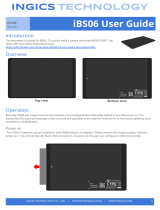1 About this guide........................................................................................................................... 5
Related documents............................................................................................................................................................... 5
Information symbols.............................................................................................................................................................. 6
2 VEP4600 platform........................................................................................................................7
Introduction............................................................................................................................................................................ 7
Features..................................................................................................................................................................................8
Physical dimensions...............................................................................................................................................................8
LED display............................................................................................................................................................................. 8
LED behaviors.................................................................................................................................................................. 9
Expansion card LED behavior....................................................................................................................................... 10
Pre-requisites........................................................................................................................................................................ 11
VEP4600 configurations..................................................................................................................................................... 12
Luggage tag.......................................................................................................................................................................... 12
3 Site preparations........................................................................................................................ 14
Site selection.........................................................................................................................................................................14
Cabinet placement............................................................................................................................................................... 14
Rack mounting......................................................................................................................................................................15
Platform ground................................................................................................................................................................... 15
Fans and airflow................................................................................................................................................................... 15
Power.................................................................................................................................................................................... 15
Storing components............................................................................................................................................................ 15
4 VEP4600 installation................................................................................................................... 17
Unpack...................................................................................................................................................................................17
VEP Expansion Card installation.........................................................................................................................................17
Ground lug.............................................................................................................................................................................18
Rack or cabinet hardware installation................................................................................................................................18
Two-post installation........................................................................................................................................................... 19
1U front-rack installation............................................................................................................................................... 19
Four-post installation.......................................................................................................................................................... 20
Optics installation................................................................................................................................................................. 21
Optics removal............................................................................................................................................................... 22
Platform power-up..............................................................................................................................................................22
5 Power supplies...........................................................................................................................23
Components.........................................................................................................................................................................23
AC power supply installation.............................................................................................................................................. 24
AC power supply replacement.....................................................................................................................................24
6 Fans..........................................................................................................................................26
Components.........................................................................................................................................................................26
Fan module installation........................................................................................................................................................26
Contents
Contents 3