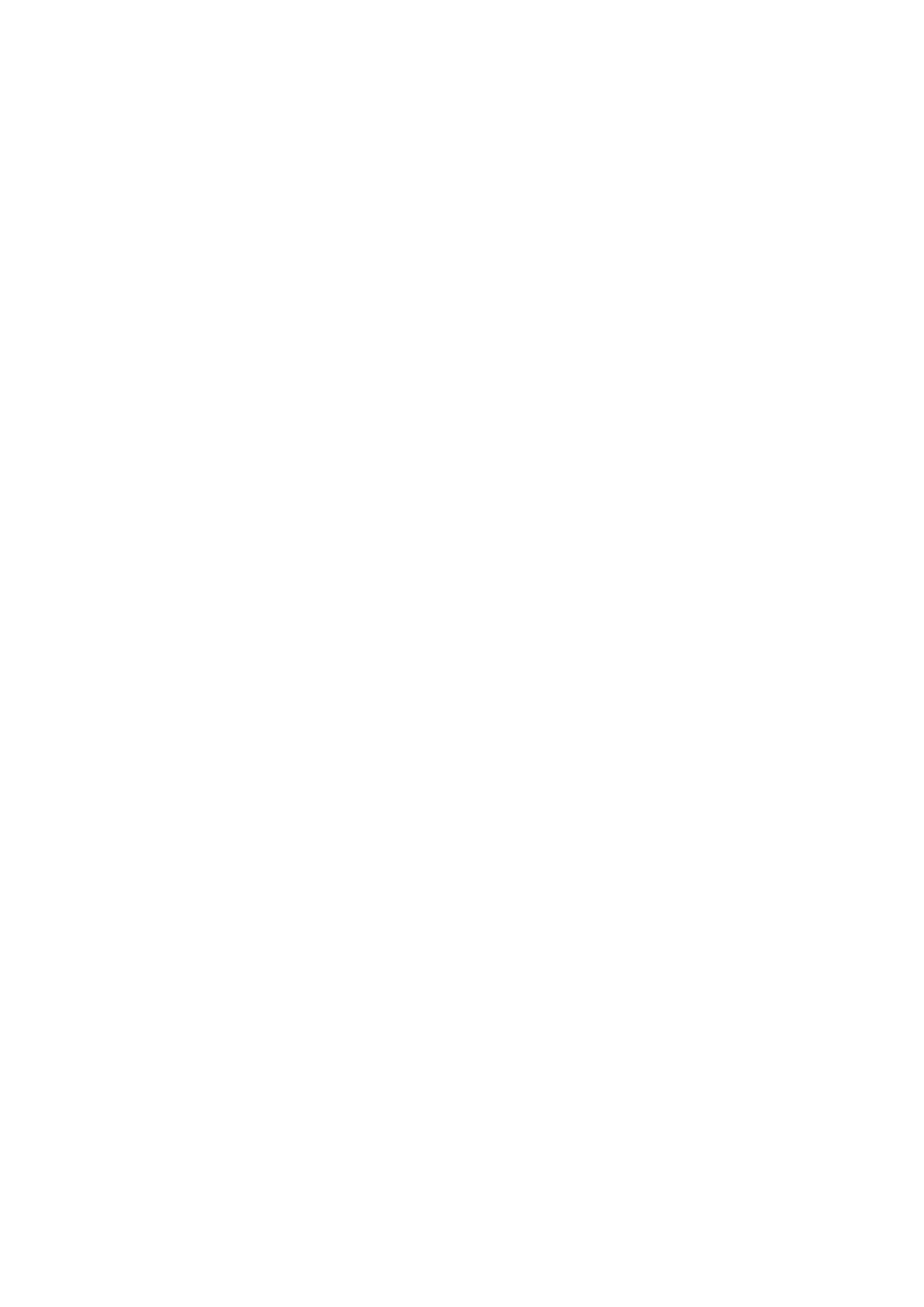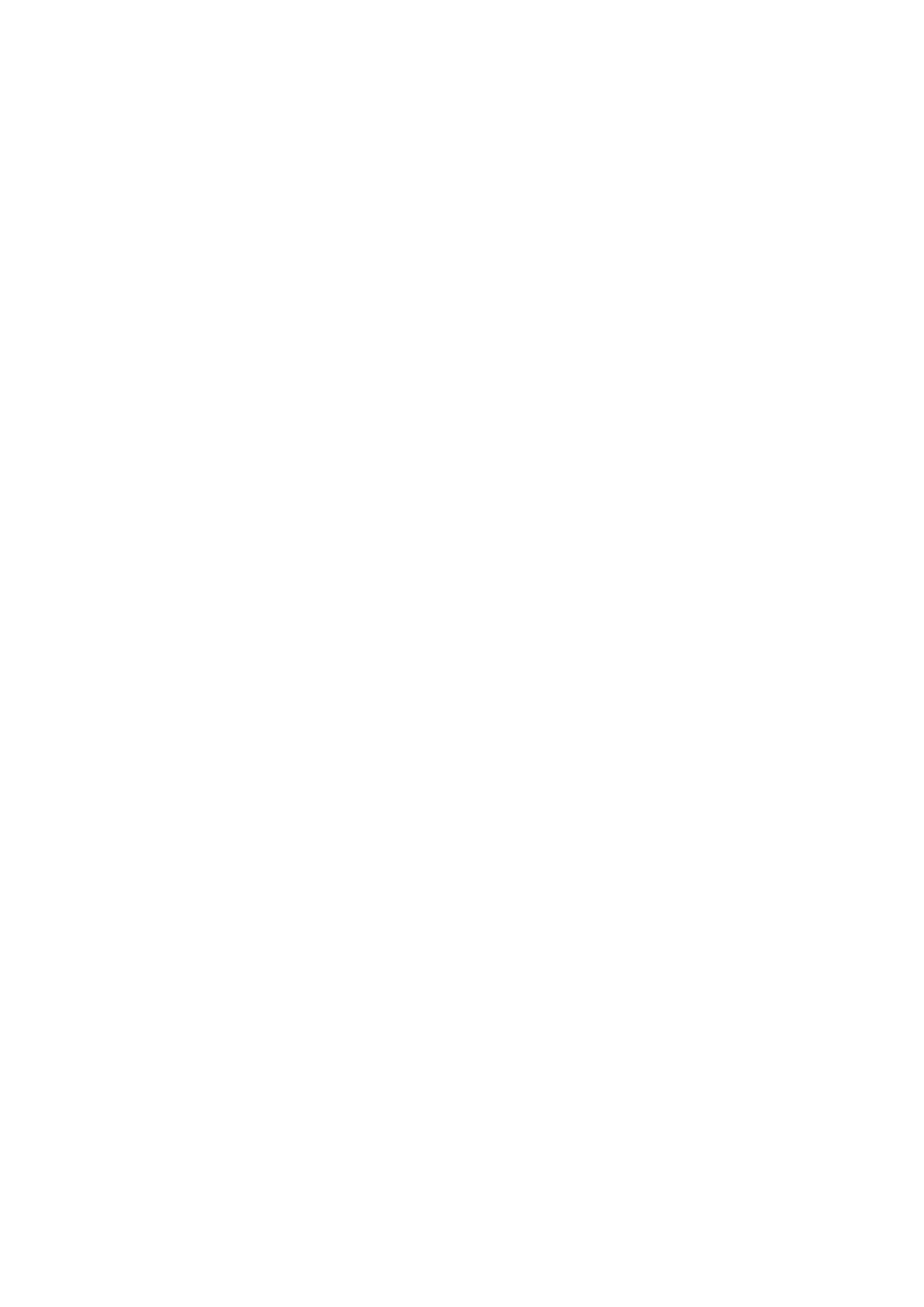
Restricting Communication by Using Firewalls
..................................................................................................... 360
Specifying IP Addresses for Firewall Settings .................................................................................................. 361
Specifying MAC Addresses for Firewall Settings .............................................................................................. 364
Changing Port Numbers .................................................................................................................................... 367
Setting a Proxy ................................................................................................................................................. 368
Conguring the Key and Certicate for TLS .......................................................................................................... 370
Generating the Key and Certicate for Network Communication ...................................................................... 373
Generating a Key and Certicate Signing Request (CSR) ................................................................................... 376
Registering the Key and Certicate for Network Communication ...................................................................... 379
Conguring IPSec Settings ................................................................................................................................. 381
Conguring IEEE 802.1X Authentication Settings .................................................................................................. 388
Restricting the Machine's Functions ...................................................................................................................... 392
Restricting Access to Address Book and Sending Functions .................................................................................... 394
Restricting Use of the Address Book ............................................................................................................. 395
Limiting Available Destinations ..................................................................................................................... 396
Restricting the Fax Sending Functions ........................................................................................................... 398
Restricting Printing from a Computer .................................................................................................................. 400
Restricting USB Functions .................................................................................................................................. 401
Disabling HTTP Communication ......................................................................................................................... 403
Disabling Remote UI ......................................................................................................................................... 404
Increasing the Security of Documents .................................................................................................................... 405
Generating a Device Signature Key ..................................................................................................................... 406
Managing the Machine from a Computer (Remote UI) ............................................................................................ 407
Starting Remote UI ........................................................................................................................................... 408
Checking the Status and Logs ............................................................................................................................ 411
Setting Up Menu Options from Remote UI ........................................................................................................... 416
Registering Destinations from Remote UI ............................................................................................................ 419
Importing/Exporting the Setting Data ................................................................................................................. 423
Updating the Firmware ......................................................................................................................................... 426
Initializing Settings ............................................................................................................................................... 428
Setting Menu List ...................................................................................................................................... 431
<Preferences> ....................................................................................................................................................... 432
<Display Settings> ............................................................................................................................................ 433
<English Keyboard Layout> ................................................................................................................................ 435
<Timer/Energy Settings> ................................................................................................................................... 436
<Network> ....................................................................................................................................................... 440
<External Interface> .......................................................................................................................................... 448
<Accessibility> .................................................................................................................................................. 449
<Adjustment/Maintenance> .................................................................................................................................. 450
<Adjust Image Quality> ..................................................................................................................................... 451
<Maintenance> ................................................................................................................................................ 454
<Function Settings> .............................................................................................................................................. 456
<Common> ...................................................................................................................................................... 457
<Copy> ............................................................................................................................................................ 461
V