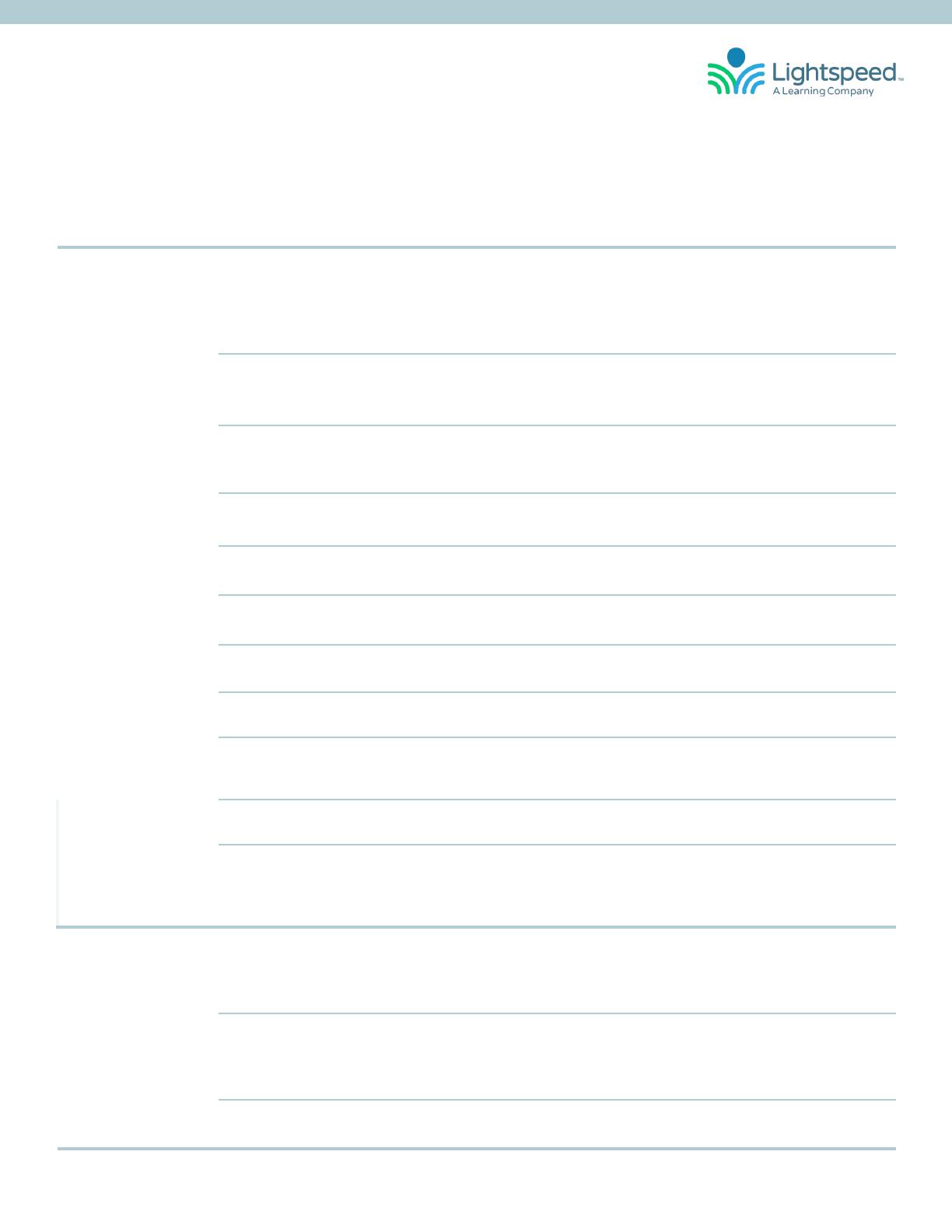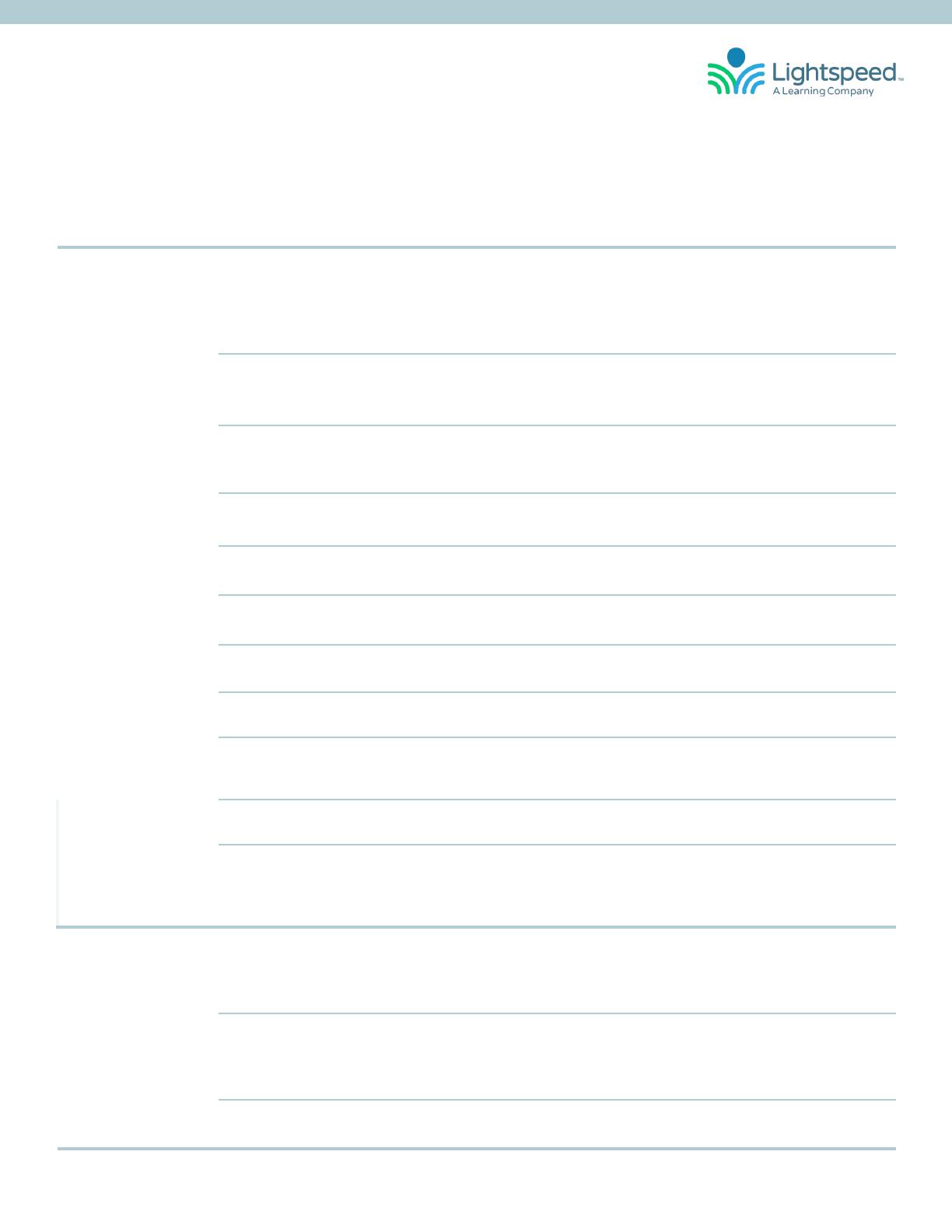
Symptom Problem Isolation Step Resolution
955 Access -
No sound from
speaker
Check
that the blue power light on the front
of the 955 is on.
If not, verify all connections are snug from the AC
connection to the power supply, and from the
power supply to the 955. If all connections are
secure, determine if the outlet is working or test
with a known working power supply.
Check
that the microphone is linked to the
955.
The mic 1 or mic 2 status light will be green on the
front of the 955 indicating the microphone is linked.
The microphone will have a solid blue status light.
Check
system ID tags to verify that the
components being used have been
paired (registered) together.
If necessary, re-pair system components. Follow the
pairing instructions at:
Lightspeed-tek.com/accessregistration.
Verify
that the microphone is turned on. There will be a solid blue light on the microphone
to indicate it is powered on and ready.
Verify
that the microphone is not muted. A solid red light on mic 1 or mic 2 will indicate it is
muted.
Verify
that sound from the 955 “Audio In”
source can be heard.
If the audio from a source can be heard, the micro-
phone could be the cause of the problem.
Check
the microphone volume level on the
955.
Ensure that the volume level is not set too low.
Check
cables going to speaker(s). Ensure speaker cable is securely connected to both the
955 and speaker(s).
Verify
that speakers are properly wired to the
955.
If multiple speakers are connected to the 955 and only
one is not working, check wiring method and if
necessary, replace defective speaker.
Check
PageFirst threshold setting on the 955. If PageFirst accessory is being used, check to make sure
threshold adjustment is not turned up too high.
Check
if Media Connector is being used. Adjust volume settings as necessary. When the Media
Connector is registered to the 955, only its Microphone
Volume and Tone Control are operational while those
on the 955 are not.
Feedback Check
that the volume on the 955 is not set
too high.
Reduce volume as needed until feedback issue is
resolved. Remember the teacher should barely be
able to hear his/her own voice at optimum volume
levels.
Check
if Media Connector is being used. Adjust volume settings as necessary. When the Media
Connector is registered to the 955, only its Microphone
Volume and Tone Control are operational while those
on the 955 are not
Check
that the tone is set to the mid-point. Set the tone indicator to the mid position and then
adjust as needed to eliminate feedback.
955 Access
Troubleshooting Guide
1.800.732.8999 | www.lightspeed-tek.com