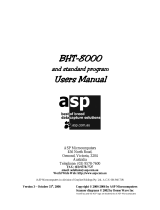If you leave the BHT with the battery cartridge discharged or with no battery cartridge
loaded or if you replace the battery cartridge in a wrong way, the BHT may lose the
data stored in it.
Before cold booting (refer to "Warm and Cold Booting"), it is recommended that
important data be saved into the FLASH folder or uploaded to the host computer. Cold
booting will erase all data stored in the RAM.
All products and company names mentioned in this manual are trademarks or
registered trademarks of their respective holders.
The latest precision manufacturing technology yields LCD panels whose pixels are
99.99% defect free. The downside, note, is that up to 0.01% of the pixels can
remain permanently dark or lit on today's state-of-the-art panels.
A thin Newton's rings (rainbow-like patterns) may appear on the touch panel.
This does not necessarily indicate a problem with the touch panel.
Bluetooth
®
is a trademark owned by its proprietor. DENSO WAVE uses Bluetooth
®
wireless technology under license.
? DENSO WAVE INCORPORATED does not assume any product liability arising
out of, or in connection with, the application or use of any product, circuit, or
application described herein.
? If it is judged by DENSO WAVE INCORPORATED that malfunction of the product
is due to the product having been dropped or subjected to impact, repairs will be
made at a reasonable charge even within the warranty period.
? Intellectual Property Precaution
DENSO WAVE INCORPORATED ("DENSO WAVE") takes reasonable
precautions to ensure its products do not infringe upon any patent of other
intellectual property rights of other(s), but DENSO WAVE cannot be responsible
for any patent or other intellectual property right infringement(s) or violation(s)
which arise from (i) the use of DENSO WAVE's product(s) in connection or in
combination with other component(s), product(s), data processing system(s) or
equipment or software not supplied from DENSO WAVE; (ii) the use of DENSO
WAVE's products in a manner for which the same were not intended nor
designed; or (iii) any modification of DENSO WAVE's products by other(s) than
DENSO WAVE.