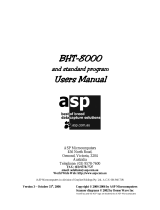Page is loading ...

496487-6810
BHT-1200 Series
Operators Guide
조작 가이드
操作手冊
Barcode Handy Terminal
BHT-1261BWB-CE
2D Code Handy Terminal
BHT-1261QWB-CE
Thank you for using the DENSO WAVE Barcode Handy Terminal/2D Code Handy Terminal.
Please read this manual thoroughly prior to operation to ensure full use of the products functionality,
and store safely in a convenient location for quick reference even after reading.
This manual contains only the basic details required for operation.
Please refer to the Users Manual for further details on general operation.
The Users Manual can be downloaded free of charge from the DENSO WAVE Web site (QBdirect).
http://www.qbdirect.net/
DENSO WAVE 의 Barcode Handy Terminal 을 사용해 주심에 감사드립니다.
본제품의 기능을 충분히 이용하기 위하여 조작 전 본서 읽어주시길 바랍니다.
또한, 필요한 때는 언제든지 참조할 수 있도록 잘 보관바랍니다.
본서에는 조작에 필요한 기본적인 내용만을 기재하고 있습니다.
조작 전반에 관한 상세한 내용은 취급설명서를 참조바랍니다.
취급설명서는 당사 홈페이지 QBdirect(회원 등록제:이용 무료)로부터 무상으로 다운로드
가능합니다
感谢您购买DENSO WAVE 的Barcode Handy Terminal 掌上型扫码器。
为了充分运用本产品的功能,操作前请仔细阅读本手册。并且,在阅读之后,还望妥善
保管本手册,以便随时参考。本手册仅介绍必要的基础操作知识。有关操作详情,请参考User's Manual。
User's Manual 可从本公司主页QBdirect(会员注册制:免费使用)免费下载。

Some of the pixels on the LCD touch screen may not illuminate or stay permanently illuminated.
Furthermore, there may also be inconsistencies in color and brightness. None of these aspects
represent an LCD defect.
-like patterns) may appear on the touch panel. This does not necessarily
indicate a problem with the touch panel.
About This Manual
Due to changes and improvements, the content of this manual may be subject to change without prior notice.
The reproduction or duplication of the whole or part of this manual is strictly prohibited without prior consent.
Please contact DENSO WAVE if this manual is lost.
Every attempt has been made to ensure that the content of this manual is thorough and up to date, however,
we kindly ask you to report any questionable descriptions, mistakes or omissions, if any, to DENSO WAVE.
Liability Limitations
DENSO WAVE INCORPORATED
damages for lost profits, interruption of operations, or the loss of business-related information) arising out of,
or in connection with, the use of, or inability to use the BHT system software or related manuals.
DENSO WAVE takes reasonable precautions to ensure its products do not infringe upon any patents or other
intellectual property rights of other(s), however, DENSO WAVE cannot be responsible for any patent or other
intellectual property right infringement(s) or violation(s) arising from any of the following.
(1)
products, devices, data processing systems or software not supplied by DENSO WAVE.
(2) Th
(3) The modif
If it is judged by DENSO WAVE that malfunction of the product is due to the product having been dropped or
subjected to impact, repairs will be made at a reasonable charge even within the warranty period.
Customer Registration
To allow us to provide our customers with comprehensive service and support, we request that all
customers complete a Member Registration Form. Registered members will be offered the
following privileges.
The latest upgrade information
Free exhibition and event information for new products
Free web-i
QBdirect Service Contents
Information searching service (FAQ)
Offers detailed information on each product.
Download service
The latest OS systems for the BHT Series, repair software, and
sample programs can be downloaded.
E-mail inquiries
Product related queries can be sent in by e-mail.
* Please note that these privileges may be subject to change without prior notice.
How to Register
Access the URL below and follow the instructions provided.
http://www.qbdirect.net/

Usage Precautions
Usage environment restrictions
Do not use the BHT where it may be exposed to fire, high temperatures, or direct sunlight.
(Failure to observe this may result in damage, overheating, explosion, or fire.)
* When the BHT is stored in a high-temperature, high-humidity environment of 50 to 60C, leave
to sit in a location at room temperature and normal humidity for at least 1 day prior to use.
Failure to observe this may cause a reading failure or damage the BHT.
Do not use the BHT in places with extreme temperature variations.
(Failure to observe this may lead to BHT malfunction due to condensation.)
* Leave the BHT for a short while prior to use when moved from a cold to a warm environment.
Do not use the BHT in places where it may be exposed to strong impact or
significant static electricity.
Keep the BHT away from electromagnetic waves and metallic objects.
Wireless communication may not be possible in the following locations.
In the vicinity of the following devices operating on a 2.4GHz waveband
(Communication may not be possible due to electromagnetic interference.)
Industrial, scientific, or medical equipment such as microwave ovens
Wireless LAN devices
Logistics systems in places such as plants or warehouses
Wireless devices such as personal or amateur radio stations
In the vicinity of household appliances emitting electromagnetic waves such as computers or
televisions
(Communication may not be possible due to electromagnetic noise.)
In the vicinity of metallic objects, in places with high levels of metallic dust, or in places
surrounded my metal walls
(Communication may not be possible due to the presence of metallic objects.)

SAFETY PRECAUTIONS
Be sure to observe all these safety precautions.
Meaning of Symbols
WARNING
Alerts you to those conditions which could cause serious bodily
injury or death if the instructions are not followed correctly.
CAUTION
Alerts you to those conditions which could cause minor bodily
injury or substantial property damage if the instructions are not
followed correctly.
WARNING
Handling the battery
Incorrect handling of the battery could cause the batteries to generate heat or smoke, or to rupture or
burn. This is DANGEROUS. Be sure to observe the following.
Never disassemble or modify the battery.
Never connect the positive and negative terminals of the battery with a wire or other metallic materials.
Do not carry or store the battery together with ballpoint pens, necklaces, coins, hairpins, or anything else
metallic.
Never burn or heat the battery.
Do not use or leave the battery anywhere there is excessively high temperature (60C or higher), such as
near fire or stoves.
Do not put the battery into water of any kind or moisten it.
Never charge the battery near a fire or anywhere exposed to direct sunlight.
Failure to do so could activate the protector due to high temperature and thus prevent the battery from being
full charged. Or it may break the protector, resulting in the battery to overhead, blowout, or combustion.
Never charge the battery where any inflammable gases may be emitted.
Doing so could cause fire.
Do not stick a needle into the battery, hammer at it, or tread on it.
Do not let the battery undergo any shock or impact or throw it at something hard.
Do not use batteries that are deformed, scratched or cracked remarkably.
Solder nothing to the battery directly.
The battery is exclusively for the BHT. Do not use the battery for purposes other than charging the BHT.
If battery fluid leaks from the battery and it gets into your eyes, rinse them with clean water thoroughly without
rubbing and consult a doctor as soon as possible. Otherwise, you may damage your eyes.
If the battery does not finish recharging within the specified time, stop recharging.
Never place the battery in a microwave oven or high-pressure container.
If abnormal odor, heat, discoloration, deformation or any other abnormal conditions are noticed when the
battery is in use, being charged, or is in storage, remove it from the BHT or Cradle and avoid further use.
Only use the Cradle for charging the battery.
The battery may be warm immediately after charging or use.
To System Designers:
When introducing BHT in those systems that could affect human lives (e.g., medicines management system),
develop applications carefully through redundancy and safety design which avoids the feasibility of affecting
human lives even if a data error occurs.

Handling the BHT
Incorrect handling of the BHT could cause electric shock, impaired vision, skin problems, injury, burns and
generation of heat and smoke from the BHT. Be sure to observe the following to use the device correctly.
Never put the BHT into a microwave oven or high-pressure container.
Doing so could cause the BHT to break, generate heat, rupture or burn.
Never put the BHT in places where there are excessively high temperatures, such as inside closed-up
automobiles, or in places exposed to direct sunlight.
Doing so could affect the housing or parts, resulting in a fire.
Avoid using the BHT in extremely humid or dusty areas, or where there are drastic temperature changes.
Moisture or dust will get into the BHT, resulting in malfunction, fire or electrical shock.
If smoke, abnormal odors or noises come from the BHT, immediately turn off the power, pull out the battery,
and contact your nearest dealer.
Failure to do so could cause smoke or fire.
If you drop the BHT so as to damage its housing, immediately turn off the power, pull out the battery.
Failure to do so could cause smoke or fire.
Do not use batteries or power sources other than the specified ones.
Doing so could generate heat or cause malfunction.
Never disassemble or modify the BHT; doing so could result in an accident such as break or fire.
Do not insert foreign materials in the BHT.
If foreign material or water gets into the BHT, immediately turn off the power, pull out the battery, and contact
your nearest dealer.
Failure to do so could cause smoke or fire.
If the LCD breaks and the liquid leaks from the LCD by mistake, do not swallow, inhale or touch it.
Do not look into the reading window .
The laser beams from the reading window may cause serious eye injuries.
CAUTION
Handling the BHT
Incorrect handling of the BHT could cause generation of heat and smoke from the BHT, and
malfunction. Be sure to observe the following to use the device correctly.
When using the hand strap or neck strap, exercise due care to avoid getting them caught in other
objects or entangled in rotating machinery.
Failure to do so could result in accident or injury.
Do not use the BHT in the vicinity of wireless devices such as personal radios and ham radios. This
could cause malfunction of the BHT.
Do not place magnetic cards or the like near the BHT speaker.
Doing so may result in the loss of magnetic data from cash cards, credit cards, etc.
Do not place your ear near the speaker/beeper when tones are being emitted.
Doing so may result in hearing loss.
Do not apply excessive force when inserting or removing the battery.
Doing so will result in damage.
In environments where static electricity can build into significant charges (e.g., if you wipe off the
plastic plate with a dry cloth), do not operate the BHT.
Doing so will result in malfunction or machine failure.
Do not drop the BHT on the floor or apply strong shock to it.
Doing so could cause malfunction of the BHT.
Do not use batteries other than the specified ones.

Wireless Equipment
●Precautions relating to the frequency used by this device
In addition to industrial, scientific, and medical equipment such as microwave ovens, static
wireless stations (permit required) used for mobile identification in places such as plant
manufacturing lines and specified low-power wireless stations (no permit required) operate
on the same frequency band as this device.
1. Before using this device, ensure that no static wireless stations or specified low-power
wireless stations for mobile identification are being used in the vicinity.
2. In the event of instances of electromagnetic interference from this device to a static
wireless station being used for mobile identification, either promptly alter the usage
frequency, or halt the electromagnetic discharge
3. If other problems arise due to reasons such as electromagnetic interference from this
device to a specified low-power wireless station being used for mobile identification,
please contact DENSO WAVE through QBdirect.
● Requests to system designers
・Communication may not be possible depending on the environment in which the device is
being used. Ensure that problem-free communication is possible prior to use.
・Use a program capable of retransmitting data if communication fails.
・If the BHT is introduced into an environment in which a device using 2.4GHz waveband
electromagnetic waves is operating, or if another device using 2.4GHz waveband
electromagnetic waves is introduced following introduction of the system, run all devices
and ensure that communication with the BHT is possible prior to use.
・Check communication once again prior to use if any changes are made to the usage
environment (addition of household appliances, movement or addition of shelves,
equipment and so on) following introduction of the system.

Components and Functions
*
Do not cover this antenna section with
metal-evaporated tape or by hand.
Doing so may result in communication failures.
Reading window
Hand belt
Battery cover
Indicator LED
When succeeding in the reading of the barcode, illuminates in blue.
Illuminates in red during charging, and turns green on completion of
charging.
IEEE802.11a 5GHz built-in antenna*
Trigger Key
Speaker
LCD (with Touch panel)
Display characters and graphic patterns.
Data may be entered by tapping the screen
directly with the stylus.
Interface port
BHT charge terminals and Interface terminals
Stylus
Trigger Key
Microphone
IEEE802.11b/g/n
2.4GHz
built-in antenna*
Bluetooth
®
built-in antenna*
Receiver
BHT-1261BWB-CE

Components and Functions
*
Do not cover this antenna section with
metal-evaporated tape or by hand.
Doing so may result in communication failures.
Reading window
Hand belt
Battery cover
Indicator LED
When succeeding in the reading of the barcode, illuminates in blue.
Illuminates in red during charging, and turns green on completion of
charging.
IEEE802.11a 5GHz built-in antenna*
Trigger Key
Speaker
LCD (with Touch panel)
Display characters and graphic patterns.
Data may be entered by tapping the screen
directly with the stylus.
Interface port
BHT charge terminals and Interface terminals
Stylus
Trigger Key
Microphone
IEEE802.11b/g/n
2.4GHz
built-in antenna*
Bluetooth
®
built-in antenna*
Receiver
BHT-1261QWB-CE

Key pad
The BHT key functions can be set at user programs.
The diagram below shows an example of settings for each key function.
1 2 3
4
5
6
7
8
9
.
0
1 2
3
4
5
6
7
8
9
10
11
12
13
14
15
16
17
18

No.
Key
Name
Function and Description
①
+
Tab key
Used to enter a tab character.
②
+
M1, M2, M3
magic keys
・The SF and ENT key functions can be
assigned to these magic keys by
making settings at the SYSTEM
MENU.
・Character strings can be assigned at
user programs.
* for details
on how to operate the SYSTEM MENU.
⑤
⑥
③
④
Trigger keys
Press to scan codes.
(This key performs the same function
as the Scan key.)
⑦
Backspace key
Moves back one character.
⑧
Scan key
Press to scan codes.
(This key performs the same function
as a Trigger key.)
⑨
Enter key
Press to finalize entered data or execute
operations.
⑩
Cursor keys
Used to move the cursor and select
menus.
⑪
Numerical keys
Used to enter data.
⑫
Escape key
Cancels the operation.
⑬
Shift key
Used in combination with other keys such
as the numerical keys or power key for
special input procedures.
⑭
Function mode
key
Switches to Function mode.
⑮
Alphabetical
mode key
Switches to alphabet entry mode.
⑯
Space key
Used to enter a space.
⑰
Function keys
Used to select functions.
⑱
Used to select
functions.
Turns the BHT power ON and OFF.

Input Method
Using the Stylus
The BHT liquid crystal display (LCD) is a touch screen.
Buttons, menus and so displayed on the screen can be
selected using the stylus provided.
Touch Screen Operation
Select the LCD touch screen buttons and menus and so on using the stylus provided.
Action
Description
Tap
This involves tapping the touch screen once. This function is the equivalent of a
click with a mouse on a computer.
Double-tap
This involves tapping the touch screen twice in quick succession. This function is the
equivalent of a double-click with a mouse on a computer.
Drag
This involves moving the stylus to an object while pressing the touch screen. This
function is the equivalent of dragging with the mouse on a computer.
Hold
This involves tapping the touch screen for several seconds.
This function is the equivalent of a right-click with the mouse on a computer.
Always use the stylus provided to operate the touch screen. Never use fingernails or any pointed or
hard objects, or apply strong pressure or impact to the touch screen. This may result in damage or a
malfunction.
If dirty, clean the touch screen and stylus tip prior to operation. Failure to observe this may result in
scratches to the LCD screen or hinder smooth movement of the stylus.

Proper Care of the BHT
Make sure to turn OFF the BHT before cleaning.
● Terminal dirt on the BHT and battery
Periodically wipe any dirt from the terminals of the BHT and battery with a cotton swab or similar soft
object. The terminal should be treated with the utmost care so as not to be scratched or bent during a
cleaning.
Never use organic solvents such as benzene or alcohol, as this may cause the coated surface to come
off.
● Housing dirt
Wipe any dirt from the housing with a dry, soft cloth.
If excessively dirty, wipe with a soft cloth that has been soaked in soapy water (always use neutral
detergent) and wrung out thoroughly.
Never use organic solvents such as benzene or alcohol, as this may cause the housing to be marred or
paint to peel off.
● LCD screen dirt
Never rub or strike the LCD screen with anything hard, as this may result in scratches on the screen or
breakage.
● Keypad dirt
When cleaning the keypad, do not scrub the surface too hard or pull on the keys, as this may break the
keys.
● Code reading window dirt
Any dirt or dust adhering to the clear plate of the code reading window will adversely affect reading
performance.
When using in dusty areas, perform periodic inspections to check whether any dust has accumulated
on the clear plate of the code reading window, and if so, first blow the dust away with an airbrush, and
then gently wipe the plate with a cotton swab or similar soft object.
If sand or hard particles have accumulated, rubbing the plate will result in scratches. Blow the particles
away with an airbrush or wipe with a soft brush.
Preparation
Follow the steps below to prepare the BHT for use.
Step 1 Charging the Battery
Charge the battery.
Step 2 Attaching the Stylus
Attach the stylus to prevent it from being lost.
Step 3 Turning ON the Power
Preparation is now complete.

Step 1 Charging
The battery is not charged when purchased and must therefore be charged prior to use.
The following Cradle can be used with the BHT.
Cradle: CU-1211, CU-1233
The charge time is approximately 3 hours (standard rechargeable battery) or 4.5 hours
(large-capacity rechargeable battery).
• An almost completely discharged battery should take this time to become fully charged.
Charging with the BHT
Place the BHT on the Cradle.*
The LED illuminates in red and charging begins.
The BHT Indicator LED will change to green when
charging is complete.
battery into the BHT main body.
use your BHT for an extended period of time.
Check the condition of battery on the following points before you store it for a long time:
- If the battery is full charged (a state right after charge is completed), and
- If the remaining battery level is very low (there is not enough power left to activate the BHT).
Long-term storage under these conditions may deteriorate the performance and life of the battery. You are
recommended to ensure that the battery is at least at the
charge level required for long-term storage
a year
in order to maintain the battery performance.
The battery may swell over the years. This is a natural characteristic of a lithium-ion battery and is not safety
hazard.
Indicator LED
Cradle

Step 2 Attaching stylus
Attach the stylus to the hand belt to prevent it from being lost.
Attach the hand strap to prevent from dropping the BHT accidentally.
Attachment
Attach the stylus as shown below.
Holding the BHT
Insert your hand into the hand belt and hold the BHT as shown below.

Step 3 Turning ON the Power
It is necessary to perform touch screen calibration and set the date and time when turning ON the BHT
power for the first time. Press the power key to turn ON the BHT power. The calibration screen should
then display.
If the calibration screen does n .
Press the power key to turn ON the BHT power.
Point
It may take time to display the screen after
pressing the power key, but it is not malfunction
of the BHT.
Therefore, do not keep pressing the power key
more than needed or press it hard. Doing so may
cause breakage or malfunction of the power key.
Power key

Turning the Power OFF
Use one of the following three methods to turn OFF the BHT power.
(1) Normal power OFF
Press the power key.
The BHT power turns OFF after the message right displays.
Point
Do not remove the battery while the message on the right is displayed.
Failure to observe this may result in data stored in the BHT being lost.
(2) Turning the power OFF after registry back-up
Hold down the SF key and press the power key.
The message right displays and registry back-up is commenced.
The power turns OFF automatically when the back-up is complete.
Point
Do not remove the battery while the message on the right is displayed.
Failure to observe this may result in data stored in the BHT being lost.
(3) Auto power OFF
The power turns OFF automatically when the BHT is not used for the length of time set at the user
program. The default time is set to 3 minutes when the BHT is shipped from the factory.
for further details of auto power OFF.
Point
Do not remove the battery while Auto power OFF is processing.
Failure to observe this may result in data stored in the BHT being lost.

Scanning codes
Follow the procedure below to scan codes.
1
Turn the BHT power ON.
2
Select code scanning test of BhtShell from
desktop menu.
Press the trigger key.
The BHT emits an illumination LED.
3
Hold the BHT close to the code to align the
illumination LED.
When the BHT has read the code
successfully, the indicator LED will
illuminate in blue.
Codes can be read also by pressing the
Scan key.
Point
The code scanning method may differ
depending on the application. Perform
scanning in accordance with the
instructions provided in the application
Illumination light
照明光
Blue LED
Power key
BHT-1261BWB-CE
BHT-1261QWB-CE
BHT-1261BWB-CE
BHT-1261QWB-CE
Illumination light
照明光
Blue LED

When Unable to Successfully Read Codes
Cause
Countermeasure
Specular
reflection
When the light is focused on the printed
surface of the code from directly above,
the BHT may not read the code due to
specular reflection.
Change the BHT scanning angle and try
again.
Distance
from code
Scanning may be unsuccessful if it is
too close to or too far from the BHT
reading window, even when the code is
within the read area.
Move the BHT slowly toward or away
from the code and try again.
Code
surface
curvature
Scanning may be unsuccessful if the
code surface is curved.
Scan the barcode at the center of the
barcode reading window.
Code
surface dirt
Scanning may be unsuccessful if its
surface is dirty.
Wipe the dirt from the code and try again.
Code
reading
window dirt
Scanning may be unsuccessful if the
code reading window is dirty.
Blow any dust away with an airbrush, and
then gently wipe the reading window with
a cotton swab or similar soft object.
Direct
sunlight,
ambient light
Code scanning may be adversely
affected by direct sunlight or the
brightness of the surrounding light.
Perform code scanning away from direct
sunlight. Try adjusting the brightness of
the surrounding light when scanning
indoors.
Battery Power Level Indicator
The battery power level can be checked at the icon that displays in the task tray.
The battery power displays in four levels. The battery power level indicator is a guideline to notify the
operator to charge the battery promptly when discharged.
: Sufficient battery power remains
: The battery power is partially depleted. Charge promptly.
: The battery power is almost fully depleted and should be charged immediately.
: The battery power is fully depleted. Charge immediately or replace with a fully charged battery.
Battery Service Life
The battery is a consumable part. And it should be replaced upon the earlier of one year or after being
m-ion battery will deteriorate
gradually with repeated charging and discharging, even during normal use. When the battery operation
time becomes shorter even after charging for the specified length of time, replace the battery with a
new one.
BHT-1261BWB-CE
BHT-1261QWB-CE
++
++

How to Replace the Battery
1
Press the power key to turn OFF the BHT power.
The screen on the right displays.
Point
Do not remove the battery until the power turns
OFF and the screen display clears.
2
Loosen the hand belt.
3
Press and slide the battery cover lock to remove
the Battery cover.
4
Remove the battery.

5
Load the battery in the direction shown by the
arrow.
6
Close the battery cover and return the battery
cover lock to the original position.
Point
The end of the battery pull tape must not come
out of the edge under the battery cover.
7
Return the hand belt to its original position.
Terminal
Battery pull tape
(2cell battery only)
/