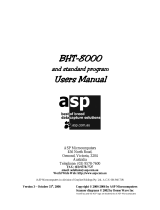Page is loading ...


If you leave the BHT with the battery cartridge discharged or with no battery cartridge
loaded or if you replace the battery cartridge in a wrong way, the BHT may lose the
data stored in it.
Before cold booting (refer to "Warm and Cold Booting" on page 22), it is recommended
that important data be saved into the FLASH folder or uploaded to the host computer.
Cold booting will erase all data stored in the RAM.
The shape of the projected area marker differs according to the original target market.
This hand-held scanner with built-in area marker should not be used in the United
States and Canada as it does not meet the specifications required for use there.
All products and company names mentioned in this manual are trademarks or
registered trademarks of their respective holders.
The latest precision manufacturing technology yields LCD panels whose pixels are 99.99%
defect free. The downside, note, is that up to 0.01% of the pixels can remain permanently dark
or lit on today's state-of-the-art panels.
Thin Newton's rings (rainbow-like patterns) may appear on the touch screen.
This does not necessarily indicate a problem with the touch screen.
The shape of the projected area marker differs according to the original target market.
This hand-held scanner with built-in area marker (five-point) is designed for use in the United
States and Canada only and should not be used in any other country.

● DENSO WAVE INCORPORATED does not assume any product liability arising
out of, or in connection with, the application or use of any product, circuit, or
application described herein.
● If it is judged by DENSO WAVE INCORPORATED that malfunction of the product
is due to the product having been dropped or subjected to impact, repairs will be
made at a reasonable charge even within the warranty period.
● Intellectual Property Precaution
DENSO WAVE INCORPORATED ("DENSO WAVE") takes reasonable
precautions to ensure its products do not infringe upon any patent of other
intellectual property rights of other(s), but DENSO WAVE cannot be responsible
for any patent or other intellectual property right infringement(s) or violation(s)
which arise from (i) the use of DENSO WAVE's product(s) in connection or in
combination with other component(s), product(s), data processing system(s) or
equipment or software not supplied from DENSO WAVE; (ii) the use of DENSO
WAVE's products in a manner for which the same were not intended nor
designed; or (iii) any modification of DENSO WAVE's products by other(s) than
DENSO WAVE.
Related Publications
BHT-202Q-CE/BHT-202QW-CE User's Manual (This manual can be downloaded from
our Web site given below.)
Instructions for using the handy terminal (BHT-202Q-CE/BHT-202QW-CE) and
optical communication unit (CU-200).
BHT-200-CE API Reference Manual
(This manual can be downloaded from our Web site
given below.)
Description for developing application programs for the handy terminal in Microsoft
eMbedded Visual C++ 4.0.
DENSO WAVE INCORPORATED http://www.denso-wave.com/

Touch-pen (Stylus)
Hand strap
Equipment Check
Ensure that none of the following items are missing prior to use. Please contact
your dealer if any of the items are missing or damaged.
Please refer to previous page for details of related manuals such as the User’s
Manual.
Unit (BHT-202Q-CE, BHT-202QW-CE)
Grip style unit
Operator’s Guide
(This manual)
Rechargeable battery: BT-20LB
(Lithium-ion battery) (1)
User’s Manual (for BT-20LB)

1
Contents
SAFETY PRECAUTIONS...........................................................................................................2
Components and Functions........................................................................................................7
Operating the Touch Screen ..................................................................................................... 11
Windows Desktop on the LCD.................................................................................................. 11
Reading 2D Codes and Bar Codes ..........................................................................................12
Using Radio Link.......................................................................................................................14
Using Infrared Link....................................................................................................................15
Loading the Battery Cartridge...................................................................................................16
Calibrating the Touch Screen....................................................................................................19
BHT Turning-off Notes ..............................................................................................................20
Battery Replacement Notes......................................................................................................21
Warm and Cold Booting............................................................................................................22
About Status Indicators.............................................................................................................24
Setting the Backlight .................................................................................................................26
Adjusting the Beeper Volume, Switching the Beeper & Vibrator, Calibrating the Touch Screen,
and Setting the Backlight..........................................................................................................28
Error Messages ........................................................................................................................33
Proper Care of the BHT ............................................................................................................35
Handling Notes .........................................................................................................................36
US and Canada Regulations ....................................................................................................37
Customer Registration ..............................................................................................................39

2
SAFETY PRECAUTIONS
Be sure to observe all these safety precautions.
Strict observance of these warnings and cautions is a MUST for preventing
accidents which could result in bodily injury and substantial property damage. Make
sure you fully understand all definitions of these terms and symbols given below
before you proceed to the text itself.
Alerts you to those conditions which could cause
serious bodily injury or death if the instructions are not
followed correctly.
Alerts you to those conditions which could cause
minor bodily injury or substantial property damage if
the instructions are not followed correctly.
Meaning of Symbols
A triangle (
) with a picture inside alerts you to a warning of danger.
Here you see the warning for electrical shock.
A diagonal line through a circle (
) alerts you to something you should
not do; it may or may not have a picture inside. Here you see a
screwdriver inside the circle, meaning that you should not disassemble.
A black circle (
) with a picture inside alerts you to something you MUST
do. This example shows that you MUST unplug the power cord.

3
Handling the battery cartridge
• Never disassemble or heat the rechargeable battery cartridge, nor
put it into fire or water; doing so could cause battery-rupture or
leakage of battery fluid, resulting in a fire or bodily injury.
• Do not carry or store the battery cartridge together with metallic
ballpoint pens, necklaces, coins, hairpins, etc.
Doing so could short-circuit the terminal pins, causing the batteries to
rupture or the battery fluid to leak, resulting in a fire or bodily injury.
• Avoid dropping the battery cartridge or letting it undergo any shock or
impact.
Doing so could cause the batteries to break, generate heat, rupture or
burn.
• Never charge the rechargeable battery cartridge where any
inflammable gases may be emitted; doing so could cause fire.
• Only use the dedicated charger for charging the rechargeable battery
cartridge.
Using a different type of charger could cause battery-rupture or
leakage of battery fluid and result in a fire, bodily injury, or serious
damage to property.

4
Handling the BHT
• The BHT uses a laser light for indicating the scanning range. The
intensity of the laser light might be too low to inflict bodily injury.
However, do not look into the laser beam.
The BHT complies with IEC 60825-1:1993+A2:2001 and 21 CFR
1040.10, 1040.11 except for deviations pursuant to laser notice No.
50, dated July 26, 2001.
In accordance with Clause 8 and 9, IEC 60825-1, the following
information is provided to the user:
Caution - Use of controls or adjustments or performance of
procedures other than those specified herein may result in
hazardous laser light exposure.
• Do not look into the light source through the reading window or point
the light source towards the eyes.
The light emitted through the reading window is harmful to the eyes.
• Do not poke at the eyes with the stylus that comes with the BHT.
LASER LIGHT
DO NOT STARE INTO BEAM
CLASS 2 LASER PRODUCT

5
Handling the rechargeable cartridge
• Never charge a wet or damp rechargeable battery cartridge.
Doing so could cause the batteries to break, generate heat, rupture or
burn.
Handling the BHT
• If smoke, abnormal odors or noises come from the BHT, immediately
turn off the power, pull out the battery cartridge, and contact your
nearest dealer.
Failure to do so could cause smoke or fire.
• If foreign material or water gets into the BHT, immediately turn off the
power, pull out the battery cartridge, and contact your nearest dealer.
Failure to do so could cause smoke or fire.
• If you drop the BHT so as to damage its housing, immediately turn off
the power, pull out the battery cartridge, and contact your nearest
dealer.
Failure to do so could cause smoke or fire.
• Do not use batteries or power sources other than the specified ones;
doing so could generate heat or cause malfunction.
• When using the hand strap, hand belt or neck strap, exercise due
care to avoid getting them caught in other objects or entangled in
rotating machinery.
Failure to do so could result in accident or injury.
Never
disas-
sembly
• Never disassemble or modify the BHT; doing so could result in an
accident such as break or fire.

6
• Never put the BHT in places where there are excessively high
temperatures, such as inside closed-up automobiles, or in places
exposed to direct sunlight.
Doing so could affect the housing or parts, resulting in a fire.
• Avoid using the BHT in extremely humid or dusty areas, or where
there are drastic temperature changes.
Moisture or dust will get into the BHT, resulting in malfunction, fire or
electrical shock.
• Do not apply excessive force when inserting or removing the
rechargeable battery cartridge.
Doing so will result in damage.
• In environments where static electricity can build into significant
charges (e.g., if you wipe off the plastic plate with a dry cloth), do not
operate the BHT.
Doing so will result in malfunction or machine failure.
• Touch (tap) the LCD only with the stylus that comes with the BHT.
Using the tip of a pen or any pointed object will result in a damaged
or broken LCD.
Limited Warranty on Software Products
In no event will DENSO WAVE INCORPORATED be liable for direct, indirect,
special, incidental, or consequential damages (including imaginary profits or
damages resulting from interruption of operation or loss of business information)
resulting from any defect in the software or its documentation or resulting from
inability to apply the software or its documentation.

7
Components and Functions
Indicator LED
Illuminates in blue when the BHT has successfully read a
2D code or bar code.
Touch screen LCD (liquid crystal display)
Shows the characters and graphic patterns. You
may directly tap the screen with the stylus for data
entry.
Reading window
Interface port
USB and RS-232C
Interface
Trigger switch (M3 key)
Press this switch to start code
reading.
Trigger switch (M4 key)
Press this switch to start code
reading.
Reset button
IrD
A
interface port
Used to exchange data/programs with the
host computer via its integrated IR port or
via the optical communication unit CU-200.
Hand strap
Be sure to put your
hand through this
strap to prevent you
from dropping the
BHT accidentally.
Stylus
Rechargeable batter
y
cartridge
Main power source of the BHT.
Release button
Slide this button to open the
battery cartridge cover.
Hand belt
Release button
Built-in antenna*
Do not cover this
antenna section with
metal-deposited tape
or by hand.
Doing so may result
in communications
failures.
Battery cartridge cover
Remove this cover to replace the
battery cartridge.
CompactFlash card slot
Insert an optional CompactFlash card
into this memory extension slot.
Synchronization
LED*
Flashes during wireless
communication.
Charge LED
Illuminates in red during charging and turns green at
completion of charging.
*Provided on the BHT-202QW-CE.
Charge terminals

8
Grip style BHT
Trigger switch (M5 key)
Press this switch to start
code reading.

9
30-key pad
*Provided on the grip style BHT only.
ENT (Enter) ke
y
Finalizes the inputted data or
operations, and starts the
corresponding processing.
Numerical keys
Used for data input.
Magic keys (M1 to M5*)
These keys may be used as an SF key,
ENT key, CLEAR key, CTRL key, ALT
key, TAB key, backlight function on/off
key, marker key or trigger switch
depending upon definition in System
Menu or in user programs.
By default, the [M3] to [M5]* keys act as
a trigger switch.
SF (Shift)/
A
LP (Alphabet) ke
y
Used in combination with numerical
keys for special input procedures.
Holding down this key for 1.5
seconds or more switches between
the numeric entry and alphabet
entry modes.
Trigger switch
(M4 key)
Power ke
y
Turns the BHT on or off.
Trigger switch
(M3 key)
C (Clear)
/
BS (Backspace)
key
Moves back one
character.
Pressing this key
with the SF key held
down in BHTSHELL
returns to the
previous screen.

10
26-key pad
*Provided on the grip style BHT only.
ENT (Enter) ke
y
Finalizes the input data or operations,
and starts the corresponding
processing.
Numerical keys
Used for data input.
Magic keys (M1 to M5*)
These keys may be used as an SF key,
ENT key, CLEAR key, CTRL key, ALT
key, TAB key, backlight function on/off
key, marker key or trigger switch
depending upon definition in System
Menu or in user programs.
By default, the [M3] to [M5]* keys act
as a trigger switch
A
LP (Alphabet) ke
y
Pressing this key switches between
the numeric entry and alphabet
entry modes.
Trigger switch
(M4 key)
Power ke
y
Turns the BHT on or off.
Trigger switch
(M3 key)
C (Clear) ke
y
Pressing this key in
BHTSHELL returns
to the previous
screen.
BS (Backspace)
key
Moves back one
character.
SF (Shift) ke
y
Used in combination with other
keys for special input procedures.

11
Operating the Touch Screen
You can perform tasks by tapping the elements on the touch screen LCD with the
stylus that comes with the BHT.
Action Description
Tap Refers to touching the LCD once.
(Functionally equivalent to "click" with a mouse on a PC.
Double-tap Refers to quickly touching the LCD twice.
(Functionally equivalent to "double-click" with a mouse on a PC.
Drag Refers to moving the stylus to the object while touching the
LCD.
(Functionally equivalent to "drag" with a mouse on a PC.
* Always use the stylus to operate the touch screen. Do not use your fingernails or any
pointed or hard object or apply a strong pressure or impact to the LCD.
* Before operation, clean the LCD surface and stylus if dirty. Using dirty ones will scratch
the LCD surface or prevent the stylus from sliding smoothly.
Windows Desktop on the LCD
The Windows desktop in the screens in this operator's guide may be a little different
from that in the actual screens on the LCD.
(Windows desktop sample)
This task tray also may be a little different from
that in the actual screens.

12
Reading 2D Codes and Bar Codes
Turn the BHT on, bring the reading window to a target 2D or bar code, and press
the trigger switch. The BHT turns the marker beam (laser) and illumination LED on
to indicate the scanning range and scan the target code, respectively.
When the BHT has read the code successfully, the indicator LED will illuminate in
blue.
Grip style BHT
* For details about the scanning conditions, refer to the BHT-202Q-CE/BHT-202QW-CE User's
Manual.
Code scanning range
indicated by the marker
Indicator LED
Illuminates in blue when the
BHT has successfully read the
target code.
Power ke
y
Trigger switch
(M3 key)
Trigger switch (M4 key)
Indicator LED
Illuminates in blue when the
BHT has successfully read the
target code.
Power ke
y
Trigger switch
(M5 key)
Code scanning range
indicated by the marker

13
• If the BHT fails to read due to specular effects or
other factors, change the scanning angle of the
reading window or the distance from codes as
shown at right, and try it again. (Specular effects
occur when the reflection of the light from the code
becomes excessively strong. This can easily
happen when the illumination LED lights codes
perpendicularly or due to the angle of ambient
intense lighting to codes.)
• The actual scanning range is narrower than the marker range. The scanning
range is approx. 2.4" (6 cm) wide by 1.6" (4 cm) high when the scanning distance
is approx. 4" (10 cm).
• Allow only a single code to come within the scanning range. If two or more codes
lie within the scanning range at the same time, the scanner may fail to read or
continue reading those codes alternately.
• The scanner can read codes omnidirectionally. Note that a target code plus its
margin should lie within the scanning range.
• The marker beam range should be used merely as a guide. It does not assure
that a code within the marker beam range can be read.
• The code reading procedure may differ depending upon the application used, so
follow the application’s manual.
• Before reading labels, clean them if stained.
• Avoid using the BHT in direct sunlight. The BHT might fail to read
correctly.
• To read codes on curved surfaces, apply the reading window to the center
of each code at a right angle.
The light intensity of the marker beam or illumination LED will vary
depending upon the scanning conditions and variation of its elements.

14
Using Radio Link
The BHT-202QW-CE supports spread spectrum communication.
• If there are too many communications errors, first make sure that the
BHT-202QW-CE points directly at an access point because the 2.4-GHz band
requires a more or less straight line path. Note also that the low-power radio
waves have trouble passing through human bodies and other obstacles along that
path.
• This link will not operate properly in the vicinity of microwave ovens, industrial
heaters, high-frequency medical equipment, and other sources of radio waves in
the 2.4-GHz band.
• Electromagnetic noise from personal computers, refrigerators, and other home
appliances can also interfere with link operation.
• Environmental factors that can also interfere with link operation include large
metallic objects, metallic dust, or metallic walls in the vicinity of the path and
vibration at either end.
To System Designers:
• Before developing the application, make sure that the intended
environment is free of the interference factors above and thus actually
capable of supporting link operation.
• Assume that there will be communications failures requiring robust retry
capabilities in the software.
• When introducing the BHT link operation into an environment where
equipment using radio waves in the 2.4-GHz band operates or when
introducing such equipment after the introduction of the BHT lin
k
operation, be sure to confirm that the BHT radio link operates properly
with all equipment being in operation beforehand.
• If the environment of the radio communications system is changed after
the introduction (e.g., newly installed household appliances and
movement/addition of shelves or objects), then confirm that the radio lin
k
operates properly again before the actual use.

15
Using Infrared Link
CU-200
Make sure that the BHT is securely in the CU-200.
Grip style BHT
Shield the IrDA interface from direct sunlight, ambient intense lighting
(inverter-driven fluorescent lighting, in particular), and other potential
sources of infrared radiation. Sources to watch out for include remote
control units for television sets and the like.

16
Loading the Battery Cartridge
Before the first use of the BHT, be sure to load the battery cartridge as shown below.
The battery cartridge is not loaded in the BHT when shipped from the factory.
Into the BHT body
(1) Turn the BHT upside down.
(2) Slide the release buttons in the direction shown below and remove the battery
cartridge cover.
(3) Push the battery cartridge into the BHT.
(To remove it, first make sure that the BHT is turned off. Slide the release
buttons, remove the battery cartridge cover, and pull up the battery pull strap.)
(4) Set the battery cartridge cover back into place and slide the release buttons to
the original position.
(5) Place the BHT on the CU-200 to charge the rechargeable battery cartridge.
Release button
Battery pull strap
Battery cartridge
Release button
Battery cartridge
cover
Battery pull strap
/