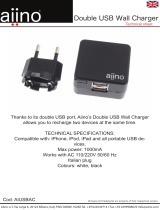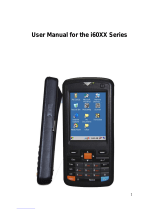Page is loading ...


i
BHT-700QWB-CE/700QWBG-CE
Preface
Thank you for using the BHT-700QWB-CE/700QWBG-CE DENSO WAVE 2D Code Handy Terminal.
Please read this manual thoroughly prior to operation to ensure full use of the product’s functionality, and store safely
in a convenient location for quick reference even after reading.
If the BHT is left with the battery cartridge discharged or with no battery cartridge loaded, or if the battery cartridge is
replaced incorrectly, data stored in the BHT may be lost. By performing a full reset (refer to “Chapter 2 BHT
Preparation” – “2.6 Resetting and Full Resetting”), all data stored in the RAM will be lost. It is therefore recommended
that important data be either saved to the “FLASH” folder or backed up at the computer.
Microsoft, ActiveSync, Windows and the Windows logo are trademarks or registered trademarks of Microsoft
Corporation of the US or other countries.
Bluetooth
®
is a trademark owned by its proprietor. DENSO WAVE uses Bluetooth
®
wireless technology under license.
Other company names or product names contained in this manual are trademarks or registered trademarks of their
respective holders.
The latest precision manufacturing technology yields LCD panels with an effective resolution of 99.99% or higher.
The downside, however, is that up to 0.01% of the pixels can remain permanently dark or lit on today's state-of-the-art
panels.
A thin Newton's ring (rainbow-like patterns) may appear on the touch panel.
This does not necessarily indicate a problem with the touch panel.
Liability Limitations
• DENSO WAVE INCORPORATED does not assume any product liability (including damages for lost profits,
interruption of operations, or the loss of business-related information) arising out of, or in connection with, the
use of, or inability to use the BHT system software or related manuals.
• DENSO WAVE INCORPORATED ("DENSO WAVE") takes reasonable precautions to ensure its products do not
infringe upon any patents or other intellectual property rights of other(s), however, DENSO WAVE cannot be
responsible for any patent or other intellectual property right infringement(s) or violation(s) arising from any of the
following.
1) The use of DENSO WAVE's products in connection or in combination with other components, products,
devices, data processing systems or software not supplied by DENSO WAVE.
2) The use of DENSO WAVE's products in a manner for which they were not intended nor designed.
3) The modification of DENSO WAVE's products by parties other than DENSO WAVE.
• If it is judged by DENSO WAVE INCORPORATED that malfunction of the product is due to the product having
been dropped or subjected to impact, repairs will be made at a reasonable charge even within the warranty
period.

ii
2D Code Handy Terminal
Customer Registration and Inquiries
Customer Registration
To allow us to provide our customers with comprehensive service and support, we request that all customers
complete a Member Registration Form. Registered members will be offered the following privileges.
• The latest upgrade information
• Free exhibition and event information for new products
• Free Web-information service "QBdirect".
QBdirect Service Contents
Information search
service (FAQ)
Offers detailed information on each product.
Download service Offers downloads of repair modules for the latest BHT Series systems or
software, and sample programs.
E-mail inquiries Product related queries can be sent in by e-mail.
* Please note that these privileges may be subject to change without prior notice.
− How to Register
Access the URL below and follow the instructions provided.
http://www.qbdirect.net
Inquiries
− Technical Inquiries (QBdirect)
• BHT product programming method
• Product setup method, usage
• Other technical questions
Inquires relating to the above can be made at our exclusive Web site for registered users (QBdirect).
Access the link below to log on or register.
http://www.qbdirect.net

iii
BHT-700QWB-CE/700QWBG-CE
About this Manual
• Due to improvements and so on, the content of this manual may be subject to change without prior notice.
• The reproduction or duplication of the whole or part of this manual is strictly prohibited without prior consent.
• Every attempt has been made to ensure that the content of this manual is thorough and up to date, however, we
kindly ask that any questionable content, mistakes, or omissions be reported to DENSO WAVE.
• The copyright for this User’s Manual belongs to DENSO WAVE INCORPORATED.
• Lettering in the screens in this User’s Manual is a little different from that in the actual screens. File names used
are only for description purposes, and will therefore not display if files have not been set with the same names.
Manual Composition
This manual is made up of the following 9 chapters.
Chapter 1 Outline
Describes the BHT system and provides an overall outline of the BHT.
Chapter 2 BHT Preparation
Describes information required by the user and procedures that must be performed prior to
commencing operation.
Chapter 3 Basic Operation
Describes how to scan 2D codes and barcodes using the BHT, the backlight function, how to use the
keypad, and BHT data transmission.
Chapter 4 System Operation
Describes how to operate the desktop, Start menu and System Menu, and how to make wireless
network settings.
Chapter 5 Communication
Describes technical information on BHT connector communication, infrared communication, and
wireless communication, and provides details of Microsoft ActiveSync.
Chapter 6 Maintenance
Describes battery cartridge and memory back-up power source replacement, and daily procedures for
taking care of the BHT and CU/CH.
Chapter 7 Error Messages
Describes causes and countermeasures for error messages that display during BHT use.
Chapter 8 Specifications
Describes specifications for hardware, readable 2D codes/barcodes, and interfaces.
Chapter 9 Appendices
Describes the CU-700 Series (option) and provides details of the MicroSD card (option) insertion
procedure.

iv
2D Code Handy Terminal
Viewing this Manual
− About the Bookmark
The PDF Bookmark function can be used to jump to the Contents page.
<Procedure>
(1) Click the “Bookmarks” tab.
(2) Click
to search for the desired item.
(3) Click the item to be read.
(3) Click the item to be read.
(1) Click the “Bookmarks” tab.
(2) Click “+” to search for the desired item.

v
BHT-700QWB-CE/700QWBG-CE
− Searching by Word
The PDF search function can be used to jump to the target page by entering words or characters related to the
item being searched.
(1) Click the Search icon. (Or select “Edit” – “Search”.)
(2) Enter the word(s) or character(s) to be searched for.
(3) Click [Search].
<Search Results Example>
(2) Enter the search word(s)
or character(s).
(3) Click [Search].
(1) Click the Search icon.

vi
2D Code Handy Terminal
Related Documentation
• BHT-700-CE API Reference Manual
• BHT-700-CE Class Library Reference Manual
• 2D Code Scanner/Barcode Scanner Keyboard Interface with BHT-CE kbifCE User’s Guide

vii
BHT-700QWB-CE/700QWBG-CE
SAFETY PRECAUTIONS
Be sure to observe all these safety precautions.
Please READ through this manual carefully. It will enable you to use the BHT and CU correctly.
Always keep this manual nearby for speedy reference.
Strict observance of these warnings and cautions is a MUST for preventing accidents that could result in bodily injury
and substantial property damage. Make sure you fully understand all definitions of these terms and symbols given
below before you proceed to the text itself.
Alerts you to those conditions that could cause serious bodily injury or death if the instructions
are not followed correctly.
Alerts you to those conditions that could cause minor bodily injury or substantial property
damage if the instructions are not followed correctly.
Meaning of Symbols
A triangle (
) with a picture inside alerts you to a warning of danger. Here you see the warning for electrical
shock.
A diagonal line through a circle ( ) warns you of something you should not do; it may or may not have a picture
inside. Here you see a screwdriver inside the circle, meaning that you should not disassemble.
A black circle (
) with a picture inside alerts you to something you MUST do. This example shows that you
MUST unplug the power cord.

viii
2D Code Handy Terminal
Handling the battery cartridge
• Never disassemble or heat the battery cartridge, nor put it into fire or water; doing so could cause
battery-rupture or leakage of battery fluid, resulting in a fire or bodily injury.
• Do not carry or store the battery cartridge together with metallic ball-point pens, necklaces, coins,
hairpins, etc.
Doing so could short-circuit the terminal pins, causing the batteries to rupture or the battery fluid to leak,
resulting in a fire or bodily injury.
• Avoid dropping the battery cartridge or letting it undergo any shock or impact.
Doing so could cause the batteries to break, generate heat, rupture or burn.
• Never charge the rechargeable battery cartridge where any inflammable gases may be emitted; doing
so could cause fire.
• Only use the dedicated charger for charging the rechargeable battery cartridge.
Using a different type of charger could cause battery-rupture or leakage of battery fluid and result in a
fire, bodily injury, or serious damage to property.
Handling the BHT
• The BHT uses a laser light for indicating the scanning range. The intensity of the laser light might be too
low to inflict bodily injury. However, do not look into the laser beam or view directly with optical
instruments.
The BHT complies with IEC 60825-1:1993+A2:2001.
In accordance with Clause 8 and 9, IEC 60825-1, the following information is provided to the user:
For European Union
Caution - Use of controls or adjustments or performance of procedures other than those specified
herein may result in hazardous laser light exposure.
• Do not look into the light source through the reading window or point the light source towards the eyes.
The light emitted through the reading window is harmful to the eyes.
• Do not poke at the eyes with the stylus that comes with the BHT.
LASER RADIATION
DO NOT STARE INTO BEAM OR VIEW
DIRECTLY WITH OPTICAL INSTRUMENTS
CLASS 2 LASER PRODUCT

ix
BHT-700QWB-CE/700QWBG-CE
Handling the CU
• If smoke, abnormal odors or noises come from the CU, immediately unplug the AC adapter from the
wall socket or CU and contact your nearest dealer.
Failure to do so could cause fire or electrical shock.
• If foreign material or water gets into the CU, immediately unplug the AC adapter from the wall socket or
CU and contact your nearest dealer.
Failure to do so could cause fire or electrical shock.
• If you drop the CU so as to damage its housing, immediately unplug the AC adapter from the wall
socket or CU and contact your nearest dealer.
Failure to do so could cause fire or electrical shock.
• Never use the CU for charging anything other than the specified battery cartridges.
Doing so could cause heat, battery-rupture, or fire.
• Never bring any metals into contact with the output terminals.
Doing so could produce a large current through the CU, resulting in heat or fire, as well as damage to
the CU.
• Never use the CU on the line voltage other than the specified level.
Doing so could cause the CU to break or burn.
• Use the dedicated AC adapter only.
Failure to do so could result in fire.
• If the power cord of the AC adapter is damaged (e.g., exposed or broken lead wires), stop using it and
contact your nearest dealer.
Failure to do so could result in a fire or electrical shock.

x
2D Code Handy Terminal
Handling the battery cartridge
• Charge batteries in temperature from 0°C to 40°C (32°F to 104°F).
• Never charge a wet or damp rechargeable battery cartridge.
Doing so could cause the batteries to break, generate heat, rupture or burn.
Handling the BHT
• If smoke, abnormal odors or noises come from the BHT, immediately turn off the power, pull out the
battery cartridge, and contact your nearest dealer.
Failure to do so could cause smoke or fire.
• If foreign material or water gets into the BHT, immediately turn off the power, pull out the battery
cartridge, and contact your nearest dealer.
Failure to do so could cause smoke or fire.
• If you drop the BHT so as to damage its housing, immediately turn off the power, pull out the battery
cartridge, and contact your nearest dealer.
Failure to do so could cause smoke or fire.
• Do not use batteries or power sources other than the specified ones; doing so could generate heat or
cause malfunction.
• When using the hand belt, exercise due care to avoid getting them caught in other objects or entangled
in rotating machinery.
Failure to do so could result in accident or injury.
Never dis-
assemble
• Never disassemble or modify the BHT; doing so could result in an accident such as break or fire.
• Never put the BHT in places where there are excessively high temperatures, such as inside closed-up
automobiles, or in places exposed to direct sunlight.
Doing so could affect the housing or parts, resulting in a fire.
• Avoid using the BHT in extremely humid or dusty areas, or where there are drastic temperature
changes.
Moisture or dust will get into the BHT, resulting in malfunction, fire or electrical shock.
• In environments where static electricity can build into significant charges (e.g., if you wipe off the plastic
plate with a dry cloth), do not operate the BHT. Doing so will result in malfunction or machine failure.
• Do not apply excessive force when inserting or removing the rechargeable battery cartridge.
Doing so will result in damage.
• Tap the LCD only with the stylus that comes with the BHT.
Using the tip of a pen or any pointed object will result in a damaged or broken LCD.
• Put your palm of the hand through the handbelt.
If you put your arm through the handbelt, it can be broken.

xi
BHT-700QWB-CE/700QWBG-CE
Handling the CU
• Never disassemble or modify the CU; doing so could result in an accident such as fire or malfunction.
• Never put the CU in places where there are excessively high temperatures, such as inside closed-up
automobiles, or in places exposed to direct sunlight.
Doing so could affect the housing or parts, resulting in a fire.
• Avoid using the CU in extremely humid or dusty areas, or where there are drastic temperature changes.
Moisture or dust will get into the CU, resulting in malfunction, fire or electrical shock.
• Never cover or wrap up the CU or AC adapter in a cloth or blanket.
Doing so could cause the unit to heat up inside, deforming its housing, resulting in a fire.
Always use the CU and AC adapter in a well-ventilated area.
• Do not place the CU anyplace where it may be subjected to oily smoke or steam, e.g., near a cooking
range or humidifier.
Doing so could result in a fire or electrical shock.
• Keep the power cord away from any heating equipment.
Failure to do so could melt the sheathing, resulting in a fire or electrical shock.
• Do not insert or drop foreign materials such as metals or anything inflammable through the openings or
vents into the CU.
Doing so could result in a fire or electrical shock.
• If you are not using the CU for a long time, be sure to unplug the AC adapter from the wall socket for
safety.
Failure to do so could result in a fire.
• When caring for the CU, unplug the AC adapter from the wall socket for safety.
Failure to do so could result in an electrical shock.

xii
2D Code Handy Terminal
Declaration of Conformity (For European Union)
Hereby, DENSO WAVE INCORPORATED, declares that this BHT-700QWB-CE/700QWBG-CE is in compliance with
the essential requirements and other relevant provisions of Directive 1999/5/EC.
CE marking:
LABELING:
For European Union
For European Union

xiii
BHT-700QWB-CE/700QWBG-CE

xiv
Contents
Preface............................................................................................................................................... i
Customer Registration and Inquiries ................................................................................................. ii
About this Manual..............................................................................................................................iii
SAFETY PRECAUTIONS.................................................................................................................vii
Declaration of Conformity (For European Union ) ............................................................................xii
Chapter 1 Outline......................................................................... 1
1.1 System Configuration.......................................................................................................... 2
1.1.1 Hardware Configuration ........................................................................................... 2
1.1.2 Software Configuration............................................................................................. 3
1.2 Component Names and Functions...................................................................................... 4
1.2.1 BHT Front/Rear ........................................................................................................ 4
1.2.2 Keypad ..................................................................................................................... 8
1.2.3 BHT Screen............................................................................................................ 12
Chapter 2 BHT Preparation ....................................................... 15
2.1 “BHT Preparation” Procedure............................................................................................ 16
2.2 Loading and Charging the Battery Cartridge..................................................................... 16
2.2.1 Loading and Charging the Battery Cartridge .......................................................... 17
2.2.2 Battery Power Level Indicator................................................................................. 22
2.2.3 Battery Voltage Drop .............................................................................................. 22
2.3 Attaching the Stylus........................................................................................................... 23
2.3.1 Attaching the Stylus................................................................................................ 23
2.3.2 Holding the BHT ..................................................................................................... 23
2.3.3 Using the Stylus...................................................................................................... 24
2.3.4 Touch Screen Operation......................................................................................... 24
2.4 Initial Setup ....................................................................................................................... 25
2.5 Turning OFF the Power..................................................................................................... 26
2.5.1 Normal Power OFF ................................................................................................ 26
2.5.2 Turning the Power OFF after Registry Back-up...................................................... 26
2.5.3 Auto Power OFF..................................................................................................... 27
2.6 Resetting and Full Resetting ............................................................................................. 28
2.6.1 Reset...................................................................................................................... 28
2.6.2 Reset Method......................................................................................................... 28
2.6.3 Full Reset ............................................................................................................... 28

xv
2.6.4 Full Reset Method .................................................................................................. 28
2.6.5 Memory Contents after ResetFull Reset................................................................. 29
2.6.6 Applications Started Up when Performing a Reset/Full Reset................................ 29
Chapter 3 Basic Operation......................................................... 31
3.1 Scanning 2D Codes orBarcodes....................................................................................... 32
3.2 Turning ON/OFF the Backlight .......................................................................................... 34
3.3 Using the Keypad.............................................................................................................. 36
3.3.1 Entering Numerical Data ........................................................................................ 36
3.3.2 Entering Alphabet Data .......................................................................................... 36
3.3.3 Using the Software Keyboard................................................................................. 37
3.4 Transmitting Data.............................................................................................................. 38
3.4.1 Connector Communication..................................................................................... 39
3.4.2 Infrared Communication ......................................................................................... 40
3.4.3 Bluetooth® Communication.................................................................................... 41
3.4.4 Wireless Communication........................................................................................ 42
3.4.5 GPRS and EDGE Communication ......................................................................... 43
Chapter 4 System Operation ..................................................... 45
4.1 Desktop............................................................................................................................. 46
4.2 Start Menu......................................................................................................................... 49
4.3 System Menu Outline........................................................................................................ 59
4.3.1 System Menu Structure .......................................................................................... 60
4.4 System Menu Details ........................................................................................................ 63
4.4.1 Execute Program Menu.......................................................................................... 63
4.4.2 Communication Menu ............................................................................................ 64
4.4.3 System Properties .................................................................................................. 75
4.4.4 HardTest Menu ....................................................................................................... 95
4.4.5 Explorer................................................................................................................ 108
4.4.6 System Information .............................................................................................. 108
4.5 Wireless Network Settings .............................................................................................. 109

xvi
Chapter 5 Communication ....................................................... 115
5.1 Connector Communication.............................................................................................. 116
5.2 Infrared Communication.................................................................................................. 117
5.3 Bluetooth® Communication ............................................................................................ 118
5.3.1 Notes for Bluetooth® Operations ......................................................................... 118
5.3.2 Specifying Parameters ......................................................................................... 119
5.4 Wireless Communication ................................................................................................ 120
5.4.1 Usage Precautions ............................................................................................... 120
5.5 Basic Communication Specifications and Ymodem Communication .............................. 121
5.5.1 Basic Communication Specifications.................................................................... 121
5.5.2 Ymodem Communication ..................................................................................... 123
5.6 ActiveSync ...................................................................................................................... 124
5.6.1 ActiveSync 4.5 Installation.................................................................................... 124
5.6.2 Connecting with ActiveSync ................................................................................. 125
5.6.3 Setting Up a Partnership ...................................................................................... 126
Chapter 6 Maintenance............................................................ 127
6.1 Replacing the Battery Cartridge ...................................................................................... 128
6.1.1 Battery Cartridge Service Life .............................................................................. 128
6.1.2 Battery Cartridge Replacement Method ............................................................... 128
6.2 Replacing the Back-up Battery........................................................................................ 131
6.3 Using the BHT after Long Periods................................................................................... 132
6.4 Daily Maintenance .......................................................................................................... 133
6.4.1 Proper Care of the BHT........................................................................................ 133
6.4.2 Proper Care of the CU/CH ................................................................................... 133
Chapter 7 Error Messages....................................................... 135
7.1 System Errors ................................................................................................................. 136
Chapter 8 Specifications .......................................................... 139
8.1 Specifications .................................................................................................................. 140
8.1.1 Hardware Specifications....................................................................................... 140
8.1.2 Readable Code Specifications ............................................................................. 141
8.1.3 Interface Specifications ........................................................................................ 145

xvii
Chapter 9 Appendices.............................................................. 147
9.1 CU-700 Functions ........................................................................................................... 148
9.2 Components and Functions ............................................................................................ 149
9.3 CU-700 Power Supply..................................................................................................... 151
9.4 Communicating with the Host Computer......................................................................... 153
9.4.1 Interface Cable Connection.................................................................................. 153
9.4.2 Communication with the Host Computer .............................................................. 154
9.5 Charging the BHT ........................................................................................................... 155
9.5.1 Charging the BHT................................................................................................. 155
9.5.2 Charging Operation and LED Indicators............................................................... 156
9.6 CU-700 Specifications..................................................................................................... 157
9.6.1 Hardware Specifications....................................................................................... 157
9.6.2 Charging Requirements ....................................................................................... 157
9.6.3 Interface Specifications ........................................................................................ 157
9.6.4 Interface Cable Connection.................................................................................. 160
9.7 Inserting the MicroSD Card............................................................................................. 161
9.8 Inserting the SIM Card .................................................................................................... 162

1.1 System Configuration ···················································································2
1.1.1
Hardware Configuration ···················································································2
1.1.2
Software Configuration·····················································································3
1.2 Component Names and Functions ·······························································4
1.2.1
BHT Front/Rear ································································································4
1.2.2
Keypad ·············································································································8
1.2.3
BHT Screen····································································································12
BHT-7
00Q
WB-
C
E
/
7
00Q
WB
G
-
C
E
Chapter 1
Outline
This chapter describes the BHT system and provides an overall outline of the BHT.

2
BHT-700QWB-CE/700QWBG-CE
1.1 System Configuration
This section describes the hardware required for the 2D code/barcode data collection system used by the BHT and
the BHT software.
1.1.1 Hardware Configuration
In addition to the BHT, the following hardware is required for the 2D code/barcode data collection system
used by the BHT.
Please note that certain components of the required hardware will differ depending on the type of
communication used.
Refer to "Chapter 3 Basic Preparation" – "3.4 Transmitting Data" for detail.
*BHT-700QWBG-CE only
Host computer
BHT
Wireless LAN access point
(option)
CU-733 or CU-714
(option)
Connector
communication
CU-733 : RS-232C or USB
CU-714 : Ethernet
Ethernet
Wireless
communication
Wireless base station
Bluetooth®-enabled
devices (option)
GPRS and EDGE
communication*
Bluetooth
®
communication
Infrared
communication
/