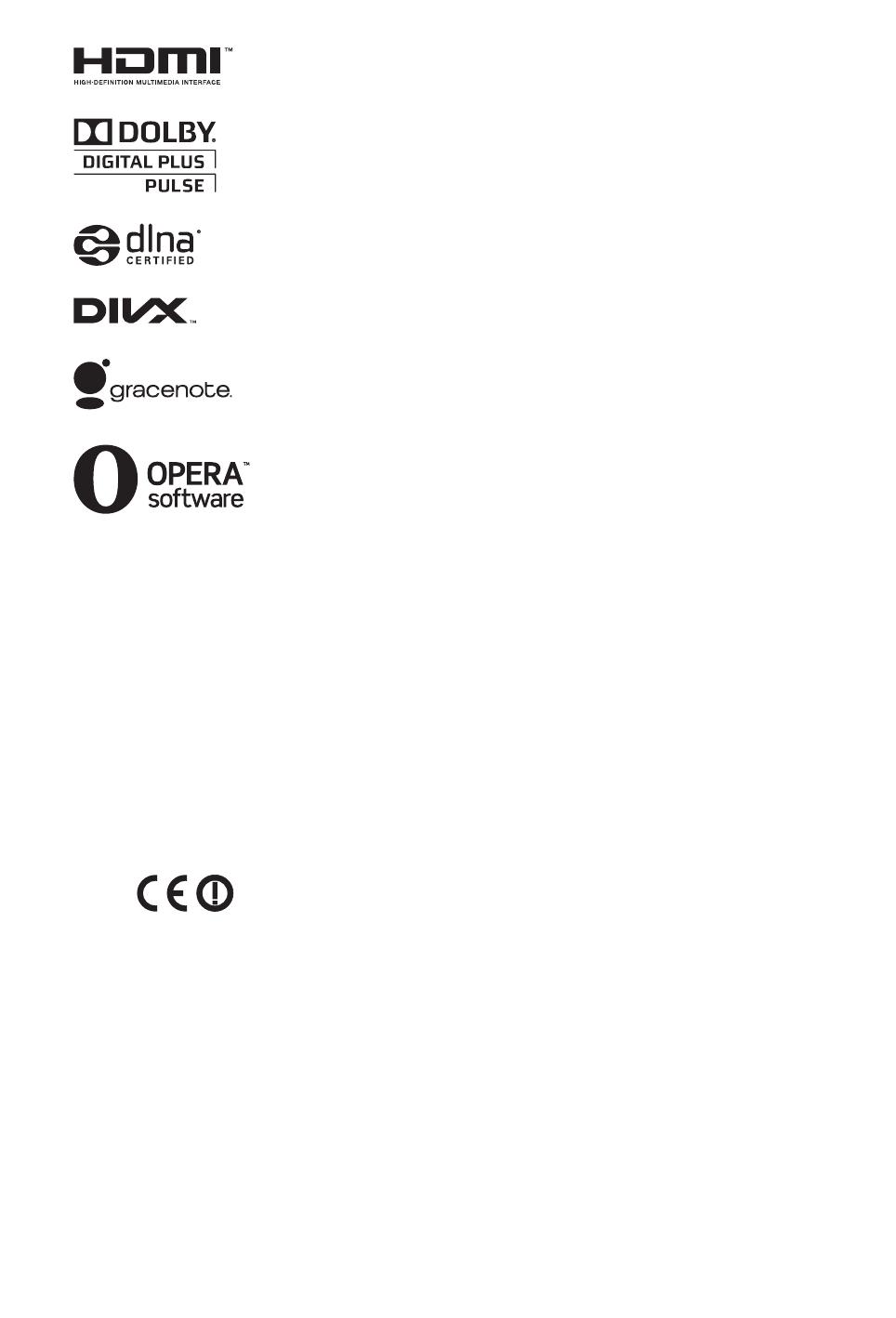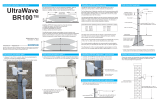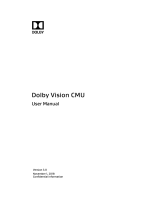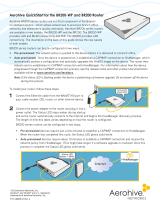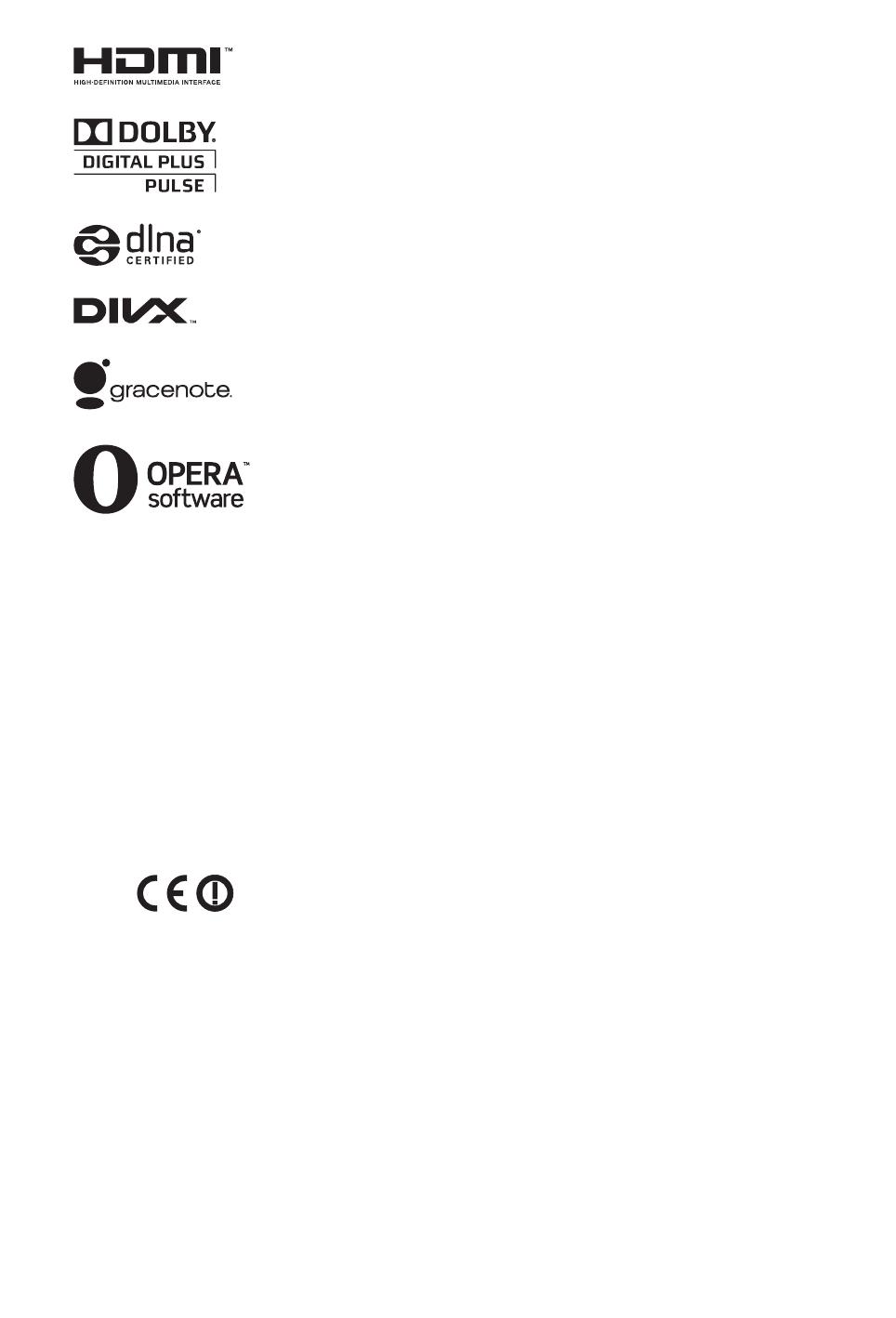
3
GB
For KDL-55/46/40/32EX721,
KDL-46/40/32EX724,
KDL-26EX321, KDL-26/24/
22EX320:
Notice for Wireless
Signal
1. Hereby, Sony Corporation declares that
this unit is in compliance with the essential
requirements and other relevant provisions
of Directive 1999/5/EC.
For details, please access the following
URL:
http://www.compliance.sony.de/
2. Notice for customers: the following
information is only applicable to
equipment sold in countries applying EU
directives.
TV wireless system may be operated in
following countries:
Austria, Belgium, Bulgaria, Cyprus, Czech
Republic, Denmark, Estonia, Finland,
France, Germany, Greece, Hungary,
Iceland, Ireland, Italy, Latvia,
Liechtenstein, Lithuania, Luxembourg,
Malta, The Netherlands, Norway, Poland,
Portugal, Slovak Republic, Romania,
Slovenia, Spain, Sweden, Switzerland,
Turkey, and The United Kingdom.
This equipment can be operated in other
non-European countries.
TV Wireless System -
Regulation Information
For Customers in Italy
Use of the RLAN network is governed: -
s with respect to private use, by the
Legislative Decree of 1.8.2003,
no. 259 (“Code of Electronic
Communications”). In particular
Article 104 indicates when the prior
obtainment of a general authorization is
required and Art. 105 indicates when
free use is permitted;
s with respect to the supply to the public
of the RLAN access to telecom
networks and services, by the
Ministerial Decree 28.5.2003, as
amended, and Art. 25 (general
authorization for electronic
communications networks and
services) of the Code of electronic
communications
For Customers in Norway
Use of this radio equipment is not allowed
in the geographical area within a radius of
20 km from the centre of Ny-Ålesund,
Svalbard.
For Customers in Cyprus
The end user must register the RLAN (or
WAS or WiFi) devices in the Department
of Electronic Communications (P.I. 365/
2008 and P.I. 267/2007).
P.I. 365/2008 is the Radiocommunications
(Categories of Stations Subject to General
Authorization and Registration) Order of
2008.
P.I. 267/2007 is the General Authorization
for the use of Radiofrequencies by Radio
Local area Networks and by Wireless
Access Systems, including Radio Local
Area Networks (WAS/RLAN).
For Customers in France
The WLAN (WiFi) feature of this LCD
Digital Colour TV shall exclusively be
used inside buildings. Any use of the
WLAN (WiFi) feature of this LCD Digital
Colour TV outside of the buildings is
prohibited on the French territory. Please
make sure that the WLAN (WiFi) feature
of this LCD Digital Colour TV is disabled
before any use outside of the buildings.
(ART Decision 2002-1009 as amended by
ART Decision 03-908, relating to radio-
frequencies use restrictions).
Location of the
identification label
Labels for Model No., Production Date
(month/year) and Power Supply rating (in
accordance with applicable safety
regulation) are located on the rear of the
TV or package.
Precautions
Viewing the TV
• Some people may experience discomfort
(such as eye strain, fatigue, or nausea)
while watching 3D video images or
playing stereoscopic 3D games. Sony
recommends that all viewers take regular
breaks while watching 3D video images
or playing stereoscopic 3D games. The
length and frequency of necessary
breaks will vary from person to person.
You must decide what works best. If you
experience any discomfort, you should
stop watching the 3D video images or
playing stereoscopic 3D games until the
discomfort ends; consult a doctor if you
believe necessary. You should also
review (i) the instruction manual of any
other device or media used with this
television and (ii) our website (http://
www.sony-europe.com/myproduct) for
the latest information. The vision of
young children (especially those under
six years old) is still under development.
Consult your doctor (such as a
pediatrician or eye doctor) before
allowing young children to watch 3D
video images or play stereoscopic 3D
games. Adults should supervise young
children to ensure they follow the
recommendations listed above.
• Do not use, store, or leave the 3D
Glasses or the battery near fire, or in
places with a high temperature, e.g., in
direct sunlight, or in sun-heated cars.
• When using the simulated 3D function,
please note that the displayed image is
modified from the original due to the
conversion done by this television.
• View the TV in moderate light, as
viewing the TV in poor light or during
long period of time, strains your eyes.
• When using headphones, adjust the
volume so as to avoid excessive levels,
as hearing damage may result.
LCD Screen
• Although the LCD screen is made with
high-precision technology and 99.99%
or more of the pixels are effective, black
dots may appear or bright points of light
(red, blue, or green) may appear
constantly on the LCD screen. This is a
structural property of the LCD screen
and is not a malfunction.
• Do not push or scratch the front filter, or
place objects on top of this TV set. The
image may be uneven or the LCD screen
may be damaged.
• If this TV set is used in a cold place, a
smear may occur in the picture or the
picture may become dark. This does not
indicate a failure. These phenomena
disappear as the temperature rises.
• Ghosting may occur when still pictures
are displayed continuously. It may
disappear after a few moments.
• The screen and cabinet get warm when
this TV set is in use. This is not a
malfunction.
• The LCD screen contains a small
amount of liquid crystal. Some
fluorescent tubes used in this TV set also
contain mercury (except for LED
(Continued)