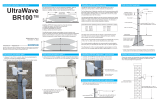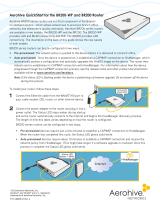2
GB
NOTICE FOR
CUSTOMERS IN
THE UNITED
KINGDOM
A moulded plug complying with
BS1363 is fitted to this equipment for
your safety and convenience.
Should the fuse in the plug supplied
need to be replaced with the same
rating of fuse approved by ASTA or
BSI to BS 1362 (i.e., marked with
or ) must be used.
If the plug supplied with this
equipment has a detachable fuse
cover, be sure to attach the fuse cover
after you change the fuse. Never use
the plug without the fuse cover. If you
should lose the fuse cover, please
contact your nearest Sony service
station.
How to replace the fuse
Open the fuse compartment with a
blade screwdriver, and replace the
fuse.
Please refer to the illustration that
actually equipped with the product.
Introduction
Thank you for choosing this Sony
product. Before operating the TV,
please read this manual thoroughly
and retain it for future reference.
Notes on Digital TV
function
• Any functions related to Digital TV
( ) will only work in countries or
areas where DVB-T/DVB-T2
*¹
(MPEG-2 and H.264/MPEG-4 AVC)
digital terrestrial signals are
broadcast or where you have
access to a compatible DVB-C
(MPEG-2 and H.264/MPEG-4 AVC)
cable service. Please confirm with
your local dealer if you can receive a
DVB-T/DVB-T2
*¹
signal where you
live or ask your cable provider if their
DVB-C cable service is suitable for
integrated operation with this TV.
• Your cable provider may charge a
fee for their services, or require you
to agree to its terms and conditions
of business.
• This TV set complies with DVB-T/
DVB-T2
*¹
and DVB-C specifications,
but compatibility with future DVB-T/
DVB-T2
*¹
digital terrestrial and
DVB-C digital cable broadcasts are
not guaranteed.
• Some Digital TV functions may not
be available in some countries/areas
and DVB-C cable may not operate
correctly with some providers.
~
• Not all the HX TV model series have
2nd generation T2*¹ Digital Video
Broadcast technology.
*¹ DVB-T2 is not available for TV
model series HX950/HX850.
DVB-T2 is available for TV model
series HX953/HX853.
~
• The “x” that appears in the model
name corresponds to a numeric
digit, related to design, colour or TV
system.
• Instructions about “Installing Wall
Mount Bracket” are included within
this TV’s instructions manual.
• The illustrations used in this manual
may differ depending on your TV
model.
• The illustrations of the remote used
in this manual are of the RM-ED047
unless otherwise stated.
• Before operating the TV, please
read page 32 (Safety Information).
Retain this manual for future
reference.
Trademark information
is a registered trademark of the
DVB Project.
HDMI, the HDMI Logo, and High-
Definition Multimedia Interface are
trademarks or registered trademarks
of HDMI Licensing LLC in the United
States and other countries.
DLNA®, the DLNA Logo and DLNA
CERTIFIED® are trademarks, service
marks, or certification marks of the
Digital Living Network Alliance.
Manufactured under license from
Dolby Laboratories. Dolby and the
double-D symbol are trademarks of
Dolby Laboratories.
“BRAVIA” and are
trademarks of Sony Corporation.
TrackID is a trademark or registered
trademark of Sony Ericsson Mobile
Communications AB.
Music and video recognition
technology and related data are
provided by Gracenote®. Gracenote
is the industry standard in music
recognition technology and related
content delivery. For more information,
please visit www.gracenote.com.
CD, DVD, Blu-ray Disc, and music and
video-related data from Gracenote,
Inc., copyright © 2000-present
Gracenote. Gracenote Software,
copyright © 2000-present Gracenote.
One or more patents owned by
Gracenote apply to this product and
service. See the Gracenote website
for a nonexhaustive list of applicable
Gracenote patents. Gracenote,
CDDB, MusicID, MediaVOCS, the
Gracenote logo and logotype, and the
“Powered by Gracenote” logo are
either registered trademarks or
trademarks of Gracenote in the United
States and/or other countries.
Opera® Browser from Opera Software
ASA. Copyright 1995-2012 Opera
Software ASA. All rights reserved.
Wi-Fi Direct is a mark of the Wi-Fi
Alliance.
“Blu-ray Disc”, “Blu-ray” and “Blu-ray
Disc” logo are trademarks of Blu-ray
Disc Association.
FUSE
FUSE
This product has been
manufactured by or on behalf of
Sony Corporation, 1-7-1 Konan
Minato-ku Tokyo, 108-0075
Japan. Inquiries related to
product compliance based on
European Union legislation shall
be addressed to the authorized
representative, Sony
Deutschland GmbH,
Hedelfinger Strasse 61, 70327
Stuttgart, Germany. For any
service or guarantee matters,
please refer to the addresses
provided in the separate service
or guarantee documents.