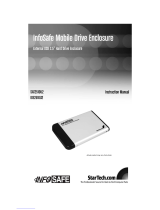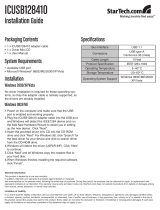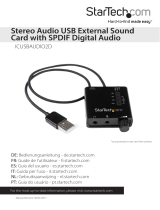Page is loading ...

InfoSafe Drive Enclosure with Card
Reader and USB Hub
IDECASEU2CRH
Instruction Manual
Actual product may vary from photo
InfoSafe 3.5” USB 2.0 Drive Enclosure with Card Reader and USB Hub

FFCCCC CCoommpplliiaannccee SSttaatteemmeenntt
This equipment has been tested and found to comply with the limits for a Class B digital
device, pursuant to part 15 of the FCC Rules. These limits are designed to provide
reasonable protection against harmful interference in a residential installation. This
equipment generates, uses and can radiate radio frequency energy and, if not installed
and used in accordance with the instructions, may cause harmful interference to radio
communications. However, there is no guarantee that interference will not occur in a
particular installation. If this equipment does cause harmful interference to radio or
television reception, which can be determined by turning the equipment off and on, the
user is encouraged to try to correct the interference by one or more of the following
measures:
• Reorient or relocate the receiving antenna.
• Increase the separation between the equipment and receiver.
• Connect the equipment into an outlet on a circuit different from that to which the
receiver is connected.
• Consult the dealer or an experienced radio/TV technician for help.
UUssee ooff TTrraaddeemmaarrkkss,, RReeggiisstteerreedd TTrraaddeemmaarrkkss,, aanndd
ootthheerr PPrrootteecctteedd NNaammeess aanndd SSyymmbboollss
This manual may make reference to trademarks, registered trademarks, and other
protected names and/or symbols of third-party companies not related in any way to
StarTech.com. Where they occur these references are for illustrative purposes only and
do not represent an endorsement of a product or service by StarTech.com, or an
endorsement of the product(s) to which this manual applies by the third-party company in
question. Regardless of any direct acknowledgement elsewhere in the body of this
document, StarTech.com hereby acknowledges that all trademarks, registered
trademarks, service marks, and other protected names and/or symbols contained in this
manual and related documents are the property of their respective holders.

TTaabbllee ooff CCoonntteennttss
Introduction . . . . . . . . . . . . . . . . . . . . . . . . . . . . . . . . . . . . . . . . . . . . . . . . . . . . .1
Before You Begin . . . . . . . . . . . . . . . . . . . . . . . . . . . . . . . . . . . . . . . . . . . . . . . . .1
System Requirements . . . . . . . . . . . . . . . . . . . . . . . . . . . . . . . . . . . . . . . . . . .1
Contents . . . . . . . . . . . . . . . . . . . . . . . . . . . . . . . . . . . . . . . . . . . . . . . . . . . . .1
Installation . . . . . . . . . . . . . . . . . . . . . . . . . . . . . . . . . . . . . . . . . . . . . . . . . . . . . .2
Installing a Hard Drive in the Enclosure . . . . . . . . . . . . . . . . . . . . . . . . . . . . .2
Connecting and powering the Enclosure . . . . . . . . . . . . . . . . . . . . . . . . . . . .2
Driver Installation (Windows 98SE, ME, 2000) . . . . . . . . . . . . . . . . . . . . . . . .3
Hard Drive Enclosure . . . . . . . . . . . . . . . . . . . . . . . . . . . . . . . .
3
Card Reader and USB Hub . . . . . . . . . . . . . . . . . . . . . . . . . . . .
3
Verifying installation . . . . . . . . . . . . . . . . . . . . . . . . . . . . . . . . . . . . . . . . . . . . .4
Specifications . . . . . . . . . . . . . . . . . . . . . . . . . . . . . . . . . . . . . . . . . . . . . . . . . . .5
Technical Support . . . . . . . . . . . . . . . . . . . . . . . . . . . . . . . . . . . . . . . . . . . . . . . .6
Warranty Information . . . . . . . . . . . . . . . . . . . . . . . . . . . . . . . . . . . . . . . . . . . . .6
PostScript Picture
Instruction Manual
i

IInnttrroodduuccttiioonn
Thank you for purchasing a StarTech.com InfoSafe 3.5” USB 2.0 Drive Enclosure with
Card Reader and USB Hub. This product allows you to turn virtually any standard 3.5”
computer hard drive into a portable storage solution. The enclosure also offers a 26-in-1
card reader, as well as a 2-port USB hub - saving time, money and space.
FFeeaattuurreess
• Supports almost any 3.5” form factor IDE hard drive
• Front panel 26-in-1 card reader
• 2-port USB Hub
• Sturdy aluminum casing
• Compliant with USB 2.0, USB 1.1 and Parallel ATA/ATAPI Rev. 6
BBeeffoorree YYoouu BBeeggiinn
System Requirements
• A computer with an available USB 2.0 port
• An operating system that supports removable hard drives: Windows
98SE/ME/2000/XP/2003 Server, Mac OS X or higher (other operating systems may
also support this product; consult your documentation for specific details)
• A 3.5” IDE hard drive
Contents
This package should contain:
• 1 x Drive Enclosure with USB Hub and Card Reader
• 1 x 3’ USB Type A Female to Type Mini B Female
• 1 x 6’ 5V/12V DC 1.5 Amp switching power supply
• 1 x Driver CD
• 1 x Instruction Manual
PostScript Picture
Instruction Manual
1

IInnssttaallllaattiioonn
Installing a Hard Drive in the Enclosure
Use caution when installing a hard drive in the enclosure. Excessive shock or force
could damage the drive and/or the enclosure, resulting in data loss.
CAUTION: Always ensure that you are properly grounded when handling a hard drive or
the enclosure tray, since electronic components can be damaged by static electricity. If
an anti-static mat or similar product is not available, ground yourself by touching a
computer case or other metal surface for several seconds before handling any
components.
1. Using a Phillips-head screwdriver, remove the two screws
located on the top of the case.
2. Gently slide the inner tray out of the enclosure.
3. Attach the IDE connector to the hard drive. To
avoid damaging the drive and the enclosure,
please refrain from using excessive force.
4. Attach the power connector to the hard drive.
5. Attach the hard drive to the tray, using the screws
provided with the hard drive.
6. Gently re-insert the tray back into the enclosure
7. Re-fasten the Phillips-head screws that were removed
in Step 1.
Connecting and powering the Enclosure
1. Attach the provided USB cable to the Mini B port, located on the enclosure.
2. Connect the opposite end of the USB cable into an available USB port on the host
computer.
3. Connect the 5V/12V DC 1.5 Amp switching power supply to the power port located
next to the On/Off switch. Connect the opposite end to an available power source.
PostScript Picture
Instruction Manual
2

4. Ensure the computer is turned on. Move the On/Off switch to the On position.
Driver Installation (Windows 98SE, ME and 2000)
Hard Drive Enclosure
1. Once the enclosure has been attached to the host computer and power has been
applied, Windows will detect it. While Windows XP will automatically
install the required drivers, Windows 98SE and ME and 2000 will require that the
drivers from the Driver CD be installed. In this case, Windows 98SE will automatically
launch the Add New Hardware Wizard. Once the wizard begins searching for new
drivers for the USB 2.0 Storage Device, please click Next.
2. On the next screen, you will be given the option to Search for the best driver for
your device (Recommended). Please ensure that this option is selected, and click
Next.
3. At the next screen, you will see a notification that Windows will search for new
drivers in its driver database... . Please insert the included driver disk and locate
the folder AT2 Driver from within the Wizard. Click next once this has been selected.
4. At the next screen, Windows will indicate that it is ready to install the best driver for the
device, specifying the location of the chosen driver. Please click Next.
5. Windows will then notify you that it has ...finished installing the software that your
new hardware device requires. Please click on Finish.
Card Reader and USB Hub
1. To complete installation of the card reader, please locate and open the folder AU6362
on the Driver CD.
2. Double click on the icon illustrated:
3. Once the InstallShield Wizard completes configuration of the installation program, you
will be asked to restart your computer. Please click Restart.
4. After the computer has restarted, you will be welcomed to the installation program.
Please click Next.
5. When you are asked to plug the reader in, please ensure that the enclosure is still
connected to the computer, clicking OK once the drivers have finished loading.
6. Installation is now complete. When given the option, please select Yes, I would like to
restart my computer now.
7. Once the computer reboots, you should notice four Removable Disks listed under My
Computer.
PostScript Picture
Instruction Manual
3

Verifying Installation
1. To verify that the installation has completed successfully, please locate the Device
Manager by browsing the following path: My Computer > System Properties >
Device Manager.
2. Expand the listing for Universal Serial Bus Controllers. If installation has been
successful, USB Storage Adapter AT2 (TPP) or USB Mass Storage Device will be
listed, indicating that the hard drive is ready to use. Similarly, Generic USB Hub will
be listed, indicating that the USB Hub is ready to use.
Under Disk Drives, Generic USB CF, MS, SD and SM USB devices should be listed,
indicating that the card reader is ready to use.
PostScript Picture
Instruction Manual
4

Specifications
PostScript Picture
Instruction Manual
5
Hard Drive interface IDE
Certifications (Regulatory and other) FCC, CE, RoHS, WEEE
Maximum Data Transfer Rate 480Mbps
Maximum Hard Drive Size Supported
Chipset Cypress CY7C63000
Operating System Support Windows 98SE and Higher
Dimensions 237 x 40 x 130mm
Weight 884.5g (1.95lb)
Flash Media Supported
CF Type I, II
CF Ultra II
CF Extreme I
MD
SMC
SM
MS
MS Pro
MS Pro Extreme
MS Duo
MS Pro Duo
MS Pro Ultra II
MS Magic Gate
MS Duo Magic Gate
MS Pro Magic Gate
MS Pro Duo Magic Gate
MS Select Function
MS Rom
SD
SD Ultra I
SD Extreme
MMC
MMC 4.0
Mini SD

TTeecchhnniiccaall SSuuppppoorrtt
StarTech.com’s lifetime technical support is an integral part of our commitment to provide
industry-leading solutions. If you ever need help with your product, visit
www.startech.com/support and access our comprehensive selection of online tools,
documentation, and downloads.
WWaarrrraannttyy IInnffoorrmmaattiioonn
This product is backed by a one-year warranty. In addition, StarTech.com warrants its
products against defects in materials and workmanship for the periods noted, following
the initial date of purchase. During this period, the products may be returned for repair, or
replacement with equivalent products at our discretion. The warranty covers parts and
labor costs only. StarTech.com does not warrant its products from defects or damages
arising from misuse, abuse, alteration, or normal wear and tear.
Limitation of Liability
In no event shall the liability of StarTech.com Ltd. and StarTech.com USA LLP (or their
officers, directors, employees or agents) for any damages (whether direct or indirect,
special, punitive, incidental, consequential, or otherwise), loss of profits, loss of business,
or any pecuniary loss, arising out of or related to the use of the product exceed the
actual price paid for the product.
Some states do not allow the exclusion or limitation of incidental or consequential
damages. If such laws apply, the limitations or exclusions contained in this statement
may not apply to you.
PostScript Picture
Instruction Manual
6

Revised: 31 May 2006 (Rev. A)
About StarTech.com
StarTech.com is “The Professionals’ Source for Hard-to-Find
Computer Parts”. Since 1985, we have been providing IT
professionals with the quality products they need to complete
their solutions. We offer an unmatched selection of computer
parts, cables, server management solutions and A/V products
and serve a worldwide market through our locations in the
United States, Canada, the United Kingdom and Taiwan.
Visit www.startech.com for complete information about all our
products and to access exclusive interactive tools such as the
Parts Finder and the KVM Reference Guide. StarTech.com
makes it easy to complete almost any IT solution. Find out for
yourself why our products lead the industry in performance,
support, and value.
/