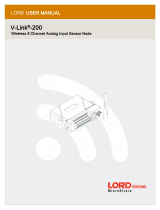USER MANUAL | Accelerometer V2.1 Page 2 of 11
Contents
1 Introduction .................................................................................................................................... 3
1.1 Warning ................................................................................................................................... 3
1.2 Theory of Operation ................................................................................................................ 3
1.3 Parts List .................................................................................................................................. 3
1.4 Required Tools ........................................................................................................................ 4
1.5 Dimensions .............................................................................................................................. 4
2 Usage ............................................................................................................................................... 5
2.1 Mounting Options ................................................................................................................... 5
2.2 Orientation & Magnet Location .............................................................................................. 5
3 Operating Instructions .................................................................................................................... 6
3.1 Operation ................................................................................................................................ 6
3.2 Modes ..................................................................................................................................... 7
3.3 System Status Indicator .......................................................................................................... 7
3.4 System Communications Indicator ......................................................................................... 8
4 Maintenance ................................................................................................................................... 8
4.1 Changing Batteries .................................................................................................................. 8
4.2 External Power ........................................................................................................................ 9
4.3 Downloading Data ................................................................................................................. 10
4.4 Further Support..................................................................................................................... 10