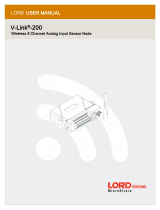Page is loading ...

USER MANUAL | Triaxial Tiltmeter V2.0 Page 2 of 15
Contents
1 Introduction .................................................................................................................................... 3
1.1 Warning ................................................................................................................................... 3
1.2 Theory of Operation ................................................................................................................ 3
1.3 Parts List .................................................................................................................................. 3
1.4 Required Tools ........................................................................................................................ 4
1.5 Dimensions .............................................................................................................................. 4
2 Usage ............................................................................................................................................... 5
2.1 Mounting Options ................................................................................................................... 5
2.2 Indicated Key Location ............................................................................................................ 6
2.3 Orientation Description .......................................................................................................... 6
2.4 Rotation Description ............................................................................................................... 7
3 Operating Instructions .................................................................................................................... 8
3.1 Operation ................................................................................................................................ 8
3.2 System Status .......................................................................................................................... 9
3.3 System Status Indicator ........................................................................................................ 10
3.4 System Communications Indicator ....................................................................................... 11
4 Maintenance ................................................................................................................................. 12
4.1 Changing Batteries ................................................................................................................ 12
4.2 External Power ...................................................................................................................... 14
4.3 Downloading Data ................................................................................................................. 14
4.4 Further Support..................................................................................................................... 14

USER MANUAL | Triaxial Tiltmeter V2.0 Page 3 of 15
1 Introduction
1.1 Warning
This guide intends to assist in the preferred mounting, operation and usage of Viotel’s Wireless
Triaxial Tiltmeter Node.
Please read and completely understand this user guide in order to make sure the safe and correct
use of the system as well as maintain the longevity of the device.
Protection provided by the equipment may be impaired if used in a manner contrary to this user
manual.
Changes or modifications not expressly approved by Viotel Limited could void the user’s authority to
operate the equipment.
This product must not be disposed of in the normal waste stream. It contains a battery pack and
electronic components and so should be recycled appropriately.
1.2 Theory of Operation
The Wireless Triaxial Tiltmeter is a low touch Internet of Things (IoT) device. It is designed to as
simple as possible to install and activate, set and forget. Data is retrieved from the device via our
cloud-based platform or via API to yours using the integrated LTE/CAT-M1 cellular communications.
The device also uses GPS for time synchronisation where comparison of events between nodes is
required.
The device sensor is always monitoring for events, and can be continuously monitoring, or set to a
triggered state and upload data in seconds. Remote configuration is possible to change the
acquisition and upload frequency.
1.3 Parts List
PART QTY DESCRIPTION
1 1 Wireless Triaxial
Tiltmeter Node
2 1 Battery pack (will be
pre-installed into
the device)
3 1 Cap
4 1 Magnet
5 1 Optional Pole Mount
Bracket
Table 1 Parts List

USER MANUAL | Triaxial Tiltmeter V2.0 Page 4 of 15
1.4 Required Tools
Tools are not required for installation other than hand tools specific to your installation scenario.
The following tools are required for changing the batteries.
• T10 Torx Screwdriver
• Thin Needle Nose pliers
1.5 Dimensions
Figure 1 Dimensions in mm

USER MANUAL | Triaxial Tiltmeter V2.0 Page 5 of 15
2 Usage
2.1 Mounting Options
Viotel’s Wireless Triaxial Tiltmeter Node comes with three primary mounting options. It is
recommended that a combination of two is used for optimal use.
MOUNTING DESCRIPTION
1. Two-Sided
Adhesive
2. Threaded M3
Holes suitable for
optional pole
mount bracket or
mounting to an
enclosure.
Clean and dry the mounting locations surface. Peel off the red plastic layer
on the back of the node and firmly press it onto the required location. Keep
the device and surface under this same pressure for approximately 20
minutes (to achieve 50% bond strength in room temperature).
Figure 2 Node Rear
3. Side Mounting
holes
Side mounting points designed for M5 countersunk bolts or screws.
Figure 3 Node Front
Table 2 Mounting Options

USER MANUAL | Triaxial Tiltmeter V2.0 Page 6 of 15
2.2 Indicated Magnet Location
The switch that the magnet (Part 4) operates on the Wireless Triaxial Tiltmeter (Part 1) is located
between the STATUS LED and the COMMS LED.
Figure 4 Photo highlighting location of the Magnet
2.3 Orientation Description
Figure 5 Photo showing X, Y, Z Axis Orientation

USER MANUAL | Triaxial Tiltmeter V2.0 Page 7 of 15
2.4 Rotation Description
Rotation Around X (Rotation Around Wall Horizontal) (Pitch)
With the Viotel logo legible and node viewed from the left; a clockwise rotation around the horizontal
axis (X Axis) will produce a positive angular change. Anticlockwise rotation around the horizontal axis (X
Axis) will produce a negative angular change.
Rotation Around Z (Rotation Around Wall Perpendicular) (Roll)
With the Viotel logo legible and node viewed from the front, a clockwise rotation around the
perpendicular axis (Z Axis) will produce a positive angular change. Anticlockwise rotation around the
perpendicular axis (Z Axis) will produce a negative angular change.
Table 3 Rotation for Pitch and Roll

USER MANUAL | Triaxial Tiltmeter V2.0 Page 8 of 15
3 Operating Instructions
3.1 Operation
By default, your Viotel Wireless Tiltmeter Node will be set to Off mode. To change the mode that the
tiltmeter is currently in; simply take the Magnet (Part 4) and hover it over the 2.2 Indicated Magnet
Location.
All operations and LED indications refer to firmware version: 3.02.14, please be aware future states
may change some functionality.
TAP INSTRUCTIONS FUNCTION DESCRIPTION
Tap once (while in
Off)
Current Status This will light up the LED indicating the current status that
this system is in.
Tap once (while On) Diagnostic The device will quickly record 10 data entries and upload
them. Once this data has been logged, the device will
return back to its standard operation automatically.
Tap once, Tap again
within 3 seconds
Upload and
change status
This will cause the device to initiate the upload and update
sequence. In total; this process should take a few seconds
to complete and then set the device automatically to a new
status.
Table 4 How to switch between states

USER MANUAL | Triaxial Tiltmeter V2.0 Page 9 of 15
3.2 System Status
STATUS DESCRIPTION
On In this status, the device will consistently record data given the user defined
interval, check for firmware updates, monitor for user defined triggers and
check for Magnet inputs (Part 4).
Diagnostic This status will set the data recorded interval to 3 minutes and quickly record
10 entries along with GPS data. After approximately 30 minutes, the device
will return to its On status automatically.
Communicating The device is currently trying to communicate with the server to update
firmware, load data and status information.
Off The device will check for any wake-up commands, such as the Magnet (Part 3)
or user defined data collection interval.
Every 7-days, the device will initiate a connection to provide status updates
and check for system updates. Then it shall return to Off unless otherwise
specified by the server.
Table 5 Description of Device Status
Figure 6 Flow Diagram for Cycling System Status with Magnet

USER MANUAL | Triaxial Tiltmeter V2.0 Page 10 of 15
3.3 System Status Indicator
LIGHT INTERVAL MEANING DESCRIPTION VISUAL
Green Blink
four times
1s Successful Firmware
Update
Firmware update requested,
downloaded and installed
successfully.
Green Blink
Twice (100ms)
every 30s On Device is On, running
normally. See the section 3.2
System Status for details.
Green Blink
Twice (50ms)
Status Change
Confirmation
The device has confirmed that
it will now switch from Off to
On.
Solid Green <3s Status Change
Confirmation
The device has confirmed that
it will now switch from On to
Off
Solid Green +
Yellow Blink
3s
1s
Status Change
Confirmation
Device is On and preparing to
run a Diagnostic.
Red Blink four
times
1s Failed Firmware
Update
Firmware update requested
and failed to download.
Solid Red
(300ms)
Device is Busy The device is currently busy
and will not accept commands
from the magnet.
Solid Blue 3s Off Device is in Off. See the
section 3.2 System Status for
details.
Purple Blink
Twice (100ms)
Every 30s Diagnostic Device is On, running
Diagnostic. See the section 3.2
System Status for details.
Blank N/A Off Device is in Off. See the
section 3.2 System Status for
details.
Table 6 System Status Indicator

USER MANUAL | Triaxial Tiltmeter V2.0 Page 11 of 15
3.4 System Communications Indicator
LIGHT INTERVAL MEANING DESCRIPTION VISUAL
Solid Green 1s Communicating The device will stop
Communicating, successfully
reporting all available data.
Yellow Blink
(100ms)
Every 1s GPS Fixing The device is currently
acquiring a GPS signal.
Solid Yellow 1s GPS Fixing The GPS signal has been
acquired and successfully got
a valid position.
Solid Red 1s GPS Fixing The GPS signal has not been
acquired and failed to get a
valid position.
Solid Red 2s Communicating The device will stop
Communicating, failing to
reporting any data.
Blue Blink
Twice (150ms)
Communicating The device has begun
Communicating, network has
successfully connected.
Blue Blink
(150ms)
Communicating The device is Communicating,
turning on its internal modem.
Solid Blue 2s Communicating The device is Communicating,
successful connection to the
AWS server is established.
Green/Red
Alternating
Firmware Update Firmware update requested,
downloading and installation
underway.
Blank N/A N/A Device is not communicating.
Table 7 System Communications Indicator

USER MANUAL | Triaxial Tiltmeter V2.0 Page 12 of 15
4 Maintenance
The product should not require any maintenance after installation. If the need to clean the product
should arise, use only a damp cloth and mild detergent. Do not use any solvents as this may damage
the enclosure.
Only service personnel authorised by the manufacturer may open the inner enclosure. No user
serviceable parts are located inside.
4.1 Changing Batteries
STEP DESCRIPTION
1 Please ensure the node is in Off mode (see Section 3 – Operations for details)
2 Using the T10 Torx Screwdriver, unscrew until the 4 bolts on the front of the node’s enclosure
are loose. Please note that the bolts are designed to remain in device section.
3 Flip over the top half of the enclosure making the battery pack is clearly visible. Position two
fingers around the battery and firmly pull up; the battery should pop out of its holder. Ensure
you do not pull or rip the red & black cables attaching the battery pack to the device.

USER MANUAL | Triaxial Tiltmeter V2.0 Page 13 of 15
4 Gently pull out the exposed plug connecting the battery to the device. Please dispose of this
used battery pack correctly based on legislative requirements.
5 Gently push the new battery packs plug into the devices socket. A pair of thin needle nose
pliers may be required to confirm it has been adequately plugged in.
6 Slide the battery pack into position and push firmly on the battery until it clicks into place.
7 Once the device is screwed back into the base, your node can be safely turned back to On
mode for use.

USER MANUAL | Triaxial Tiltmeter V2.0 Page 14 of 15
4.2 External Power
Please ensure the node is in Off mode. It is strongly recommended that the
battery be taken out of the enclosure by following steps 1 to 4 and step 7 in
the changing batteries section.
A seven-pin male CNLinko plug will be required to power externally.
PIN 5: Ground PIN 7: Positive Voltage
POWER REQUIREMENTS: 7.5 VDC only.
4.3 Downloading Data
The only way to retrieve data is over the cellular communications. This can be activated on demand
using the Magnet. However, if the device is in the field and is unable to upload data, the device is
programmed to keep trying in decreasing increments to conserve battery. If after 4 days of
attempting to upload, it will reboot.
Data is stored on non-volatile memory; therefore, it is stored when rebooted and after power loss.
Data is deleted from the device once successfully uploaded.
4.4 Further Support
For further support, please email our friendly staff at support@viotel.co with your name and
number and we will get back to you.
/