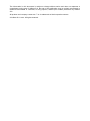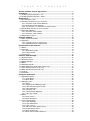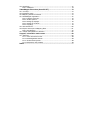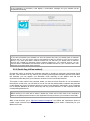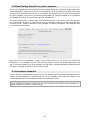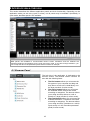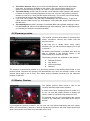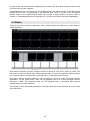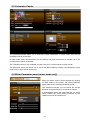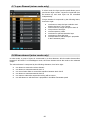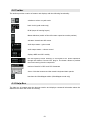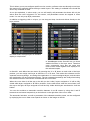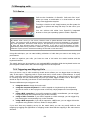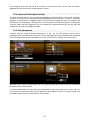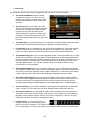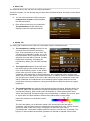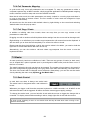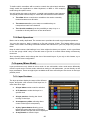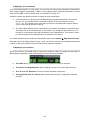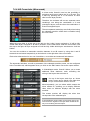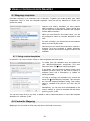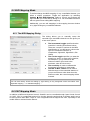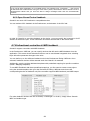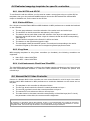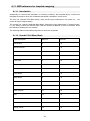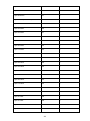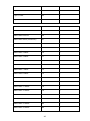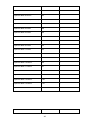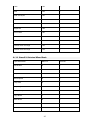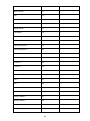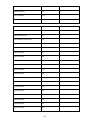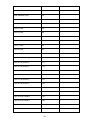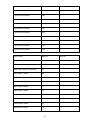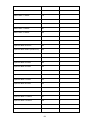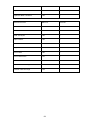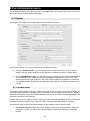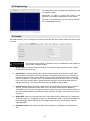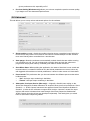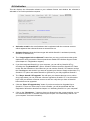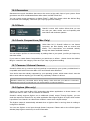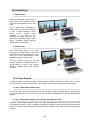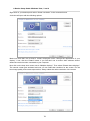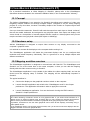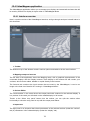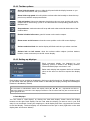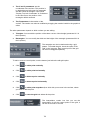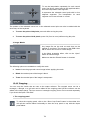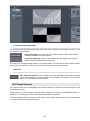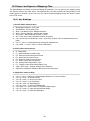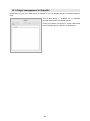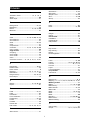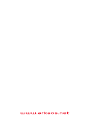ADJ ArKaos GrandVJ 2 User guide
- Category
- DJ controllers
- Type
- User guide
This manual is also suitable for

USER GUIDE
SECOND EDITION


The information in this document is subject to change without notice and does not represent a
commitment on the part of ArKaos S.A. No part of this publication may be copied, reproduced or
otherwise transmitted or recorded, for any purpose, without prior written permission by ArKaos
S.A.
All product and company names are ™ or © trademarks of their respective owners.
© ArKaos S.A. 2013. All rights reserved.


TABLE OF CONTENTS
1 ArKaos software license agreement .......................................................... 1!
2 Installation .................................................................................................... 5!
2.1 Installing ArKaos GrandVJ – PC ...................................................................... 5!
2.2 Installing ArKaos GrandVJ – MAC ................................................................... 5!
3 Registration .................................................................................................. 6!
3.1 The Activation Code ........................................................................................ 6!
3.2 Activating GrandVJ on your computer ............................................................. 6!
3.2.1 Activation Code (Online Method) ............................................................ 7!
3.2.2 Serial Key (offline method) ...................................................................... 8!
3.2.3 Try GrandVJ / Try GrandVJ XT (demo mode) ........................................ 9!
3.3 Deactivating GrandVJ on your computer ....................................................... 10!
3.4 Periodical validation ....................................................................................... 10!
3.4.1 Activation Token update ....................................................................... 11!
3.4.2 Activation Token expired ....................................................................... 11!
3.5 Registration support ....................................................................................... 12!
4 Software updates ....................................................................................... 13!
4.1 Minor software updates ................................................................................. 13!
4.2 Upgrades ....................................................................................................... 13!
4.2.1 Upgrading from our online shop ............................................................ 13!
4.2.2 Upgrading with an Upgrade Key ........................................................... 13!
5 Introduction to the software ...................................................................... 14!
5.1 Basics ............................................................................................................ 14!
5.2 Overview ........................................................................................................ 14!
5.2.1 Application modes ................................................................................. 14!
5.2.2 Output modes ....................................................................................... 14!
5.3 Terminology ................................................................................................... 15!
6 Interface walk-through ............................................................................... 16!
6.1 Browser Panel ............................................................................................... 16!
6.2 Browser preview ............................................................................................ 17!
6.3 Master Preview .............................................................................................. 17!
6.4 Banks ............................................................................................................. 18!
6.5 Parameter Panels .......................................................................................... 19!
6.6 Mixer Parameter panel (mixer mode only) ..................................................... 19!
6.7 Layer Element (mixer mode only) .................................................................. 20!
6.8 Mixer element (mixer mode only) .................................................................. 20!
6.9 Toolbar ........................................................................................................... 21!
6.10 Help Box ...................................................................................................... 21!
7 Using the application ................................................................................. 22!
7.1 Application Modes ......................................................................................... 22!
7.1.1 Synth Mode ........................................................................................... 22!
7.1.2 Mixer Mode ........................................................................................... 22!
7.2 Managing cells ............................................................................................... 24!
7.2.1 Basics ................................................................................................... 24!
7.2.2 Triggering and Mapping Cells ............................................................... 24!
7.2.3 Latch and Hold (Synth mode) ............................................................... 25!
7.2.4 Cell parameters ..................................................................................... 25!
7.2.5 Transition Tab ....................................................................................... 28!
7.2.6 Cell Parameter Mapping ....................................................................... 29!
7.2.7 Cell Copy / Paste .................................................................................. 29!
7.3 Banks ............................................................................................................. 29!
7.3.1 Bank Control ......................................................................................... 29!
7.3.2 Bank Operations ................................................................................... 30!
7.4 Layers (Mixer Mode) ...................................................................................... 30!
7.4.1 Layer Previews ..................................................................................... 30!
7.4.2 Layer Parameters ................................................................................. 31!
7.4.3 Layer control ......................................................................................... 31!
7.4.4 A/B Cross-fader (Mixer mode) .............................................................. 33!
7.4.5 Independent preview ............................................................................. 34!
7.4.6 Mixer state saving ................................................................................. 34!
7.4.7 Mixer pause mode preference .............................................................. 34!

8 Using a controller with GrandVJ ............................................................... 35!
8.1 Mapping templates ........................................................................................ 35!
8.1.1 Using custom templates ........................................................................ 35!
8.2 Controller Mapping ........................................................................................ 35!
8.3 The Mapping List ........................................................................................... 36!
8.4 Keyboard Mapping Mode ............................................................................... 36!
8.5 MIDI Mapping Mode ...................................................................................... 37!
8.5.1 The MIDI Mapping Dialog ..................................................................... 37!
8.6 OSC Mapping Mode ...................................................................................... 37!
8.6.1 Setting up OSC nodes .......................................................................... 38!
8.6.2 OSC Mapping dialog ............................................................................. 38!
8.6.3 Open Sound Control feedback .............................................................. 39!
8.7 Bi-directional controllers & MIDI feedback ..................................................... 39!
8.8 Dedicated mapping templates for specific controllers ................................... 40!
8.8.1 Akai APC20 and APC40 ....................................................................... 40!
8.8.2 Elation MIDIcon ..................................................................................... 40!
8.8.3 Korg Nano ............................................................................................. 40!
8.8.4 Livid Instruments Ohm64 and OhmRGB .............................................. 40!
8.9 Numark NuVJ Video Controller ...................................................................... 40!
8.10 Dedicated mapping templates for DJ-style controllers ................................ 41!
8.10.1 American Audio VMS2 ........................................................................ 41!
8.10.2 American Audio VMS4.1 ..................................................................... 41!
8.10.3 Hercules DJ controllers ....................................................................... 41!
8.11 MIDI reference for template mapping .......................................................... 42!
8.11.1 Introduction ......................................................................................... 42!
8.11.2 GrandVJ Full Mixer Mode ................................................................... 42!
8.11.3 GrandVJ Selected Mixer Mode ........................................................... 47!
9 The preferences dialog .............................................................................. 54!
9.1 Display ........................................................................................................... 54!
9.1.1 Instant mode ......................................................................................... 54!
9.1.2 Multi-Monitor support (in Windows) ...................................................... 55!
9.1.3 VideoMapper mode (GrandVJ XT only) ................................................ 56!
9.1.4 Options .................................................................................................. 56!
9.2 Keystoning ..................................................................................................... 57!
9.3 Audio .............................................................................................................. 57!
9.4 ArKaos Connect ............................................................................................. 58!
9.5 MIDI ............................................................................................................... 58!
9.6 Open Sound Control Mapping (OSC) ............................................................ 59!
9.7 Performance .................................................................................................. 59!
9.8 Advanced ....................................................................................................... 60!
9.9 Activation ....................................................................................................... 61!
10 Media Types .............................................................................................. 62!
10.1 Video ............................................................................................................ 62!
10.1.1 Alpha from source ............................................................................... 62!
10.2 Images ......................................................................................................... 62!
10.3 Audio ............................................................................................................ 62!
10.4 Generators ................................................................................................... 63!
10.5 Effects .......................................................................................................... 63!
10.6 Quartz Compositions (Mac Only) ................................................................. 63!
10.7 Cameras / External Sources ........................................................................ 63!
10.8 Syphon (Mac only) ....................................................................................... 63!
11 ArKaos connect ........................................................................................ 64!
12 Performance and setup considerations ................................................ 65!
12.1 How to achieve best performances with the new engine ............................. 65!
12.1.1 Monitor Rate vs Movie Rate ................................................................ 65!
12.1.2 Hardware dependencies ..................................................................... 66!
12.1.3 OS dependencies ............................................................................... 66!
12.2 Frame blending and software GenLock ....................................................... 66!
12.3 Movie Compression ..................................................................................... 66!
12.4 Widescreen & Multiscreen Presentation ...................................................... 67!
12.5 Definitions .................................................................................................... 68!
12.5.2 Case Studies ....................................................................................... 68!
12.5.3 Monitor Setup For Wide Screen Or Multi-Screen Projection .............. 69!

12.6 Soft-Edge ..................................................................................................... 72!
12.6.1 Calibration ........................................................................................... 73!
13 VideoMapper Extension (GrandVJ XT) .................................................. 74!
13.1 Concept ....................................................................................................... 74!
13.2 Hardware setup ........................................................................................... 74!
13.3 Mapping workflow overview ......................................................................... 74!
13.4 VideoMapper application ............................................................................. 75!
13.4.1 Interface overview ............................................................................... 75!
13.4.2 Toolbar options ................................................................................... 76!
13.4.3 Setting up displays .............................................................................. 76!
13.4.4 Setting up surfaces ............................................................................. 77!
13.4.5 Cropping ............................................................................................. 79!
13.5 Visual Sources ............................................................................................. 80!
13.6 Export and Import of Mapping Files ............................................................. 81!
13.6.1 Key Bindings ....................................................................................... 81!
13.1 Output management in GrandVJ ................................................................. 82!
14 Support, information and contact ........................................................... 83!
14.1 Solutions ...................................................................................................... 83!
14.1.1 Users discussion forum ....................................................................... 83!
14.1.2 Knowledgebase articles ...................................................................... 83!
14.1.3 Trouble ticket system .......................................................................... 83!
14.1.4 Distributors and resellers .................................................................... 83!
15 Index ............................................................................................................ 1!


1
1 ARKAOS SOFTWARE LICENSE AGREEMENT
DO NOT INSTALL THIS SOFTWARE UNTIL YOU HAVE READ AND ACCEPTED ALL THE
TERMS OF THIS LICENSE. YOUR INSTALLATION OF THIS SOFTWARE WILL BE DEEMED TO
BE YOUR ACCEPTANCE OF THE FOLLOWING TERMS AND YOUR WISH TO BECOME THE
LICENSEE OF THIS GRANDVJ SOFTWARE, WHICH ACCEPTANCE SHALL BIND YOU AND
ALL OF YOUR EMPLOYEES, AGENTS OR OTHER PARTIES WHO WILL USE THIS
SOFTWARE TO THE TERMS OF THE SAID LICENSE.
The ArKaos Corporation (S.A. ARKAOS, Chaussée de Waterloo 198, B-1640 RHODE SAINT
GENESE - Belgium) is authorized to license the software of this installation (the GrandVJ
Software) and by installing the licensee accepts a non-exclusive, non-transferable License to
"Use" (as hereinafter defined) the GrandVJ Software on a single computer system ("The System"),
subject to the terms and conditions contained herein.
This License entitles the Licensee to:
a. use the one copy of the Software contained in this package on the System;
b. use the Software strictly in accordance with the provisions of Clause 2 of this License;
c. receive the benefit of the warranty specified herein;
1. Acceptance of this License
The terms and conditions of this License are deemed to be accepted by the parties as follows:
a. by the Licensor upon dispatch/delivery by the Licensor of this package to the Licensee,
and
b. by the Licensee by installing the software.
2. Use of the Software
For the purposes of this License "Use" shall mean and include:
a. Utilizing the whole or any part of the Software on up to TWO Systems at a time. Utilizing
means loading, transferring, copying or transmitting the Software into or within the
computer system for the processing of the system instructions or statements contained
in the Software.
b. Merging the whole or any part of the GrandVJ Software in machine-readable form into
another software program.
c. Copying the whole of the Software, which is in machine-readable form, into a machine
readable copy for Use by the Licensee solely on the System and for the purpose only of
understanding the contents of such readable material and for back up, PROVIDED
THAT no more than two (2) copies will be in existence under any License at any one
time without prior written consent from the Licensor.
d. Storing the whole or any part of the GrandVJ Software on the System or other storage
unit or disk.
e. Utilizing (but not copying) the instructional and/or operational manuals relating to the
GrandVJ Software.
f. ACTIVATION: With its purchase of the Software the Licensee will receive a unique
Activation Code. This Activation Code shall be used by the Licensee to register the
software license on www.arkaos.net. That online registration will allow the Licensee to
generate a SERIAL KEY that will unlock the protection in the Software on his System.

2
g. SECOND ACTIVATION: For each Activation Code registered on the Licensee's online
account on www.arkaos.net, one extra SERIAL KEY will be available. This extra SERIAL
KEY is for the Licensee facility to activate the Software on an additional System (i.e.
backup computer, laptop, etc..) that belongs to the Licensee.
h. DEACTIVATION: The Licensee can revoke a Software activation from within the
Software on a System. This deactivation mechanism works through online verification
and is for the Licensee facility to use in case the Software must be activated on another
System due to:
! changing vital hardware parts of the System so that the Software protection can not
identify it anymore
! replacing the System by a another one
3. Licensee's Undertakings
The Licensee undertakes:
a. Not to copy (other than for normal System operation and as specified in Clause 2
above), reproduce, translate (including electronic transfer), adapt, vary or modify the
Software nor to communicate the same to any third party without the Licensor's prior
written consent.
b. To supervise and control Use of the GrandVJ Software in accordance with the terms of
this License.
c. To ensure that its employees, agents and other parties who will use the GrandVJ
Software are notified of this License and the terms contained therein, and this prior to the
said employee, agent or party using the said Software.
d. To reproduce and include the copyright notice of the Licensor on all and any copies,
whether in whole or in part, in any form, including partial copies of modifications of the
GrandVJ Software made herein.
e. Not to provide or otherwise make available the Software in whole or in part (including
where applicable, but not limited to, serial key, activation code, program listings, object
code and source code), in any form to any person other than the Licensee's employees
or as specified in (c) above without prior written consent from the Licensor.
a. To refrain from amending the method of working of the GrandVJ Software by way of
reverse engineering, (necessary information to achieve the interoperability of the
GrandVJ Software being available for the Licensee from the Licensor).
4. Warranty
a. The Licensee acknowledges that software in general is not error-free and agrees that the
existence of such errors shall not constitute a breach of this License.
b. In the event that the Licensee discovers a material error which substantially affects the
Licensee's use of the same and notifies the Licensor of the error within 90 days from the
date of dispatch of this License and the accompanying Software to the Licensee (the
"warranty period"), the Licensor shall at its sole discretion either refund the License fee
or use all reasonable endeavors to correct by patch or new release, also at its sole
discretion, that part of the GrandVJ Software which does not so comply, PROVIDED
THAT such non-compliance has not been caused by any modification, variation or
addition to the original GrandVJ Software not performed by the Licensor or caused by its
incorrect use, abuse or corruption or by use of the GrandVJ Software with other
software or on equipment with which it is incompatible.

3
5. Interoperability
The Licensor undertakes to answer in the shortest possible reasonable time, requests for
information made by the Licensee, linked to the interoperability of the GrandVJ Software.
6. Source - Escrow
The Licensor has established certain source code deposit arrangements ("accord de séquestre")
covering the source code and documentation for the "ArKaos software" with the AGENCY FOR
THE PROTECTION OF PROGRAMS (The A.P.P), W.T.C 10, route de l'Aéroport CH 125 Geneva.
While this Agreement continues to exist, the Licensee will be entitled to receive the protection of
such escrow arrangements in accordance with the rules and provisions of the "Procedure for the
Applications of the Article 6 of the APP - IDDN - General Regulation ".
7. The Licensor's Liability
a. The Licensor shall not be liable to the Licensee for any loss or damage whatsoever or
howsoever caused arising directly or indirectly in connection with this License, the
GrandVJ Software, its use (whether or not as defined in this License) or otherwise,
except to the extent that such liability may not be lawfully excluded.
b. Notwithstanding the generality of (a) above, the Licensor expressly excludes liability for
indirect, special, incidental or consequential loss or damage which may arise in respect
of the GrandVJ Software, its Use, (whether or not as defined in this License), the
System or in respect of other equipment or property, or for loss of profit, business,
revenue, goodwill or anticipated savings.
8. Patents, Trademarks, Copyright and Intellectual Property Rights
a. The Licensee acknowledges that any and all of the trademarks, trade names,
copyrights, patents and other intellectual property rights used or embodied in or in
connection with the GrandVJ Software shall be and remain the sole property of the
Licensor. The Licensee shall not during or at any time after the expiry or termination of
this License in any way question or dispute the ownership by the Licensor of any such
rights.
b. The GrandVJ Software, all copies of the software and derivative works based upon the
GrandVJ Software or any part thereof remain the property of the Licensor.
c. The Licensee shall indemnify the Licensor fully against all liabilities, costs and
expenses which the Licensor may incur as a result of work done in accordance with the
Licensee's specifications involving infringement of any copyright patent or other
proprietary right.
9. Confidential Information
All information, data, drawings, specifications, documentation, software listings, source or object
code which the Licensor may have imparted and may from time to time impart to the Licensee,
relating to the GrandVJ Software, is proprietary and confidential. The Licensee hereby agrees that
it shall use the same solely in accordance with the provisions of this License and that it shall not at
any time during or after expiry or termination of this License, disclose the same, whether directly or
indirectly, to any third party without the Licensor's prior written consent.
The Licensee further agrees that it shall not itself or through any subsidiary, agent or third party
modify, vary, enhance, copy, sell, lease, license, sub-license or otherwise deal in the GrandVJ
Software or any part or parts, variations, modifications, copies, releases, versions or
enhancements thereof or have any software or other programme written or developed for itself
based on any confidential information supplied by the Licensor.

4
10. Force Majeure
The Licensor shall be under no liability to the Licensee in respect of anything which, apart from this
provision, may constitute breach of this License arising by reason of force majeure, namely,
circumstances beyond the control of the Licensor.
11. Assignment
The Licensee shall not assign or otherwise transfer all or any part of the GrandVJ Software or this
License without the prior written consent of the Licensor.
12. Waiver
Failure or neglect by either party to enforce at any time the provisions hereof shall not be
construed nor shall be deemed to be a waiver of that party's rights hereunder nor any way affect
the validity of the whole or any part of this License nor prejudice that party's rights to take
subsequent action.
13. Severability
In the event that any of these terms, conditions or provisions should turn out to be invalid, unlawful
or unenforceable to any extent, such term, condition or provision shall be withdrawn from the
remaining terms, conditions and provisions, which shall continue to be valid to the fullest extent
permitted by law.
14. Law
The parties hereby agree that this License concluded between them and constituted on these
terms and conditions shall be interpreted in accordance with Belgian Law.
15. Video content provided with the Software
The video clips/loops that are provided with the Software are intended for demonstration purpose
and are subject to copyright by ArKaos or by respective copyright owners.
No resale, duplication for other than personal use, or transfer of ownership of the video clips/loops
is allowed.
Disclaimer:
THE VIDEO CLIPS / VIDEO LOOPS ARE PROVIDED BY THE COPYRIGHT HOLDERS AND
CONTRIBUTORS "AS IS" AND ANY EXPRESS OR IMPLIED WARRANTIES, INCLUDING, BUT
NOT LIMITED TO, THE IMPLIED WARRANTIES OF MERCHANTABILITY AND FITNESS FOR A
PARTICULAR PURPOSE ARE DISCLAIMED. IN NO EVENT SHALL THE COPYRIGHT OWNER
OR CONTRIBUTORS BE LIABLE FOR ANY DIRECT, INDIRECT, INCIDENTAL, SPECIAL,
EXEMPLARY, OR CONSEQUENTIAL DAMAGES (INCLUDING, BUT NOT LIMITED TO,
PROCUREMENT OF SUBSTITUTE GOODS OR SERVICES; LOSS OF USE, DATA, OR
PROFITS; OR BUSINESS INTERRUPTION) HOWEVER CAUSED AND ON ANY THEORY OF
LIABILITY, WHETHER IN CONTRACT, STRICT LIABILITY, OR TORT (INCLUDING
NEGLIGENCE OR OTHERWISE) ARISING IN ANY WAY OUT OF THE USE OF THESE VIDEO
CLIPS / VIDEO LOOPS, EVEN IF ADVISED OF THE POSSIBILITY OF SUCH DAMAGE.

5
2 INSTALLATION
Welcome to ArKaos GrandVJ.
GrandVJ is ArKaos’ state-of-the-art video mixing and VJ software, allowing unprecedented control
over visual performances.
You can use GrandVJ to perform with visuals just like you would be playing an instrument, either
using the computer keyboard, a MIDI controller or a MIDI sequencer. Alternatively, you can also
use GrandVJ as an eight channel video mixer, allowing full and precise control over each
individual channel.
Your audience won’t believe their eyes.
2.1 Installing ArKaos GrandVJ – PC
1. To install the ArKaos GrandVJ software, insert the installation CD into your
computer’s CD-ROM drive.
2. Double-click on the installation file, located in the root directory of the CD. This will
launch the InstallShield Wizard.
3. Follow the on-screen instructions. Please note that the installation program will scan
for available video components on your computer prior to installing the software. If there
are any components that are not up to date, please install them by clicking on their
corresponding buttons before proceeding with the installation.
4. Once the installation is complete, click “Finish”. The ArKaos GrandVJ software is
now ready to be used.
5. Start GrandVJ by going to Start ! ArKaos GrandVJ ! ArKaos GrandVJ.
6. Follow the registration procedure described further in this document.
2.2 Installing ArKaos GrandVJ – MAC
1. To install the ArKaos GrandVJ software, insert the installation CD into your
computer’s CD-ROM drive.
2. Double click on the ArKaos GrandVJ installer located on the CD.
3. Follow the on-screen instructions.
4. Once installation is complete, you will see a shortcut on the desktop. The application
will also appear in your Applications ! ArKaos GrandVJ folder.
5. Start GrandVJ.
6. Follow the registration procedure described further in this document.

6
3 REGISTRATION
3.1 The Activation Code
Your software comes with an Activation Code. It is very important that you keep this code in a safe
place since it is the proof that you own a license and it might be needed later to re-install the
software or obtain future upgrades.
If you have a software box, the Activation Code is printed on a sticker that is attached to the
installation CD sleeve. If you have purchased a license online at www.arkaos.net, the Activation
Code appears on the web site’s “My Licenses” page, it was also sent to your e-mail address.
Activation Codes for GrandVJ licenses start with GVJ, GrandVJ XT licenses start with GVX and
Upgrade Keys (Activation Codes for upgrades) start with GVU.
Here's an example of an Activation Code for GrandVJ: GVJ-ACBD-EFGH-HGFE-DBCA
Important:
The Activation Code is not the final code that will unlock the software on your computer. To do so, you
will need to obtain a Serial Key. The Serial Key is a .gvs file that unlocks GrandVJ to run on a specific
computer.
3.2 Activating GrandVJ on your computer
The registration process is fairly easy. You have the choice to either unlock GrandVJ directly from
within the application itself (if you are working on a computer that is connected to the Internet) or to
use a Serial Key that was obtained from our web site.
In any case, your current Serial Keys are stored in your customer account online at
www.arkaos.net, so you can retrieve them i.e. if you need to re-install your computer.
When you start the application unregistered, the registration wizard appears.
From this dialog you can choose the registration method you would like to use or to continue and
try GrandVJ or GrandVJ XT in Demo mode.
For your information, your computer’s Machine ID is displayed at the bottom of the dialog; you will
only be able to unlock GrandVJ with a Serial Key that was generated for that Machine ID.

7
The Registration Wizard offers the following options:
3.2.1 Activation Code (Online Method)
Choose the first option, “Activation Code”, and press next if you would like to unlock the software
directly from the application, automatically through your Internet connection. This is the easiest
option but it requires that GrandVJ can communicate with our servers and is not blocked by a
firewall or network policy restrictions.
Type your Activation Code first, each group of letters in its own text field.
In the next text fields you have to specify a valid e-mail address for your online customer account.
Once you have verified all the information (make sure the e-mail address is valid!), press next.
The application will try to communicate with our servers, register your details and obtain the Serial
Key for your computer, here is how it works:
1. If you are a new ArKaos user
If you don’t have a customer account yet, we will create a new one for you; your e-mail address
will be your login and you will receive a password by e-mail. Your software license will be bound to
that new customer account.
2. If you are adding a new license in your account
If you already have an ArKaos customer account and you want to add a new software license, just
use your registered e-mail address, the new GrandVJ license will be added to your customer
account with any other existing software license.
3. If you are activating a computer in an existing license
If you already have an ArKaos customer account with a GrandVJ license registered and you want
to activate a second computer with that license, just use your registered e-mail address and your
existing GrandVJ Activation Code.

8
Note:
If the registration is successful, it will display a confirmation message and your software will be
activated automatically.
Important:
If you have purchased your software box from the ArKaos web site, you already have a customer
account with us; you can use the same e-mail address to add your license to your account (Case 2
above). If you have purchased a software license from our web site, you already have a customer
account with us and your Activation Code is already registered in your customer account; you can
use the same e-mail address and Activation Code to activate GrandVJ on your computer with a new
Serial Key from that license (Case 3 above).
3.2.2 Serial Key (offline method)
Choose this option to activate the software manually by locating a previously downloaded Serial
Key file. This is useful if for any reason you couldn’t go through the activation process from within
the software, you can register your Activation Code manually on the ArKaos web site and
download a Serial Key from your customer account to use it to activate GrandVJ.
This option is also useful if the computer where you want to unlock GrandVJ is not connected to
the Internet. In that case, you will need to surf to our web site with another computer and generate
a valid Serial Key for the computer where you want to use GrandVJ. Remember, every computer
has a different Machine ID and a Serial Key will only unlock GrandVJ on the computer with the
corresponding Machine ID.
Important:
Before surfing to our web site to obtain a Serial Key, make sure to take note of the computer's
Machine ID (displayed at the bottom of the registration window) and have your Activation Code ready.
With a web browser, go to http://www.arkaos.net/register/ and follow the instructions there to
create a new customer account (if you don’t have one already) and obtain a Serial Key for your
Machine ID code.

9
After completing the registration process online you can download your Serial Key from your
customer account’s “My Licenses” page on our web site, it’s a file named “Serial.gvs”. Transfer it
to the computer where you wish to activate GrandVJ i.e. by using a USB key then, from GrandVJ’
Serial Key screen (below), browse to the “Serial.gvs” file.
When you press next, GrandVJ will be activated. The “Serial.gvs” file has been copied into the
software, so you can remove the USB key or delete the “Serial.gvs” file from your computer.
Once you have registered your software license on our web site and activated your first computer,
you can use your Activation Code again to obtain another Serial Key and activate a second
computer by proceeding as previously explained.
Your online customer account at www.arkaos.net is also the place where you can change your
password, update your customer profile and of course retrieve your current Serial Keys, generate
a new Serial Key or upgrade your license whenever we release a new version.
Important:
One software license allows you to activate GrandVJ on up to two of your own computers (i.e. your
main computer and a backup, or your workstation and your laptop, or your production computer and
your show computer, etc.. - Please refer to the ArKaos software license agreement at the beginning
of this document for more information).
3.2.3 Try GrandVJ / Try GrandVJ XT (demo mode)
Choose this option to start the software in Demo mode, you will not be able to save your work and
a “DEMO” banner will randomly appear in the output and in the master preview.
Important:
Apart from the restrictions above, the Demo mode is fully functional. All the effects and parameters
are available and there is no time limitation. If you need to decide if a computer is capable of running
GrandVJ fluently, you can take advantage of the demo mode, it’s not necessary to activate the
software on the system uness you decide to use it for good.

10
3.3 Deactivating GrandVJ on your computer
Since your software license is personal and only allows using two computers at the same time,
you should always keep strict control of your activations. To do so, there are some cases where
you might want to deactivate GrandVJ on a computer. For example, if you want to move GrandVJ
to a new computer, if you want to use GrandVJ temporarily on a rented machine or on a computer
pre-installed in a venue, if you intend to sell your computer etc..
You cannot deactivate a computer from your customer account on the ArKaos web site. The only
way to deactivate GrandVJ on a computer is from the “Activation” tab in the “Preferences” window,
or from the “File..” menu in GrandVJ, on the computer you want to deactivate. The computer must
be connected to the Internet.
Once you press the “Deactivate..” button, GrandVJ will connect to our servers and remove its
Serial Key in your customer account. The software will then confirm successful deactivation and
quit. If you restart GrandVJ on that computer you will get the software registration dialog box and
the option to register GrandVJ or use it in Demo mode.
3.4 Periodical validation
For the activation / deactivation system to work, the software needs to check periodically with our
servers that the computer is still authorized to run the software. Each time this happens, our
servers update your GrandVJ Serial Key with a new Activation Token.
Important:
If your computer is frequently connected to the Internet while you run GrandVJ, this verification will
happen silently and you will not notice anything.

11
3.4.1 Activation Token update
If during a few weeks you never connect your computer to the Internet while you use GrandVJ, it
will start asking you to update your Activation Token.
The Activation Token message window offers the following options:
1. Online validation
If you click “Connect”: GrandVJ will try to contact our servers and update your Activation Token
automatically. Make sure you connect your computer to the Internet before choosing this option.
2. Offline validation
If you click “Browse..”: you will be invited to browse your computer for a new Serial Key (i.e. a key
that you have obtained from the ArKaos web site on another computer).
Each time you go to your customer account and re-download an existing Serial Key (.gvs file), it
actually resets the Activation Token in that key.
Using that newly downloaded Serial Key in GrandVJ will have the same effect as above; it will
update your Activation Token and give you a few more weeks of GrandVJ “offline” use.
3. Ignoring the validation
If you click “Ignore”: GrandVJ will start normally, however you will get this message each time
you start the software. To avoid this, simply use one of the options above. Once you start seeing
this message you have approximately one month to update your Activation Token before GrandVJ
switches to Demo mode.
3.4.2 Activation Token expired
GrandVJ only performs the periodical validation while it is running; if you have not used GrandVJ
at all during several months, your Activation Token might have totally expired before the software
had a chance to warn you.
If this happens, you will receive the above warning message when you launch GrandVJ but the
software will immediately switch to Demo mode if you press the “Ignore” button.

12
You will have to connect your computer to the Internet or re-download the Serial Key to unlock
GrandVJ on the computer.
3.5 Registration support
It’s important to us that legit users can use the software they have purchased; therefore we
provide priority support for problems related to software registration.
In order to get back to you with a solution to software registration problems in a timely manner, we
have made it easy for you to send us all the necessary information related to your software
license: from the “Activation” tab in the “Preferences” window you can click the button “Copy
support info to clipboard”, you can then paste the copied information in your message when you
contact our support team (also see chapter Error! Reference source not found.“Error!
Reference source not found.” for your support options).
Page is loading ...
Page is loading ...
Page is loading ...
Page is loading ...
Page is loading ...
Page is loading ...
Page is loading ...
Page is loading ...
Page is loading ...
Page is loading ...
Page is loading ...
Page is loading ...
Page is loading ...
Page is loading ...
Page is loading ...
Page is loading ...
Page is loading ...
Page is loading ...
Page is loading ...
Page is loading ...
Page is loading ...
Page is loading ...
Page is loading ...
Page is loading ...
Page is loading ...
Page is loading ...
Page is loading ...
Page is loading ...
Page is loading ...
Page is loading ...
Page is loading ...
Page is loading ...
Page is loading ...
Page is loading ...
Page is loading ...
Page is loading ...
Page is loading ...
Page is loading ...
Page is loading ...
Page is loading ...
Page is loading ...
Page is loading ...
Page is loading ...
Page is loading ...
Page is loading ...
Page is loading ...
Page is loading ...
Page is loading ...
Page is loading ...
Page is loading ...
Page is loading ...
Page is loading ...
Page is loading ...
Page is loading ...
Page is loading ...
Page is loading ...
Page is loading ...
Page is loading ...
Page is loading ...
Page is loading ...
Page is loading ...
Page is loading ...
Page is loading ...
Page is loading ...
Page is loading ...
Page is loading ...
Page is loading ...
Page is loading ...
Page is loading ...
Page is loading ...
Page is loading ...
Page is loading ...
Page is loading ...
Page is loading ...
Page is loading ...
Page is loading ...
-
 1
1
-
 2
2
-
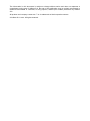 3
3
-
 4
4
-
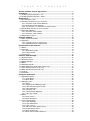 5
5
-
 6
6
-
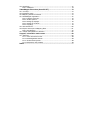 7
7
-
 8
8
-
 9
9
-
 10
10
-
 11
11
-
 12
12
-
 13
13
-
 14
14
-
 15
15
-
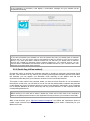 16
16
-
 17
17
-
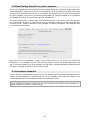 18
18
-
 19
19
-
 20
20
-
 21
21
-
 22
22
-
 23
23
-
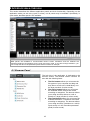 24
24
-
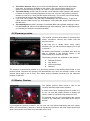 25
25
-
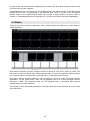 26
26
-
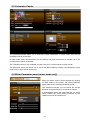 27
27
-
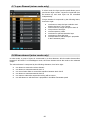 28
28
-
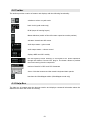 29
29
-
 30
30
-
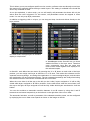 31
31
-
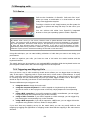 32
32
-
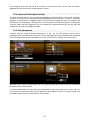 33
33
-
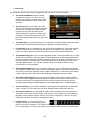 34
34
-
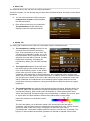 35
35
-
 36
36
-
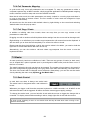 37
37
-
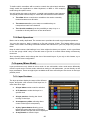 38
38
-
 39
39
-
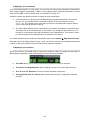 40
40
-
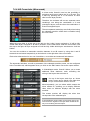 41
41
-
 42
42
-
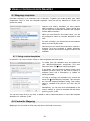 43
43
-
 44
44
-
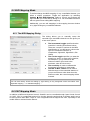 45
45
-
 46
46
-
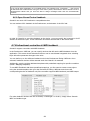 47
47
-
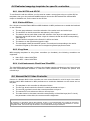 48
48
-
 49
49
-
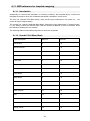 50
50
-
 51
51
-
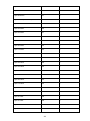 52
52
-
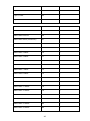 53
53
-
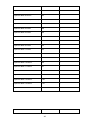 54
54
-
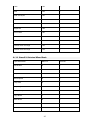 55
55
-
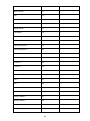 56
56
-
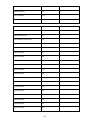 57
57
-
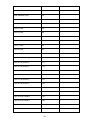 58
58
-
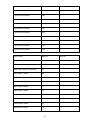 59
59
-
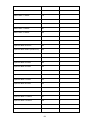 60
60
-
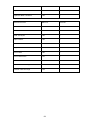 61
61
-
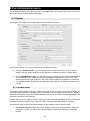 62
62
-
 63
63
-
 64
64
-
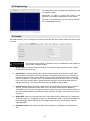 65
65
-
 66
66
-
 67
67
-
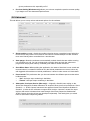 68
68
-
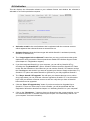 69
69
-
 70
70
-
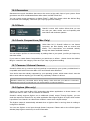 71
71
-
 72
72
-
 73
73
-
 74
74
-
 75
75
-
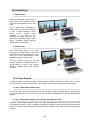 76
76
-
 77
77
-
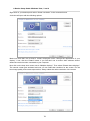 78
78
-
 79
79
-
 80
80
-
 81
81
-
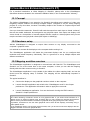 82
82
-
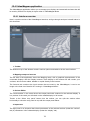 83
83
-
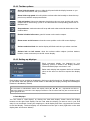 84
84
-
 85
85
-
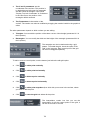 86
86
-
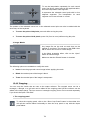 87
87
-
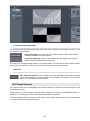 88
88
-
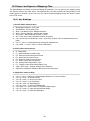 89
89
-
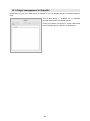 90
90
-
 91
91
-
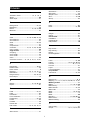 92
92
-
 93
93
-
 94
94
-
 95
95
-
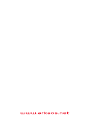 96
96
ADJ ArKaos GrandVJ 2 User guide
- Category
- DJ controllers
- Type
- User guide
- This manual is also suitable for
Ask a question and I''ll find the answer in the document
Finding information in a document is now easier with AI
Related papers
Other documents
-
Anolis ArKaos Professional Stage Server User manual
-
Celluon CL800BT User manual
-
BEGLEC SCENE MASTER Owner's manual
-
Elation MIDICON PRO User manual
-
Edirol P-10 User manual
-
Novation Xio User manual
-
Matrox Monarch HD User manual
-
Celluon CL800BT User manual
-
Edirol P-10 User manual
-
Elation MIDICON User manual