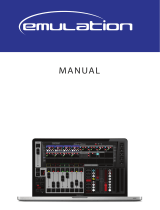Page is loading ...

MIDIcon™
user manual
ELATION
|
MIDIcon
™
|
user manual

www.elationlighting.com
2 MIDIcon™ User Manual
©2016 ELATION PROFESSIONAL all rights reserved. Information, specifications,
diagrams, images, and instructions herein are subject to change without notice.
ELATION PROFESSIONAL logo and identifying product names and numbers herein
are trademarks of ELATION PROFESSIONAL. Copyright protection claimed includes
all forms and matters of copyrightable materials and information now allowed by
statutory or judicial law or hereinafter granted. Product names used in this
document may be trademarks or registered trademarks of their respective
companies and are hereby acknowledged. All non-ELATION brands and product
names are trademarks or registered trademarks of their respective companies.
ELATION PROFESSIONAL and all affiliated companies hereby disclaim any and all
liabilities for property, equipment, building, and electrical damages, injuries to any
persons, and direct or indirect economic loss associated with the use or reliance of
any information contained within this document, and/or as a result of the improper,
unsafe, insufficient and negligent assembly, installation, rigging, and operation of
this product.
Elation Professional USA | 6122 S. Eastern Ave. | Los Angeles, CA. 90040
323-582-3322 | 323-832-9142 fax | www.elationlighting.com | info@elationlighting.com
Elation Professional B.V. | Junostraat 2 | 6468 EW Kerkrade, The Netherlands
+31 45 546 85 66 | +31 45 546 85 96 fax | www.elationlighting.eu | info@elationlighting.eu
DOCUMENT VERSION
Please check www.elationlighting.com for the latest revision/update of this manual.
Date
Document
Version
Notes
06/08/16 2 Updated user manual format.

www.elationlighting.com
3 MIDIcon™ User Manual
CONTENTS
General Information
4
Warranty
6
Safety Instructions
7
Overview
8
Device Overview
9
Device Operation
10
MIDI Message
13
LED Control
16
Technical Specifications
17

www.elationlighting.com
4 MIDIcon™ User Manual
GENERAL INFORMATION
INTRODUCTION
This device has been designed to perform reliably for years when the guidelines
in this booklet are followed. Please read and understand the instructions in this
manual carefully and thoroughly before attempting to operate this device.
These instructions contain important information regarding safety during use and
maintenance.
UNPACKING
Every device has been thoroughly tested and has been shipped in perfect
operating condition. Carefully check the shipping carton for damage that may
have occurred during shipping. If the carton appears to be damaged, carefully
inspect your unit for damage and be sure all accessories necessary to operate
the unit have arrived intact. In the event damage has been found or parts are
missing, please contact our customer support team for further instructions. Please
do not return this unit to your dealer without first contacting customer support at
the number listed below. Please do not discard the shipping carton in the trash.
Please recycle whenever possible.
BOX CONTENTS
USB Cable
Manual & Warranty Card

www.elationlighting.com
5 MIDIcon™ User Manual
CUSTOMER SUPPORT
Elation Professional® provides a customer support line, to provide set up help and
to answer any question should you encounter problems during your set up or
initial operation. You may also visit us on the web at www.elationlighting.com for
any comments or suggestions. For service related issue please contact Elation
Professional®.
ELATION SERVICE USA - Monday - Friday 8:00am to 5:00pm PST
Voice: 323-582-3322 Fax: 323-832-9142
E-mail: [email protected]
ELATION SERVICE EUROPE - Monday - Friday 08:30 to 17:00 CET
Voice: +31 45 546 85 30 Fax: +31 45 546 85 96
E-mail: [email protected]
WARRANTY REGISTRATION
Please complete and mail in the enclosed warranty card or register online:
http://www.elationlighting.com/Login.aspx to validate your purchase. All
returned service items whether under warranty or not, must be freight pre-paid
and accompany a return authorization (R.A.) number. The R.A. number must be
clearly written on the outside of the return package. A brief description of the
problem as well as the R.A. number must also be written down on a piece of
paper and included in the shipping container. If the unit is under warranty, you
must provide a copy of your proof of purchase invoice. Items returned without a
R.A. number clearly marked on the outside of the package will be refused and
returned at customer’s expense. You may obtain a R.A. number by contacting
customer support.
IMPORTANT NOTICE!
There are no user serviceable parts inside this unit. Do not attempt any repairs
yourself; doing so will void your manufactures warranty. Damages resulting from
modifications to this fixture and/or the disregard of safety and general user
instructions found in this user manual void the manufactures warranty and are
not subject to any warranty claims and/or repairs.

www.elationlighting.com
6 MIDIcon™ User Manual
LIMITED WARRANTY
A. Elation Professional® hereby warrants, to the original purchaser, Elation Professional® products to
be free of manufacturing defects in material and workmanship for a period of two years (730 days),
and Elation Professional® product rechargeable batteries to be free of manufacturing defects in
material and workmanship for a period of six months (180 days), from the original date of purchase.
This warranty excludes discharge lamps and all product accessories. This warranty shall be valid only
if the product is purchased within the United States of America, including possessions and territories. It
is the owner’s responsibility to establish the date and place of purchase by acceptable evidence, at
the time service is sought.
B. For warranty service, send the product only to the Elation Professional® factory. All shipping
charges must be pre-paid. If the requested repairs or service (including parts replacement) are within
the terms of this warranty, Elation Professional® will pay return shipping charges only to a designated
point within the United States. If any product is sent, it must be shipped in its original package and
packaging material. No accessories should be shipped with the product. If any accessories are
shipped with the product, Elation Professional® shall have no liability what so ever for loss and/or or
damage to any such accessories, nor for the safe return thereof.
C. This warranty is void if the product serial number and/or labels are altered or removed; if the
product is modified in any manner which Elation Professional® concludes, after inspection, affects
the reliability of the product; if the product has been repaired or serviced by anyone other than the
Elation Professional® factory unless prior written authorization was issued to purchaser by Elation
Professional®; if the product is damaged because not properly maintained as set forth in the product
instructions, guidelines and/or user manual.
D. This is not a service contract, and this warranty does not include any maintenance, cleaning or
periodic check-up. During the periods as specified above, Elation Professional® will replace
defective parts at its expense, and will absorb all expenses for warranty service and repair labor by
reason of defects in material or workmanship. The sole responsibility of Elation Professional® under
this warranty shall be limited to the repair of the product, or replacement thereof, including parts, at
the sole discretion of Elation Professional®. All products covered by this warranty were manufactured
after January 1, 1990, and bare identifying marks to that effect.
E. Elation Professional® reserves the right to make changes in design and/or performance
improvements upon its products without any obligation to include these changes in any products
theretofore manufactured.
F. No warranty, whether expressed or implied, is given or made with respect to any accessory
supplied with the products described above. Except to the extent prohibited by applicable law, all
implied warranties made by Elation Professional® in connection with this product, including
warranties of merchantability or fitness, are limited in duration to the warranty periods set forth above.
And no warranties, whether expressed or implied, including warranties of merchantability or fitness,
shall apply to this product after said periods have expired. The consumer’s and/or dealer’s sole
remedy shall be such repair or replacement as is expressly provided above; and under no
circumstances shall Elation Professional® be liable for any loss and/or damage, direct and/or
consequential, arising out of the use of, and/or the inability to use, this product.
G. This warranty is the only written warranty applicable to Elation Professional® products and
supersedes all prior warranties and written descriptions of warranty terms and conditions heretofore published.

www.elationlighting.com
7 MIDIcon™ User Manual
SAFETY INSTRUCTIONS
This device
is an extremely sophisticated piece of electronic equipment. To
guarantee a smooth operation, it is important to follow the guidelines in this
manual. The manufacturer of this device will n
ot accept responsibility for
damages resulting from the misuse of this fixture due to the disregard of the
information printed in this manual.
INDOORS USE ONLY!
DO NOT EXPOSE DEVICE TO RAIN AND MOISTURE!

www.elationlighting.com
8 MIDIcon™ User Manual
OVERVIEW
The MIDIcon™ is a USB MIDI controller designed to work alongside the Elation Lighting
software packages. The controller is USB powered and uses the USB class drivers so that no
driver needs to be installed on the host PC. When you power the controller ON for the first
time, your PC will automatically assign the MIDI driver that is part of your operating system. It
will work with both Windows™ and Apple™ operating systems. The controller uses standard
MIDI messages to communicate with your software. Tables showing the MIDI notes and
continuous control numbers assigned to the buttons and faders are listed at the end of this
manual.
Elation Lighting software programs will have templates for MIDIcon™ so that you can start
using it right away, without having to program each button. Elation Lighting will continue to
work with software vendors to provide templates for more programs in the future. If you
have software that allows input from a MIDI control panel, you can also use the
programming functions included with your software to configure it to work with MIDIcon™.
Refer to the picture of MIDIcon™ in the Device Overview section of this manual, which
provides an illustration of controls broken down into the following 6 sections:
Playbacks: This includes most of the left side of the control panel, 8 playback faders with 3 buttons
above each fader (A, B, C). The page select section in the upper left also applies to the playbacks.
Shortcuts: Above the playbacks are 6 shortcut keys labeled S1-S6.
Memories: In the upper right area are 32 buttons for recalling memories or scenes. The page
display next to this selection also applies to these 32 buttons.
Data Entry Wheels: Below the 32 buttons are 3 wheels that can be used for data entry or
direct control of lighting parameters.
Touchpad: Below the wheels are 12 touch buttons for triggering momentary lighting effects.
Master and Blackout: In the center there is a grand master fader and a blackout button.
The MIDIcon™ controller sends MIDI note on and note off messages to your software
whenever buttons are pressed and when the data wheels are turned. It also sends MIDI
continuous controller messages when you move the faders or use the page selects. When a
button is pressed a MIDI note on message is sent and when a button is released a MIDI note
off message is sent. This will allow you to control momentary effects.
The MIDIcon™ controller can receive note messages and continuous controller messages to
control the LEDs and the page displays. This allows your software to take control of the
controller so that they will be in sync with each other. As soon as the controller receives any
LED control message, it will defer to the software for LED control from that point forward.

www.elationlighting.com
9 MIDIcon™ User Manual
DEVICE OVERVIEW

www.elationlighting.com
10 MIDIcon™ User Manual
DEVICE OPERATION
PLAYBACKS
The playback section was designed to take advantage of the playback features in the
Elation Lighting software programs. There are “A”, “B” and “C” buttons above each
playback fader. The function of each button will vary depending on the software that you
are using. The faders send standard 7-bit MIDI continuous controller messages; this gives the
faders a resolution of 128 steps. The playback buttons send MIDI note messages. Consult the
table at the end of this manual for the continuous controller and note numbers used.
The page controls in the upper left will allow you to select from 16 playback pages. The
controller
uses MIDI channels to page the playbacks. The page number shows the current
MIDI channel used by the playback faders and buttons. The controller has a page lock
feature that holds the MIDI channel on any active playback. When a playback fader is
above 0, the MIDI channel will hold for that particular playback regardless of a page
change until the fader is brought back to 0. This will keep the current cue locked to its
playback until it is released. The LED above each playback is lit when it’s playback fader is active.
SHORTCUT BUTTONS
These 6 buttons are for frequently used software functions.
Please refer to the MIDI table at the end of the manual for each button’s note assignment.
MEMORY BUTTONS
These 32 buttons can be used to call lighting effects, scenes or other memories.
The page controls next to these will select the MIDI channel for these buttons, giving you 16
pages of 32 buttons. Please refer to the MIDI table at the end of the manual for the note assignments.
DATA WHEELS
The data wheels send MIDI note on messages for increment and decrement. You can also
press down on the wheels. This gives you an additional button press and release. The wheels
are not paged and always use MIDI channel 1. Most of the time the wheels will match the
context of any active programming screen on your software program. They could also be
used to adjust channel values, color mixing, fade times, etc. Refer to your lighting software’s
manual for more specific way to use these.
TOUCHPADS
In the lower right are 12 touchpads. There is an LED above each touchpad that is lit
whenever a pad is touched. These can be used for momentary effects like bumps or even
scenes or chases that can be played like momentary effects. These are not paged and
always send MIDI note messages on MIDI channel 1.

www.elationlighting.com
11 MIDIcon™ User Manual
DEVICE OPERATION
MASTER
The grand master fader is generally used to control the overall level of the stage dimmers.
Above it is the blackout button that has an LED to show the current blackout state. The
controller
will toggle the blackout LED when the blackout switch is pressed. Some software
programs have the ability to control the LED so that it is in sync with the software.
PAGE CONTROLS
The page controls give you additional sets of playbacks and memory buttons. The controller
uses all 16 MIDI channels to page the playbacks and memory buttons. The exact number of
pages and method of paging will depend on the software program that you are using.
REAR PANEL
On the back you will find the USB input connector and next to it the power ON/OFF switch.
The controller
gets it’s power from the USB connector so there is no external power supply. In
the center of the rear panel is a connector for a flexible LED work light to illuminate the top
panel. These are available from Elation Lighting.
ELATION EMULATION™ SOFTWARE
The following is a brief summary of how to use MIDIcon™ with the Elation’s Emulation lighting
software. The first time you use MIDIcon™ with Emulation
you will need to select it as your
MIDI controller. Make sure the controller is turned on before you start Emulation. Go to the
“options view” by pressing the options button on the Emulation screen, then press “MIDI”.
Select the MIDIcon™ as the input and the output device. If you are using Windows XP™,
MIDIcon™ will be listed as “USB audio device”. Next, select “MIDIcon” from the map list.
MIDIcon™ will now be the default MIDI controller; you don’t need to set this again.
MIDIcon™ must be powered on first whenever you start the Emulation software.
Right away you will notice that when you move the playback faders or the master fader on
the controller, the corresponding faders on the Emulation screen will move. The playback
section on the MIDIcon™ controller is very similar to the one on the screen. The page
buttons will select the playback fader bank, the “A” row of buttons is “play” the “B” row is
“back” and the “C” row is “flash”. To start a playback, press the “A” button above the
playback fader. To release a playback, press “S2” followed by the “A” button.

www.elationlighting.com
12 MIDIcon™ User Manual
DEVICE OPERATION
ELATION EMULATION™ SOFTWARE [continued]
On the MIDIcon™ controller, the Memory Buttons control the eight cue buttons that are at
the top of the Emulation screen. The page controls the bank number. The top row of eight
buttons (A) are “play”, the second row of eight buttons (B) are “back”, and the third row of
buttons (C) are “release”. The Data Wheel’s functions will depend on which programmer
screen is active; position, beam, color mix, etc. The Master Fader controls the grand master
and the blackout button controls the blackout state on the software. The Shortcut Keys, S1
through S5, correspond to the row of function buttons on the far right of the screen; stack,
release, record, load and delete.
ADJ MyDMX SOFTWARE
The following is a brief summary of how to use the MIDIcon™ controller with the ADJ MyDMX
lighting software. The MyDMX software will recognize any MIDI controller so there is no setup
required. Make sure the MIDIcon™ controller is turned on before starting the software. You
must also first add fixtures and create some scenes before you can assign the MIDI triggers.
MyDMX only supports MIDI triggering for channel faders and scene buttons. You can assign
the MIDIcon™ controller faders to any of the MyDMX channel faders and assign any
MIDIcon™ button to any MyDMX scene button. A fader can also trigger a scene but for this
to be useful you should also assign the fader to some dimmer channels as well.
MyDMX uses “MIDI learn” to assign the triggers. For a channel fader, right click anywhere on
the MyDMX fader, you will get the message “learn MIDI command”. Left click this box to get
the message “waiting of MIDI command”. Move the MIDIcon™ fader that you want to
assign to this channel. You must repeat this for every channel you want to trigger. One
MIDIcon™ fader can control many MyDMX channels.
To assign a MIDIcon™ button to a MyDMX scene button, first select the scene by left clicking
on it’s button, then right click the button. You will get the same message box as when
assigning faders. Press the MIDIcon™ button you want to assign to the scene. You can also
use the touchpads to trigger a scene. The MIDIcon™ page controls will give you additional
buttons or faders if needed.
ELATION COMPU SHOW
Please consult the COMPU Show help files for instructions on how to select a MIDI controller.

www.elationlighting.com
13 MIDIcon™ User Manual
MIDI MESSAGES
The following is a list of the MIDI messages sent to your software from MIDIcon™ for each
button press, wheel or fader movement.
Playback Faders (MIDI channel set by playback page)
Playback Fader 1 – Continuous Controller 1
Playback Fader 2 – Continuous Controller 2
Playback Fader 3 – Continuous Controller 3
Playback Fader 4 – Continuous Controller 4
Playback Fader 5 – Continuous Controller 5
Playback Fader 6 – Continuous Controller 6
Playback Fader 7 – Continuous Controller 7
Playback Fader 8 – Continuous Controller 8
Playback Buttons (MIDI channel set by playback page)
Playback 1 Button A – Note 29
Playback 1 Button B – Note 30
Playback 1 Button C – Note 31
Playback 2 Button A – Note 32
Playback 2 Button B – Note 33
Playback 2 Button C – Note 34
Playback 3 Button A – Note 35
Playback 3 Button B – Note 36
Playback 3 Button C – Note 37
Playback 4 Button A – Note 38
Playback 4 Button B – Note 39
Playback 4 Button C – Note 40
Playback 5 Button A – Note 41
Playback 5 Button B – Note 42
Playback 5 Button C – Note 43
Playback 6 Button A – Note 44
Playback 6 Button B – Note 45
Playback 6 Button C – Note 46
Playback 7 Button A – Note 47
Playback 7 Button B – Note 48
Playback 7 Button C – Note 49
Playback 8 Button A – Note 50
Playback 8 Button B – Note 51
Playback 8 Button C – Note 52
Shortcut Buttons (Always MIDI channel 1)
S1 – Note 22
S2 – Note 23
S3 – Note 24
S4 – Note 25
S5 – Note 26
S6 – Note 27
S7 – Note 28

www.elationlighting.com
14 MIDIcon™ User Manual
MIDI MESSAGES
Data Wheels (Always MIDI channel 1)
Wheel 1 Up – Note 13
Wheel 1 Down – Note 14
Wheel 1 Press In – Note 15
Wheel 2 Up – Note 16
Wheel 2 Down – Note 17
Wheel 2 Press In – Note 18
Wheel 3 Up – Note 19
Wheel 3 Down – Note 20
Wheel 3 Press In – Note 21
Memory Buttons (MIDI channel set by the page)
Button 1 – Note 53
Button 2 – Note 54
Button 3 – Note 55
Button 4 – Note 56
Button 5 – Note 57
Button 6 – Note 58
Button 7 – Note 59
Button 8 – Note 60
Button 9 – Note 61
Button 10 – Note 62
Button 11 – Note 63
Button 12 – Note 64
Button 13 – Note 65
Button 14 – Note 66
Button 15 – Note 67
Button 16– Note 68
Button 17 – Note 69
Button 18 – Note 70
Button 19 – Note 71
Button 20 – Note 72
Button 21 – Note 73
Button 22 – Note 74
Button 23 – Note 75
Button 24 – Note 76
Button 25 – Note 77
Button 26 – Note 78
Button 27 – Note 79
Button 28 – Note 80
Button 29 – Note 81
Button 30 – Note 82
Button 31 – Note 83
Button 32 – Note 84

www.elationlighting.com
15 MIDIcon™ User Manual
MIDI MESSAGES
Touchpad (Always MIDI channel 1)
Pad 1 – Note 1
Pad 2 – Note 2
Pad 3 – Note 3
Pad 4 – Note 4
Pad 5 – Note 5
Pad 6 – Note 6
Pad 7 – Note 7
Pad 8 – Note 8
Pad 9 – Note 9
Pad 10 – Note 10
Pad 11 – Note 11
Pad 12 – Note 12
Grand Master Fader – Continuous Controller 9 (Always MIDI channel 1)
Blackout Button – Notes 28 and 89 (Always MIDI channel 1)
To be compatible with several different lighting programs, this button sends 2 messages;
Note 28 (on/off) indicates the blackout state (on/off)
Note 89 indicates the switch state (press/release)
Playback Page – Continuous Controller 10
Up Button – Note 85
Down Button – Note 86
The page number is embedded in the MIDI channel for continuous controller 10.
The continuous controller value can be ignored. The notes will show the buttons as pressed
or released. (Notes are always MIDI channel 1).
Memory Page – Continuous Controller 11
Up Button – Note 87
Down Button – Note 88
The page number is embedded in the MIDI channel for continuous controller 11.
The continuous controller value can be ignored. The notes will show the buttons as pressed
or released. (Notes are always MIDI channel 1).

www.elationlighting.com
16 MIDIcon™ User Manual
LED CONTROL
The following messages can be sent to MIDIcon™ by the software to control the states of
the LEDs and displays.
The MIDIcon™ will control the LEDs and page displays on power up. As soon as any valid
LED control message is received, MIDIcon™ will defer all LED control to external software.
Playback Page Display – Continuous Controller 10 or Continuous Controller 12
If using continuous controller 10, the MIDI channel will set the page number 1-16,
If using continuous controller 12, the value byte will set the page number to 0-99.
Continuous controller 10 will also set the playback’s MIDI channel; continuous controller 12
will only change the display. Continuous controller 12 can only use MIDI channel 1.
Memory Page Display – Continuous Controller 11 or Continuous Controller 13
If using continuous controller 11, the MIDI channel will set the page number 1-16,
If using continuous controller 13, the value byte will set the page number to 0-99.
Continuous controller 11 will also set the playback’s MIDI channel; continuous controller 13
will only change the display. Continuous controller 13 can only use MIDI channel 1.
Blackout LED – Note 28 or 89
Note 28 will also set the blackout state flag, 89 will only set or clear the LED. Use MIDI channel 1.
Playback LEDs –
For playbacks 1 through 8; use notes 31, 34, 37, 40, 43, 46, 49, 52, these are the same as the
“C” row of buttons. Use MIDI channel 1.
Touchpad LEDs – Notes 1 through 12 (same notes as the pads).
Use MIDI channel 1.

www.elationlighting.com
17 MIDIcon™ User Manual
TECHNICAL SPECIFICATIONS
CONTROL / CONNECTIONS
USB Powered
USB Input for Gooseneck Work Light (Work Light not included)
SIZE / WEIGHT
Length: 19.0” (483mm)
Width: 10.5” (267mm)
Vertical Height: 4.0” (267mm)
Weight: 8.0 lbs. (3.6 kg)
Please Note: Specifications and improvements in the design of this unit and this manual are subject to change without any prior written notice.

/