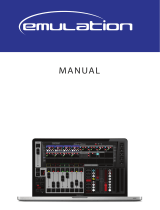Page is loading ...

MIDICON PRO™
user manual
ELATION
|
MIDICON PRO
™
|
user manual

www.elationlighting.com
2
©2018 ELATION PROFESSIONAL all rights reserved. Information, specifications,
diagrams, images, and instructions herein are subject to change without notice.
ELATION PROFESSIONAL logo and identifying product names and numbers herein
are trademarks of ELATION PROFESSIONAL. Copyright protection claimed includes
all forms and matters of copyrightable materials and information now allowed by
statutory or judicial law or hereinafter granted. Product names used in this
document may be trademarks or registered trademarks of their respective
companies and are hereby acknowledged. All non-ELATION brands and product
names are trademarks or registered trademarks of their respective companies.
ELATION PROFESSIONAL and all affiliated companies hereby disclaim any and all
liabilities for property, equipment, building, and electrical damages, injuries to any
persons, and direct or indirect economic loss associated with the use or reliance of
any information contained within this document, and/or as a result of the improper,
unsafe, insufficient and negligent assembly, installation, rigging, and operation of
this product.
Elation Professional USA | 6122 S. Eastern Ave. | Los Angeles, CA. 90040
323-582-3322 | 323-832-9142 fax | www.elationlighting.com | info@elationlighting.com
Elation Professional B.V. | Junostraat 2 | 6468 EW Kerkrade, The Netherlands
+31 45 546 85 66 | +31 45 546 85 96 fax | www.elationlighting.eu | info@elationlighting.eu
DOCUMENT VERSION
Please check www.elationlighting.com for the latest revision/update of this manual.
Date
Document
Version
Software
Version
Notes
3/2015 1 1.0 Initial release.
05/10/18 1.2 N/C Updated Keypad MIDI Notes 66 and 70 on page 22.

www.elationlighting.com
3
CONTENTS
General Information
4
Limited Warranty
6
Safety Instructions
7
Device Overview
8
MIDI Messages Overview
10
Playbacks
11
Pafe Controls
12
Matrix Buttons
13
Matrix Context Buttons
14
Numberic Keypad
15
Shortcut Buttons
16
Encoder Wheels
17
Master Fader
18
Rear Connections
19
MIDI Messages Sent
20
MIDI Messages Received
25
Custom MIDI Maps
26
Firemware Updates
27
Technical Specifications
28

www.elationlighting.com
4
GENERAL INFORMATION
INTRODUCTION
The MIDICON PRO has been designed to perform reliably for years when the
guidelines in this booklet are followed. Please read and understand the
instructions in this manual carefully and thoroughly before attempting to operate
this unit. These instructions contain important information regarding safety during
use and maintenance.
UNPACKING
Thank you for purchasing the MIDICON PRO by Elation Professional®. Every
MIDICON PRO has been thoroughly tested and has been shipped in perfect
operating condition. Carefully check the shipping carton for damage that may
have occurred during shipping. If the carton appears to be damaged, carefully
inspect your unit for damage and be sure all accessories necessary to operate
the unit have arrived intact. In the event damage has been found or parts are
missing, please contact our customer support team for further instructions. Please
do not return this unit to your dealer without first contacting customer support at
the number listed below. Please do not discard the shipping carton in the trash.
Please recycle whenever possible.
BOX CONTENTS
Power Cable
Manual & Warranty Card

www.elationlighting.com
5
CUSTOMER SUPPORT
Elation Professional provides a customer support line, to provide set up help and
to answer any question should you encounter problems during your set up or
initial operation. You may also visit us on the web at www.elationlighting.com for
any comments or suggestions. For service related issue please contact Elation
Professional.
ELATION SERVICE USA - Monday - Friday 8:00am to 5:00pm PST
Voice: 323-582-3322 Fax: 323-832-9142
E-mail: [email protected]
ELATION SERVICE EUROPE - Monday - Friday 08:30 to 17:00 CET
Voice: +31 45 546 85 30 Fax: +31 45 546 85 96
E-mail: [email protected]u
WARRANTY REGISTRATION
Please fill out the enclosed warranty card to validate your purchase. All returned
service items whether under warranty or not, must be freight pre-paid and
accompany a return authorization (R.A.) number. The R.A. number must be
clearly written on the outside of the return package. A brief description of the
problem as well as the R.A. number must also be written down on a piece of
paper and included in the shipping container. If the unit is under warranty, you
must provide a copy of your proof of purchase invoice. Items returned without a
R.A. number clearly marked on the outside of the package will be refused and
returned at customer’s expense. You may obtain a R.A. number by contacting
customer support at 323-582-3322.
IMPORTANT NOTICE!
There are no user serviceable parts inside this unit. Do not attempt any repairs
yourself; doing so will void your manufactures warranty. Damages resulting from
modifications to this fixture and/or the disregard of safety and general user
instructions found in this user manual void the manufactures warranty and are not
subject to any warranty claims and/or repairs.

www.elationlighting.com
6
LIMITED WARRANTY
A. Elation Professional hereby warrants, to the original purchaser, Elation Professional products to be
free of manufacturing defects in material and workmanship for a period of two years (730 days), and
Elation Professional product rechargeable batteries to be free of manufacturing defects in material
and workmanship for a period of six months (180 days), from the original date of purchase. This
warranty excludes discharge lamps and all product accessories. This warranty shall be valid only if
the product is purchased within the United States of America, including possessions and territories. It is
the owner’s responsibility to establish the date and place of purchase by acceptable evidence, at
the time service is sought.
B. For warranty service, send the product only to the Elation Professional factory. All shipping
charges must be pre-paid. If the requested repairs or service (including parts replacement) are within
the terms of this warranty, Elation Professional will pay return shipping charges only to a designated
point within the United States. If any product is sent, it must be shipped in its original package and
packaging material. No accessories should be shipped with the product. If any accessories are
shipped with the product, Elation Professional shall have no liability what so ever for loss and/or or
damage to any such accessories, nor for the safe return thereof.
C. This warranty is void if the product serial number and/or labels are altered or removed; if the
product is modified in any manner which Elation Professional concludes, after inspection, affects the
reliability of the product; if the product has been repaired or serviced by anyone other than the
Elation Professional factory unless prior written authorization was issued to purchaser by Elation
Professional; if the product is damaged because not properly maintained as set forth in the product
instructions, guidelines and/or user manual.
D. This is not a service contract, and this warranty does not include any maintenance, cleaning or
periodic check-up. During the periods as specified above, Elation Professional will replace defective
parts at its expense, and will absorb all expenses for warranty service and repair labor by reason of
defects in material or workmanship. The sole responsibility of Elation Professional under this warranty
shall be limited to the repair of the product, or replacement thereof, including parts, at the sole
discretion of Elation Professional. All products covered by this warranty were manufactured after
January 1, 1990, and bare identifying marks to that effect.
E. Elation Professional reserves the right to make changes in design and/or performance
improvements upon its products without any obligation to include these changes in any products
theretofore manufactured.
F. No warranty, whether expressed or implied, is given or made with respect to any accessory
supplied with the products described above. Except to the extent prohibited by applicable law, all
implied warranties made by Elation Professional in connection with this product, including warranties
of merchantability or fitness, are limited in duration to the warranty periods set forth above. And no
warranties, whether expressed or implied, including warranties of merchantability or fitness, shall
apply to this product after said periods have expired. The consumer’s and/or dealer’s sole remedy
shall be such repair or replacement as is expressly provided above; and under no circumstances shall
Elation Professional be liable for any loss and/or damage, direct and/or consequential, arising out of
the use of, and/or the inability to use, this product.
G. This warranty is the only written warranty applicable to Elation Professional products and
supersedes all prior warranties and written descriptions of warranty terms and conditions heretofore published.

www.elationlighting.com
7
SAFETY GUIDELINES
This device is an extremely sophisticated piece of electronic equipment. To
guarantee a smooth operation, it is important to follow the guidelines in this
manual. The manufacturer of this device will no
t accept responsibility for
damages resulting from the misuse of this fixture due to the disregard of the
information printed in this manual.
This device falls under PROTECTION CLASS 1.
It’s essential this device be
grounded properly. Only qualified personnel should
perform all electrical
connections.
CAUTIONS
KEEP THIS DEVICE AWAY FROM RAIN AND MOISTURE!
UNPLUG POWER BEFORE SERVICING FIXTURE!
For proper operation, follow the Installation guidelines described in this manual. Only
qualified and certified personnel should perform installation of this device. Any
modifications made to the device will void the original manufactures warranty and
increase the risk of damage and/or personal injury. Always disconnect from main power
source before performing any type of cleaning procedure.
Only handle the power cord by the plug end, never pull out the plug by tugging the wire
portion of the cord.
DO NOT operate device if the power cord has become frayed, crimped, damaged and/or
if any of the power cord connectors are damaged and do not insert into the device
securely with ease. NEVER force a power cord connector into the device. If the power cord
or any of its connectors are damaged, replace it immediately with a new one of similar
power rating.
This device is designed for INDOOR / DRY LOCATIONS ONLY.
Please make sure there are NO FLAMMABLE MATERIALS close to the device while operating,
to prevent any fire hazard.
Minimum distance of inflammable materials from the surface 1.6 feet (0.5m).
DO NOT attempt installation and/or operation without knowledge how to do so.
DO NOT allow operation by persons who are not qualified to operate this type of device.
Most damages are the result of operations by nonprofessionals.
DO NOT shake device, avoid brute force when operating device.
Use the original packaging and materials to transport the device in for service.

www.elationlighting.com
8
DEVICE OVERVIEW
The MIDICON PRO is a general-purpose MIDI control desk designed to work
alongside the Elation lighting software packages or any lighting software that will
accept MIDI control. Key features include:
(9) Motorized Faders with Touch Sensitive Knobs
(4) Large Backlit Jog Wheels with Push-In Selection
(112) Backlit Keyboard Style Button Keys
(2) Standard MIDI 5pin Ports
(1) USB 2.0 “B” Type Port
The USB interface is compatible with operating system class drivers so that no special
driver is needed on the host PC or Mac. When you connect via USB for the first time,
your PC will automatically assign the MIDI driver that is included with your operating
system. It will work with both Windows and Apple. The MIDICON PRO uses standard
MIDI messages to communicate with your software. At the end of this manual are
tables showing the default MIDI messages assigned to the buttons and faders. You
can also create your own MIDI map for the MIDICON PRO controls using mapping
software available from Elation. Some lighting software programs will support the
MIDICON PRO as plug and play without any need for special setup other than
selecting the MIDICON PRO as the default MIDI controller. Consult your lighting
software’s manual for more information.
The photo of the MIDICON PRO on the next page illustrates the controls broken
down into sections.

www.elationlighting.com
9
PLAYBACKS: This includes most of the left side of the control panel; (8) touch sensitive
and motorized playback faders with (3) buttons above each fader along with page
select buttons and a page display.
MASTER and BLACKOUT: Next to the playback faders is a motorized master fader
and a blackout button.
NUMERIC KEYPAD: In the middle is a standard lighting controller style numeric
keypad along with some common function keys.
SHORTCUTS: Above the keypad are (16) general-purpose shortcut buttons labeled
S1-S16 and to the right of the keypad are (10) general-purpose shortcut buttons
labeled A-J.
MATRIX BUTTONS: In the upper right are (32) buttons for recalling memories along
with page select buttons and a display. To the left of the matrix are (4) buttons that
can be used to select the context of the matrix or for general purpose.
ENCODER WHEELS: There are (4) wheels that can be used for data entry or direct
control of lighting parameters. To the upper left of the wheels are (2) shift buttons
that can be used to shift the wheel assignments (only if your software supports this
feature). The wheels also have push buttons that allow you to press in on the wheel
to send an additional button press message.

www.elationlighting.com
10
MIDI MESSAGES OVERVIEW
MIDI is an acronym for musical instrument digital interface. MIDI has been in use
since the 1980’s and was intended as a means to interconnect musical instruments
like keyboards and electronic sound producing devices. MIDI communicates
digitally between devices by sending event messages like key presses. Many lighting
control software programs allow MIDI messages to be used as event triggers. The
MIDICON PRO makes use of MIDI messages to communicate with your lighting
software either through MIDI over USB or “old style” MIDI using 5pin din connectors
and cables. MIDI over USB is a newer and much faster way to use MIDI. Most
software programs use USB but a few programs still use the older style MIDI interface.
This user manual does not try to explain the technical details of how MIDI works. If
your lighting control software allows you to select the MIDICON PRO from its setup
menu as a plug and play device no special programming of the MIDICON PRO will
be required. The MIDICON PRO can be customized to fit any lighting software if
needed. Some knowledge of how MIDI works is helpful in that case.
The MIDICON PRO has a default MIDI map that assigns specific MIDI messages to
each control button, fader, wheel, etc. For software programs that support the
MIDICON PRO as plug and play, the default MIDI map will work with your software as
soon as you select the MIDICON PRO as your controller from the lighting software’s
setup menu. For most other programs, the default map should also work. For those
programs that require a custom MIDI map, you can create your own map using the
MIDICON PRO Mapper software. Please refer to the CUSTOM MIDI Maps section for
more details.
With the factory default MIDI map, the MIDICON PRO sends MIDI note messages to
your software whenever buttons are pressed or when the data wheels are turned.
When a button is pressed a MIDI “Note ON” message is sent and when a button is
released a MIDI “Note OFF” message is sent. This will let you to control momentary
events. The MIDICON PRO sends MIDI continuous controller messages when you
touch or move the faders.
The MIDICON PRO can also receive matching MIDI messages for the buttons and
faders to control the LEDs, page displays and fader positions. This will allow your
software to take control of the MIDICON PRO so that it will be in sync with your
lighting software. At the end of this manual is a list of all of the default MIDI messages
used by the MIDICON PRO.

www.elationlighting.com
11
PLAYBACKS
The playback section was designed to take advantage of the playback features in
most lighting software programs where a playback fader and some associated
buttons are used. There are FORWARD, REVERSE and BUMP buttons above each
playback fader. The function of each button will vary depending on the software
that you are using. The playback faders are touch sensitive and motorized.
A fader will typically send MIDI continuous controller messages to your software,
giving each fader a resolution of (128) steps. The fader will send a MIDI message
when it is touched and/or moved. Touching the fader knob will also override the
motor so that it can’t move with your finger on the knob.
Your lighting software can control the position of the faders by sending back the
same MIDI continuous controller messages. If your software supports moving faders
and paging, it will keep track of and reposition the faders whenever a new
playback page is selected. If your software does not support moving faders, the
MIDICON PRO can handle this for you. Please refer to the PAGE CONTROLS section
for more details.

www.elationlighting.com
12
PAGE CONTROLS
There are (2) separate page controls, one for the playbacks and another for the
matrix buttons. Paging essentially gives you additional sets of faders and matrix
buttons to work with. Paging can be controlled by either your lighting software or
the MIDICON PRO. If your software can control the paging you can have up to (99)
pages to work with.
When the MIDICON PRO is set up to control the paging, it will give you (16) pages to
work with by transmitting and receiving messages on (16) MIDI channels. By
changing the MIDI channel when the page is changed, your lighting software will
essentially treat each page as a separate set of controls. The current page number
will set the MIDI channel that is currently in use for the playbacks or the matrix
buttons. It will also keep track of the fader positions for each fader page as well as
the LED states for the buttons on both matrix and fader pages so that when you
change the page the faders will move to the last positions used on that page.
To enable (or disable) paging on the MIDICON PRO, simply toggle paging ON or OFF
by pressing Wheel #4 while powering the device ON. You will only need to do this
once as it will be saved in memory for the next time you power ON. You will know
paging is enabled when “01” is displayed after powering ON.
NOTE: The paging feature only works when using the factory default MIDI map.
When creating your own MIDI map, you can enable paging from the mapping
software. Please refer to the CUSTOM MIDI Maps section for more details.
NOTE: The fader positions are not saved during power down.

www.elationlighting.com
13
MATRIX BUTTONS
These (32) buttons are used to call lighting effects, scenes, colors, etc. If your lighting
software does not directly support the MIDICON PRO you will have to link each
button to a function using the setup menu in your lighting software. Please refer to
your lighting software’s manual for instructions, as this will be different for each
program.
These (32) buttons can be paged using the page controls to the upper left. Paging
can be handled by your lighting software or by the MIDICON PRO. Please refer to the
previous section on the PAGE CONTROLS for more details.

www.elationlighting.com
14
MATRIX CONTEXT BUTTONS
These (4) buttons are intended to select the current function or context of the (32)
matrix buttons. An example would be to have M1 select from (32) fixtures, M2 select
from (32) colors, M3 select gobos, and M4 select effects, etc. If your lighting software
supports this feature it will be taken care of automatically when you select the
MIDICON PRO as your controller from your lighting software’s setup menu. If your
lighting software does not support this feature and you would like to have it, you can
create your own MIDI map using the MIDICON PRO Mapper software and tell it to
enable the MATRIX CONTEXT buttons. This will let you send and receive (4) different
sets of MIDI messages from the (32) MATRIX buttons, one set for each MATRIX
CONTEXT button when selected. When combined with paging you will be able to
have (2048) different button messages from the (32) MATRIX buttons. Please refer to
the CUSTOM MIDI Maps section for more details.
These (4) buttons also send MIDI Note ON/OFF messages like any other button so
that they can be used for any purpose. Please refer the MIDI MESSAGES section at
the end of this manual for each button’s default MIDI Note message.

www.elationlighting.com
15
NUMERIC KEYPAD
In the middle of the panel is a lighting control style numeric keypad for data entry.
Your lighting software will determine the behavior of these keys if it supports the
MIDICON PRO
directly, otherwise you will have to link each button to a function using
the setup menu in your lighting software. Please refer to the MIDI MESSAGES section
at the end of this manual for each button’s default MIDI Note message.

www.elationlighting.com
16
SHORTCUT BUTTONS
These (26) buttons are intended for frequently used functions in your lighting
software. If your controller does not directly support the MIDICON PRO you will have
to link each button to a function using the setup menu in your lighting software.
Please refer to your software manual for instructions, as this will be different for each
program. Please refer to the MIDI MESSAGES section at the end of this manual for
each button’s default MIDI Note message.
Elation intends to offer custom keycaps for these keys for the most widely used
lighting software programs. Contact Elation service for more information.

www.elationlighting.com
17
ENCODER WHEELS
The data encoder wheels send MIDI messages for increment (turn right one step)
and decrement (turn left one step). You can also press down on a wheel for an
additional button press and release message. For some software programs that
support the MIDICON PRO directly, the encoder wheels are pre-programmed to
match the context of the current programming screen. They can be used to adjust
channel values, color mixing, fade times, etc. The shift buttons to the left can be
used to shift the wheels to additional sets of functions. Please refer to your lighting
software’s instructions. The factory default settings will send separate MIDI Note
messages for each rotational step left or right. They are freewheeling and send (48)
steps per revolution.
With the MIDICON PRO Mapper software, these can be programmed to send other
types of MIDI messages besides MIDI Notes.

www.elationlighting.com
18
MASTER FADER
The master fader is generally used to control the overall level of the stage lights but
can also be used to control other things like speed or as another playback. This
fader is also touch sensitive and motorized like the playback faders but it is not tied
to the PAGE CONTROLS.
Above the master fader is the blackout button. If your lighting software directly
supports the MIDICON PRO, its function will be handled for you otherwise you will
need to link its MIDI message to your lighting software’s blackout function.

www.elationlighting.com
19
REAR CONNECTIONS
On the back of the MIDICON PRO you will find the AC mains connector with fuse (1A
slow blow) and the power ON/OFF switch. The power supply is compatible with both
USA and Europe (100-240V).
There are (2) standard 5pin MIDI IN and OUT connectors and a USB 2.0 “B” type
connector for MIDI over USB.
There is also a Kensington slot in the center for an anti-theft cable.

www.elationlighting.com
20
MIDI MESSAGES SENT
The following is a list of MIDI messages used by the default MIDI Map. These are sent
to your lighting software from the MIDICON PRO for each button press, wheel or fader
movement. A “Note ON” message is sent for a button press and a “Note OFF”
message for a button release.
PLAYBACK FADERS (MIDI Channel set by page if paging enabled)
Playback Fader 1 – Continuous Controller 1
Playback Fader 2 – Continuous Controller 2
Playback Fader 3 – Continuous Controller 3
Playback Fader 4 – Continuous Controller 4
Playback Fader 5 – Continuous Controller 5
Playback Fader 6 – Continuous Controller 6
Playback Fader 7 – Continuous Controller 7
Playback Fader 8 – Continuous Controller 8
MASTER FADER – Continuous Controller 9 (MIDI Channel 1)
BLACKOUT BUTTON – Note 110
PLAYBACK BUTTONS (MIDI Channel set by page if paging enabled)
Playback 1 Button > – Note 86
Playback 1 Button < – Note 94
Playback 1 Button 1 – Note 102
Playback 2 Button > – Note 87
Playback 2 Button < – Note 95
Playback 2 Button 2 – Note 103
Playback 3 Button > – Note 88
Playback 3 Button < – Note 96
Playback 3 Button 3 – Note 104
Playback 4 Button > – Note 89
Playback 4 Button < – Note 97
Playback 4 Button 4 – Note 105
Playback 5 Button > – Note 90
Playback 5 Button < – Note 98
Playback 5 Button 5 – Note 106
Playback 6 Button > – Note 91
Playback 6 Button < – Note 99
Playback 6 Button 6 – Note 107
Playback 7 Button > – Note 92
Playback 7 Button < – Note 100
Playback 7 Button 7 – Note 108
Playback 8 Button > – Note 93
Playback 8 Button < – Note 101
Playback 8 Button 8 – Note 109
/