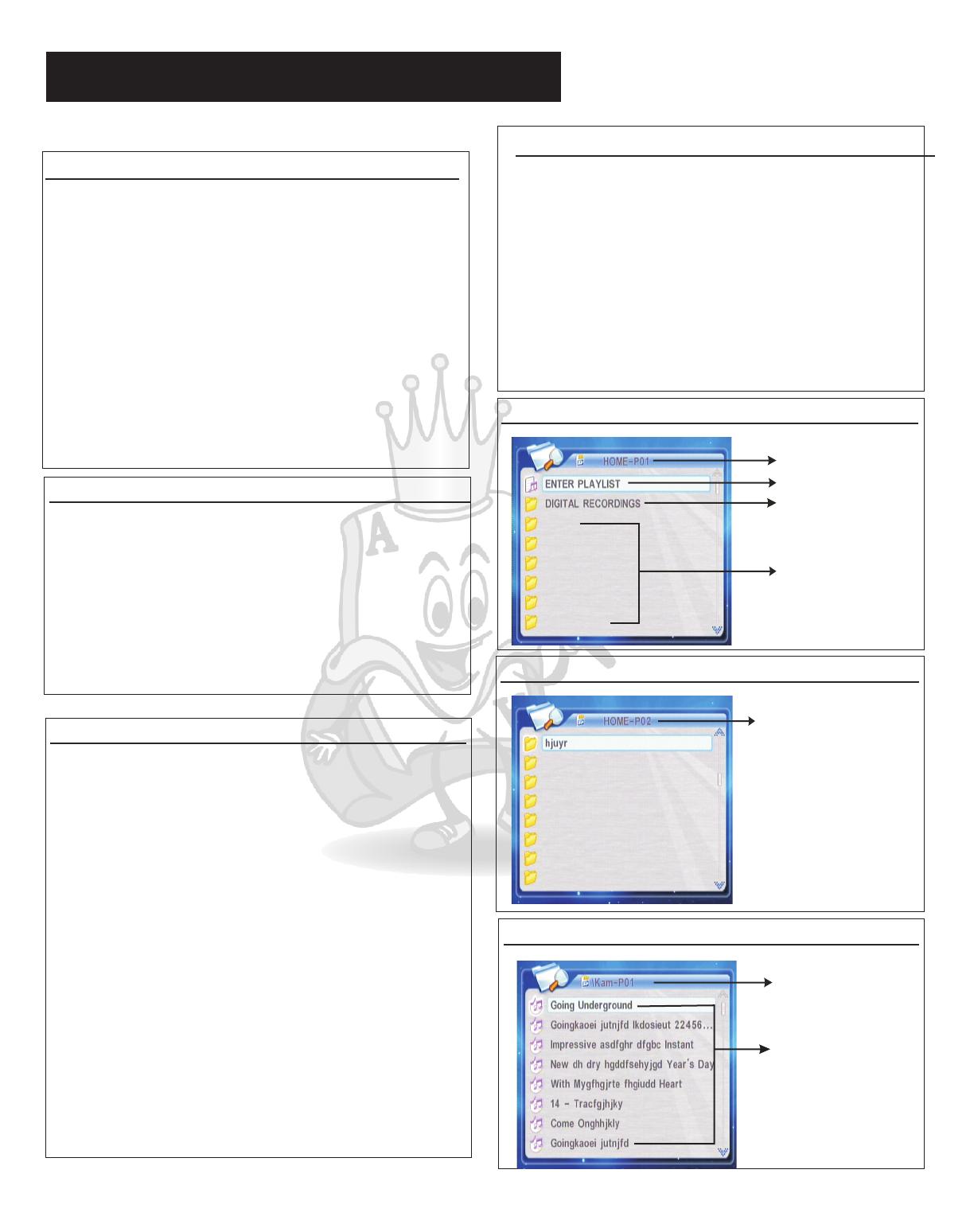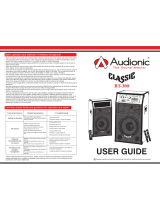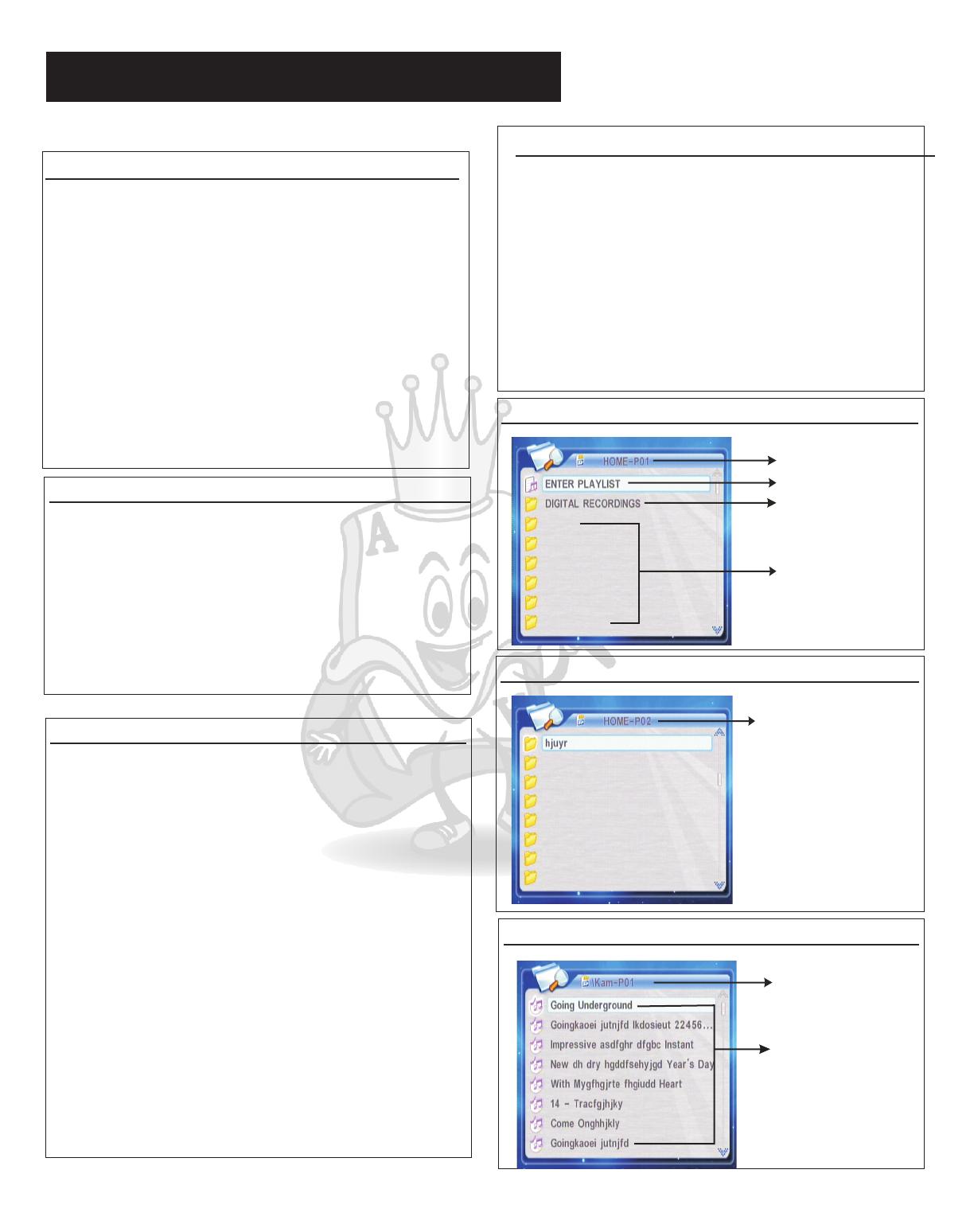
MP3G playback/Recording Module
6
MP3+G/MP3+Lyrics Function Description
The functions are described as follows:
.
Recording while singing (record music, vocals and background when singing).
General recording function (including music recording and conference recording).
Interface operation guide (TV displays operating interface).
Help function makes user's operation easy and convenient.
Dynamic landscape or blue color can be selected as background.
Playing status and play list can be displayed on the screen.
Songs can be edited and renamed.
Recording format is WAV, which enables users to share recorded songs with friends and family.
Key control, and Volume Control functions are built in DGX-109.
.
.
.
.
.
.
.
.
.
.
Auto Vocal Cancel function for MP3+LRC format music.
.
Supports open format:MP3+G and MP3+LRC lyrics.
MP3+G/MP3+Lyrics Features and Explanation
Audio & Video recording: choose one song, then pres REC button to
record music, vocals and background simultaneously.
Audio recording: When playing songs, press REC button for
one second to record music and vocals.
Speech recording: in home page, press REC button for one second to record your voice
only. This is designed for meeting or speeches.
“MP3+G” Introduction :
CD+G format and the CD+G disc format invented by Philips. MP3+G is created by extracting
the CD-Audio packets from the CD+G disc with a strawberry CD-ROM that is capable of also
the RW Channels (CD+G graphics) are stored to a CDG file. The player products read each
file and synchronize the information to display the interpreted graphics along with the music.
MP3+G stands for MP3 plus Graphics. MP3+G is derived from the
extracting the RW channels from the disc. The digital audio portion is compressed to MP3 and
“.MP3+.LRC”Lyrics Introduction
LRC is a computer file format that synchronizes song lyrics with an audio file, such as MP3.When an
audio file is played with certain music players on a computer or on modern digital audio players, the
song lyrics are displayed. The lyrics file generally has the same name as the audio file. For example,
if you put song.MP3 and song. Lrc files into one folder and then DGX-109 can play the folder and
realize lyrics synchronization.
:MP3 is small size audio format with high sound quality.
WAV is Audio format and is being
used by windows and the majority of players. The capacity of 1-minute-long song is
Its high sound quality is comparable to MP3. ACESONIC DGX-109
applies WAV format as recording format in order for the recorded files to be played and
transferred in the computer and players.
“WAV” Introduction
About 1.5MB. WAV format is open audio format which is suitable for network transmission.
DIGITAL RECORDING
The KJV -835 allows user to record themself singing from all audio
inputs. Follow the steps below to record.
1.Insert a SD Card into the Recording Module slot.
2.Play any karaoke song from the DVD,AUX,PC or Recording Module
itself.
3.Push the RECORD button. You know it is recording when the REC LED
blinks red.
4.Push the RECORD button or RETURN button to stop recording.
5.Switch to RECORD mode to play the recorded file.(The recorded file is
in the “DIGITAL RECORDINGS” folder)
*Only the audio is recorded when recording any type of music other than
MP3+CDG which stores on the SD card. To record the audio plus the
background lyric video, follow the steps below.
1.Rip the song you want to record to MP3+G format. CDG= Video, Mp3 =
Audio.
2. Put these two files into one folder in the SD card.
3. Select the song and press REC button.
4. Finish recording
MP3+G
MP3+LRC
POP HITS
MONSTERS OF ROCK
BEST OF URBAN
COUNTRY HITS
Operation Instructions--HOME PAGE
Home page P01
Music folder for
selected songs
Different types of
music folders
Folder for recorded song files
This folder will be generated
automatically when SD card is
inserted.
These folders are created by
user. Please put all the MP3+G
or MP3+Lyrics songs into one of
the folders before playing or
recording.
Operation Instructions--HOME PAGE
Note:
Home page P02
One folder can fit a
maximum of 200 songs.
ALL TIME FAVORITES
ABC
POP HITS-LEO
MONSTERS OF ROCK-BEN
BEST OF URBAN-BRIAN
COUNTRY HITS-KAREN
COUNTRY HITS-DADDY
Operation Instructions--ENTER SONG FOLDER
Songs in the
folder
The name of opened
folder
How to play/Record a song in MP3G mode:
1. MP3+G: Make sure your .Mp3 and .CDG file have
same name and in same folder in order to see the
Vidio and Audio while playback & recording. In
order to record video, press RECORD button
instead of ENTER. Record song while song playing
only will record Audio, but no video.
2. MP3+Lyrics: Make sure your .Mp3 and LRC file
have same name and in same folder in order to see
the Vidio and Audio while playback & recording. In
order to record video, press RECORD button
instead of ENTER. Record song while song playing
only will record Audio, but no video.