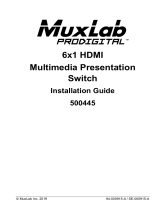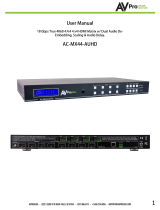HDMI 8x8 Matrix Switch, 4K/60 Operation Manual
© Muxlab Inc. 2017 13
resolutions and features that are compatible with the attached
device/display. This information is called EDID (Extended Display
Information Data).
Also, a source device can only accept and read one EDID from a
connected device/display. Likewise, the source can only output one
resolution for use by a connected device/display.
2. Why is the EDID so important for the HDMI Matrix?
The Matrix is a complex piece of technology that replicates and switches
between multiple inputs and outputs. Each connected source device will
require one EDID to read. EDID management is carefully handled by the
HDMI Matrix to provide a single EDID for each source to read.
3. What options do I have to manage the EDID in the HDMI Matrix?
First, it is important to note that each source device can only output one
video/audio signal type. This includes resolutions and timings. When
multiple devices/displays are used, such as with the HDMI Matrix, it is
important to use devices/displays that have similar or compatible
resolutions/features. This will ensure that the single video/audio signal
produced by the source device is accepted by all of the connected output
devices/displays. The user has the option, through the EDID management
window, to choose how the unit will manage the EDID from multiple
HDMI devices/displays. Therefore the user has some control over the
resolutions/features that the source devices will output. The HDMI
Matrix has multiple EDID management modes that will control how the
EDID information from multiple devices/displays are combined, ignored,
and routed.
6.4 Menu – View IP Config
Navigate to the “View IP Config” heading on the Menu, and press the [Enter]
button to select it. Use the [Up] or [Down] buttons to cycle through the available
IP parameters to view.
The “View IP Config” menu has the following IP parameters to view: