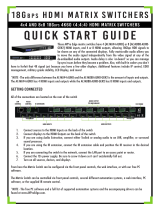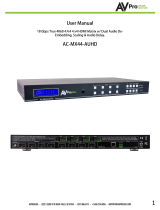Page is loading ...

8x8 HDMI Matrix w/ Audio De-Embedding 4K 60Hz
AC-MX88-AUHD-NSFS
Quick Start Guide
The AC-MX88-AUHD-NSFS is a true 18Gbps 4K60 (4:4:4) 8x8 HDMI matrix switch. Supporting HDMI 2.0(a/b), HDCP 2.3, up
to 4K video resolution, and up to 18 Gbps bandwidth. This switch allows any source (Blu-ray, UHD Blu-ray, satellite
receiver, game consoles, PCs, etc ... ) to be shown on any of the connected displays. This matrix equalizes and
amplies the output to ensure the HDMI signal can be transmitted through long HDMI cables without loss of
quality.This matrix was built with switching speed in mind. With the introduction of high bandwidth 4K, switching
times increase because of all the added data compared to legacy resolutions like 720p or 1080i/p. In this unit
we have removed scaling control and audio delay control in order to give the integrator the fastest possible
switching time in a 18Gbps switch.
This quick start guide will be going through:
• Install
• Front pannel control
• Edid
• Troubleshooting
InstALLATION
1. Connect the HDMI input sources (Blu-ray, Set Top Box, etc...) to the AC-MX88-AUHD-NSFS
2. Connect the HDMI output devices (AVR, Display, Distribution Amplier, Extender) to the AC-MX88-
AUHD-NSFS
3. Power on the sources
4. Connect the power supply into the AC-MX88-AUHD-NSFs
5. Turn on output devices/displays
6. You may now use the front panel controls, supplied IR remote or free PC software to control
the switch
Front Panel Control: The AC-MX-88-AUHD-NSFS front panel controls allow for the selectioN
of the inputs to the various outputs. First press a button on the OUTPUT row to choose the output
port, then press a button oN the INPUT row to select the input signal for the selected output.
Then Select
Your Input
Select Your
Output First

IR Remote Control: AC-MX88-AUHD-NSFS IR RemoteThe HDMI routing of the matrix can also be
controlled by using the IR remote supplied with the product. The left arrow button decrements to the
next lower input port, and the right arrow increments to the next input port.
Additionally, the supplied IR Extension Cable can provide a different receiver position. Just plug into the
IR Extension Socket on the back of the matrix and place the receiver in a more convenient location.
EDID Management: This matrix has 12 factory dened EDID settings. It also has 3 user
dened EDID memories. The user EDID memories are independent to each input and can be set
differently. The user dened EDID can be uploaded using the free PC Control software or RS-
232.
In addition, you can choose to read the EDID from the desired output and that read EDID will
automatically store and overwrite the EDID in “USER EDID 1”. We recommend uploading custom
EDID settings to memory 2 or 3.
By default the matrix is set to a 1080P EDID, this is to maximize plug and play capability. When
using 4K sources, you will want to dene a 4K EDID on that input (or read from the display).
To Change the EDID setting:
1.Press and hold the INPUT you want to change for 3 seconds
2.Now “click” desired INPUT to toggle through the available EDID options
3.Once you are on the EDID you want to select, press and hold for 3 seconds again. This will set
the EDID for the desired input.
Pressing and holding the any OUTPUT button will automatically read, store and apply the EDID
from the display device to the current INPUT assigned. It will be stored in USER EDID 1.
These are the pre-dened EDID settings that you can toggle through:
1 - 1080P 2CH (PCM)
2 - 1080P 6CH (5.1 Channel)
3 - 1080P 8CH (7.1 Channel)
4 - 1080p 3D 2CH (PCM)
5 - 1080P 3D 6CH (5.1 Channel)
6 - 1080P 3D 8CH (7.1 Channel)
7 - 4K30Hz 3D 2CH (PCM)
8 - 4K30Hz 3D 6CH (5.1 Channel)
9 - 4K30Hz 3D 8CH (7.1 Channel)
10 - 4K60Hz (Y420) 3D 2CH (PCM)
11 - 4K60Hz (Y420) 3D 6CH (5.1 Channel)
12 - 4K60Hz (Y420) 3D 8CH (7.1 Channel)
USER EDID 1
USER EDID 2
USER EDID 3
EDID from output 1
EDID from output 2
EDID from output 3
EDID from output 4
EDID from output 5
EDID from output 6
EDID from output 7
EDID from output 8

Troubleshooting
•Verify Power - The LCD screen on the front of the matrix should be lit up
when power isapplied. Check that both power supplies are connected to
the matrix and powered
•Verify Connections - Check that all cables are properly connected
•Issues with one INPUT/OUTPUT - Swap ports/cables/etc to help narrow
down if the issue stays with the input/output/etc
•Issues with 4k but 1080p or less is working, Verify all connected devices
are capable of the signal you are sending
Have a question or need assistance?
Don’t hesitate to contact us!
SUPPORT: +1 605-274-6055
USA TOLL FREE: 877-886-5112
EMAIL: support@avproedge.com
/