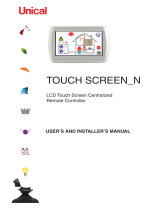Page is loading ...

Temperature
control unit
5739 18/19
Part. U3582A - 12/08-01 PC
Installation manual

3
Contents
1 - Introduction __________________________________________________ 5
1.1 - Warnings and tips _________________________________________________ 5
1.2 - Contents of package ______________________________________________ 5
2 - Description of the Control unit ______________________________________ 6
2.1 - Overview ________________________________________________________ 6
2.2 - Display__________________________________________________________ 7
2.3 - Navigation keys __________________________________________________ 8
2.4 - Main functions ___________________________________________________ 9
2.5 - Mode of operation ________________________________________________ 9
2.6 - Factory settings _________________________________________________ 10
3 - Installation _________________________________________________ 11
3.1 - Rear view of the Control Unit _______________________________________ 11
3.2 - Connecting the battery ___________________________________________ 12
3.3 - Installing the unit ________________________________________________ 12
4 - Switching on for the rst time _____________________________________ 13
4.1 - Selecting the language ___________________________________________ 13
4.2 - Learning the zones _______________________________________________ 14
4.3 - Con guring the zone actuators _____________________________________ 15
4.4 - Con guring the pumps ___________________________________________ 17
4.5 - Setting the Date and Time _________________________________________ 19
4.6 - Setting the Summer/Winter system _________________________________ 20
5 - Programming ________________________________________________ 21
5.1 - Programming from personal computer ______________________________ 21
6 - Main menu __________________________________________________ 22
6.1 - Mode __________________________________________________________ 25
6.2 - Zone state ______________________________________________________ 33
6.3 - Current pro les __________________________________________________ 34
6.4 - Programming ___________________________________________________ 35
6.4.1 - Weekly _______________________________________________________ 36
6.4.2 - Scenarios _____________________________________________________ 46
6.4.3 - Holiday _______________________________________________________ 51
6.5 - Setup __________________________________________________________ 55
6.5.1 - Temperatures __________________________________________________ 56
6.5.2 - Summer/Winter ________________________________________________ 57
6.5.3 - Date/time _____________________________________________________ 58
6.5.4 - Remote control ________________________________________________ 59
6.5.5 - User code _____________________________________________________ 60
6.5.6 - Contrast ______________________________________________________ 61
6.5.7 - Diagnostic ____________________________________________________ 62
6.6 - Probes _________________________________________________________ 65

4
Contents
6.7 - Contacts management ____________________________________________ 66
6.8 - Chiller _________________________________________________________ 67
6.9 - Maintenance ____________________________________________________ 68
6.9.1 - Language _____________________________________________________ 69
6.9.2 - Con gure zone ________________________________________________ 70
6.9.3 - Probe setting __________________________________________________ 79
6.9.4 - System test ____________________________________________________ 80
6.9.5 - Maintenance code ______________________________________________ 81
6.9.6 - Total reset _____________________________________________________ 82
6.9.7 - Automations __________________________________________________ 83
Appendix _____________________________________________________ 84
Troubleshooting ________________________________________________ 85
Note ________________________________________________________ 86

5
1.1 - Warnings and tips
Before proceeding with the installation this manual should be read carefully, because the guarantee
is automatically cancelled in the event of negligence, incorrect manoeuvre or improper use or if
unauthorised people tamper with the circuit.
Moreover it is cancelled when the fault is due to strong accidental overvoltages on the power
supply network. Thus if the Control Unit is installed in a place which is subject to violent
atmospheric discharges (storms), suitable protection must be installed on the power supply line
and it must be connected to the earth as rigorously as possible and respecting IEC standards.
1.2 - Contents of package
The Control unit package contains:
Temperature control unit 5739 18/19.
•
Installation manual.•
User manual.•
CD-ROM containing ThermoConfig software and manuals in PDF format.•
1 - Introduction

6
123
56
987
0
4
OK
Graphic 1 display: displays the messages which guide the programming operations and the
events which have occurred (more information on the next page).
Navigation 2 keypad: lets you navigate through the menus and enables the confirmation or
cancellation of programming operations.
Alphanumeric 3 keypad: allows manual entering of all programming operations that require
the use of numbers and/or symbols.
1
2
3
2 - Description of the Control unit
2.1 - Overview

7
2.2 - Display
First page
In normal operation the Control Unit display shows the following information in the first page:
In normal operation, when one of the following modes is set for some zones of the system, the
Control Unit display will show their icons in the first page:
Mode of operation:
2 - Description of the Control unit
The system automatically returns to the rst page after 2 minutes time-out.
When a mode is applied to ALL THE ZONES of the system the following information is given on
the control unit display:
One or more zones in OFF
One or more zones in MANUAL
One or more zones in ANTIFREEZE or
HEAT protection
Name of the program
being
Time Date
Winter
System OFF
Weekly Holiday
Manual OFF
Scenarios Antifreeze or Heatprotection
Winter
Manual
Winter
Antifreeze system
Example
11:26
01-10-2008
State: Winter (heating)
Summer (cooling)
Mode of operation
Example
11:26
01-10-2008
22.0
11:26
01-10-2008
11:26
01-10-2008
11:26
01-10-2008

8
2 - Description of the Control unit
Fault signalling
In normal operation, when one of the following modes is set for some zones of the system, the
Control Unit display will show their icons in the first page:
The page indicates a system fault; press any key
for direct access to the Diagnostics menu.
The icon indicates an operation fault in one
or more system zones.
Flat battery
2.3 - Navigation keys
Scroll keys, scrolls the list of items
in the menu.
Selection keys, can select functions
when they are present in the
menu.
- Key to confirm the selection
displayed or the data entered.
- Key to cancel the selection and
return to the previous page – keep
pressed to quit the Main menu and
return to the first page.
01: Weekly
02: Manual
03: Scenarios
04: Scenarios
01: Zone1
02: Zone2
03:
Zone3
Manual
Example
11:26
01-10-2008
Example
11:26
01-10-2008

9
2.4 - Main functions
Control Unit 5739 18/19, which can only be used for the In One by Legrand® temperature control
function, can set the system and modify the mode of operation. Coming with management
software with guided menus shown on the display, it lets the user select the mode of operation,
display the temperatures of the individual zones and display and change the daily temperature
profiles and the weekly programs, while the maintenance menu, reserved for the installer (code
protected), gives access to the system settings (zone configuration, system test, total reset…). The
Control Unit can manage heating and cooling systems up to a maximum of 99 zones. An input
contact can be connected for the remote control (switching from antifreeze mode to automatic
mode and vice versa) by telephone actuator
2 - Description of the Control unit
2.5 - Mode of operation
7 different modes of operation can be selected:
Weekly
•
3 weekly programs can be created for each of the two functions (heating and cooling); daily
temperature profiles (0h – 24h), different for each day of the week and for each zone, can be
defined for each of these.
Manual
•
In this mode a fixed temperature can be set on the whole system and on the individual
zone without time bands; for the individual zone, when the manual mode is switched off
operation is automatically reset on the last programming set.
Scenarios
•
In this mode scenarios can be defined which the user activates as required; these scenarios
set a predefined temperature in the various zones. Up to 16 scenarios can be defined for
winter operation and 16 for summer operation and for each of these the temperature to be
set is associated with each zone.
Holiday
•
The Holiday mode can select a particular daily profile for a set period. The program is run
until the date and time programmed, after which the weekly program selected is reset.
Holidays
•
This mode keeps the system in Antifreeze or Heat protection until the date and time set.
At the end the weekly program selected is reset.
OFF
•
When this mode of operation is entered the Control Unit switches off all the selected zones
until one of the other modes is reset.
Antifreeze / Heat protection
•
In this mode the system sets the antifreeze or heat protection temperature on the whole
system or on the individual zone on the basis of the current system function (summer/
winter).

10
2 - Description of the Control unit
2.6 - Factory settings
The temperature control unit is supplied with the following settings:
User code 00000 (DISABLED)
Maintenance code 12345
Language ENGLISH
Mode WEEKLY
Program EXAMPLE (preset)
State WINTER
Temperatures
Winter : T*: 7.0°c - T1: 18.0°C - T2: 20°C - T3: 22°C
Summer: Pt: 35.0°c - T1: 20.0°C - T2: 23°C - T3: 25°C
Remote control ENABLED

11
3.1 - Rear view of the Control Unit
REMOTE
Made in Italy
OFF
ON
BUS
SCS Bus
Battery
housing
Reset
pushbutton
Remote
Connection
Slide switch
ON OFF
Serial connector for
programming from PC
(with cable 0492 34)
3 - Installation

12
3 - Installation
3.3 - Installing the unit
After making all connections, fasten the Unit to the base. Be careful not to damage the wires.
3.2 - Connecting the battery
Connect the battery to the connector respecting the polarities indicated inside the housing.

13
When the Control Unit is switched on for the first time it shows the Maintenance menu with the
Language function highlighted.
To activate the Control Unit and make it operational:
Select the
• Language.
Perform the zone learning -
• Zone search.
Configure the zone
• Actuators.
Configure the zone
• Pumps.
Enter time and date.
•
Define the system state (Summer/Winter).•
4 - Switching on for the rst time
4.1 - Selecting the language
Use this function if the language preset in the factory is not that required:
Confirm by pressing
Select Language
Select the language required
Enter by pressing
Language
Configured zones
Probe setting
System test
English
English

14
4.2 - Learning the zones
This function lets the Control Unit recognise all the system zones.
Confirm by pressing
4 - Switching on for the rst time
Confirm by pressing
Select Configures zones
The Control Unit signals “No zone configured”
and that the "Zone search" can be performed
The Control Unit searches the zones from 1 to
99. Depending on the size of the system, this
operation may take a few minutes
When the search is completed it returns to
the Configure zones menu
Language
Configure zones
Probe setting
System test
No zone
configured
System
acquisition
Zone search
01
automatic
Zone search
99
Zone search
Actuators
01: Zone1
02: Zone2
03: Zone3

15
4.3 - Con guring the zone actuators
This function completes the zone configuration, indicating:
which actuators are installed for Heating;
•
which actuators are installed for Cooling;•
which type of load the zone manages.•
4 - Switching on for the rst time
Only perform with Standard con guration (see Technical Guide)
Select the zone (e.g. Living room)
Confirm by pressing
Confirm by pressing
One of the following options can be selected for
each actuator in the list:
The last two items of the menu can select the
type of load managed
Not present on the system
Is used to manage the Heating system
Is used to manage the Cooling system
Is used to manage both the Heating system and the Cooling
system (e.g.: 2-pipe fan coil)
NEXT
09: Not connected
H: ON/OFF
C: OPEN/CLOSE
Not connected
Not connected
Heating
Cooling
Heat. & cool.
Actuators
FAN–COIL 3V
01: Heating
02: Heating
03: Cooling
01: Living room
02: Zone2
03: Zone3

16
4 - Switching on for the rst time
One of the following options can be selected for
each operation:
Load managed by just one contact (e.g. thermostatic valve)
Load managed by two interlocked relays (e.g.: motor-driven
valve with opening contact and closing contact)
Fan-coil with control of one valve and selector switch up to 3
speeds
Interface for Climaveneta Fan-coil
On pressing the key the configuration set is
sent to the zone
When the zone is configured press twice to
return to the Main Menu
Zone test . . .
Current profiles
Programming
Setup
Maintenance
FAN–COIL 3V
FAN–COIL 3V
ON/OFF
OPEN/CLOSE
GATEWAY
Pumps
09: Not connected
H: ON/OFF
C:
OPEN/CLOSE
01: Living room
02: Zone2
03: Zone3

17
4.4 - Con guring the pumps
Can complete the zone configuration, indicating which pumps must control the zone and with
how much delay.
4 - Switching on for the rst time
This function can only be used if the probe is con gured with the CEN con gurator in
socket P.
Select the Zone (e.g.: Living room)
One of the following options can be selected
for each actuator in the list:
Selects the minutes of delay
The last two items of the menu can select the
delay in activating the pump
Not present on the system or not managed by the zone
selected
Is used to manage the Heating system
Is used to manage the Cooling system
Is used to manage both the Heating system and the Cooling
system
Confirm by pressing
Confirm by pressing
Press to confirm
NEXT
01: Living room
02: Zone2
03: Zone3
01: Heating
02: Heating
03: Cooling
09: Not connected
H: 1
C:
0
Not connected
Not connected
Heating
Cooling
Heat. & cool.
Pumps
0

18
4 - Switching on for the rst time
On pressing the key the configuration set is
sent to the zone.
The control unit sends the configuration:
The following error message may be given
Make sure that the probe is in configuration
(P = CEN) and try again; if it is not in this
configuration, it cannot be configured via the
control unit
Zone test . . .
ERROR
Verify the
probe
configuration
01: Living room
02: Zone2
03: Zone3
Pumps

19
4.5 - Setting the Date and Time
Setting the Date/Time correctly is important for correct running of the set weekly programs.
4 - Switching on for the rst time
Select Setup
Select Date/Time
The
keys change the Time/Date line
and vice versa
Confirm by pressing
Confirm by pressing
Confirm by pressing
The keys move the selection by one digit
123
56
987
0
4
Type current Time and Date
Zone state
Current profiles
Programming
Setup
Temperature
Summer/Winter
Date/Time
Remote control
Temperature
Summer/Winter
Date/Time
Remote control
Time
0 6 : 2 7
Date
0 1 / 1 0 / 0 8
Time
1 1 : 3 0
Date
0 5 / 1 1 / 0 8

20
4.6 - Setting the Summer/Winter system
Sets the mode of operation of the Cooling or Heating system.
Select Summer/Winter
4 - Switching on for the rst time
Before performing the switching, perform all the operations necessary for the hydraulic
system to work correctly.
Confirm by pressing
Confirm by pressing
The display indicates the current state: Winter
A BEEP signal that the modification has been
made
The display indicates the new setting: Summer
After the switching the system is set on Antifreeze/Heat Protection mode.
Temperature
Summer/Winter
Date/Time
Remote control
Operation:
Winter
Operation:
Summer
Summer
Winter

21
5.1 - Programming from personal computer
Use the maintenance code to enter the Maintenance using the Maintenance menu, take the
Unit OFF the bracket.
Connect cable when requested and then follow the program procedure
For further information, see ThermoConfig software manual.
Start ThermoConfig program.
REMOTE
Made in Italy
OFF
ON
BUS
0492 34
Type of program
The Unit can be programmed by using the ThermoConfig software.
Programming from a PC requires a cable 0492 34, for the connection between the Unit 6-way
connector and a PC USB port.
Connection is carried out as follows:
5 - Programming
Firmware update
This function allows updating the Unit software with its latest release. Such update allows bringing
in improvements as well as new Unit functions.
The latest firmware releases are available at www.legrandelectric.com
For further information, see ThermoConfig software manual.
Before starting the rmware updating procedure position the slide switch on OFF
/