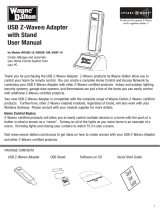Page is loading ...

Page 1 of 20 158HA11646
HA09 - HANDY REMOTE CONTROLLER INSTRUCTIONS
Thank you for purchasing Intermatic’s HomeSettings
devices. With these products you can reliably and remotely
control lighting and appliances. The outstanding features of
the HomeSettings program include:
Feedback that will allow you to see whether your
device has received the ON/OFF/DIM signal.
Ease of installation
RF signal reliability – each HomeSettings product
has a special repeater feature that virtually
guarantees that RF signals are received.
If required, more than one controller can be used
for the same system.

Page 2 of 20
Z-Wave™ Introduction
The HA09 Handy Remote Controller is a Z-Wave™ enabled device
and is fully compatible with any Home Settings network and any Z-
Wave™ enabled network. Z-Wave™ enabled devices displaying the
Z-Wave™ logo can also be used with Home Settings modules and
controllers regardless of the manufacturer, and Home Settings
modules and controllers can also be used in other manufacturer’s Z-
Wave™ enabled networks. Each module in a Home Settings network
is designed to act as a repeater. Repeaters can re-transmit the RF
signal to ensure that the signal is received by its intended destination
by routing the signal around obstacles and radio dead spots.
________________Table of Contents
Glossary of Terms………………………………………….……….. 3
Installing Batteries…………………………………………………… 5
Module Installation and Set-up Recommendations……………… 6
Creating a network………………………………………………….. 6
________________Table of Contents (continued)
INCLUDE Modules to a Network………………………………. 7
Associating Modules to Channels……………………………… 9
Exclude from Network…………………………………………. 11
Exclude from Channel…………………………………………. 11
Remote ON/OFF/DIM Operation…………………………………... 12
Resetting the Controller…………………………………………….. 13
Resetting the CHANNELS only…………………..…………….. 13
Resetting the NETWORK and CHANNELS…..……….……… 13
Additional Features………………………………………………….. 14
Controller Replication…………………………………...………. 14
Replicating the Network and Channel Settings……………... 14
Replicating the Network only………………………….……………. 16
Troubleshooting……………………………………..………………. 17
Federal Communications Commission Statement………………. 19
Specification Information……………………………………………. 19
Warranty Information…………………………………………….….. 20

Page 3 of 20
Glossary of Terms
Channel – A channel will control up to 16 modules, allowing
them to be programmed to turn on/off with the same time
settings. HA09 has 6 channels.
Device
– Any item that is connected to a module (for
example, lamps).
Module
– Any Intermatic HomeSettings product that is
controlled with a remote controller. A module can be
controlled by more than one channel.
Network
– A collection of devices controlled by primary and
secondary controllers operating on the same system.
Each network has its own unique identification code so
that no one else can control the system.
Primary Controller
– The first controller used to set up your
modules and network.
NOTE: Only the Primary Controller
can be used to include or delete modules from a network.
Scene
– Lighting modules assigned to the various channels
can be set at different levels, thus creating desired light
levels throughout your house called scenes. Scenes can
be set during the “Associating Modules To a Channel”
step (page 9) by choosing ON, OFF and/or DIM settings.
Secondary Controller
– A controller containing network
information about other modules within the network, and is
created the primary controller. Secondary controllers
cannot include or delete modules to the network.

Page 4 of 20
Handy 6-Channel Remote Controller _
Fig 1. HA09 Handy Remote Controller

Page 5 of 20
Installing Batteries
1. Open the battery compartment door located on the
back of the remote control by pressing down on
the battery compartment tab and pulling the door
outward. (See Fig 2a)
2. Insert 4 AAA alkaline batteries (not included),
placing the batteries as shown in the
compartment. (See Fig 2b)
3. Replace the battery compartment door by first
inserting the 2 tabs at the bottom of the door, then
pressing the door in until the door clicks shut.
Fig 2a. Battery compartment door Fig 2b. Battery compartment

Page 6 of 20
Installation and Set-Up Recommendations
1. Modules should be plugged into or hardwired into the
location where they will be used.
2. For best results, do not move or relocate modules after
they have been included into the network. If you wish to
re-locate or move a module from a particular location,
first delete it from the network, then include it back to
the network after you have re-located it.
3. Devices should be plugged into modules before adding
modules to the network. Devices (for example, lamps)
should be turned to the ON position.
4. Controllers must be brought within 6 ft. of modules
during set-up. This is because during set-up, the
controller communicates with the modules using low
radio transmission power. This helps provide additional
security when setting up your network.
5. HA06 Dimmer Switches have a 40-Watt minimum lamp
requirement.
Creating a Network
NOTE: Creating a network refers to assigning modules to
the master controller. All modules must be assigned to the
master controller before any programming or remote control
functions can be accomplished.

Page 7 of 20
____________INCLUDE Modules to a Network_________
NOTE: Devices should be plugged into modules before
adding modules to the network. Devices (for example,
lamps) should be turned to the ON position.
1. (See Fig 3a) While holding the door grips, slide the
cover down to reveal the INCLUDE and DELETE
buttons.
2. (See Fig 3b) Press and release the INCLUDE
button. The green LED will flash indicating that
the controller is ready to add modules to the
system. (If the green LED stops flashing, the
controller has “timed out”. The INCLUDE button
must be pressed again).
Fig 3a. Access the INCLUDE Fig 3b. Press and release
and DELETE buttons the INCLUDE button

Page 8 of 20
Creating a Network (continued)
3. (See Fig 3c) Press and release the programming
button on the module. If successful, the LED on
the controller and module will turn solid green. If
not successful, the red LED will flash and it will be
necessary to repeat steps 2 and 3 until the green
LED on the controller turns solid green and does
not flash.
4. Repeat steps 2 and 3 for each module you wish to
include into the network.
Fig 3c. Press and release the programming button

Page 9 of 20
Associating Modules to Channels
1. (See Fig 4a on page 10) On the remote controller,
simultaneously press and hold the ON and OFF
buttons of the desired channel. Both red and green
LED’s will flash. (Note: The LED’s will time out after 10
seconds. If this happens, ON and OFF buttons have to
be pressed again). Release the ON and OFF buttons.
2. (See Fig 4b on page 10) Press and hold the INCLUDE
button.
3. (See Fig 4c on page 10) While holding the INCLUDE
button, press the program button on the module.
Choose a light level holding the module PROGRAM
button until you have set the desired light level.
Possible settings are FULL ON, FULL OFF or DIM
LEVEL for dimmable modules, (NOTE: Only HA03
Lamp Module and HA06 In-Wall Switch/Dimmer have
dimming capabilities) or FULL ON, or FULL OFF for
non-dimmable modules.
4. After setting your desired light level, release the
INCLUDE button on the remote controller. The green
LED’s on the controller and module will flash. The
module LED will turn solid green.
5. To include additional devices to the channel, repeat
steps 1 –4.

Page 10 of 20
Associating Modules to Channels (continued)
Fig 4a. Press and hold the Fig 4b. Press and hold
Channel ON and OFF buttons the INCLUDE button
Fig 4c. Press and release the programming button

Page 11 of 20
Exclude from Network
(See Fig 5a and 5b) Follow the same procedure as Creating
a Network except press the DELETE button instead of the
INCLUDE button.
Fig 5a. Press and release Fig 5b. Press and release
the DELETE button the programming button
Exclude from Channel
(See Figures 6a,b,c) Follow the same procedure as
Associating Modules to Channels
except press and hold the
DELETE button instead of the INCLUDE button.
Fig 6a.Press and hold Fig 6b.Press and Fig 6c.Press and
Channel ON and hold the DELETE release the
OFF until LEDs flash. button. Programming Button.

Page 12 of 20
Remote ON, OFF, DIM Operation
Fig 7. Press and release the ON/OFF/DIM buttons to turn ON or OFF
your device. Press and hold the ON/OFF/DIM buttons to dim your
device.
(See Fig 7)
ON – Press and release the ON button for the assigned
channel.
OFF – Press and release the OFF button for the assigned
channel.
DIM – To DIM up, press and hold the ON button. To DIM
down, press and hold the OFF button. Release the button
when you have achieved your desired light level.
CONGRATULATIONS! You have completed the
programming of your HA09 Handy Remote controller.

Page 13 of 20
Resetting the Controller
If needed, you can reset the NETWORK and CHANNEL
settings individually or both together.
NOTE: When resetting a controller, for best results, each
module within the system should be individually reset also.
Resetting the NETWORK and CHANNELS
This function will completely reset all CHANNEL and
NETWORK SETTINGS on the controller.
1. Press and hold INCLUDE and DELETE buttons at the
same time for 10 seconds. The red and green LED’s
will flash.
2. Hold the Channel 1 ON/DIM and OFF/DIM buttons until
the green LED turns solid.
Resetting CHANNELS
This function will completely reset all CHANNEL settings
without erasing NETWORK information on the controller.
1. Press and hold INCLUDE and DELETE buttons at the
same time for 10 seconds. The red and green LED’s
will flash.
2. Hold the Channel 2 ON/DIM and OFF/DIM buttons until
the green LED turns solid.

Page 14 of 20
Additional Features
The HA09 Handy Remote Controller allows you to create
two different types of copies of the primary remote controller:
- Replicating both Network and Channel settings will copy all
network information and scene information for each channel.
- Replicating the network will copy network information only.
This gives you the ability to customize the secondary
controller by associating modules to each channel with
different light levels to create scenes.
Controller Replication
Each network can have only 1 primary controller. However,
you may wish to have the use of more than one controller for
your system. To replicate the primary controller:
Replicating the Network and Channel Settings
(See Fig 8a on page 15) On your primary controller:
1. Press and hold INCLUDE for 5 seconds. Both Red and
Green LEDs will flash. Release the INCLUDE button.
2. (See Fig 8b on page 15) Press and release Channel 1
ON/DIM on the primary controller. The Green LED will
flash to indicate “Transmit All information”.
(See Fig 8c on page 15) On the secondary controller:
3. Press and Hold INCLUDE for 5 seconds. Both Red and
Green LEDs will flash. Release the INCLUDE button.
4. (See Fig 8d on page 15) Press and release Channel 1
OFF/DIM on the secondary controller. The Green
LED will flash to indicate “Receive All information”.

Page 15 of 20
Replicating the Network and Channel Settings (cont’d)
Fig 8a. On the Primary Fig 8b. On the Primary
Controller, Press and Hold Controller, Press and release
the INCLUDE button. Then the Channel 1 ON/DIM button.
Release when LEDs flash.
Fig 8c. On the Secondary Fig 8d. On the Secondary
Controller, Press and Hold Controller, Press and release
the INCLUDE button. Then the Channel 1 OFF/DIM
Release when LEDs flash. button.

Page 16 of 20
Replicating the Network and Channel Settings (cont’d)
After performing steps 1 to 4 on page 14, the controllers will
automatically synchronize with each other. If successful,
green LED will flash and remain solid for 2 seconds. If not
successful the red and green LED’s will flash for 2 seconds.
(Note: If the secondary controller is HomeSettings Model
HA07 Master Remote Controller, follow the same procedure
as the HA09 Handy Remote. Instead of seeing the flashing
LEDs on the HA09, the HA07 has an LCD display that will
display words describing the operations.)
(Note: If an HA07 [primary controller] is copied to an HA09 6-
channel controller [secondary controller], the HA09 will store
the HA07’s first 6-channels only. Information from channels
7-12 from the HA07 will be ignored.)
Replicating the Network ONLY
This feature allows the user to customize the Secondary
Controller while using the same network as the Primary
Controller. Follow the same procedure as described in the
“Replicating the Network and Channel Settings” section
except use the Channel 2 ON and OFF buttons.
Notes on Primary and Secondary Controllers:
1. You cannot include or delete modules to or from
the network using a secondary controller.
2. Any time a change is made to the primary
controller, the secondary controllers should be
reprogrammed or updated using the Controller
Replication process (see page 14).

Page 17 of 20
Troubleshooting
Problem:
• Every time I try to INCLUDE or DELETE modules to my
network, I keep getting errors (red LED flashes)
• After I perform a controller replication, neither controller
controls anything at all.
Solution:
• The controller might be a Secondary Controller. Only a
Primary Controller may be used to INCLUDE or
DELETE modules into or from a network. Use the
Primary Controller to INCLUDE or DELETE.
• The module might be part of a different network. Reset
the module by pressing and releasing DELETE on the
primary controller, then push the program button on the
module. Now you may INCLUDE the module using the
Primary Controller. (See page 7).
• You have copied from the wrong controller and
overwritten your primary controller.

Page 18 of 20
Troubleshooting
Problem:
• I am trying to turn on a module associated to channel 1,
but it will not turn on.
• My programmed events will not automatically execute.
Solution:
• Check to be sure there is power supplied to the module.
• Check to be sure that the lightbulb is not bad.
• The module might be associated as a ‘FULL OFF’ light-
level. Re-associate the module (see page 9) as a ‘FULL
ON’ or as a dimmed light level.
• After programming your events, press MODE until the
LCD display indicates ‘AUTO’ or ‘AUTORAND’ mode.

Page 19 of 20
___Federal Communications Commission Statement___
This device complies with part 15 of the FCC rules. Operation of this device is
subject to the following two conditions: (1) This device may not cause harmful
interference, and (2) This device must accept any interference, including
interference that may cause undesired operation.
NOTE: This equipment has been tested and found to comply with the limits for a
Class B digital device, pursuant to Part 15 of the FCC Rules. These limits are
designed to provide reasonable protection against harmful interference in a
residential installation. This equipment generates, uses and can radiate radio
frequency energy and, if not installed and used in accordance with the
instructions, may cause harmful interference to radio communications. However,
there is no guarantee that interference will not occur in a particular installation. If
this equipment does cause harmful interference to radio or television reception,
which can be determined by turning the equipment off and on, the user is
encouraged to try to correct the interference by one or more of the following
measures:
-- Reorient or relocate the receiving antenna or device.
-- Increase the separation between the equipment and receiver.
-- Connect the equipment into an outlet on a circuit different from that to which
the receiver is connected.
-- Consult the dealer or an experienced radio/TV technician for help.
WARNING!
Changes or modifications not expressly approved by Intermatic Inc. could void
the user’s authority to operate the equipment.
______Model HA09 – Handy 6-Channel Remote Controller – Specifications____
Indoor use only
Suitable for use in dry locations
Operating Temperature Range: 0°C to 40°C
RF range: 50 feet minimum
Uses 4 size “AAA” alkaline batteries. 1.5VDC ea.
Made in China.

Page 20 of 20
LIMITED 6 YEAR WARRANTY
If within six (6) years from the date of purchase, this product fails due to a defect
in material or workmanship, Intermatic Incorporated will repair or replace it, as its
sole option, free of charge. This warranty is extended to the original household
purchaser only and is not transferable. This warranty does not apply to: (a)
damage to units caused by accident, dropping or abuse in handling, acts of God
or any negligent use; (b) units which have been subject to unauthorized repair,
opened, taken apart or otherwise modified; (c) units not used in accordance with
instructions; (d) damages exceeding the cost of the product; (e) sealed lamps
and/or lamp bulbs, LED’s and batteries; (f) the finish on any portion of the
product, such as surface and/or weathering, as this is considered normal wear
and tear; (g) transit damage, initial installation costs, removal costs, or
reinstallation costs.
INTERMATIC INCORPORATED WILL NOT BE LIABLE FOR INCIDENTAL OR
CONSEQUENTIAL DAMAGES. SOME STATES DO NOT ALLOW THE
EXCLUSION OR LIMITATION OF INCIDENTAL OR CONSEQUENTIAL
DAMAGES, SO THE ABOVE LIMITATION OR EXCLUSION MAY NOT APPLY
TO YOU. THIS WARRANTY IS IN LIEU OF ALL OTHER EXPRESS OR
IMPLIED WARRANTIES. ALL IMPLIED WARRANTIES, INCLUDING THE
WARRANTY OF MERCHANTABILITY AND THE WARRANTY OF FITNESS
FOR A PARTICULAR PURPOSE, ARE HEREBY MODIFIED TO EXIST ONLY
AS CONTAINED IN THIE LIMITED WARRANTY, AND SHALL BE OF THE
SAME DURATION AS THE WARRANTY PERIOD STATED ABOVE. SOME
STATES DO NOT ALLOW LIMITATIONS ON THE DURATIONS OF AN
IMPLIED WARRANTY, SO THE ABOVE LIMITATION MAY NOT APPLY TO
YOU.
This warranty service is available by either (a) returning the product to the dealer
from whom the unit was purchased, or (b) mailing the product, along with proof of
purchase, postage prepaid to the authorized service center listed below. This
warranty is made by: Intermatic Incorporated/After Sales Service/7777 Winn Rd.,
Spring Grove, Illinois 60081-9698/815-675-7000
http://www.intermatic.com
Please be sure to wrap the product securely to avoid shipping damages.
/