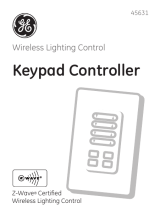Page is loading ...

Model HA07
Master Controller
SETUP AND USER GUIDE

2 HomeSettings HA07 Wireless Master Controller
Copyright © 2007 Intermatic, Inc.
You have purchased an versatile system for
controlling lights and appliances in your home. The
HomeSettings Wireless Control system lets you run
your house more efficiently, and provides you with
safety, convenience, and flexibility.
At the heart of the HomeSettings
system is Z-Wave™ wireless
technology that delivers:
Dependability. Each module
in a Z-Wave network
communicates with every “listening” module,
routing your commands to their destination
by the most reliable pathway. When Z-Wave
modules are installed throughout the house,
signals are automatically routed around
obstacles or dead spots, strengthening the
network as modules are added.
Compatibility. Because the HA07 Master
Controller is a Z-Wave™ certified controller, it
is compatible with any HomeSettings network,
other Z-Wave networks, and all HomeSettings
modules or other devices displaying the Z-Wave
logo, regardless of manufacturer.
Low cost. The HomeSettings system requires no
special wiring. Most system components plug in
or replace existing switches and outlets.
•
•
•
Congratulations!Congratulations!
This product is compatible with other Z-Wave™ enabled productsThis product is compatible with other Z-Wave™ enabled products

Setup and User Guide 3
Providing a brighter solution.™
Easy to use. Setting up the system is simple.
You just assign modules or groups of modules
to buttons on your remotes. You can then press
a button from anywhere in your house.
Manual override. Lets you manually use the
switches it controls like an ordinary switch if you
want to bypass wireless control by the HA07.
The HA07 Master Controller also includes the
following features:
12 Channels—each channel can control up to 16
devices to create scenes or timed events.
Astronomic Feature—allows your time settings
to match the daily changes in sunrise and/or
sunset. Set it once and never have to set it again
for these types of time changes.
Daylight Saving Time—automatically adjusts
your system for daylight saving time, if you
choose.
Programming flexibility —timing options can
be every day of the week, Mon- Fri, Sat-Sun, or
individual days.
ALL ON/ALL OFF Feature—turn all modules ON
or OFF with the push of one button.
If desired, more than one controller can be used
for the same system
Wall mountable or place on a tabletop
•
•
•
•
•
•
•
•
•

4 HomeSettings HA07 Wireless Master Controller
Copyright © 2007 Intermatic, Inc.
CONTENTS
Installing the batteries ...................................................................... 6
How to use this booklet .................................................................... 6
Hardware overview .......................................................................... 7
Setting up your network .................................................................. 8
Before you begin… .............................................................8
Let the software guide you .................................................9
Preparing the modules .......................................................9
Deleting or “Excluding” ..............................................10
Adding or “Including”.................................................11
Removing modules from the network .......................12
Programming channel “scenes” .................................................. 13
Associating (or adding) modules to a scene .................. 13
Activating ALL ON / ALL OFF for non-dim modules ........15
Setting system time and date ....................................................... 17
Overview ............................................................................17
Things you should know about time ...............................17
Step-by-step instructions .................................................18
Setting for Daylight Saving Time ...............................20
Setting for the Zone for the location..........................21
Setting exact sunrise/sunset times (optional) ...........22
Programming timer “events” ....................................................... 24
ON at Sunrise or Sunset ...................................................24
OFF at Sunrise or Sunset ..................................................26
ON at a specific time .........................................................28
OFF at a specific time ........................................................31
Setting up other events at a later time ............................33
Making adjustments to events .........................................34
Everyday use of the HA07 Controller ........................................... 35
Choosing the operating mode .........................................35
Manual use ........................................................................35

Setup and User Guide 5
Providing a brighter solution.™
Additional features.......................................................................... 36
Replicating network and channel settings
on another controller .......................................................37
Duplicating the network only ...........................................38
Resetting the controller ....................................................39
Resetting the network only .........................................39
Resetting channels only ...................................................40
Resetting network and channels together.................40
Deleting modules from a scene .......................................40
Removing modules from ALL ON and
ALL OFF control ...............................................................42
Troubleshooting .............................................................................. 43

6 HomeSettings HA07 Wireless Master Controller
Copyright © 2007 Intermatic, Inc.
Installing the batteries
Open the battery compartment door located on
the back of the remote control:
Press down on the battery compartment tab.
Pull the door outward.
Insert 4 size “AA” alkaline
batteries (not included).
NOTE: Be sure the batteries are
pointing in the direction shown
in the battery compartment.
Replace the battery compartment door:
Insert the 2 tabs at the bottom of the door.
Press the door in until the door clicks shut.
How to use this booklet
Before you begin setting up your HA07, read this
booklet to get an overview of the process.
Some of the steps require you to press and release
a specific button. Others require you to press and
hold a button while performing another task. We
suggest that you highlight these instructions so
when you come to them, you’ll feel confident.
Remember: If you go step-by-step, you’ll do just
fine.
1.
a.
b.
2.
3.
a.
b.
Installing the batteriesInstalling the batteries
How to use this bookletHow to use this booklet

Setup and User Guide 7
Providing a brighter solution.™
Hardware overview
Before you begin setting up and using your HA07
Master Controller, open the cover and familiarize
yourself with its display and buttons.
Hardware overviewHardware overview
Mode
Delete
(Exclude)
Enter
Minus (–)
Channel
Button Pairs
(ON/OFF/DIM)
Shift
All OFF/All ON
Plus (+)
Include
Display Screen
Mode
Delete
(Exclude)
Enter
Minus (–)
Channel
Button Pairs
(ON/OFF/DIM)
Shift
All OFF/All ON
Plus (+)
Include
Display Screen

8 HomeSettings HA07 Wireless Master Controller
Copyright © 2007 Intermatic, Inc.
Setting up your network
Before you begin…
Creating your network means to assign or
“include” individual HomeSettings modules to the
HA07 Master Controller. Modules must be assigned
to the master controller before any programming or
remote control functions can be accomplished.
Before setting up your network or programming the
buttons on the HA07 Master Controller, make sure
you do the following:
Plug in or hard wire the individual HomeSettings
modules in the permanent location where you
will be using them.
Plug devices (for example, lamps) into the
modules during network setup and the
programming of control buttons.
Make sure these devices (lamps) are turned ON.
For best results, do not move or relocate modules
after they have been included into the network.
If you wish to re-locate or move a module from a
particular location, first delete it from the network,
then include it back to the network after you have
re-located it.
NOTE: HA06, HA14 and HA20 Dimmer Switches
have a 40-Watt minimum lamp requirement.
NOTE: Compact fluorescent bulbs should not be
used with dimming modules such as HA03, HA05,
HA06, HA14, and HA20.
•
•
•
Setting up your networkSetting up your network

Setup and User Guide 9
Providing a brighter solution.™
Let the software guide you
The software was designed to make it easy to set
up your HomeSettings system in a single session.
These step-by-step instructions follow the on-
screen software as it guides you in basic home
automation with your HomeSettings system:
Linking modules to your HA07 controller
Creating “scenes” or groups of modules
controlled by a specific pair of ON/OFF buttons
on your HA07 controller
Setting system time and date
Setting for the zone in the US where you live
Setting exact sunrise and sunset times (optional)
Setting an ON timer “event” that turns a specific
scene(s) on at sunset
Setting an OFF “event” that turns these same
scenes OFF at 11:00 pm
Instructions for optional operations, letting you
make use of the full capabilities of the HA07 master
controller, is provided at www.homesettings.com.
Later on, if you want to come back and change
an item of programming you’ve set during the
following session, you can go directly to the specific
function and follow only those directions.
Preparing the modules
To make sure your network operates at its best, this
preparation will first “delete” the modules from
your network through a process called EXCLUSION.
Then, the preparation will “add” the modules
•
•
•
•
•
•
•

10 HomeSettings HA07 Wireless Master Controller
Copyright © 2007 Intermatic, Inc.
to your home network through a process called
INCLUSION.
Deleting or “Excluding”
Raise the cover on the HA07 Master Controller.
Bring the HA07 Master Controller within 6 ft. of
the module.
Put the HA07 into EXCLUSION mode by
pressing and releasing the DELETE button on the
HA07.
The word “DEL” will
appear on the screen
and “TRANSMITTING”
will flash in the upper
right corner.
NOTE: If TRANSMITTING stops flashing,
press the DELETE button again.
Press the PROGRAM button (the black button) on
the HomeSettings module you want to add to
the network. This step will prepare the two units
for a clean connection.
If the exclusion was
successful, the word
“SUCCESSFUL” will
show for 2 seconds.
If “NOT SUCCESSFUL” appears, return to
Step 1 and repeat.
Proceed to the Adding or “Including” procedure
on the next page.
(For non-HomeSettings modules, refer to the
instructions provided by the manufacturer.)
1.
2.
3.
4.
5.
•
•
6.

Setup and User Guide 11
Providing a brighter solution.™
Adding or “Including”
Make sure the lamp plugged into the module
is switched ON, then press and release the
PROGRAM button (the black button) on the
module till the lamp comes ON. The green LED
on the module will blink.
Put the HA07 into
INCLUSION mode by
pressing and releasing
the INCLUDE button
on the HA07. This time, the word “INCL” will
appear on the screen and “TRANSMITTING”
will begin to flash in the upper right corner.
NOTE: If TRANSMITTING stops flashing, just
press the INCLUDE button again.
Press and release the PROGRAM button on the
module to add it to the network.
If the inclusion was
successful, the word
“SUCCESSFUL” will
show for 2 seconds
and the light will go
OFF.
If “NOT SUCCESSFUL” appears on the
screen, return to Step 1 and repeat.
Repeat the Deleting and Adding procedures
shown on pages 11 and 12 for each module you
wish to add to the network.
(For non-HomeSettings modules, refer to the
instructions provided by the manufacturer.)
1.
2.
3.
•
•
4.

12 HomeSettings HA07 Wireless Master Controller
Copyright © 2007 Intermatic, Inc.
Removing modules from the network
As a separate procedure, you can remove
or “exclude” a module from your network—
something you would do if you were moving it to a
new location (when moving a module, you should
first exclude it, then include it at the new location)
or if you simply didn’t plan to use it any more.
As long as it’s included in the network according
to your original setup, the network will always
be looking for it—which will have a negative
effect on your network’s responsiveness.
To remove or exclude a module from your network,
follow the procedure Deleting or “Excluding” on
page 10.
NOTE: If you exclude a module from your network,
it is automatically excluded from any scene where
you have associated it.

Setup and User Guide 13
Providing a brighter solution.™
Programming channel “scenes”
After creating your network, you’ll want to set up
which ON/DIM and OFF/DIM buttons control which
modules.
A “scene” is one or more modules that are set to
specific levels and controlled by a specific pair of
ON/DIM and OFF/DIM buttons on the HA07 Master
Controller. For example, you could set up handy
scenes that contain:
All the lights in your living room
The lights in the kids’ rooms upstairs that they
always leave on
All your outdoor lights
Each pair of buttons is also called a “Channel”.
Before you begin, make sure all modules you’re
planning to include in the scene have a lamp or
other device plugged in or connected.
Associating (or adding) modules to a scene
Use the instructions in this section to associate a
module to a channel on the master controller.
If necessary, make sure any lamps connected to
modules are switched on.
Press the PROGRAM button (the black button) on
the module to make sure the LED on the device
is lighted.
•
•
•
1.
2.
Programming channel “scenes”Programming channel “scenes”

14 HomeSettings HA07 Wireless Master Controller
Copyright © 2007 Intermatic, Inc.
On the HA07 Master Controller, simultaneously
press and hold both ON/DIM and OFF/DIM buttons
of the channel you want to set.
After 3 seconds, the screen
displays “LEARN”.
NOTE: If “LEARN“ stops
flashing, press the ON/
DIM and OFF/DIM buttons again.
Release the ON/DIM and OFF/DIM buttons after
“LEARN” appears in the screen.
Press and hold the
INCLUDE button on the
Master Controller. The
screen adds “INCL”.
While still holding the INCLUDE button:
Press and release the PROGRAM button on the
module you are associating with the channel.
Press and release the PROGRAM button set the
light level you want for the module’s lamp
or light by pressing the PROGRAM button as
follows:
If a non-dimming module—press once for
ON, press again for OFF
If a dimming module—press and hold to
turn the lamp ON and to begin dimming
UP. Press again and hold to dim DOWN.
3.
4.
5.
a.
b.
-
-

Setup and User Guide 15
Providing a brighter solution.™
Now release the INCLUDE button on the Master
Controller. Three things happen automatically:
The screen displays
“SUCCESSFUL” for
2 seconds
The LED on the
module flashes for 2 seconds
The ON/OFF or DIM level you set is saved
The module is now associated with the channel
(the ON and OFF buttons) and at the light level
you have selected.
Press the ON/DIM and OFF/DIM buttons to test the
scene and make sure the scene works OK.
You can add a maximum of 16 modules to the same
scene, or create a new scene with different or some
of the same modules. To do so, repeat Steps 1-10.
Activating ALL ON / ALL OFF for non-dim modules
In their original setting, the ALL ON and ALL OFF
buttons only control modules that DIM (e.g., HA03,
HA05, or HA06). This is because you might connect
a coffee pot or other appliance to an ON/OFF-only
module, and wouldn’t want it to be included every
time you turn want an ALL ON or ALL OFF with
your lights.
Use the following procedure only if you want one
of or more these modules to be activated by the
ALL ON and ALL OFF buttons.
6.
•
•
•
7.
8.

16 HomeSettings HA07 Wireless Master Controller
Copyright © 2007 Intermatic, Inc.
Press and hold both ALL ON
and ALL OFF button until the
screen displays the word
“ALLSET”.
Press and hold the
INCLUDE button on the
HA07 Master
Controller. The screen
adds “INCL”.
Press and release the PROGRAM button on the
non-dimming module you want to include. The
light will turn OFF and
the screen adds the
words “INCL” and
“SUCCESSFUL” FOR 2
seconds.
NOTE: If “NOT SUCCESSFUL” appears on
the screen, repeat these steps until the screen
displays “SUCCESSFUL”.
Release the INCLUDE button.
Press the ALL ON and ALL OFF buttons to test the
scene and make sure the scene works OK.
Repeat this procedure with each non-dimming
module in your network you want to include in
ALL ON and ALL OFF.
1.
2.
3.
4.
5.
6.
INCLINCL
SUCCESSFUL
INCL
SUCCESSFUL
INCL

Setup and User Guide 17
Providing a brighter solution.™
Setting system time and date
Overview
The HA07 Master Controller lets you activate
devices or scenes (multiple devices) by timer. But
first you must set the controller’s time.
The complete procedure takes you through time,
date, auto daylight saving time, setting the zone
where you live, and setting exact sunrse/sunset
times. Each time you press the Mode button, you
save the settings you’ve just entered and advance
to the next item.
If, in the future, you need to change a specific part
of the time/date settings, you can press the Mode
button repeatedly until the correct item is on screen,
then proceed to reset.
Things you should know about time
The HA07 Master Controller is a more sophisticated
timekeeper than a simple clock. It can also:
Automatically adjust for daylight savings time.
Automatically accommodate changes in sunrise
and sunset from summer to winter—useful if
you want to turn lights on and off at dawn and
dusk.
Let you set the exact times for sunrise and
sunset on a given day, then accurately apply
changes in throughout the year.
•
•
•
Setting system time and dateSetting system time and date

18 HomeSettings HA07 Wireless Master Controller
Copyright © 2007 Intermatic, Inc.
With the HA07 Master Controller set up correctly,
you never have to make manual time adjustments.
Before you begin, raise the cover on the HA07 to
provide access to the timesetting buttons.
NOTE: The procedure will “time out” if you don’t
press any buttons for 10 seconds. If this happens,
press the ON and OFF buttons again.
Step-by-step instructions
Press the MODE button until the
screen displays “CLK” in small
letters at the top of the screen—
for CLOCK mode.
NOTE: Ignore whether the day of the week is
correct or not. It will be automatically corrected
when you set the year.
Press the ENTER button. The
screen flashes the hour.
Press the + or – button to set the
correct hour.
Press the ENTER button to accept
the hour you have set. The
screen flashes the minutes.
Press the + or – button to set the correct minutes.
1.
2.
3.
4.
5.

Setup and User Guide 19
Providing a brighter solution.™
Press MODE to accept the
minutes you have set. The
screen displays “CAL” in small
letters at the top of the screen—
for CALENDAR mode—and displays “MM-dd-
yy” or an actual date .
Press the ENTER button. The
screen flashes the month.
Press the + or – button to set the
correct month.
Press the ENTER button to accept
the month you have set. The
screen flashes the day.
Press the + or – button to set the
correct day.
Press the ENTER button to
accept the day you have set.
The screen flashes the year.
Press the + or – button to set
the correct year.
Press the MODE button to accept
the year you have set. The
screen flashes back and forth
between “dST” and “AUTO”.
6.
7.
8.
9.
10.
11.
12.
13.

20 HomeSettings HA07 Wireless Master Controller
Copyright © 2007 Intermatic, Inc.
Setting for Daylight Saving Time
The HA07 Master Controller is preset to
automatically adjust for daylight saving time.
If you DO want to keep this setting:
Press the ENTER button to accept automatic
DST. The screen flashes back
and forth between “ZONE”
and “CENTer”.
Continue with instructions
for “Setting for the Zone for
the location” on the next
page.
If you DO NOT want the Controller to
automatically adjust for daylight saving time
(perhaps there is no daylight saving time where
you live):
If necessary, press the
MODE button until the
screen displays “SETUP”
mode and flashes back and
forth between “dST” and
“AUTO”.
Press the + or – button to toggle the display
back and forth between flashing “OFF” or
flashing “AUTO”.
Make sure the display is flashing “OFF”.
•
a.
b.
•
a.
b.
c.
/