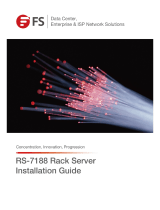Contents
Chapter 1. Introduction . . . . . . . . . 1
Server package contents . . . . . . . . . . . . 2
Server form factor . . . . . . . . . . . . . . . 3
Features. . . . . . . . . . . . . . . . . . . 4
Specifications . . . . . . . . . . . . . . . . 5
Management options. . . . . . . . . . . . . 12
Chapter 2. Server components . . . . 15
Front view . . . . . . . . . . . . . . . . . 15
Front panel . . . . . . . . . . . . . . . . 18
Rear view . . . . . . . . . . . . . . . . . 21
Rear view LEDs . . . . . . . . . . . . . . . 24
System board components . . . . . . . . . . 26
Internal cable routing. . . . . . . . . . . . . 27
Optical drive . . . . . . . . . . . . . . 28
Tape drive . . . . . . . . . . . . . . . 29
Power interface board . . . . . . . . . . 31
Graphics adapter . . . . . . . . . . . . 32
Server models with eight 3.5-inch simple-
swap drives . . . . . . . . . . . . . . 33
Hot-swap-drive backplane. . . . . . . . . 34
Parts list. . . . . . . . . . . . . . . . . . 51
Power cords . . . . . . . . . . . . . . 55
Chapter 3. Server hardware setup . . 57
Server setup checklist . . . . . . . . . . . . 57
Installation Guidelines . . . . . . . . . . . . 58
System reliability guidelines . . . . . . . . 59
Handling static-sensitive devices . . . . . . 59
Install server hardware options . . . . . . . . . 60
Remove the server cover . . . . . . . . . 60
Remove the air baffle . . . . . . . . . . . 61
Remove the PCIe adapter retainer . . . . . . 62
Remove the PCIe adapter holder . . . . . . 63
Install a processor-heat-sink module. . . . . 65
Install a DIMM . . . . . . . . . . . . . 69
Install an optical drive or a tape drive. . . . . 74
Install the expansion drive cage . . . . . . . 78
Install a simple-swap-drive backplate . . . . 79
Install a backplane . . . . . . . . . . . . 80
Install a PCIe adapter . . . . . . . . . . . 82
Install the serial port module . . . . . . . . 83
Install the M.2 backplane and M.2 drive. . . . 84
Install the hot-swap power supply cage. . . . 88
Install the power interface board . . . . . . 89
Install a hot-swap power supply . . . . . . 90
Install a front fan . . . . . . . . . . . . . 95
Install the rear fan . . . . . . . . . . . . 97
Install the PCIe adapter holder . . . . . . . 98
Install the PCIe adapter retainer . . . . . . . 99
Install the air baffle . . . . . . . . . . . . 100
Install the RAID super capacitor module . . . 101
Install the server cover . . . . . . . . . . 102
Install the foot stands . . . . . . . . . . . 104
Install a simple-swap drive . . . . . . . . . 104
Install a hot-swap drive . . . . . . . . . . 106
Cable the server . . . . . . . . . . . . . . 108
Power on the server . . . . . . . . . . . . . 108
Validate server setup . . . . . . . . . . . . . 109
Power off the server . . . . . . . . . . . . . 109
Chapter 4. System configuration . . . 111
Set the network connection for the Lenovo XClarity
Controller . . . . . . . . . . . . . . . . . 111
Update the firmware . . . . . . . . . . . . . 112
Configure the firmware . . . . . . . . . . . . 115
Memory configuration . . . . . . . . . . . . 115
RAID configuration . . . . . . . . . . . . . 116
Deploy the operating system. . . . . . . . . . 116
Back up the server configuration . . . . . . . . 117
Chapter 5. Resolving installation
issues . . . . . . . . . . . . . . . . . 119
Appendix A. Getting help and
technical assistance . . . . . . . . . . 123
Before you call . . . . . . . . . . . . . . . 123
Collecting service data . . . . . . . . . . . . 124
Contacting Support . . . . . . . . . . . . . 125
Appendix B. Trademarks . . . . . . . 127
Index . . . . . . . . . . . . . . . . . . 129
© Copyright Lenovo 2017, 2020 i