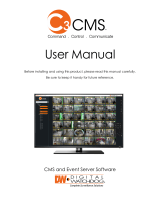Page is loading ...

WHAT’S IN THE BOX
Quick Start Guide 1 Set 12V DC power cable 1 Set
USB mouse 1 Set
Quick Start Guide
Quick Start Guide
STEP 1 – SETTING UP THE SPOT MONITORING MODULE OFF SITE
STEP 2 – POWERING UP THE SPOT MONITORING MODULE
SAFETY TIPS
1. Connect the module to an appropriate power supply.
2. Connect the module to a local monitor off site for conguration.
3. Make sure the module is connected to the same network as your IP cameras, Universal HD over
Coax
®
VMAX
®
A1
™
DVRs or VMAX IP Plus
™
NVR.
1. When the module boots up, it will be in protective mode. This means you will not be able to access
the module’s setup menu until you enter the proper username and password.
2. To unlock the module, right-click anywhere on the screen. The login screen will appear. (Default
username / password: admin / no password)
3. When the module boots up for the rst time, you will be guided through the startup wizard.
4. You can also access the Spot monitor for basic setup via its web browser.
1. During the boot up process, the module should not be interrupted by pressing any buttons on the
mouse. Do not unplug the power adapter or turn the module off during the boot up process.
2. A UPS (uninterrupted power supply) is highly recommended to prevent damage to the module during
a power outage.
The Digital Watchdog Spot
™
monitoring module requires only 2 steps to complete the installation—local
conguration off-site, and power and monitor connection at the site.
ONVIF
IP Cameras
VMAX
®
A1
™
DVRs
and VMAX
®
IP Plus
™
NVRs
Network
DW Spot
VGA Output
HDMI Output
HD
VG A
FRONT PANEL
DW-HDSPOTMOD DW-HDSPOTMOD16
BACK PANEL
USB
DC 12V
LANVGA OUTHD OUT
FRONT PANEL
BACK PANEL
PWR REC
USB
DC 12V
USB
LAN
VGA OUT HD OUT
NETPWR REC NET
POWER
SUPPLY
POWER
SUPPLY
NETWORK PORT
USB MOUSE
NETWORK PORT
USB MOUSE
VGA VGAHD HD
NOTE: The Digital Watchdog spot monitoring module supports up to 16 supported devices
registered, with single, quad and 16-channel view.
NOTE: Download All Your Support Materials and Tools in One Place
1. Go to: http://www.digital-watchdog.com/support-download/
2. Search your product by entering the part number in the ‘Search by Product’ search bar. Results for applicable
part numbers will populate automatically based on the part number you enter.
3. Click ‘Search’. All supported materials, including manuals, Quick Start Guides (QSG), software and rmware will
appear in the results.
Tel: +1 (866) 446-3595 / (813) 888-9555
Technical Support Hours: 9:00AM – 8:00PM EST, Monday thru Friday
digital-watchdog.com
Attention: This document is intended to serve as a quick reference for initial set-up. It is recommended that
the user read the entire instruction manual for complete and proper installation and usage.
Default Login Information
Username: admin Password: no password
DW-HDSPOTMOD DW-HDSPOTMOD16
DW-HDSPOTMOD DW-HDSPOTMOD16

STEP 4 – CONNECT THE MONITOR ON SITE
4. Search and register all supported devices with the module. You can search for ONVIF conformant IP
cameras or VMAX IP Plus
™
NVR.
5. The module’s registration screen allows you to detect all the cameras in your network and
automatically add them to the NVR. Select one of the following options:
a. DVR/NVR search – To search for VMAX IP Plus
™
NVR:
• Press the ‘SEARCH (DVR/NVR)’ button. The system will scan the network automatically. You
can also press the SEARCH button to scan the network again.
• Select the DVR/NVR you wish to register from the search results and press the ‘GET
INFO’ button to obtain the device’s streaming prole. DETAIL INFO allows you to get more
information on the device’s individual streams.
• If necessary, enter the user ID and password for the device you are registering.
• You can also select which channels from the DVR/NVR you wish to register.
• Click ‘APPLY’ to register your device.
b. Camera search – To search for any ONVIF conformant IP camera:
• Press the ‘SEARCH (CAM)’ button. The system will scan the network automatically. You can
also press the SEARCH button to scan the network again.
• Select the camera you wish to register from the search results and press the ‘GET INFO’
button to obtain the device’s streaming prole. DETAIL INFO allows you to get more
information on the device’s individual streams and setup each of the camera’s streams
remotely.
• You can select multiple cameras by checking the ‘CAMERA MULTI SELECT’ button. Cameras
selected will be highlighted in orange.
• If necessary, select the which stream from the camera to view (depend on camera’s
capabilities).
• If needed, enter the user ID and password for the device you are registering.
• Click ‘APPLY’ to register your device. Cameras will be registered in the order in which they
appear. Cameras that are already registered will be shown in gray.
Once all the setup for the module is completed off site:
1. Install the module in its permanent location.
2. Connect the module to a proper power supply.
3. Connect the module to a true HD or VGA monitor.
4. Power up the module, and make sure the display setup is correct.
Quick Start Guide
Rev Date: 1/18
Copyright © Digital Watchdog. All rights reserved.
Specications and pricing are subject to change without notice.
STEP 5 – SYSTEM OPERATIONS
Menu bar
You can view the Spot monitoring module’s menu bar by moving the cursor of a USB mouse over the
bottom of the module’s screen. The following options will appear:
• Open the system menu.
• View a selected channel in full screen mode.
• Switch to view mode.
• Start/stop sequence.
• Select a specic channel from the 16 registered channels.
• Power down the spot monitoring module.
• Pin the menu bar to keep it in view.
Pop-Up menu
When right-clicking on the module’s display, the following options will appear:
• DISPLAY MODE: select the display option.
• CHANGE NEXT CH: show the next channel.
• SEQUENCE: start/stop sequence view.
• FREEZE: freeze the current view.
• SYSTEM STATUS: show the system status in real time.
• MENU: open the setup menu screen.
Display icons
For DVRs and NVRs, the spot monitoring module can show each channel’s current status based on
the settings in the DVR or NVR. When supported, some of the following icons may appear on the
channel’s display.
STEP 3 – STARTUP WIZARD
1. Follow the startup wizard’s instructions to setup the
module’s basic settings, including language, network and
device search and registration. At any time you can skip
steps, go back, or exit the wizard and setup the module
manually.
2. Language – Select the appropriate language from the
drop-down menu options. Press ‘Apply’ to save and next to
move to the next step.
3. Set the module’s network settings to match your network’s
requirements. It is recommended to set the network type
to DHCP and let the module auto-detect the network’s
settings, then change the type to static. Please contact
your network administrator for additional information.
Press ‘Apply’ to save and next to move to the next step.
NOTE: Universal HD over Coax
®
VMAX
®
A1
™
DVRs must be added MANUALLY using RTSP
protocol.
Icon on Each Channel Screen Icon on Main Screen
Continuous Recording No HDD or HDD Failure
Motion Recording Emergency Recording
Sensor Recording PTZ Mode
Continuous & Motion Recording Warning for Overheated Temp
Continuous & Sensor Recording Sequence Mode
Motion & Sensor Recording Digital Zoom Mode
Sensor Activated
Motion Activated
Audio Channel
PTZ Camera
NOTE: Screen shots are for reference only. Actual GUI may differ.
/