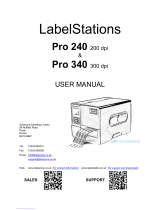- vi -
4.2 Printer Function ................................................................................................... 29
4.3 Setting Ethernet by Diagnostic Tool ................................................................... 30
4.3.1 Using USB interface to setup Ethernet interface ....................................................... 30
4.3.2 Using RS-232 interface to setup Ethernet interface................................................... 31
4.3.3 Using Ethernet interface to setup Ethernet interface ................................................ 32
5. Power-on Utilities ....................................................................................................... 34
5.1 Ribbon and Gap/Black Mark Sensor Calibration............................................... 35
5.2 Gap/Black Mark Calibration, Self-test and Dump Mode ................................... 36
5.3 Printer Initialization .............................................................................................. 40
5.4 Set Black Mark Sensor as Media Sensor and Calibrate the Black Mark Sensor
41
5.5 Set Gap Sensor as Media Sensor and Calibrate the Gap Sensor ................... 42
5.6 Skip AUTO.BAS .................................................................................................. 43
6. LCD Menu Function .................................................................................................. 44
6.1 Enter the Menu.................................................................................................... 44
6.2 Main Menu Overview .......................................................................................... 45
6.3 TSPL2 .................................................................................................................. 46
6.4 ZPL2 .................................................................................................................... 48
6.5 Sensor ................................................................................................................. 51
6.6 Interface............................................................................................................... 52
6.6.1 Serial Comm. ............................................................................................................... 52
6.6.2 Ethernet ........................................................................................................................ 53
6.6.3 Bluetooth ...................................................................................................................... 54
6.6.4 Wi-Fi .............................................................................................................................. 54
6.7 File Manager ....................................................................................................... 55
6.8 Diagnostics .......................................................................................................... 56
6.8.1 Print Config. ................................................................................................................ 56
6.8.2 Dump Mode ................................................................................................................. 58
6.8.3 Print Head .................................................................................................................... 59
6.8.4 Display ......................................................................................................................... 59
6.8.5 Sensor ......................................................................................................................... 59
6.9 Advanced ............................................................................................................ 60
6.10 Service ............................................................................................................. 61