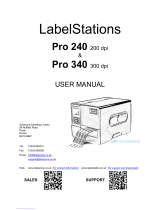- v -
Contents
1. Introduction ...................................................................................................................1
1.1 Product Introduction ...............................................................................................1
1.2 Product Features ....................................................................................................2
1.2.1 Printer Standard Features ............................................................................................. 2
1.2.2 Printer Optional Features .............................................................................................. 3
1.3 General Specifications ...........................................................................................4
1.4 Print Specifications .................................................................................................4
1.5 Ribbon Specifications ............................................................................................4
1.6 Media Specifications ..............................................................................................6
1.7 Various Sensor .......................................................................................................7
2. Operations Overview ....................................................................................................9
2.1 Unpacking and Inspection .....................................................................................9
2.2 Printer Overview .................................................................................................. 10
2.2.1 Front View..................................................................................................................... 10
2.2.2 Interior View ................................................................................................................. 11
2.2.3 Rear View ...................................................................................................................... 12
2.3 LED Indicators and Buttons ................................................................................ 13
2.3.1 LED Indication .............................................................................................................. 13
2.3.2 Buttons ......................................................................................................................... 13
3. Setup .......................................................................................................................... 14
3.1 Setting up the Printer .......................................................................................... 14
3.2 Loading the Media ............................................................................................... 15
3.3 Loading the Ribbon ............................................................................................. 17
3.4 Install SD Memory Card (Option) ....................................................................... 20
4. Using Printer .............................................................................................................. 22
4.1 Power-on Utilities ................................................................................................ 22
4.1.1 Self Test and Dump Mode............................................................................................ 22
4.1.2 Gap Sensor Calibration Utility ..................................................................................... 24
4.1.3 Printer Initialization ...................................................................................................... 25
5. Diagnostic Tool .......................................................................................................... 27